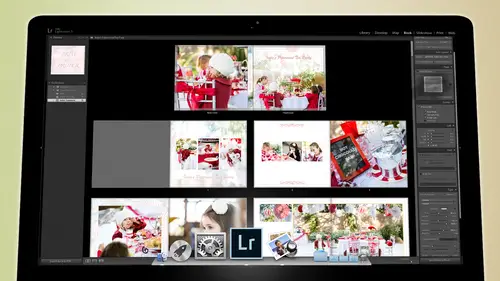
Lessons
Day 1
1Backing Up Your Life
22:35 2File Organization
30:59 3Building Your Preview in Lightroom
29:24 4Library Module: Nuts & Bolts
32:10 5Sorting & Selecting Images
30:58 6Keywording
26:39 7Exporting Your Collection
29:47Manageable Organization
28:58 9Importing iPhone Photos
29:17 10Critiquing Your Own Work
34:10 11Storytelling with Images
16:55 12Image Quality
28:21 13Develop Module Basics
28:30 14Develop Module Controls
24:59 15Installing Presets
29:55 16Saving Styles to Presets
38:02 17Making Every Image Better
24:29 18Correction & Calibration
24:14 19Heal & Clone Brush
31:12 20Videos in Lightroom
32:13 21Adjusting Video
23:22 22Creating a Collection of Videos
18:06 23Intro to Print & Book Module
18:25 24Organizing Your Story
39:35 25Framework of Building Your Book
39:13 26Stylizing a Photo Book
27:52 27Power of Page Arrangements
31:02 28Making Simple Slideshows with Video
30:11 29Mobile & Publish Services
16:11 30Creating Catalogs for the Web
28:24 31Printing Your Images
21:35 32Printing for Scrapbooking
26:53 33Final Q&A
25:33Day 2
Day 3
Lesson Info
Power of Page Arrangements
So inside of your page you khun tell it whether or not you want page numbers and then it tells you so when I'm clicked on a page you can see what the template is that's being used to make that page and if I click on this little drop down it shows me all of the options and if I if I click on that little ah circular thing it puts it in my favorites but there's also something called custom pages if you work on a bunch of stuff in a page and you like it the way it is and you don't want to do that again you can create a custom page so if you go and you're working on a page and say like this one and we zoomed to fill and we you know, did some work on the text the way like for instance uh, patting on this we want patting so that it it you know on ly allows you to put like, a list of things so we could say, uh, trey gin and we're gonna we're going to make that text small enough that it fits like like that and then as we we would just say we want to make a list of all of his qualities or someth...
ing like that so we could say, uh, spunky and, uh, exciting and uh, cute and um smart and loud and, you know, like, if we were to do that and my wife does that all the time, she'll put a picture of a kid and then she'll put all the list of things or or should put a picture of kid eating, and then she'll put a list of the things that they will eat at that point in their life, you know, and some of our kids the list is very small, but if that's what we wanted to dio um then we would take this and say, okay, we've this is a cool paige and I like what we've done here so let's save that. So if I right click the page itself lips right click the page itself I can save it is a custom page when I save it is a custom page, then when I either click here for looking for a page or if I go over here and click in the page area here and look for a page if I go to the custom pages, see how it's in there and the amount of space that I gave those text is in there see that so everything set. So then if I went to another photo, another page that had a vertical print on it like this one clicked here, went to custom pages and clicked on that it's it's pushed it over it's got the custom page ready and see how it's it's brought that in um and then I just say okay, I want this deserved phil and now we're all set to go so it's a way of just taking some of the work that you've done and making it happened faster so custom pages air very useful it's a good idea to go there I'm showing the guides is very helpful because it shows you you know, where you're where you're safe zone is so this is and the great thing about uh the book module is not gonna let you do things that aren't safe like they've designed it such that it's goingto going keep this text inside of the say various they're not cropping up, but the one thing that will happen is if you go in and choose um that's not a good one for but this is a good one if I if I do a full bleed on this zoom to fill it will cross, he'll go into the gutter or it'll crop him off if you put him too close to an edge. So just make sure that any important part of a person doesn't go beyond that safe zone it stays within like your safe zone here it's not as bad cause, but if I change this over to hear if I swap these two pages now that's bad that's a bad idea because he's going to get cropped off so keep him inside of that safe zone even if you wanted, you know, kind of push the limits just keep his head inside the safe zone so you don't you don't mess things up yes, uh, intern like I'm just curious about how you think about designed so when you're leaving white, why are you leaving white space off to the side of some pictures? How does that break it up and what do you thinking? Okay, so I like white space a lot um just like when we talk to, you know, when we were talking about designing a book and we talked about the, um we talked about the the ebb and flow of a story, you know? And so you want things that are happening that air, you know, just kind of normal and then you want these, you know, crescendo moments and for me, like the crescendo moments would be, you know, things like him getting his hair cut is kind of a crescendo moment on dh then, like, this is a huge crescendo moment, those moments because in most of cases, when I see trade and he's just happy and excited and and just pushing through and like he's great he's just so funny and he's trying to be funny and he's being a goofball and but once in a while he has a rough day and so when he has a rough day it's it's rough and you know it's rough because otherwise he wouldn't be otherwise he would be super happy and smiling and playing and because there's just that way so for me these air crescendo moments so for instance, in this case when I'm designing this, I'm going to use white space by doing this I'm gonna click on this page I'm gonna right click it I'm gonna add a blank page because I want and I'm gonna add another blank page I want this on its own this does not get competed with, so I take this photograph and I move it over to the right hand side it becomes its own photograph and it and it doesn't and plus I don't think it should bleed all the way to the edge is either I think that's hurting it and so I'm going to take it right click it bigger is not always better I'm going to come in and I'm gonna choose one photo per page I'm gonna look for this one there's where it belongs. So now when you look at this picture it really and especially when you're dealing twelve by twelve that's it's still a sizeable print but see how much white space there is and that that gives you the importance of that photograph white space the more white space you add to something the more important the thing that's in the white space becomes that's why it if you look at a wall hanging take a photograph and do this is an experiment take a photograph the same photograph and print it as an eight by ten and put it in an eight by ten frame and hang it on your wall see what that looks like then take the same eight by ten print like make another one of it and go and have it professionally framed and have it in a twenty inch like it's sixteen by twenty frame with white all the way around it so like mata in a sixteen by twenty piece of white matte board with this little eight by ten print in it and put that on your wall put him side by side and you tell me which one is more important it's the same size of print it's the exact same print and I guarantee you when when people walk in and they see that they will respond very differently to the one that's got white space around it what you've done is you've just told people I have disassociated everything around this I've made vacancy around this so that nothing distracts you from the importance of this and that's what that is right there to me that's a seminal picture for this experience because when he's having a day like that, he has his mom there and she made sacrifices to be there so that she could be there when he's having a rough day because no one wants to be going through that without somebody and so he needs her, and so I can't let anything distract I'm not, you know, putting if not goingto cluttered up with with text not cluttered up with another photograph is something where you want when you open that up, I want you to think I wanted to be silent I want the whole world to go quiet when you look at that photograph. So that's, what I'm thinking and that's one of those that's a chorus moment or that say, you know, it's it's one of those things where it's it's you're going into a complete, you're transitioning into a moment in the song that is completely different and it says something, you know, very different so it's the chorus, it rises up in importance and it says this is the deal and then we're literally will go straight from there back into so see, we're fun, we're cutting hair and then all of a sudden boom right that's rough, and then we will go back into something else and then later on I'll pull this photograph and that photograph will be another chorus so it's going to be because I want it to be lots of fun lots of energy lots of like he's you know he's powering through this occasionally there's a rough day yeah that picture being a seminal moment that you're willing to highlight would you put like a text or something on the left or would you just let the picture speak speak nothing on the white page and I've always been of the opinion that if you have to put a a word to describe the photograph the photograph isn't powerful enough when you have a super powerful photograph let it speak now that's not to say putting words in your scrapbooks is not a good idea but what I'm saying is that words belonging in places where photographs or just doing what they do they're just normal but when you have something that's a super powerful photograph that khun speak on its own let it let it speak on its own because the words that you use will just cheapen it they'll actually ruin the experience and so I'm not gonna put anything over there because I mean what am I gonna put in there pain you know what my out I don't know I don't know what I'm gonna put I could put us you know, some kind of ah verse from a poem or a scripture or whatever but what am I to say that says it all and if I put a so let's say I put a scripture from the bible in there and then someone who's reading it they're not they're not a biblical scholar they don't maybe they they're muslim or their you know buddhist or their whatever that doesn't mean as much to them but if I don't put anything there they know that because all of them have a mom and they've all had that experience so I think that your words come cheap and things and so I'll put words you know, in places like uh you know, here with the haircut you know you could put some words that mean haircuts or you could put the description of a haircut or you could put something funny about you know, god made a whole bunch of perfect heads and then he gave everybody else hair you know? You could do something like that so this would be a good place where you could sail coming right? Click at another page over here and we're going to change that to a text page like that and then are going toe I always like to put my text on the left the picture on the right because when we read we open up a book and we look at the right paige, we don't look at the last page look the right page so the important thing goes on the right page the last important thing goes on the left page if the text is the important thing put it on the right page and the photograph supports it but its photograph is the important thing put it on the right page so I'm going to put this on the right page and then here I can then put in um again we're going to go down to our text area here and we're going to increase the size of the text a little bit we're gonna add kind of ah darker grey text and we're going to type in god made a few perfect heads and gave everyone else hair so now I'm gonna highlight that put that where I wanted to be in the centre um I'm gonna actually wanted on the right hand side I want it in the center down here and I got it when I'm tech when you're doing a paragraph or something you can't have crazy letting like that are tracking like that so I'm gonna put it down a little bit and again this is a cell so I can take the padding and I'm gonna unlinked all grab the left patting and just move it in so see aiken there that's a good place for it and it's it's really a good idea to go in and zoom on a page when you're doing texts so that you can really feel what's that gonna look like when all said and done I think that looks pretty good so that's where I would use text for silly things for fun things for cute things for romantic things but not for power the powerful moments don't deserve tax they deserve quiet so that you can contemplate um okay, so that's that's my feeling in text so back to our areas here, so I've got pages and again, we have all of these options here and we've got a custom pages that we've made now and you've got your favorites, those air all important, you can choose to have page numbers or not and tell if you add page numbers, you can decide where they're going to go. I don't like page numbers, so I take them off. The guides are all here, your cell we've been using that a lot that padding, so use that patty because that's what's going to move things around either text or photographs are going to move based on that padding that's how you get very customized looks and then your text text is you've got the option. If you click on the photo, you got the option toe add photo text and that's what we did on the cover remember was attached to the photo, but if we click on page text, it will add a text to the page, so when you click on that, see how that pay that there's a piece of text box there by gravity I can move it anywhere on the page but see how it's anchored to the bottom of the page so if I were to change the size of the page so let's say I changed the book I went back up here and said I don't want to do a twelve by twelve anymore I want to dio eight by ten it's going to re have to reconfigure the book when it does that it's gonna anchor that text to the bottom middle of the page even though it's a different size of page so just that's why we're anchoring things if it's photo techs it's always going to anchor to the photos so wherever the photo gets moved it's gonna anchor to the photo but if it's a page tax it gets anchored to the page so uh we're gonna turn off that page text and we're going tio go down oh and by the way again when you do the page text you could anchor to the top of the bottom and when you do the photo text click on the photo do photo you can anchored above over below so if I go over see how it goes over the text so this is how you might you know like if I wanted teo I could put it right there hey let's zoom in on that so we can see it see how that's right there and I can highlight that and I'm going to type in um hair I don't know what you gotta delete that okay hair so I can then highlight that and I don't know what I don't know why I'm typing hair that's kind of a dumb thing type there, but I'm just doing it I'm going for it and then I'm I'm goingto unlinked all of these and I'm just gonna see if I can I can place that somewhere so now I've got right over the top of the photograph I've got some kind of tax, so if you want text somewhere on a photograph, you can place it there just by, you know, adding photo text you should write perfect, perfect thank you see that's a perfect way go can you use different bonds? Absolutely any font that's in your system is available to you right here, so I mean, I'm going to move this down a little bit there perfect and, uh yeah, so when you're in your far when you're in your farm area, your type area cook on here there's all your funds and then those air the these are the different versions of the funds, and then of course you've got your character, your actual color of the characters you've got size opacity, so if you want to take that and make it a little less so we don't we don't want it to be quite as bright we can just make the opacity so now it's not quite as in your face on bits showing some of the stuff through it uh you could do the tracking you going to the baseline baseline basically just choose where is the where where is the base of the text going to start so it's like if it moves the text up and down in relationship to the baseline, so if you grab that and you move, it doesn't do anything when you just have one line of text, but when you start dealing with lots of lines of text or whatever, it will help just if you ever if you ever find yourself in a position where you have to adjust the text baseline where you want the text in relation to sip to some other text you wanted to start moving, you could do that so this baseline letting turning um so letting is between the characters and current ing is between the lines um and then you can do auto letting an auto kern ing, which I don't get because what's it doing it's just it's a computer making a subjective decision hunt I don't I don't get it anyway and then you can create columns in your tax and you can create gutters between the columns so there's a lot of control in there it is a fully functional text editor type situation on dh then at the very bottom is background and this is where we get to do some fun stuff um so inside of the background we can go grab anything and I'm just going tab back these guys here and go to textures so I've got some of my textures in it in a collection click on my textures and now I'm going to go find all of my there some textures these air the these air textures that I made the other day and what I was doing as I was I was just I I turn my camera on the slowest of the lowest s o a t s o and I turned it at the highest f stop so f ate so that I had a really had have a really slow shutter speed and then I was just walking around the hotel taking pictures and while I took him I would go like this so that so that nothing in front of the camera was always getting us like gestures and things like that so now I have these really cool weird swipe key textures that I can put in the background simon add one so the background is here I grabbed one of these photos and dragon over that sea this is dropped photo here I drop it on there and now that texture has been added to the page itself, but its opacity is really low if I see that so there's the texture let me let me give you a full see that that's the texture it's a very strange texture I'm actually I'm it's it's blinds it's like those little, you know, cheap blinds that go like this and all ideas I'm looking out the blinds and I'm going like this, I'm going, I made an acts like this and the blinds air, creating this pattern and you can do that all day long if you have nothing to shoot if you're just walking around with a camera, just slow that shutter speed down so it's like a a tenth of a second are you? And depending on how slow you make it, you'll get less or more detail in your background and you just point at something that has generally the right colors and the right texture ish ideas and then just start going like this or or go like that or go like this or go like this and and those you'll get all sorts, so watch what happened. This is my ice so that's the ice, I just I went like this, I took the picture and right when I snapped and I went like that and so the ice was zooming out basically and so now I've got these interesting textures that I can then grab and kind of, you know, manipulate how opaque they are and that gives me a really see that's a really nice well, can you see that? Okay, I don't I don't know who's seeing exactly right stuff, so I'm gonna I'm gonna increase the opacity a little bit assuming that I think what I'm seeing is more correct whatthe web missing but in order for you guys to see it, I think because there's a little brighter but see how? Just with a subtle a subtle hint of that, it just looks so another thing is christmas lights awesome christmas like just so much fun to take pictures off, you know, get in and but the key is don't focus actually take your camera and racket out of focus so that the beauty of camera like this is that it has a manual focus control so I can turn the manual focus toe like, you know it should be like real close up so it's set for shooting flowers and then I shoot stuff that's far away so it's out of focus and that's how you get really good backgrounds for your pages so now that I've got this really interesting background thie other thing that I can do is add a background color to the to the page itself and that will be make it even more interesting so if I grab this and I say let's add a little bit of blue to it or something like that, right? So add a little bit of blue and so now we've got a background color, so seeing as I changed the opacity the blue so if I turned it off it's all blue, but if I do this then I get a little bit of blue to it as well. So it's kind of blue with the texture as well there's a lot of stuff that you khun dio um to your to your background itself just by dragging and dropping something in there now I've just applied this unfortunately toe every page so that's really bad don't do that, so don't apply it globally do you see this check box above it? Don't apply it globally you've got uncheck that so that it's not applying globally because now it has been applied closely. I should have unchecked that before because now I've got this ridiculous the whole book is like ice blue not good, so I'm gonna undo and commands e un does things that you've done so I'm gonna undo undo undo until I finally lose my backdrop there okay? So now I'm going to not apply it globally on I'm going to grab my first one that I intended to put in there and and now it's on ly on that one photograph right here and it's not on any of the other ones. Now the important thing to note then is that on any photograph if you look at the photograph and you decide you want to change it either in comparison to other photographs on the page or you want to change the background image itself just go to the photograph or go to this photograph you know whichever photograph it is that you're wanting to change whether it's you know a place to photograph or a background photograph, click on that photograph and go hit d for developed and you're in the developed module with that photograph and now I can say I don't want any color to this summon attained change it to a black and white because it was a little too blue so I turned into black and white and now I can go back to my book module so that now it's a black and white it doesn't have that blue in it and the same thing's true for oh, I've got a black and white here and these two photographs here need to be changed I'm gonna click on both of these files make sure I'm in the tray jin's book file and then go to those files hit the deaky now I've got him but they're both selected and now I'm gonna change into black and white and go back, but that one's not selected black and white and then when I go back to the book module, so now they're black and white, so I don't worry too much about whether or not they worked together until they're on the book. Once they're in the book, I look at the spreads together to see which ones work, which ones don't work, how they're laying out. So once you've organized it, once you've put them in place so that they look, you know that they're all going to be on this spread that's when you start going back into the develop module and change the colors on amar turned into black and white things like that, because then you want to know how they're working out together. So that is the way that we design a book. Once we're done, we just simply hit send a blurb, and it runs off to blurb, it gets printed and returned to you. If you like that book, simply go to the top of the book here and hits create saved book named the book trade jin's book, and and if you want you can all the things that you've put into it, you can make him into virtual copies, then if you start adjusting him, they only change the virtual coffees and not the originals. So that if you want the originals to stay color but the book's gonna be black and white, you can make him into virtual copies but we're just going to leave it. You can also sink it with light room mobile. The photos that were working on are also here on this ipad in light room mobile and we'll be able to work on him in here is well and when you get back to your computer whatever you've done here to adjust them will be already here. So that's pretty cool I'm gonna hit create and now you'll see that I've got underneath this collection. I have a book see how that that this is a collection and this is what a book collection looks like and now any time I'm anywhere I could you know, if I'm in the library module and I am over here looking at trade jin's pictures or whatever and I want to see that book just double click that book collection it brings me right to the book and then I can work on that book it's a saved book, but because it's an ongoing story, you're going to be adding more to it. So then if I want to add more to this book, I simply go to the new photographs and dragged them into this book collection and then I'll be ableto add them to the book and then I khun right, click that book collection and duplicate it if I want to, like, make a new version of the book and try something different, okay? And the great thing is is virtual. So this book takes no space whatsoever and if you just keep the catalog keeping in your catalog forever, your book will be available to you can swap things out and reprint it any time you like. So love, love, love, love the book module absolutely brilliant place to be. I know we took the entire time on the book module, but I think it's important seeing as those a scrapbooking course absolutely one quick question before we go, people were asking about the pages in that book that you have pointed out how many pages were in that finished book, just to give people a sense of how big that is. That book is a hundred, I think it's a hundred pages even okay, it might be plus it might be a hundred for something, but it's righted a hundred pages. So that's that's how thick one hundred pages is four hundred pages is about that. That, and a high four hundred page book with pro line paper is thick and cool because it's a it's, a brick like this but I will say this I prefer bigger books than smaller ones not smaller is in thin, but I don't. I don't like thin books. One hundred pages is a good size for, um, uh, if you're going to do smaller than a hundred pages, um, I would do a soft bound because once you go below a hundred pages, the binding is bigger than the the pages, and that looks weird. And so I prefer to have about a hundred pages in a thick bind like this. But the other thing that you'll notice is that when you have a larger book, like twelve by twelve, the pages fault better because there is a gutter in a in a blur book. And so you have to give some space for that, um, that paige to droop. So a bigger book is lays. Better. Okay, all right, so I I prefer the bigger books to the smaller ones and clients like him, too. Yeah, and they don't cost all that much more to get a big book versus a small book, so might as well go big.
Class Materials
bonus material with purchase
Free Bonus Material
Ratings and Reviews
Steve61861
I have spent a small fortune buying classes from Creative Live, and I have learned a great deal from many terrific instructors. This class ranks as the #1 best class I have purchased from Creative Live. It was done in 2014, and the changes and improvements in Lightroom since then are far too numerous to count. However, I just watched the entire class again (August, 2018) and I realized that the class is as valuable today as it was when I originally purchased it. The title says it is for Scrapbookers, but it could have been Lightroom for Everyone. Jared covers every part of Lightroom as it existed in 2014, not just Library and Develop! He has a marvelous teaching style that motivates and inspires one to grab a camera and go take great images. Yes, it is dated. Yes, it is a long course - but only because it thoroughly covers a vast amount of information about Lightroom. And, yes, it still has real value in 2018, and I plan to rewatch it once a year now for the motivation it provides and the incentive to bring myself up-to-date on ALL of Lightroom's latest and most valuable features in all modules. Thanks CL for bringing Jared Platt to us, and please bring more of his great classes soon.
a Creativelive Student
Good class. Jared is an excellent instructor and provided good information. I was more interested in Lightroom than scrapbooking and I think the mix was about right for me. While I found the focus on Trajen interesting and heartwarming ... I found that too much information was shared and too much time was spent on his story. It was distracting for me and I think would be hard to listen to over and over again if I were to buy this course. I think that some of the material was rushed because of the time spent covering this and other unrelated topics. I prefer a more focused approach. I was more comfortable when he was showing photos of his kids as examples the first day. However, I enjoyed the class and learned a lot. Thanks!!
cricutDIVA
Thank you soooo much Jared. I am an avid scrapbooker and still an amateur photographer, but you have given me so much helpful information that my pictures are looking really amazing now. I often share on Facebook and the compliments I have been getting since I started applying what I learned from you are astounding. I have never received so many compliments on my photos. Prayers and positive vibes for Trajan and his family and friends!!!