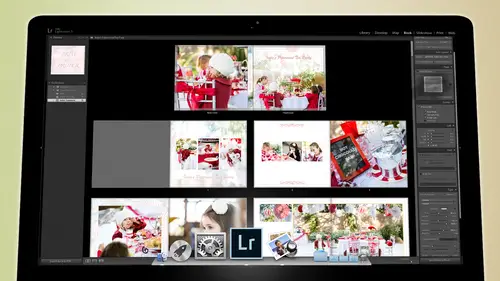
Lessons
Day 1
1Backing Up Your Life
22:35 2File Organization
30:59 3Building Your Preview in Lightroom
29:24 4Library Module: Nuts & Bolts
32:10 5Sorting & Selecting Images
30:58 6Keywording
26:39 7Exporting Your Collection
29:47Manageable Organization
28:58 9Importing iPhone Photos
29:17 10Critiquing Your Own Work
34:10 11Storytelling with Images
16:55 12Image Quality
28:21 13Develop Module Basics
28:30 14Develop Module Controls
24:59 15Installing Presets
29:55 16Saving Styles to Presets
38:02 17Making Every Image Better
24:29 18Correction & Calibration
24:14 19Heal & Clone Brush
31:12 20Videos in Lightroom
32:13 21Adjusting Video
23:22 22Creating a Collection of Videos
18:06 23Intro to Print & Book Module
18:25 24Organizing Your Story
39:35 25Framework of Building Your Book
39:13 26Stylizing a Photo Book
27:52 27Power of Page Arrangements
31:02 28Making Simple Slideshows with Video
30:11 29Mobile & Publish Services
16:11 30Creating Catalogs for the Web
28:24 31Printing Your Images
21:35 32Printing for Scrapbooking
26:53 33Final Q&A
25:33Day 2
Day 3
Lesson Info
Manageable Organization
So now that I've done that, I'm gonna highlight all of these and I'm gonna delete when I hit delete when I'm in a collection, it doesn't delete the photos, it removes them from the collection, so now the collections at zero again go back to my indiesfirst pass, click on the attributes on ly choose to star and above highlight all of those drag him in, and now I'm gonna have a limited number of two hundred and one remember before I had three something right? Three fifty and so I don't have that many anymore, because I got rid of all those faults, fives that we had, and I was able to get rid of them. They were we got rid of the false fives, but but remember, only two or three of them were actually adjusted the rest, um, had just been flagged somehow, and so at this point now I, if I scan over to those images wherever they were, I'm on ly getting the ones that have been adjusted. So now with two hundred one images, you can simply write our click this again and create a new collection. So y...
ou want to keep this one so that you have record of these are the ones I was pulling from creating new collection, and this time you're going to call it final images and then you're going to set it as the target collection put it inside that collection set and hit create don't include the selected photos because we don't know what we're including it hit create and now I'm gonna hit tab, so I'm looking at all the images at once, and I'm going to go back to my spray can and do you see how every image is selected right here? So I'm gonna click on a frame to get rid of all the image selections so that now it's just one and then I'm gonna click on my spray can and I'm going to go to my target collection and I'm just going to start spraying things that I want to keep for the shoot see how that works? I'm just scanning there's one of I'm very rarely in the camera, so if I see myself in a camera, I take it I'm very rarely there, so I'm just going to spray, you know, little fun pictures that one. This is one of my favorite pictures because this is the older brother. This is the younger brother there's little baby girl and she takes his hand and starts walking off he's all hey! What? Uh, you know he's like, well, who am I? I'm like chopped liver like, come on, I love it, it's been the battle their whole lives so I'm just looking for I'm looking for pose shots and looking for non post shots cute shots there's one with the hat over head uh that's a cute one there so I'm just looking for a little now this one's gonna be great because there's later on we have additional photos in sunflowers as well so this is one of my favorite shoots right here was our christmas card one year so I'm just scanning through like this one this is this is a great photograph one of my absolute favorites of all time so I have to definitely keep that one and this is also uh these two images right here really crack me up a cz well like that's I think that's the nature of their relationships and is super cute so scan those too I mean not scan but this one's a good one here listens great I love these but you see how I'm I've whittled it down is very easy for me to collect a set of photographs and now it's just a matter of pouring through those and choosing the really the the best images to tell the story of her you know growing up and notice I'm choosing maybe one or two or three from each set because you'll want to tell a story in the spread um and whether you're doing a physical scrapbook or whether you're doing a digital one you've got to think about that spread and how are you going to tell the story and we're gonna put some text on it you're gonna you know you gonna embellish it whatever you're gonna do you've gotta have some something to fill that spread and so a lot of times it's just little each each spread scrapping is is that way storytelling is what it is and bookmaking is that way too so there's a lot of people out probably watching this course that aren't scrap booker's but they're storytellers they want to make books with their photographs not scrapbooks but that's the same thing you're telling us each spread is telling a story or maybe each twelve spreads or ten spreads or something is telling a story and so I'm I'm doing that I'm trying to tell a story with these sometimes it's just look at my cute kid and sometimes it's you know it's it's an actual story going on inside of the shoot or inside of that spread so in this case like this is a great little photo shoot so I'm in a I'm in a tell a little story with with that and so I'm gonna choose quite a few of them um they're okay so now that I've done that if I come here and tab to the final images I have fifty six images which is a really nice little short book and now it's time to make a book so that's how quickly you khun select the images from an entire lifetime you know of of images I mean well, you didn't see the work last night but it was the same speed that's how quickly I went from sixty thousand down to, uh six thousand so sixty thousand six thousand didn't take much longer than going from, you know, six thousand down to two hundred but you have them already already developed already keyword id already started and you already have it perfectly set up right? And that and that's a good point I already have that I've already done that yeah, but that doesn't mean that I have cheated it just means that I worked every time I brought photos in I was already doing this from to the year two thousand I was already doing this and so it's easy for me to do this because I've started on it and I have accomplished it now you may be looking a lot of you are looking at your you have sixty thousand images but you haven't keyword in anything they're just they look like this they you know, they they look like this, they're just in folders and heaven forbid some of your like I don't even have folders you know they're they're like they're on five disks over here and twelve discs over here and whatever what what do I do? And this is where light room really shines, so I uh if you're in a position where you have an unruly cache of imagery and you don't know what to do with it and probably you're not even in light room yet, you just know that you've got piles upon piles of hard drives of the images and they're all over the place you don't know what they are you don't know where they are you don't know anything about them that's where light room really shines, so what I would do is I would get a usb hub which I have pasted under this desk so that I can have this attached and this attached and that and whatever get a usb hub and plug it into your computer and grab all your discs and plug him in all the same time all of them every disk that you think has photos somewhere even if you think as a lot of word hart you know, word documents and and all sorts of other stuff at the same time but you know it has photos plug it in then what you do is instead of importing one folder, import the whole drive into light room and go to bed and then the next day important other drive into the light room and go to bed and just until you have everything important in tow light room don't build the one for one previews because you don't need him at this point right now you're organizing right now you're just trying to injust everything and put it where it belongs, so you're just pulling it in if you do that you will have and you and you'll notice that when I'm looking here I've got several photos too I mean several disk there's the macintosh hard drive which is the drive that's on this computer and then you've got the photos disc those are the two things that are in my collection if you start importing, say, five different drives that you know you have photos on all five of those drives will show up here, but you can still click on all photographs here and you will be looking at the everything cross all of those hard drives so then you can simply go into those and say, all right, now I'm gonna put a clean drive in their brand new, clean, open dr three terabyte drive to whatever how much how whatever you can afford whatever you want to put get the fanciest little drive you want and that's going to be the final resting place for all your photos then what you're gonna do is you're going to go through all those photos and you're just going the first thing that I would do is go toe all photographs come up to metadata and I would just go to the date section which is this first column and click on two thousand six and then highlight all the images in two thousand six and then create a folder over here in their folders folder on that new hard drive create a folder call it two thousand six grab all those photos that showed up on an automatic search for two thousand six and dragon into it and it will literally suck them off of those drives and put them onto this drive and then go to two thousand seven through the same thing two thousand eight do the same thing two thousand nine do the same thing until you have one drive that has literally found light room has found all the photographs because light room will on ly show you things that have photographs it it won't show you documents and it won't show ups it just shows you images j pegs raw images, tiffs, ps teas and p and g's that's what it shows it will have taken all those and move them to that hard drive now they're all collected in two thousand year now you can go year by year and I would suggest starting with latest year not the earliest so started two thousand fourteen and move backwards because you're probably used the ones up close you know you probably use the ones in two thousand fourteen more than you used the ones in two thousand eight or five or six so start at the earliest one and start working on that clean it up scan through it, find anything that you think shouldn't be there, delete it, get rid of all the stuff that's superfluous and then start and as you're doing that you've got a a job ahead of you but you're just doing it one year at a time and just scan through flag um star um and then a soon as you're done sort for the non flags, get rid of them, delete him, put him in your I can't make decisions rejects drive whatever you want to do with him, get rid of them and then two thousand fourteen will be manageable then go to two thousand thirteen and keep going back until you're done right and in the process of doing that once you but do the selection on the year first, then keyword and once you've done the selection on the year you khun highlight a whole group and say this is all you know spain and this is all dizzy land and this is all you know school photos and this is just highlight him and then start using your spray can to spray key words and and if you're trying to do this in arrears, you're trying to do this from now back and you're trying to fix a lifetime of inattention to photographs um don't be too persnickety about what you do just keyword them enough that you can find them in general and key word your kids your kids names search for them find those kids and keyword those and be done with it um then going forward repent and do what you're supposed to do right at that point it's time to recognize the trouble you caused yourself by not doing this by not being or not organized so start being organized and every time you bring in that camera sit down get yourself a snack turn on some good music have you know your kids come and watch him with your whatever and play around and have fun get it done select him and keyword him and then you can forget about him until you're ready to scrapbook or make a book or do whatever you want to do with him make slide show but you've got to do it now because if you don't keyword now you'll never keyword as evidence by the pile of images that you have that have you have no way of accessing and I was I was um I was under the tutelage as a master student and as an undergraduate graduate student by a man named bill j who if if you know anything about photo history and you know anything about that world he's there's maybe three or four prim and um uh historians in the world of photography and he was one of them he's now passed on but uh having him as a zey um as a guide it was an amazing experience and and he was very adamant about the idea that if you, um if you're not actually come accomplishing anything and you're not actually accessing the images you take and you're not actually writing about him and you're not actually producing anything there's no point doing it there there's no joy in the act of walking around taking pictures unless they can be seen we don't do this as a self help the self help is in sharing it it really is I have never found a photographer who went and took pictures and literally never showed them to anybody there's there's a couple examples in the history of photography where someone you know would take a lot of pictures that they didn't show but they still showed pictures they were just certain ones that they didn't show and others they did but some of the ones that they didn't show we're really practice for the ones they did show. So in the end I've never found someone in the whole history of the medium and I would love to hear about this person if you could find him, but I don't think he could find them someone who took pictures and who never wanted to show them to anybody ever there's no photographer who hasn't taken a picture and given it to somebody or shown it to them or something because they take the picture to show it because the point is I've seen it I went to budapest seen it I don't need to look at it I want other people to experience that I want my family to see it I want my friends to see it that's what photographs therefore we share our vision the way we see the world the only way we can express what we saw is by showing them this is the way I saw it this is the angle I saw it at this is you know and so uh the point is is that we are intending to share the things we take and if you're not keyword ing him, you won't be able to find him and if you can't find them, you can't share him so what's the point so it's time to get organized and the easiest way to do that when you have a mess is toe literally attach all those drives in just the whole thing in the light room and then let light room sort it out because lightning does a great job at cleaning up messes it really, really, really, really does even if you have no idea what's there plugging a drive and import the whole drive see what's there the way there because I have everything on one dr and I have a year yeah, so so you're you're part of the way there now all you have to do is go year by year and in just er saying put everything and even off my hard drive put it all into light room that's right and and on light room three I had a lot of things keyword it and start so as long as it's been keeler did before yeah, then that key wording will translate into your light room five four aware of ur that being said um, we we should talk about one important point and that is that light room maintains all the information in its own brain in its catalog it does not automatically send that information out to the file, meaning that if you for some reason keyword it in an old light room three and then you lost that catalog but you still have the files that the key words aren't in the files so here's here's important is an important point once you've done a lot of work to something. So in our case let's, go back to our here let's just use this that's the easiest way to get there. So once we've gone what we've done, some work to this once we've gotten rid of all the stuff that we want to get rid of and we've keyword it and we've adjusted it simply highlight all those images and do one of two things and you can choose which everyone you want to do it doesn't matter but I prefer a d n g but you could do it either way either go to the library menu and convert those photos to deon geez if the raw because a raw image can't contain keywords in it but you can turn it to a d n g which is a raw image that it's an adobe file type that's open source and they've created it's still a digital negatives so it's it's the original raw file but it also has all the changes that you made to it including the keywords in it so that if for any reason you ever imported it into another catalog, all of those things would come with it the changes, the adjustments, the black and white settings and the keywords and the titles and the captions everything would come with it so that you would have so if you imported twelve disks all of the changes that you had made would come with the raw file if it's if you don't want to change it to convert it to a dingy or if you want teo if it's j pegs that you're working on, go to the metadata menu and save the meditated to the files and doing that basically will if it's still raw file it will put a little sidecar file right next to it that tells light room if it was ever ingested into somewhere it tells light room what what it did to it if it's a j peg itll right the key words directly into the j peg if it's a tiff or of its ps deal right the changes directly into the jpeg so then when you ingest it into some other catalog, those keywords come with that so just a the end at the end of any sorting process, any job, any trip once you've done all the work to your photos, you just have to highlight a maul and if you're going to choose the say save meditate option it's command us just like any save option in any program just command as done in fact, if I do it right now, watch how quickly it does it there now all of my photos have that in it there's a preference up here light room and you can either go to preferences or catalogue settings if you go to the preferences, then there's a button that takes you to catalog settings but inside those catalogs settings and if you're on pc it's in the edit menu I think is where the preferences are go to catalog settings and in the metadata section of the catalogue settings there's a little check box that says automatically right changes to ex mp that does that automatically every time you change a slider it automatically writes that change to that it saves it into it which is helpful for someone who's forgetful and doesn't remember to do what they're supposed to do with the very end so if you can't remember this highlight everything and hit command us then you can click this and I'll do it for you it just makes lightning a little slower so I use I keep it off because I can remember that when I'm done I highlight everything and hit command us okay back up a little more so let's say I had light room three and I had a catalogue that was, you know fairly organized let's say called travel on dh then upgraded with a new laptop to light room five and have everything in one place on one hard disk even the cat old catalog because I love you you got light on five and you opened the light room three catalog you know, like if I started a new catalogue in like five but I on the sexual hard drive like I put everything so I know the lighter and three catalog and all the stolen in there yeah. Oh, okay same good good, great example so that's called merging catalogues so I opened my if and here's let me recap for everybody out there so basically you have a new catalog that you created when you bought light room five but you have an old catalog over here or maybe twelve catalogs over here that you want to take all those changes and bring them in here and including other photos and things like that in different catalogs and you want to combine them into one? All you do is open up the final file the final catalog that you want teo contain all of that and then you're going to go up to the file menu and you're going to import from another catalog so you can see that option right there towards the top import from another catalog and when you do that you simply have to go find that catalog wherever it rests and click on it and hit shoes and when you do that it will bring up the import dialog box just a zit normally would if you were importing files and it will ask you what you want to do so let me go see if I can find a catalogue just so that we um oh here this is a good example. S o I imported there's a there's a there's a project I'm working on that I'm going to talk to you a little bit about later today and the next couple days on dh it's a little boy named trey jin who's five years old andi I I wanted to bring that into this catalog it's not personal work it's it's personal work but it's not my family it's it's personal project on dh so I had it it had its own catalogue so I'm going to go to that catalog and I'm gonna click on that catalog and I'm gonna hit choose and then the import dialog box is going to come up and ask me what I want to import and how I want to import it now in this case it's already inside this catalogue so it's going to tell me that it can't import anything because it's already here see how it's like I I already got it in so it unchecked all of these because they're already imported interestingly enough, it thinks that it could import this whatever this is so you know, maybe I'll import it and see what it is. But if this was a catalogue that had photos that were already in my catalog, these would all come live and they would all be checked blue and then I could tell it how I want to import it. Do I want to not import him? Of course not. That's. Why I chose this I want to important and so add new photos to the catalog without moving them. So it's just gonna whatever photos air referenced in your catalog it's gonna adam and it's going to expect them to be in the same place that that catalog thought they were once that's done, I can tell it, what do I want to replace? Now? I can replace nothing or sometimes if there's that photo already exists in this catalogue and it's referenced in this catalog if I tell it to replace the metadata and develop settings if it's changed over here let's say it's color in my current catalog but I had changed it to black and white in this other catalog that I'm importing it will then change my current one to black and white that makes sense okay, so I I want to know which one is my you know most recent catalog if I'm kind of merging catalogs, but in your case I think you're looking at photos they're separate from each other so there's not that's not gonna override anything this is going to draw those in and then I and then I can also preserve the old settings is a virtual copy and essentially a virtual copy is simply this photograph copied but it's not actually a duplicate it's a virtual copy so it doesn't take up any space, but you khun treated as a separate photo inside a light room, but it doesn't really exist if you treat the old settings is a virtual copy it's like a fail safe so that it doesn't override it? It gives you either option and you can choose whichever one you want to go with I usually trust what I'm doing and so I just let it override it, but if I don't know then I'll check that on just so that I know that if it was a bad idea I can always go back and then hit import and that's just going to bring all those images in I actually don't know what these photos I don't I'm not sure exactly what thes nine are so I'm gonna I'm gonna go ahead and import him but I'm not going to preserve the old settings and why would it say preview unavailable what's up why did it say because I didn't every every lighter and catalog uh let's go hear two pictures light room go into the family photos every light room catalog has three files and this is a good thing to tell you here's the catalogue the catalogue contains all of the data key words what I did to adjustments where it exists stuff like that then it has previews so this one is the regular previews so that's what they look like so that's the things that it was unavailable on dh then this one is the smart previews which are the small little broads that allow you to work on the photos without the photo's being present both of those things you khun delete both of these and the catalogs still works it just has to go back to the original files and rebuild this when it opens up so if if the if the catalog that you're importing doesn't have those two files next to it's no problem it's a great way. So when I exported that catalog, all I did is export catalog because I wanted it done quickly, and I wanted to save space, and so it just got exported, so when I import it, it doesn't have any previous to show me it will build them as soon as it brings him in the light room. So if I go toe light room now, um, right now, it doesn't know where they are. That's. Why, it's just they're not available because they're not in the same place that they used to be. Um, but if you look at this of these at these photos here he is right there. So that's, there's, the there's, the project that I'm working on. And so those are the images that were pulled in when I did this. Import. Originally, I'm not sure what that little set of photos was. It must be something that I deleted at one point or something.
Class Materials
bonus material with purchase
Free Bonus Material
Ratings and Reviews
Steve61861
I have spent a small fortune buying classes from Creative Live, and I have learned a great deal from many terrific instructors. This class ranks as the #1 best class I have purchased from Creative Live. It was done in 2014, and the changes and improvements in Lightroom since then are far too numerous to count. However, I just watched the entire class again (August, 2018) and I realized that the class is as valuable today as it was when I originally purchased it. The title says it is for Scrapbookers, but it could have been Lightroom for Everyone. Jared covers every part of Lightroom as it existed in 2014, not just Library and Develop! He has a marvelous teaching style that motivates and inspires one to grab a camera and go take great images. Yes, it is dated. Yes, it is a long course - but only because it thoroughly covers a vast amount of information about Lightroom. And, yes, it still has real value in 2018, and I plan to rewatch it once a year now for the motivation it provides and the incentive to bring myself up-to-date on ALL of Lightroom's latest and most valuable features in all modules. Thanks CL for bringing Jared Platt to us, and please bring more of his great classes soon.
a Creativelive Student
Good class. Jared is an excellent instructor and provided good information. I was more interested in Lightroom than scrapbooking and I think the mix was about right for me. While I found the focus on Trajen interesting and heartwarming ... I found that too much information was shared and too much time was spent on his story. It was distracting for me and I think would be hard to listen to over and over again if I were to buy this course. I think that some of the material was rushed because of the time spent covering this and other unrelated topics. I prefer a more focused approach. I was more comfortable when he was showing photos of his kids as examples the first day. However, I enjoyed the class and learned a lot. Thanks!!
cricutDIVA
Thank you soooo much Jared. I am an avid scrapbooker and still an amateur photographer, but you have given me so much helpful information that my pictures are looking really amazing now. I often share on Facebook and the compliments I have been getting since I started applying what I learned from you are astounding. I have never received so many compliments on my photos. Prayers and positive vibes for Trajan and his family and friends!!!