Adding Lighting Effects with 3rd Party Applications
Lesson 11 from: Mobile Photography: Day for Night EffectLisa Carney
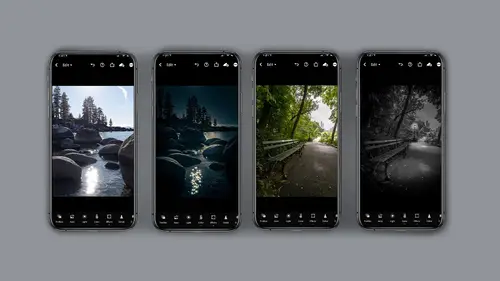
Adding Lighting Effects with 3rd Party Applications
Lesson 11 from: Mobile Photography: Day for Night EffectLisa Carney
Lesson Info
11. Adding Lighting Effects with 3rd Party Applications
Lessons
Class Introduction
06:25 2Capturing for Day for Night
02:36 3Selective Edit Intro
03:04 4Selective Edit Tool Functions Part 2
02:58 5Selective Edit Tool Functions Part 3
03:45 6Sunset Lake Demo
02:58 7Expose for Highlights
02:13 8Selective Edit Breakdown Demo
05:48Looking at the Lightroom Desktop Interface
03:02 10Selective Edit Demo NYC
04:41 11Adding Lighting Effects with 3rd Party Applications
09:35 12Lens Distort 3rd Party Application
02:31 13Lens Distort Demo
05:00 14Day for Night on Water Scene
04:15 15When to Use Photoshop
04:15 16Using Depth Capture
01:26 17Wrap Up
00:50Lesson Info
Adding Lighting Effects with 3rd Party Applications
for this next time we could take an early morning shot and turn it into a dramatic evening shot and add special lighting effects in the third party app. All right, First order of business is to make this an evening look. I shot this image this morning using the depth capture camera in light room. So I'm going to go to selective edit and click on, add new depth mask and you'll see it shows up that little star Wars looking thing. And I'm gonna let's see what I'm gonna do. I'm gonna let it be this kind of weird um or fic mass do you see how it almost looks like it's clouds that are selected? And I'm going to do that because I want to darken everything, but I want some light spots and this will do it for me quite naturally. So the idea here is when I'm in selective edits, I'm going to go to the light and I'm going to bring the exposure down way down and then I think I'm gonna bring the highlights down a bit too, yep, a little more and a little more and see him getting this kind of nighttim...
e look already gonna click okay on that and I don't know if you could see it, but I have a couple little street lights that are on from this morning. This is about 7 30 in the morning, which is perfect. I think I'd like to make the foreground a little darker someone to another selective at it. But this time I want to use a gradient, I'm going to click and drag and you can angle it a little bit with your finger for the bottom corner and I'm gonna take the exposure down always in light, pretty much with this and the highlights down a bit. In fact, I think I'm gonna go back and draw that out. Just a hair more cool and say good to that. I want to add another gradient to the upper corner, upper left corner to darken that down a bit again, always like probably exposure and highlights. Yeah, I'm thinking that's looking pretty good. I love how there's this little glow right here still on the freeway overpass. I think overall I want this to go a little lighter, so a darker. Excuse me. So on the overall light, not selective edit. I'm gonna go ahead and darken this down a bit. Yeah, I'm liking this. So I think what I'd like to do now is add some highlights for on the ground. So I'm gonna go back to selective edit. I'm gonna pick radio and I'm going to add a little more highlight than is seen here. So I'm gonna go to the light panel and bump up the exposure. Yeah, I like that. Okay, I'm going to add, I'm thinking this is looking pretty good. I'm going to add another one over here because there's a little little um streetlight over here and again, always late. Bring up the exposure, maybe even the highlights a little bit. I think this one might want to be a little longer. Let's see now. Remember that. This is uh non destruct so I can change my mind 100 times and come back to it later. That might be too bright. But I'm going to not worry about it for now. Now the other thing I need is I need these little lamps to be lit. So I'm gonna go back to selective edit. I'm gonna move this up just a little and change because I can't help myself. My God, I go back and forth all the time, which is part of the fun. Let's add some street lamps when I click the plus sign. Again, always a gradient radial gradient. Excuse me. And again it's an exposure thing you can see. I don't have it in the right spot but that's okay and it's a little thin. I'm going to pull it out just a hair. This is one of those ones where you might want to eventually go back to your mobile device or your desktop and really position everything exactly the way you want it. Yeah, it's not quite in position. I'm going to zoom back in, go back to selective edit and slide it down just a hair. I'm liking that more now. Okay. Yeah, that looks pretty darn good. I think now I'm going to add another one, another radio gradient oops. Lost my mind there, no worries. And I'm gonna pinch and move so I can see the other street lamp again. I'm doing this with my fingers. This can be, this is where it gets a little challenging, but I'm not afraid and I'm just going to slide that over and I'm going to again, go to the lights, do exposure and maybe add some highlights. So let's say for giggles, I like this, that I'm thinking this looks pretty cool. But what if you want a little more, what if you want something a little extra dramatic? Then we take it into another app. I'll show you that next. Here's a little quick tip for you if you're in selective edits and you've already made a correction or an edit and you want to duplicate it. So let's say that streetlamp, I wanted to duplicate that. All have to do is press and long hold on it. And you get this window that comes up, duplicate, remove reset, auto show red over late. Never show red overly. And I'm just gonna slide my finger up to duplicate, click okay on that. And now it is made a secondary lamp. I'm gonna just put it up here so you can see it and turn the pin off. So see that now. I have my second headlight and I can keep utilizing that. If you have a whole street, it's just a little quick tip. Press and long hold to duplicate. Okay, so you've got your base image that's looking pretty good. And now you want to add an effect like lens flares. I want the street lands to be cooler. So I'm going to click on the app called lens flare, click on the button that says photo and navigate to wherever I have saved that photo on my phone. You have an option to change your aspect ratio or to flip the image. What not here at the beginning, right? When you first open, I'm going to say done because I like the image as it is. So what I want to do is add an effect and I'm gonna add some lights. So you have a choice between anamorphic spherical sun flares, streaks and look, there are so many. Even within this. I mean it's crackers. I think I'm gonna stick with an anamorphic look and I think I'd like to go to let's see white light. I think that'll make a good street lamp and I'm gonna click on the edit button for just a second and click on it and move it into position. Yeah, I think I like this and then I'm going to click on that edit button again and I can change the artifacts like how much light is spewing out of it, the source, like how bright it is. The aspect ratio can be all align or more bulbous, the brightness. I mean look at the controls you have and the scale how big it is. Now. I can see it's not quite in position but that's okay because I can click on the window again and slightly move it. I don't wanna spend a ton of time on this with you guys but you get the idea. There we go. I like that now. So now I want to go to the layers. This is important. I'm going to go to layers and I'm gonna click on empty so I can now add a secondary light. If I were just a click on a new anamorphic light it would delete the old one and put a new one in there. So again I'm gonna click that white light again and I'm gonna click on my image, click on edit, slide this baby over. Oh it's flaring out. Pretty cool and kind of like that. All right now, once again I'm gonna go to edit and I can change. I think the artifacts are a little too much on this one and the source, I'm going to keep the source kind of bright aspect ratio, a little more brightness up or down. Look, this is all aesthetic. This is your choice. You can decide how much you want to do the scale. I realize I need to move it again. This happens to me a lot where I have to keep moving the light. No big deal. And let's just say for giggles, I like this the way it is. Please notice you can mask if you want to. I clicked on the mass button and this will give you the size of the mask if you want to mask out something. So let's say I just want to mask out a little bit that flare over here, see how that is. I'm going to undo that. I don't want to mask it out but I just want you to know that that's available. Now. I'm gonna go back to the layers and I'm gonna click on empty layer and I'm going to put a filter on there. So they have all these cool light filters, warming filters getting brighter or darker, which really adds to the nighttime look. And I think I'm going to pick the futuristic is kind of cool. I think I'm gonna pick sci fi. I like the sci fi and um yeah, you can mass. So you've got all these options here. You can make vignette ng on here, a gradient radio, excuse me, A linear gradient or radial gradient. There's so much to play in here. Oh my And then there's textures you can add film green. This is a little hard to see on this demo. I think I'm gonna add the big round dots because I think it just adds a nice look to this and then I'm gonna go back to my layers and I'm noticing that on my demo, my artifacts on the camera, right light our little magenta. So I'm going to click on that white light. I'm gonna go back to my edit and I'm gonna pull those artifacts down. See that that's the artifacts. Isn't this amazing how much adjusting you can do with this? And I'm going to reposition it again because once again, I don't have a quite imposition but a bing. I think this looks pretty groovy, it's smoky and I'm gonna click the send button at the top and it gives me an opportunity to save it to my camera roll, save a PNG and there's even more options for sending. How cool is that? So I have some fun and make some cool art again. The application is called lens flare.
Class Materials
Bonus Materials with Purchase
Ratings and Reviews
nancy brindisi
I was so excited to be able to take this last course in the Mobile Photography series and as usual Lisa Carney did not disappoint! I just love her teaching style. She is relaxed, friendly and down to earth. She relates her techniques and processes in plain non techy talk and demonstrates it so you can follow along and learn. I have been a user of Photoshop and Lightroom Classic and now LR Mobile is my go to for most of my post processing work. I also learned about some great new apps for my iPhone and who knew you can take pictures through LR Mobile! Thank you Lisa for putting together this mobile series!
Kenny Felix
Solid start to my Wednesday, Thank you for great job hosting Kate Dessa. Lisa Carney always gives everything she has in all her tutorials/webinars I have experienced. She continues to "give" and "share" her knowledge and true passion for her craft with everyone, thank you both for this mornings kickoff!
david gillespie
Love Lisa's energy and excitement. The course is well laid out and easy to follow. I recommend this course.
Student Work
Related Classes
Mobile Photography