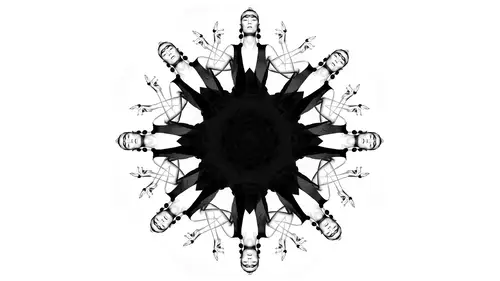
Lessons
Lesson Info
Blend Modes for Practical Application
in this example. We're gonna take a look at blend modes for painting on makeup and how that works. So I'm gonna create a new layer, and I've decided I want to give her more eye makeup. I want to be purple. I wanted to be pink. I wanted to be saturated. Right now. She's got a little bit of purple, but it's kind of washed out. And so I can do this with blend modes. So I'm gonna grab a brush and I'm gonna pick what color I want her eye makeup to be. So just regular brush. And I'm gonna pick like pink purple, okay. And I'm gonna go everything 100% 100% of flow opacity. I'm gonna paint it on her eye where I wanted to be approximately. I can always fix this later. So somewhere here are So what happens normally is if you back off your opacity, it will always look like it's sitting on top. It's just this color hes like even when you're really low capacity. It just it doesn't look real. And you can tell because of the color cast and the haze you see over the eyelashes and things like that. The ...
black point is not black anymore. This is a perfect opportunity for blend modes. And so, in this case, for when I do make up, I usually dio multiply soft, light or overlay. Those are the ones I check first, and what they do is they make the color interact with a layer below it. But like in a more speculum way, instead of just shifting the color. I mean, the color blend mode changes the color, but it doesn't quite look as realistic. So let me switch that. So let me show you, for example. Watch what it is now that little bit of a haze to when I switch it to multiply, See like it. It's like it looks like it's wrapping in and around. It didn't just shift the color it. It's playing with the contrast. All right, so let's multiply, I try overlay. It really is a little more saturated softly, quite similar, so it will make it look like the makeups actually there. And the reason that I like this is I can go in and I can create a brand new layer, another one, and then maybe make it. Let's paint blue on the next one and I can put some blue over here and then maybe blue, like right there They painted on a decrease The opacity of it Still never looks like it's really on the I o k, but not riel. Then I change it to multiply or overlay looks better or soft light, and I can blend it in for me The give away on this one The give away is that there is like to crisp it needs it like you know, it's all about the blending, Okay, just like it is a makeup, although the blending and photoshopped makeup So I need to do the same thing. So what I'm gonna do is I'm just gonna blur it. I'm not actually blurring my photo. I'm blurring this layer so I can go up to filter, blur Goshen Blur. I'm just gonna blended in a little bit. We'll be there. All that is blurry, but remember its its color. So I'm not damaging the pixels or anything. All right, so this is looking like I've actually got some makeup on her eyes, and I can always increase capacity if I want stronger notice. I've got some haze over the eyes so I can always erase it or mask it off. All right, so we're gonna take this hopes a little strong. I'm just a racing right now. It's the race off that Hayes. Okay, so So let's take a look. Okay, so I've got beautiful color to rise. Now, Now, let's take a look and the lips. So he This is going to be an example of where you might play with the color blend mode or the luminosity blend mode. All right, so I got the eyes looking good. All right? Now for the lips, let's say I want to take a different color. Could put a new layer. I want to pick a different color. Let's go with, um, it was want more pink? Okay, take that same brush, and I'm gonna paint it on painting, painting cage. And it would change the blend mode to multiply soft light or over light. One of these zari. Let's see. And about 100% capacity. So you always back off? Whoa, That one doesn't work. Let's back off the opacity and see. So notice Now I'm getting more that pink look in changing the color, But let's say I'm like, Ooh, I love this This goal bright pink. I actually wanted to be glossier and how you could make a look even more glossy lip is you can increase the contrast on it when you increase the contrast. It makes the highlights pop, which makes it look shiny er and glossier. So if I want to go in and do that, I could select the lips. I'm I could clean these up, Remember, I'm just doing rough selections. I can always go in so I could, like, select the lips and go into a curves adjustment layer, and I won't increase the contrast. You can do this by hand or I'm gonna use a preset. So the preset here is going to be strong contrast. So what happens is it pops it up and it makes it look super glossy. But what happened? It changes saturation, right? Because when I increased contrast, it increases saturation. Well, I mean, I like the pink lip here that's a saturated as I wanted to go like anymore. That is, that is literally the top of where it will look believable. So then I added my contrast. I like the glossy nous, but that's not believable anymore. So when I only want to effect luminosity, lightness and darkness or contrast, this is when I changed my blend mode to luminosity. So watch. Here's where it is on regular normal blend mode. And here's where I change its luminosity. So I keep the color that I had before, but I can make it have more of that gloss and shine. So that's how I separate things. Blank layers where I paint color change the blend mode to color. And then if I want to change the contrast on anything, I do the same thing. But I change the blend mode to luminosity, so I'm separating out. What is the purpose of this layer? And then I only wanted to affect what its purposes and not inadvertently affect other things that help that make me lose control. And basically, for this this curves here. These two aren't affecting one another. It's not like there it is basically doing everything below it, since this is these are blank. It's looking through like it's basically where it's blank. It's see through who's looking down to the first pixels hits, so I didn't affect it. And by the way, um, I'm super seal messy. I am here on this edge because it's an adjustment layer with a layer mask. I can paint that on because Mass let you paint the effect on or off, or when I double click on that mask I Confederate so I could just soften that edge. And this is nondestructive, some feathering the mass. I can always go back in. It's better look a little bit better. So this is overdone on purpose to prove a point. But, you know, I can totally change the color changes saturation. Change the glossy nous. But I got to do so considering blend modes. Okay, question. I did have another question that came in from online when applying makeup through blending modes, how can we preserve the spectacular highlights on the makeup region so the secular had through preserve, depending on the blend mode you choose, So it's going to preserve it a lot more on, like a soft light or overlay, because it will still say secular. Great, yes, OK, move on from this one. So these were kind of a little bit of more practical and creative kind of mixed together. Next thing, I'm gonna open up this one. Okay, so this is a picture that I was retouching recently, and there's this is Ah, I did a workshop in my studio. I do intensive workshops. So it's like 10 or 12 people and sometimes beauty. Sometimes it's fashion. So this is the beauty one that we did this past weekend, and so I'm gonna come in. And now that I kind of understand how some of these tools work, I'm gonna pay attention to the little control that I have. So, for example, when I zoom in, I don't know what's going on up here. I'm not sure if that was like the makeup or hair dye or just a different color, but it's distracting. And so I know I want to get rid of it. And one of the tools we talked about is I've got my clone stamp on late in because I can clone it over. But I make it more particular to that area. So I'm gonna grab my clone stamp, change the blend moto, lighten, because wherever you want to darken a shadow light in the shadow wherever you want a light in a shadow. You change a blend Moto Layton so I can come in here and it's gonna be It's super fast because it watch like it's it fills it in and it doesn't affect the other pixel. So I could just kind of trees over it. Get rid of it. I mean, just that I was at a like it just fills it in for me, so it gives me a little bit more control. There'd be the same thing, kind of underneath their eyes a bit. I can just fill in some of these shadows underneath tiny bit, a little bit high from my opacity or flow a little less. I don't want to get rid of them. I still want to be there. I just don't be so noticeable. All right, so there's there's one thing I could change. Um, I could, for example, uh, make her eyes even more colorful or change the color using the exact same tools we just did. I could take a new layer. I could I'm not gonna make a pink. Let's make him like a blue. Same thing I can paint on them around. I can change the blend mode to multiply soft light or over lies. Let's see. Multiply if a soft light better but strong. No one overly so. I think I like softly and then obviously back off the opacity. And so I can give just a little bit more blue to the eyes but the same tools as we were using before. Okay, here's one more new one Retouching cares of pain, but one of the things I'll do is I will use my blend modes. And so if I'm not going for when they do it, flick magazine quality. It's a little bit different, but if I'm looking at this and I'll say, you know the hair looks nice, but see this see this dark area right here like that that should be filled in like that shouldn't be a hole there. It should be nice and the whole here and there's a hole here. I'm looking for areas where it should be filled in, and so I know I probably want to clone because I know how blend modes work. If I want to light in the shadow, it changed my blend moto late in so I can go in and I can clone and it's not going to affect the hairs around. And it looks it works so well. So I grabbed my clone stamp changing blend mode to lighten when go 100% everything. Let me show you what it does to this hair here. So I'm gonna clone with lighter hair to the right. Good old option, Frank. And I'm gonna clone it over and fill it in and just fills it in. Now what you gotta watch out for If you do, this is just got to watch out for repeated texture so I could grab Maybe here it's far enough away. You won't notice it, but I just I proper on the hair and I look for any place where there's holes that need to be filled in the darkness of the hair. How about let's see, over here. I mean, obviously I'm spending like a minute on it, but it'll it works fantastic, because it's I know that I'm controlling how my clone stamp works now. So siege, um, and dark here. And they said I'd spend more time, and you got to make sure kind of matches the flow of the hair. But if you just watch for real fast the before. After on that one, it starts filling in the empty spots. But it's because I know how it behaves. So look, if you zoom in, it didn't make the other parts around it blurry, right? But normally, if you clone with clones stamping, you're changing your opacity or your feathering it would. So that's why clone Stamp becomes a super powerful tool. So an example for someone that's doing doing landscape or nature. Maybe there's, um, for example, you've got water, Okay, and then there's a little pylon or a little things sticking up in the water that's breaking it up and take your clone stamp on light because that's the only dark thing. Take a close up on light and it won't affect the waves around it. So you have to worry about the waves blending in. It'll just light and upper clone over that little distraction in the water like that's what I'm looking for. I'm looking for an area. If I need to lighten this or dark in this country, tell my clone stamp. Want to dio quote. Yeah, I use it all the time. Would you have a question just in terms of your talking about both the blending modes, the layers and the brushes. And the question is what takes priority when we are blending modes on brushes and blending a mode in the layer painting on there does that It depends on how you have your layer set up. Because it has. It depends on if there's pixels below it or not. Right, because it keep it, there's nothing below it. Then the blend mode won't pick up anything on the layer. But it might pick up something for how you're cloning from here to here. Right? So, um, hard to know? Yeah, I usually I did. You just think of them separately because I just go, OK? The blend modes of the layers or how the layers are affecting below. And the clones, the blend, modes of the tools. I'm saying, How do I want these tools to behave? So I kind of separate what they do in my mind to keep it clear. And I don't try to work the two together. Thank you. Yeah. What about the healing brush tool? Um, doesn't work the same way, so I don't use it on this. Except for when I'm doing hair so so you can change like all your tools, right? There's a few. There's fewer tools for healing brush and some of those other options in the call this kind of the retouching panel. I will use it, for example, if there's a light hair on a darker background, because I'm cloning it out that I'm saying specifically, this is what you're looking for. So I'll tell it will change the blend mode a dark, and you're looking to get rid of the light hairs on the dark background. What's the or gore gray hairs on? Whatever. Yeah, exactly. Um, so, yes, you can target it better.
Ratings and Reviews
Sean
Lindsay is a great Photoshop teacher. Lindsay makes learning about Photoshop fun. Great job Lindsay and you have great skills. What Lindsay shows that some other teachers may not is she makes the topics she teach, in addition to be well informative and well planned, she also makes her presentations interesting, fun and entertaining. Thank you Lindsay. You are a beautiful person on the outside and the inside.
fbuser d1edd51d
I just adore Lindsay. She does everything in her power to help us...it always feels like she could be my sister or bff. So many wonderful qualities not to mention her talent. Thank you for having Lindsay on air!
Jeff S
Lindsay is the best teacher, at least for the way I want to learn. I have picked up so many new techniques from this class and I am using those techniques in my photo retouching every chance I get. Although mostly geared toward portrait retouching, Lindsay always go out of her way to give examples of how the blend modes can be used in landscape photography. Thanks Lindsay and Creative Live, I love your courses!