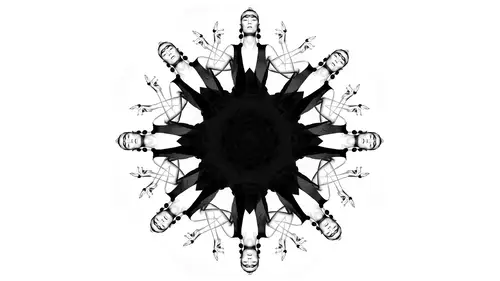
Lessons
Lesson Info
Retouching with Blend Modes
if I open up the photo of this this girl, there are several things I can start to use blend modes with for adjusting this portrait. And so the very first thing that we were talking about was the fact that her skin on her face is yellow and the skin on her chest is pink and its they do not match. And it's problematic. And if I were a re toucher, I've got to fix it. But another perfect example where this happens. And if you ever photographed somebody outdoors in the middle of the day on green grass and when you do so that Greengrass bounces up and fills in underneath, they're neck and underneath their eyes, and I never knew how to get rid of it. This is how you get rid of it. So we're gonna do is going to create a completely blank, empty layer, and I am going to select the skin tone that is correct. So an example would be here if her chest was all green because of the light bouncing back on it were underneath her jaw or wherever someone is select the correct skin tone in this case, it Le...
t's say it's the cheek somewhere around the cheekbone here. And so it's kind of Ah, you can see it down there. Bottom left. It's kind of a peach ish color and I'm gonna ground a brush and I'm gonna paint everywhere that it's the wrong color. So I'm gonna paint in here, Yeah, are some pain in your chest and painting her wrong colored hands. And I can obviously clean this up later. So I'm just going loosely. All right, So obviously this doesn't work Like this is just a layer with with the right skin tone painted over, and that problem is its buyback off my capacity. It will always look hazy. It's not. It's not gonna look like the right cards, always gonna look like it's sitting on top. So the blend mode does. What blend modes will do is it will make that color layer interact with the highlights and shadows off the layer below it in a way that's changing the color. So in this case, all I want to effect. I don't want to make it later. I don't want to make a darker what I want to dio is it just want to change the color, so the appropriate blend mode is color. So let's just switch over to the color blend mode. So what it did is it basically said, replace the color of that was there with this one that's on this player. So let me show you the before, after it's a lot closer, a lot closer on. What you can start to dio is you can start Teoh. Use a variety of different masking techniques to remove it off of places you don't want. For example, in this this case, I can add a layer mask, so the rectangle with the circle on it in the bottom of the layers palette care here. And wherever I pink black, it will erase this effectively. Race this color effect so I could if I thought it was on the hair too much. I could always mask it off. You know it, but honestly, it didn't really affect too much that I didn't want. Or maybe it was too strong under the neck. Maybe I thought the necklace to saturate. This is not too bad, but I could lightly reduce the amount off the neck, so it's getting me a lot closer. But Let's say you picked like you did this. We did the whole thing to cover up green underneath the neck or what may be the person had, Ah, very common one is like, Ah, bright blue shirt, a sunny day and they got that halo of the blue around the neck. So let's say that you've selected the color of the face. You painted it there, but you selected the wrong color in the face like there's a lot of different colors and just doesn't look right. The tool that I use is I use my little half moon cookie and I'm going to use to saturation now. What I can do there is I can shift it around to try to match that skin tone to the face. So if I switch you around, I move it. I could make it more red, more yellow. But the problem is, obviously it's affecting the whole thing. So one of the tools I use that you've got to know it's amazing is clipping mask. So this little icon that's a little square with a downward angle. When you click on that, what it says is okay, this changer applying on Lee a change. Apply. It's the layer directly below. Don't affect anything else in the photo. So now watch what happens if I affect This is meant to be bad. Will fix it, often make the whole thing green. And then I clipped two layers to the little little icon down here. Okay, What it changed is Onley applied it to where I painted that color. But what's nice is that I can go in and tweak it, because then I can say, OK, well, there may be one a little more So we had a little more saturated a little. I mean, so I could get it close. And then after a fact, I could tweak it if I picked the wrong place. So now let's take a look so much better. I mean, it is, Here's before. Here's after now. She actually has correctly skin tone, a correct skin tone on her chest. So in the instances where people they put on makeup, they didn't blend. Well, you can do it that way or, you know, for someone else. Let's see. It was a good a good ah landscape example. Okay, great landscape example. Sometimes maybe you did. You paint. You shot a whole scene, and in the foreground there were trees, and the trees were casting a shadow on all of that. Shadows blue, because ever run across that were like you're exposing for the the sunset, and then the shadows or blue will then select the color. You want pain and change it to It's a color, and it'll help you with that color caste. That's one way you could handle it. So that's just they beginning way like a first appear of matching colors. Same exact thing. If there were color tones underneath the neck wherever. So the next thing I can dio is I can. I mean, by the way, for this photo. I don't know what was going on with this makeup, but like look at the look. The notice color like that's not even close. So what I can do is I can create a new layer, grab my little eyedropper, click the skin here, so I just selected the skin tone here. I can paint it over this makeup that does not match same thing here, change the blend mode to color, and then I can kind of shifted around. Now, if you notice even when I change that color, it improved the color, but it was still not the right tone. It's still darker, so that's something else would have to fix separately. So that's the thing I had to train in my mind is knowing when it's color versus tone, like sometimes it's There's many things wrong, and she got a kind of attach it, attack it piece by piece. So in the example, with the highlight on the neck okay, bouncing from the shirt. Sure, you can solve the problem where it's the right color, but you might still see the highlight because it bounces off. The next one might still be a little lighter, and you might have to go in and darken it down. So it's not like you do it. And you're like, Oh, Lindy taught me wrong. The highlight. Its I could still see it. Now the color will be fixed. What you might have to go in with curves to darken it down or something to that effect. Okay, so now let's take a look at and just by the way, here's see before and after real quick, that's a a lot better. Okay, um, let's take a look now. At the other way, you can use blend modes, which is with brushes, so I'm going to combine the two because they don't exist separately. Every child like I gives all of them all the time. Eso now is a good time to introduce you to the other way. So I told you, changes how players interact with each other. We'll see it more in depth. Now let's pop over to the tools palette on the left hand side. Each of these tools I can change how they behave with blend modes, which means I have, like, I have more control. It's more targeted. So I can say where this. If I'm painting on the skin, where is this color going to show up? For example, so all of these, you know, the paintbrush and the clone stamp. We're going to take a look first at the clone stamp. Okay, so you may look up here. You might look up here and say, OK, well, dark and light in contract, like all this stuff. How would how? With supply cause it's easy when you're saying like, all right, compare these two layers and pick the later one. It actually does the same thing. So in this case, when I am cloning, if I come in to underneath her eyes to clone one, duplicate the background, you can see this. What it'll dio Is it also OK, I'm gonna clone. And normally, when it just clones, all clone is on a normal blend mode. Appear top left hand corner. When I do that, it's just a cut and paste. Cut these pixels paste them on, and usually the only control you have is you've got your opacity so you could make it more see through or not, or you have your feather on the edges. So when it goes from full cut to fading out to nothing, so what's What's that radius? Um, a lot of times when you do this, especially under the eyes, it looks weird. A. Because it just looks like you're extending cheek skin up and it's not the same. Texture is different. And then, if you're in a low opacity, that just looks kind of blurry. It doesn't. It's not quite doing what it needs to, um, so this is where your blend modes can come into action because I can tell the clone stamp how to behave. For example, if all I want the clone stamp to do is fill in the shadows under the eyes. I changed my blend mode toe lighten because here's how you think in your head if I want to light in the shadows. I changed my blend motel, and that's how I wanted to behave. So what it will do is it'll actually compare pixel a pixel animals say are if I sampled from here on Lee fill in like Onley, light and dark areas. It's comparing them side by side, and it will prioritise the lighter pixels. So if you're cutting and pasting and it's saying who bag And this was later put the later where it's darker. It's kind of the same thing. When the two layers were above, it's It's doing that same math. It's just now to brush. So let's just take a look. So if I take my clone stamp on Lytton, what Will Dio is? It's gonna fill in in those shadows. If you see it mostly filled in wherever it was darker so I could do that kind of right here, too, fills in where it's dark. Um, suit over here. See another example. So you can still see the highlights on the skin, but it it kind of plugs in the dark holes. Just plug them in a little bit. Now she doesn't have a great example of this. Maybe her nose a little bit, but I'm sure you guys have shot portrait a lot. You'll have an example with the greasy forehead or the bright shiny nose or the bright highlight on the chin. In that instance, it would be appropriate to change your blend mode to darken, because what you're trying to do is you're trying to say Okay, compare what I'm cutting what I'm cloning to this highlight. Whatever's darker, choose that. So is the same comparison. So in this case, when you want to dark in a highlight, change your blend mode to darken. So her knows this is not super bright, but I could maybe clone from here and just tone it down a bit so it doesn't get rid of the texture, but it just pumps up any place that's that's later. So fix is a little bit like I said, the big places. It would be great. Highlights on the forehead, The knows the shoulder. Sometimes you get those little hot spots because then you can select right next to it, clone it over, and it will do so in a more natural way. So this is the general concept of how it works for brushes. You can change how they behave and target them to only affect certain pixels and compare side by side. So I'm going to switch over to another photo, but me show you one more time. So we did our blend mode of color on the chest. We did a clipping mask so I could shift the color. And then I use clone stamp on light in her darkened to either fill in shadows, so light and shadows or clothes have on darkened to darken highlights. All right, so those these are the two main places that blend modes exist. All right, so let's take a look at another file. Sure, Ken Clawson. He's got a couple of good questions, but one is how When you're looking at the skin and you're looking at kind of the different blending things, how do you know which thing of these needs to be fixed so hue, saturation, luminosity. Sort of. What is the best way to find what kind of shift there needs to be sure? I got it. Okay, Um, for the most part, I don't change hue or saturation. Usually I'm usually messing with color luminosity. So basically, if the color doesn't match the rest and I want to change it, I do that, Um, And if it's too light or too dark, then I change it to luminosity. I don't usually play around too much with fewer saturation. Unless, in the example of her knows that area was a little bit too saturated, so I could actually match the saturation to her cheek. It just gets little complicated. So I do. I do color luminosity, and I try those. And if it didn't work, then I switched to the next ones. Well, that's a good answer. But my practical answer Yeah, and another question Thank you from Kyla Estrada Is does the order of layers affect the blending process? Yes. So the blend mode is with in this case, so it'll be whatever layers are below it. So if it's in this case, if the light and is on the top lor it'll compare pixels with everything below it. But if you had on the bottom and had it so late and there's nothing so yes, it does matter, Um, and so you're you're layering it on how you want to interact with what's below. Not above, right? Yeah, So in regard to the necklace, there's been a tone change. Do you just painted out in the layer mask? Or how do you address that? You can paint out in a layer mask or, if you know how to do luminosity masks, that's a different luminosity. Like it, it's It's darker, so you can actually make a mask that way and paint it off, so it's a little more complicated. For the most part. If I can go in and just paint it off simply, then I'll just do that. But there are other ways to do it.
Ratings and Reviews
Sean
Lindsay is a great Photoshop teacher. Lindsay makes learning about Photoshop fun. Great job Lindsay and you have great skills. What Lindsay shows that some other teachers may not is she makes the topics she teach, in addition to be well informative and well planned, she also makes her presentations interesting, fun and entertaining. Thank you Lindsay. You are a beautiful person on the outside and the inside.
fbuser d1edd51d
I just adore Lindsay. She does everything in her power to help us...it always feels like she could be my sister or bff. So many wonderful qualities not to mention her talent. Thank you for having Lindsay on air!
Jeff S
Lindsay is the best teacher, at least for the way I want to learn. I have picked up so many new techniques from this class and I am using those techniques in my photo retouching every chance I get. Although mostly geared toward portrait retouching, Lindsay always go out of her way to give examples of how the blend modes can be used in landscape photography. Thanks Lindsay and Creative Live, I love your courses!