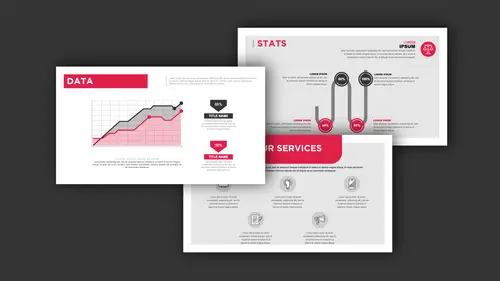
Lessons
Class Introduction
04:01 2Get Started With Page Setup
15:51 3Setup Type & Styles For Layouts
17:45 4Add Color Palettes
15:23 5Add Images & Graphics
06:41 6Page Transitions, Export PDF File & Presentation Mode
20:56 7Buttons & Forms
19:12 8Add Hyperlinks
03:19Lesson Info
Pop Ups & Roll Overs
A couple other fun things that we can also do, when we wanna do any type of kind of effect; if you wanna go ahead and show somebody, something's gonna happen with an object. Now the buttons here are cool because we can click on that button, and we can actually have an event happen. But there's a couple other things that we can do with buttons as well, that could go and make something happen further. But it could also take whatever is there and just make it look visually interesting, to show a little bit of interaction. So if I wanted to create a link to Fun in the Kitchen to a website that's like having some fun in the kitchen; but I also want a little bit of visual interaction going on when somebody hovers over this, and not just a static click and then you go someplace. I'd like to go ahead, and when we move the mouse over this area, I want it to go ahead and like throw a little drop shadow or something behind there, just to show that there's an interactive element there visually, as...
well as when they click on it, it goes someplace. So in order to do this I need to turn this into a button. Doesn't matter how I select it, just simply select it. Turn this into a button. And make sure I name this button, Fun in the Kitchen headline. Naming everything exactly what it is is going to be quite helpful. So what I'm going to do here is, I'm not gonna set an action yet, because I don't know where this is going to go, but what I'm gonna do here is I'm going to create a visual state, or an appearance. Even if it doesn't go anywhere, you know, I click on it, it doesn't have a URL, I just wanna have some type of visual appearance. So in this case, I have three different appearance states. I have the normal state when you statically look at it, and if I am going in and doing a mouse rollover here, this is not gonna work on a tablet because there is no rollover, so this particular method doesn't work. But you can do this if you're going to be doing an interactive presentation. Right there. So normal mode, it looks like this. And oops, didn't name the button here. Didn't hit return after I named the button, so I'll make sure I do that. Headline, return, okay. So normal mode. And then, in rollover mode when I click on this, what's it going to look like? Well I don't create three separate objects here, it's one object with three different appearance states. So here's my headline, and in rollover mode, I'm going to throw a drop shadow on it like that. And I'm gonna cut that way back, so the drop shadow is like that. So in normal mode it looks like this, and in rollover mode it looks like that. So when somebody rolls over this with their mouse, it just gets the drop shadow, so it kinda triggers them it's like, "Oh, something can happen here." Now, at this point nothing is going to happen if I export this presentation simply because there is no event attached to this, okay? So if I go ahead and I roll over the mouse, or I actually click on the mouse right here, what happens is, well what do you want to have happen? This is just an appearance here. Nothing really happened, just roll over it, it just looks like it changes. But it doesn't go anywhere. So if I choose on release, what is that action? Well when somebody clicks on this or releases, I may wanna go to a URL. So I could go in, and I could set this up. So I could go to a URL right here, and I could put in the URL right here. And if i go to CreativeLive, I could put in this video, and there is my video right there. So, on release of the mouse, it's going to go ahead and go to this URL. But if I just roll my mouse over, it's just going to show, this drop shadow showing up. So it just shows that there's going to be something happening. So this appearance here is related to nothing else. I don't have to have anything happen, it just has to go ahead and show up. So I'm gonna go back into my preview here, do my shift command return and call it my preview, and press Play. And I'm gonna hover over this headline here, and you can see that when I hover over this with my mouse, it just triggers that drop shadow. So it's like, "Oh okay, so there must be something here." Because normally when we set up a trigger like this, it's gonna end up doing something. And sure enough if I click on it then, it's gonna go in and it's gonna launch the web browser, and it's gonna go right to that URL. And there you have it. So it's pretty cool, there's a lot of so many things we can do with this, all with a basic animation. This is just rollovers and pop-ups. So a rollover is when we specifically roll over an item, it will then go ahead and show me something. Now we could also roll over something too, and have another thing happen as well. I could do that if I wanted to, and I could easily put in a little pop-up here, so if somebody rolls over this, it also pops up a little thing on the side right there. Which I could easily do. And it's just a matter of creating another button, and then saying okay, when you roll over this, then it's going to not only show this, but it's also gonna pop up something to the side here as well. How do I export the whole thing? All of this is based on exporting as a PDF. Now there's one thing I do wanna show you here when you go in and you do an event. When you go in and you do an event, you have to be a little bit careful about what you choose in terms of once you click on or rollover something. You'll notice that when we go onto the actions here, we've got three different sets. When I go to destination, first, last page, whatever if I'm doing any type of navigation, this is really nice because then I can export this as a PDF, or a Flash based file, or publish this online and it's going to work. Now if I wanna go and I wanna use these particular items here, this does not work in the PDF. So If I do an action that says go to a certain state, or go to a certain page, I can't use this in a PDF, it doesn't understand the code behind it. If I use the PDF here, this will only work in a PDF, it doesn't work in an EPUB, so you gotta be careful about what you choose from the actions list. Not all the actions work in every end file format. So that gets a little bit tricky because some of these things are duplicated, the code is different, but just make sure that when you're using this kind of stuff, you don't go to SWF or EPUB thinking that it's going to work in a PDF file. Good to know. So I'm gonna export this, and I'm gonna see how this works with my rollover here, my click, my pop-ups, everything. File, Export, Save that as interactive PDF. Bring this up, embed everything in there. There it is. And I simply click on these. Though you'll notice this popped up to begin with right here, and it's like hmm, I wonder why that was there to begin with? Well, we're gonna show you what happens. So when I hover over this right here, I've got my pop-up here, and so I pop this up, I pop that back. But I'm not getting my little hover over here working with my kitchen. Okay, so let's go back here and find out what's goin on with this right here. So there's my pop-up right there, there's my button, so it should go in. And it should roll over when I go ahead and do this. And this is what happens sometimes, is you gotta test this a little bit. I go to my preview, and I press Play, that works, and I click on that, that should go ahead and bring it up, works fine. Okay. Let's see how this works. And you will run into this every once in a while. This is why running the preview here, you test it here to make sure. I do have every once in a while when I export my files, the PDF hangs up a little bit. So sometimes I have to try a couple times in order to make this happen, and see if it works. Replace that one. Export this, go into full screen mode, okay. Ah, now it's working just fine. So word to the wise, you saw that it didn't work the first time, I just needed to re-write it and so, now I've got my pop-ups, there's that, my pop-up, there's that. My rollover, my click, and it says, "Do you want to go to this website?" So all is said and done. So pretty cool. Okay, this is nice. A little bit of work to it. But it's a whole lot better than just doing a static presentation with page transitions here. It can be a lot of fun. A little bit of work setting up the file, but in the end there you have the content. Now, this is the reason why I always put all my animations on a separate layer, so that I can tell exactly what is animated or what isn't. These are the triggers here, so I don't really care as much about those, because those are gonna be the static images. Nothing's gonna happen with those. But the things that do get animated, I definitely put on their own layers, so that I know those are the things that are going to be changing, and I know what to look for. It's always good to plan ahead when you're building something like this. Keep it really simple, but definitely lay it out. If you did want to, you could go ahead and you can actually put your triggers on another layer too. If you went in and created a new layer here, you could go ahead and with your content, and these could be your triggers, so that you know that your triggers are going to be a certain layer. So that you know what your triggers are, and you know what your animation is. Just a word of advice, okay? If you've ever done this before, nothing like planning ahead. So you can see the cool stuff that we can do with rollovers and pop-ups here. Anything that you want, really simple and straight forward.
Class Materials
Bonus Materials with Purchase
Ratings and Reviews
Patricia Green
I've taken several Creative Live courses taught by Jason Hoppe. In fact, I would say he's my favorite Creative Live instructor. This course is just as successful as his other courses. I learned a lot about InDesign and presentations in general. I wish the tech was flawless in the video, but sometimes that stuff is unpredictable. He did present some solutions. Overall, I was very pleased with this class and will take more from him in the future. I highly recommend this class.
marianne
Jason Hoppe is a fabulous instructor. I have been designing for many years and I learned so much; from a time-saving way to make a grid to creating animated InDesign files that can be published online with automatic updates. Excellent, clear instructions and valuable methods for creating files. You will be so glad you ordered this class.
carlos Álvarez
So great, athough the instructor should have included icons and PNGs for the student to follow along the class easily and not just the InDesign templates. Notwithstanding, really useful tips, tricks and advices to boost your InDesign knwoledge. Thanks!
Student Work
Related Classes
Adobe InDesign