Set Up Your First Promotion in Ads Manager
Lesson 7 from: Create an Instagram Paid Ad StrategyMorgan Sutton
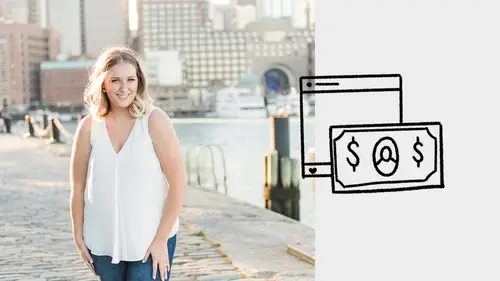
Set Up Your First Promotion in Ads Manager
Lesson 7 from: Create an Instagram Paid Ad StrategyMorgan Sutton
Lesson Info
7. Set Up Your First Promotion in Ads Manager
Lessons
Class Introduction
02:23 2Instagram Ads Basics
13:59 3Organize Your Ad Promotion
18:44 4Instagram Ads Creative
22:00 5Successfully Target Your Ads To Your Audience
10:25 6Boost Your Posts in the Instagram App
06:57 7Set Up Your First Promotion in Ads Manager
11:28 8Analyze The Results Of Your Promotion
11:10Lesson Info
Set Up Your First Promotion in Ads Manager
Ads Manager is the ads command center and we've shown you a couple of screenshots throughout the course but it's the tool powered by Facebook that allows you to create, manage, and report on your ads campaigns. And there are a couple different um, levels in terms of structure in Ads Manager. So, the campaign is the overall name of the group of ads. So, I normally name it based on what the mission is of the specific promotion and that is where we choose our ad objective and that's basically it. So, we pick that we are going to do a traffic campaign and, uh, it's traffic for Instagram stories, blogs and good. Ad set is where you define the target audience, the budget, placement, other details of that campaign so, ad sets there can be multiple of them in a campaign. And an ad is just the creative pieces, like we've been talking about. The image, the description, the action button so we do those um... And then an ad is designated to an ad set so each ad has to have who it's going to be sen...
t to, right? So, you can have multiple ads and multiple ad sets all under one campaign, which allows you to test what creative is doing better, allows you to send an ad to a couple different audiences, um, and that's the structure that they've built inside of Ads Manager. So, when you're in Ads Manager you hit create to start a brand new campaign and you'll be sent here which you're basically naming what the campaign is going to be, right? So, the campaign name I do, I do stories, blogs, um, 3/18, the buying type I still leave as auction, auction for now, there's a new type that's being tested. And then campaign objective is traffic so that I'm looking to have the objective be that people will click. So, the what, who they serve the ads to are people that are more likely to click on ads, okay? The ad set I always name, um, I build on top of the name of the campaign. So, right now we have the campaign name and then the ad set would be campaign name - warm. This is gonna be my warm audience. Which generally consists of, like, my website views plus my email list, plus Facebook page, like if I know all those people perform well I can dump them all together and call them a warm audience, right? But if I was targeting someone else say, Amy Porterfield. Her audience does fabulous for us, it would say - Amy. And then, on top of that you can add what the actual ad is going to be so if I have a bunch of Instagram stories, blogs, which we do at suebzimmerman.com, the one about the latest features is the one that this specific ad creative will focus on because the image when you click on it would bring you to the ad that we, the blog that we wrote in November that says Instagram stories, the latest features you should know about, okay? If I had multiple blogs, I would have a couple different ads and one that's like Instagram stories, the best hacks to get engagement. Instagram stories, you know, so, we would have - the name of the type of the type of ad that we're using and that's just structurally to understand what you're even working on. So, um, here now that we've pressed create it's been created with the little, um, red exclamation point there because there's nothing inside of it. And so, what you what to do is if you haven't popped over here already you want to hit the tab that brings you to ads 'cause each of those tabs on top would show me, um, the ad sets and campaigns that I have in my account. And then, you can click this little pencil here and that will open up that specific ad and allow us to customize it. So, it looks like this when it's been opened up and all we have is that, that has the ad name and our accounts because we've already set, uh, it up we've already connected it. And so, if you happen to represent a couple of Facebook pages, maybe you're a Facebook or Instagram ads manager or you own a couple businesses you'll have the drop down to select those accounts but you want to make sure that you see Instagram account, there connected if the whole point is you're running Instagram ads. Then, um, once you scroll down here you'll see, uh... The place where you can actually create the ad. So, there's a couple of options here. Ads with an image or video, right we said there's photo and video ads. Ads with multiple images or videos, carousels. Or collections which is a Facebook, uh, ads feature so, we're focusing on Instagram today. So, if you want to do an Instagram ad that's a photo or a video, you'll hit the top one. If you want to do a carousel, you'll hit the second one, okay? If you want to do a stories ad, you'll keep with the first one, ad or video, but then you'll end up uploading a video that's of the proper dimensions of stories and then we'll select stories in the ad set, which we'll do in a minute. So, then you hit the select image button or toggle over to video right above there and then upload the video. And, um, it will populate. It will populate right below where it says four questions, this is the next little section of the scroll where I've uploaded an image and if you want to run Facebook and Instagram at the same time, you could have that image... and just hit, use a different image for Instagram Feed and then it will populate that image a second time and if you hit the little croppy thing, you can crop it to a square if you want a square on Instagram or you can leave it as a landscape, doesn't necessarily matter but it helps if you've written your ad creative to work on both platforms and you wanna run it in both places but you're just concerned about the image. Okay, so now you scroll down again and now it's where does this ad even go? We want to make sure that we have a website URL indicated, the latest feature stories, uh blog. And you can navigate to Instagram feed if you want to see what the specific ad is going to look like on Instagram. So, you just click right there. And then it will show you what it will actually look like in the Instagram feed instead of what it's populated in on Facebook. And the only other thing that after, so now we scroll down and we've shown the visual, um, is that we just need the description text and the call to action button. 'Cause those are the only pieces of text that we're using on Facebook, I mean on Instagram. If we're doing it on Facebook, we have the other sections of text, right? So, you've finished creating your ad and that was all the creative elements that we've done. We've uploaded your image, we've put in your description and picked the call to action and you've put in the hyperlink. So, now that the ad part is done you can do the ad set, which you just hit the ad set tab and hit that little pencil there. And this is what allows you to fill in the information that we've already determined in all of our planning, right? So, the traffic is to website, we've determined what we want our budget to be per day, maybe we've decided when it's gonna start or we wanna switch it to end date, um, end run on, see the little option there? And you can end your run five days from now so you don't forget and have it keep running while you're on vacation. Um, you can change it to a lifetime budget right there where it says budget daily budget, you could change it to lifetime budget. But that's what, we, this all the things that we do inside of the ad set. The next section right below budget and schedule is selecting your audience. And when you have that section it will start by looking like how the saved audience looked, where you could put in your location and your interests and all the different things right inside there, but I prefer to have those things done in the audience section. You're aware I showed you before, so all you'd have to do is hit that drop down and select that audience that's already been created. Right, so you're prepped. The next section as you scroll is placement. Where is this ad going to go? So, um, make sure that you select edit, um, placements if you only want this ad to go to Instagram because these are all the different placements that you can send the ads to and so you have to check off feed or check off stories if you want this ad to only go to those places. And then finally, the optimization and delivery section inside of the Ads Manager allows you to select for traffic, what is it that you want to pay for? So, it used to default to link clicks this new option with landing page views allow you to pay per someone that actually loads the page. Which, that's what we'd rather pay for someone who physically loads the page versus bounces off so this is a new one to try out, um, if you'd like. You're done, so you hit publish, I know. I've given you a headache but you're done. (laughs) So, you hit publish and you're officially running an ad. So, make sure that in doing this set up that you're using a naming system like we showed so that you know what each ad campaign is doing. The automated names that come up are not good. Keep copy and creative organized and archived in the documents like I said. Stay on top of the active campaigns, put her on your calendar and, um, make sure that you test! You know, make sure that you're split, uh, testing what a, how an image does versus, uh, video. Try different audiences, do warm and cold audiences and see what specifically will work for you. Because it's all that's all the name of the game. There's amazing split testing features inside of of, um, the Ads Manager that are kind of new but that will let you really split test. So, if you don't know what split testing is it's basically like comparing how two different things perform to the same audience without any kind of overlap. That wasn't something that we really could technically do before we were showing two different, uh, pieces of creative to the same audience and so it was a good indicator but there wasn't a clear way to deal with overlap, now there is. So, if that's something that you're interested in research split testing on Facebook and now it's an option that you can select right when you hit campaign. When you've selected objective, you can click off split test and so it will have you set things up a little bit differently.
Ratings and Reviews
Thanh Nguyen
Personally I appreciate her speech and her knowledge. I like the way she constructs the creative from Single Picture, to Carousel and make it clear which platform can be used for each creative. There is one thing I concern is the screenshot from Ads Manager or IG Report is kinda old version. Hope it more updated to make it familiar with the current version
Joshua Proto
I had never looked at making an Instagram ad before this class, and now I can confidently say that I feel more than prepared for the task! Morgan demystified the process of setting up ads on this platform and showed us different styles of effective advertising from key brands. Very informative!
Linda
I thought Morgan's information was really good and helpful. She talks rather fast and it is complicated information. I was trying to take notes, but that was challenging. I highly recommend this class but you will have to watch it more than once to get all the info. The thing I didn't like was the person who videotaped it. Not good!!! He or she didn't spend enough time showing the whiteboard so it was difficult to keep up. He needs to focus the camera to a place where we can see her talking but still see the notes and not just a 'flash' of the board. That is my only issue.