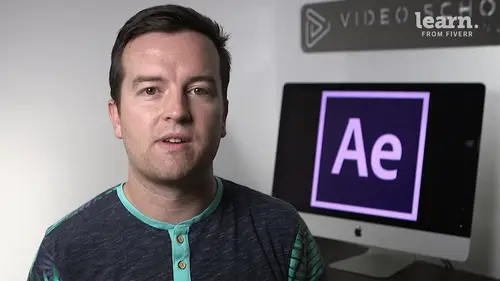
Lessons
Chapter 1: Introduction
1Class Updates & My Favorite CC 2020 Updates
06:22Chapter 2: After Effects Basics
2Understand the After Effects Workspace
05:39 3Starting a New Composition
08:15 4CC 2018 Update - Starting a New Composition from Footage
01:55 5Adding Media to Your Project and the Timeline
05:08 6Using the Basic After Effects Tools
10:20Create a Perfect Circle, Alignment, and Shape Colors
03:04 8Working in the Timeline
10:59 9Layer Properties
08:57 10Quiz: After Effects Basics
Chapter 3: Animating with Keyframes
11Animating in After Effects
07:35 12Position, Scale, and Rotation Animations
05:17 13Tips to Make Your Animations Look More Nautral
04:21 14Using the Graph Editor
05:32 15Challenge - Bouncing Ball
01:01 16Solution - Bouncing Ball
13:00 17Quiz: Animating with Keyframes
Chapter 4: Shapes and Solid Layers
18Working with Solid Layers and the Ken Burns Effects
07:07 19Working with Shape Layers, Strokes, and Paths
06:24 20Adding Layer Styles like Drop Shadow, Bevel, and Gradients
03:44 21Shape Effects - Trim Path Animations, Wiggle, and Zig Zag
05:54 22Quiz: Shapes and Solid Layers
Chapter 5: Important After Effects Skills
23Track Matte Animations - Make Layers Appear and Disappear
08:37 24Using Pre-Compositions to Group Layers
05:34 25Easily Reverse Complicated Animations
02:14 26Playing with Time
05:54 27Blend Modes
06:05 28Stabilize Shaky Footage
04:04 29CC 2018 Update - Previewing and Favoriting Fonts
00:46 30CC 2019 Update - Responsive Design Time
03:36 31CC 2019 Content Aware Fill
03:55 32CC 2019 Create Motion Graphic Templates
08:37 33Quiz: Important After Effects Skills
Chapter 6: Motion Graphics Projects
34Intro to Motion Graphics Projects
00:53 35Clean Lower Third
09:22 36Logo Reveal Animation Bumper
13:25 37Colorful Transition
16:59 38Text with Mask Path Animation
10:05 39Text Bubble Animation
13:39 40Weather App 1
16:41 41Weather App 2
08:21 42Weather App 3
06:59 43Quiz: Motion Graphics Projects
Chapter 7: Flat Animation Challenge
44Flat Animation Challenge
02:47 45Phil Designs his Flat Animation Scene
01:23 46Animating Fireworks with the Repeater Effect
15:02Chapter 8: Flat Animation Challenge
47Removing Green Screen Background
06:46 48Adding a Background that Matches the Foreground
07:55 49Adding Motion to a Still Image with the Puppet Tool
06:26 50Adding Movement with the Ripple Effect
06:07 51Quiz: Flat Animation Challenge
Chapter 9: Green Screen (Chromakeying)
52Intro to 3D
10:04 53Swinging 3D Text Animation
12:11 54Build Out Your 3D Composition
05:47 55Animating Our 3D Scene
07:38 56Create Stars in After Effects
05:11 57Quiz: Green Screen (Chromakeying)
Chapter 10: 3D Animations and the Camera Tool
58Using the Rotoscope Tool
06:55 59Cleaning Up Your Edges
07:21 60Finishing Our Rotobrush Animation
07:33 61Quiz: 3D Animations and the Camera Tool
Chapter 11: Rotoscoping
62Easy Screen Replacement with Masks
09:56 63Replacing a Screen Version 2
13:49 64Screen Replacement with Mocha
07:13 65CC 2019 Update - Native Mocha AE Plugin
05:08 66Quiz: Rotoscoping
Chapter 12: Screen Replacements
67Using the Puppet Pin Tool
04:33 68Animating Your Puppet Pins
03:04 69Animated Blinking Eyes
08:21 70Adding Perspective with Animated Clouds
07:10 71CC 2018 Update - Advanced Puppet Pin Tool
02:08 72Quiz: Screen Replacements
Chapter 13: Puppet Tool Animations
73Applying Text Animation Presets
05:59 74Create a Page Turn Effect with CC Page Turn
10:05 75Radial and Linear Wipes
03:20 76Color Correction in After Effects
03:33 77CC 2019 Update - Selective Color Adjustments
03:25 78Quiz: Puppet Tool Animations
Chapter 14: Motion Tracking
79Motion Tracking Basics
09:51 80Tracking Text and Visual Effects to Video Clip
06:21 81Tracking Rotation and Scale
11:33 82Adding Details to Our Text
04:04 83Quiz: Motion Tracking
Chapter 15: Character Animations
84Intro to Character Animations
01:31 85Design Your Character
14:32 86Rigging Your Character
02:50 87Animating Our Character
09:55 88Adding the Animated Background
09:12 89Adding Details to Character Movement
06:46 90Adding the Paper Cut Out Look
05:29 91Quiz: Character Animations
Chapter 16: Exporting from After Effects
92Exporting an H264 File from After Effects
07:03 93Exporting from After Effects with a Transparent Background
04:03 94Exporting from After Effects through Adobe Media Encoder
04:40 95CC 2018 Update - Exporting an Animated GIF from Adobe Media Encoder
02:14 96Create an Animated GIF from After Effects CC 2017
07:03Chapter 17: After Effects Workflow & Tips
97Audio Tips for After Effects
02:19 98Working with Premiere Pro
05:54 99Quiz: After Effects Workflow & Tips
Chapter 18: Expressions
100Expressions Basics
07:24 101Animate a Flickering Light with Expressions
17:35 102Quiz: Expressions
Chapter 19: Conclusion
103Conclusion
00:44Final Quiz
104Final Quiz
Lesson Info
Audio Tips for After Effects
in this lesson. I want to talk about working with audio in after effects. Now my first piece of advice is that you really shouldn't be doing a lot of audio editing in after effects while it's possible it's going to be a lot easier to edit audio in a program like premiere pro. Or if you're doing more advanced editing in adobe audition but you can do some audio editing in after effects. The first thing you want to know though is when you have a clip that has audio on your timeline, pressing L will bring up the audio levels. So this is a slider for the decibel level which is the way that you basically calculate the loudness of your your audio in video editing. And so you can decrease by dragging to the left or right. This is also key frame a ble so you can decrease, set your audio level and then bring it down or up for specific points. And then you can also drop down the wave form to see the waveform of your audio. Another quick way to get to the waveform is by pressing L. L. On your keyb...
oard quickly and that just brings up the audio and then l again will bring up audio levels and then again closing it down. And so those are basically the two things I want to talk to you about. You also have in your effects and presets some audio effects under the audio folder so you can do things like affecting the base in trouble. You can do a high and low pass which is a basic effect. And whenever you apply any of these effects, the options will show up in your effects and effects controls panel up here and so with the high and low pass you are basically allowing the sounds either above or below a certain frequency. But I don't really want to dive too much into specific audio editing. Um because you really should be doing this in another program. If you have any questions about specific things regarding audio, please let me know. Um But you can find these effects here play around with them. But the main things again are just pressing L to bring up your audio levels and you can decrease or increase their. You also have this option just to mute audio here on the left or right. One other quick tip. If you are scrubbing through your video clip and you want to hear the audio while you're scrubbing through. Press the command key, hold that down. I know it's hard for you to hear, but by holding that down I hear the audio that would be the control key for pc users. So in after effects, one thing that I like to do with my motion graphics is make the graphics work with the audio. So when there is a change in audio, I might change the motion or move something around, especially with music. You know if you have a beat of a song, you might want to have the motion of your graphic go with the beats of a song, and so by opening up the wave form, you can see where those beats are and then you could add your motion to those specific points. So these are just some tips to keep in mind while you're working in after effects. If you have any questions, let me know otherwise we'll see you in another lesson.
Class Materials
Bonus Materials with Purchase
Ratings and Reviews
Student Work
Related Classes
Adobe After Effects