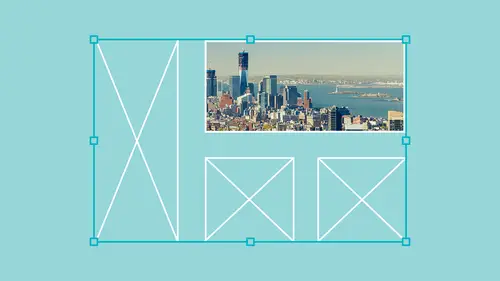
Lessons
Placing and Scaling Images in InDesign
19:39 2Fitting Images in InDesign
10:21 3Display Performance in InDesign
03:39 4Using the Links Panel in InDesign
07:15 5Modifying Original Files Outside of InDesign
09:39 6Creating a Contact Sheet and Captions in InDesign
12:24 7Autofitting Images on Master Pages in InDesign
07:25 8Working with Layered Images in InDesign
07:19Lesson Info
Display Performance in InDesign
when we've placed files in here, we haven't actually gone in and placed the file into in design. All we're working with here is we're working with an image and in design, were not working with the entire file. So when I placed my bacon or my chocolate or my bologna here, my ham I'm only working with a low resolution preview of my file. And when I look at this and I'm gonna zoom in on this, it's like, you know, does this really look this bad? Well, I can see to keep the file size down and to keep me moving through in design quickly, without using a lot of memory in designed by default sets are display performance at what is called a typical display or low resolution 72 d. P. I. This has nothing to do with the original image, no matter what it is. If it's a lower, high res image in design always displays it as a typical or low rest display for speed purposes. If I do a fast display, it displays everything really fast, and you can see it doesn't have to render a single thing if you work o...
n catalogues This is something that you use simply because you don't want to wait for the redraw to happen on every page. But typical display is going to give you a low quality display. You can see what it is. You can place it, move it all around. But if I really want to see the content and I want really want to make sure that my image is actually looking good going to the View menu display performance and Aiken set this to be high quality display and I zoom in, look at that and say, OK, that's much better. That doesn't mean that this file is bad. When I display it at a low or typical display, This just says This is what it looks like for now. Now, if I'm concerned with this, I could go in and I could always have everything set to be high quality display. The thing with that is the border images that you place into in design, the more it's going to slow in design down. So at the bottom of my display performance, I have allow object level display settings. This means that if I don't want to set everything to be high quality display. I would just like to render the image that I have selected so I can see that this is actually going to look good. I'm gonna right click on my image here and right Click on it. Ah, there. We got a little slow on the uptake there. I'm gonna right click on my image. I'm going to go down to display performance and by selecting my image and right clicking on it, I This allows me to set the display setting for just this selected item. If I go into the view menu and do this, it's going to set the entire file. If I right click on my selected object and set this, it will only do that particular file. Now, it's nice to see the images Looking good just confirms that they are looking good. I'm gonna place an illustrator file and I'm gonna show you what happens with an illustrator file. So here's some icons and I'm gonna zoom into my icons here, and I look at that. That's like, Wow, that was really gonna look like that. Well, in order to go ahead and make sure I'm gonna select that object right click. Choose the display performance. Set it too. High quality display. It renders nice and clean. That's how it's going to end up printing. Great. I don't have to open the file and confirm that I could do it right here from in design. That's good to know.
Ratings and Reviews
Gemma Kelly
This was great. Clear and nicely broken up into options. I thought I knew plenty about using images in Indesign, but this taught me some really helpful tips and tricks to make my workflow a lot smarter and faster.
a Creativelive Student
Very informative. Includes all the details that are needed as well as at a good speed and repeated often enough to remember. Great teacher!
The first Night
Student Work
Related Classes
Adobe InDesign