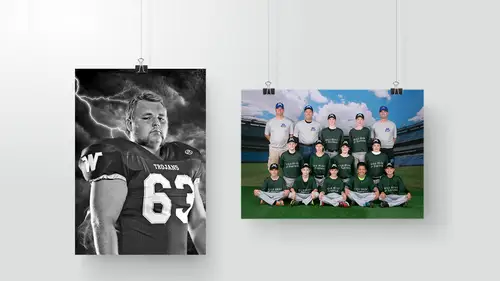
Lessons
Class Introduction
11:44 2What is Volume Sports Photography?
06:41 3Volume Sports Accounts & Agreements
18:30 4Preparing for a Presentation Bidding Round
19:21 5Setting Up the Contract
19:09 6Know Your Numbers
05:40 7Order Form Design & Layout
03:11 8How to Price Products & Packages
06:28Products to Offer in Packages
13:34 10Different Sales Methods
09:27 11Online Ordering
13:03 12Day-of Photoshoot Sales
12:44 13Transporting Your Gear
06:20 14Prepare for Photoshoot Day
10:36 15Crew for the Photoshoot Day
07:03 16Photoshoot Day Workflow
17:12 17Photoshoot for Smaller Jobs
23:45 18Team Photo Posing
11:25 19Convert Volume Clients to Portrait Clients
07:30 20Email Marketing
17:56 21Building Client Relationships
12:24 22Simple & Consistent Lighting
05:13 23Demo: Team Photoshoot
06:24 24Demo: Individual Photoshoot
20:13 25Demo: Banner Photoshoot
12:40 26Tips & Tricks for Photoshoots
12:15 27Processing Orderforms
13:31 28Digital Workflow in Lightroom®
17:11 29Set Up Files in Lightroom®
18:38 30Organize Files in Lightroom®
13:39 31Batch Process in Photoshop®
20:13 32Demo: Banner Design
18:33 33Custom Retouching Workflow
13:34 34How to Design Products
06:00 35Order Sports Products From Labs
12:25 36Sort & Deliver Products to Clients
10:49 37Importance of Community Involvement
05:51 38Video Vs Still Images
25:05 39Build Community Relationships
04:26Lesson Info
Set Up Files in Lightroom®
We got Lightroom setup. We'll start kinda going through our files. We're gonna start prepping how we would do the work. The first is like the coolest thong that no one does on their camera and it drives me nuts. How many of you have gone out and shot a session and you pull out your camera and you pop in your memory card and you say, (inhales and exhales deeply) "Did I download the session already?" That's happened to everyone of you hasn't it? And you're like "I'm pretty sure I did this girl's "pictures already, mm, I think I did this family format." (excitedly) And you keep your fingers crossed. You get back to the studio, and you're hoping and praying and it's there and it's good! But sometimes I've heard from a lot of photographers, they mess that up and they lose sessions. That's crazy. Completely unacceptable, not professional. So one of the things that we would do is take your memory card out, this is the stuff we just shot, we're gonna go in and I would have in this catalog righ...
t here we will build a folder and name it RAWs, okay. You pop the SD card in here, it's gonna open up this. Right here is the files that we shot, that's everything on this memory card. So what most people do is they just go through take these files and drag them over, right? Wrong. What you need to do, as I just copied all of those I think, what you need to do is go up to this root folder, that they were in and you change it to whatever sport it is. Change the name of it. So this is Creative Live dodge ball. Okay? Spaces in the files, if you just getting to file names and stuff the more spaces you have the more likely it is to get corrupt, so I just merge it all together. Take that, we're gonna put these files back in there, so I can show you guys what it would actually look like. So that one file, that one folder, that was created by the camera, now has just been renamed. So now we take that whole folder drag it into our RAW files. As that's transferring what you're gonna find out is that these cameras that are out now, they're crazy they're awesome, they do a lot of things amazingly well, but simple things like changing the structure, the folder structure, the file name, or the folder names, your camera doesn't know where to look for the pictures now, doesn't know where they are. So that memory card, we downloaded those files, we took it off of the camera, put it in. Now I'm gonna pop that memory card back, into the camera and I hit play, I says No Image. Now, if I were to go in and format the camera, format the card, there's data on it. It's still there. If I pop this card back into the computer, we've not lost a single thing. All the images are still right here, in this folder. So what that means is I haven't deleted any of these images and when I go on a shot and I pop in the memory card, if I hit play and it says No image, I know whatever is on that card has been downloaded and that card is safe for me to work on. It's a really simple process but it makes it foolproof, and we know at our studio, like, if you put a memory card in and there's something on it, get another memory card or set that one aside and make sure. Now, most of the time it will be someone who just kinda got lazy and maybe didn't rename it, or something weird happened. That happens a lot of times when we're doing order forms and they're cutting those off. But we don't touch it, we don't shot on that card, because we don't know if that work is done. Do you ever go into your camera and change the file name? So like, like, I have my camera set to be A-H-P, then the four-digit number. So when I, like if second-shot a wedding and I send the card to that photographer, you know, however many wedding pictures I took were bound to have matching file numbers if we're both shooting Canon and it's 100 dash four digit number-- Yep. So I've changed mine to all say A-H-P. Would you ever do something like change it to station one, station two? Okay, I'm gonna show you that in five minutes how to make sure that's never going to be a problem for you with the sports stuff. With our workflow for portraits, not for sports, because the file name is tied to that order form. So we don't rename files for sports. But for all of our portraits, for all of our weddings, what the client gets will be either the session number. It will be however their stuff is saved in our systems, so we use a software that generates a five digit code for every session that we shot. So if a client came in and saw their files from a high school senior session it would be three, one, two, six dash picture one, dash picture two. But that file name goes all the way back to RAW. But I mean, change the settings in camera-- Yeah, but what I'm saying is we do that in the work flow in Lightroom. I Get You. And so, it's not really a thing that we would do. Because even if it was changed in here we would still change it in Lightroom for the portrait clients. And for our sports clients how I'm gonna show you how we import our files, it can't be a problem. Okay. So the way that we import the data and the way that we're gonna work that, it can't be a thing that's an issue. You can do that, there's nothing wrong with that, I literally do change my cameras to say M-T-B-K just 'cause I think it's funny. (laughs) And so, (laughs) It just gets a little giggle, life's too short, we gotta have fun at work. But that's really just for me. There's really no... I smile, my little camera strap says, the body on it, it's everywhere. So okay, let's talk about that. Let's actually talk about that specific job you were just seeing. If we were going to be doing a volume job, and we were going to be importing files, like the big big one. I have in here, these aren't RAWs, these are just a bunch of JPEGs from teams that we did, but I'm gonna take this folder and drag it in here, so we're just gonna pretend that it's RAWs, okay. Now we're gonna take this and import these JPEGs into RAWs, these are real pictures from a shoot that we did. We'll the 2016, 2017. Open that up. We can go right here to my desktop. This folder which has our RAWs, and we're gonna import'em. So we're gonna go through the team files. Now when we start working on the big jobs that we do, the 180 teams, you have to start importing with the teams. You can't start individuals, you can't take all of your memory cards put them in a folder and start sorting them. It will take you forever. So what you do, drag in these files into Lightwroom, and import'em, and you're gonna see... Okay, so, I put smily faces over all of these, because the actual pictures of the coaches holding them are really unflattering pictures of people. Like, they look terrible. So I thought it would be mean to put bad pictures of my clients out there, so I covered up all their faces. So what I would do if I was doing extreme volume job, I would import all the teams. And this is just 16 photos representing 16 teams. But we would import these, then I would just go into my camera and I would say, 1G-04, right, this is what we need to know, this information is what we need. So all I'm gonna do, is while I'm on this folder, I'm gonna take that and I know that this is the picture that we used for them 'cause this is the next one, you just see the difference in the framing in that bar on the bottom. I know that these two are the team, so I'm gonna select all the pictures from that team though, however many we shot, go right up here to Plus, we're gonna add a sub-folder. The sub-folder is going to be named exactly what's on the sheet of paper. 1G-04, if you are in Lightroom you cannot do... You have to do the hyphens between the names I think, it doesn't like you if you do it the other way. Create, okay, and go to the next one. I think this one is a really bad picture of me, oh, no, look at how happy I look. So I'm gonna go in right here, it is, we go in, add a sub-folder, 1g-03, and I get really really critical of myself on this. So like, either they all have spaces between the dashes or they don't. I make sure that all looks the same. And I can tell you right now that I did not capitalize the G on this, and that would drive me crazy. So it's gotta be the same. There's a typo above the... That'll happen. So we go in, there's another one, okay. What happens, as you're going through and doing this, if you aren't a Lightroom person and don't know how this software works, as we're doing these, as we're creating these folders, we are actually moving these files. So what happens, as we extend this, you're gonna see we're getting a list of every single team, in order. And it's all done the way that the names were written on our schedule, the way that the teams were photographed, all of these, the structure of this is consistent through all of our interactions with the team. Now we go into here, if we actually go and just click on one of these, Show In Finder, it's actually moved, it's built the folders and moved the files. So what would happen, I would every team, then I load in one memory card from one camera and I don't have to build any folders anymore, all I do I take that kid's pictures from that team, drag'em in, drag in the next one, drag in the next one. So setting up the team card is the one that takes time, 'cause you have to create all these folders, but then when you get to the individuals everything's just click and drag, and you're moving stuff. But at that point, you're never gonna have files that are overlapping on names, 'cause you aren't taking all of your memory, all of the images from all of the cameras and putting them in one folder. You're doing it one at a time systematically. And I have had the worst Saturday in my life sitting there when I just decided to dump all of images in one folder. And I was like, "I'll sort'em out this way," it took forever, it's terrible. You have to start with the teams. 'Cause you know that that memory card is gonna produce a folder for every single one. But if you're starting with individuals you're only gonna get 20 teams per card, 30, 40, whatever, however many teams they shot. You won't get all of them done. So by starting with the teams it just takes a little bit of time to do that card, but you know that you're done doing it for the rest of the day. So that is, that's the first step in building out these Lightroom catalogs. And we go in, it's a beautiful thing. It's gorgeous to go and see this Lightroom catalog at the end of the day, and you got all these teams so beautifully organized, and every file's in a sub-folder, and you know where everything goes, it makes me so happy, a tear comes to my eye, even crack a smile sometimes, I can't handle it, it's so pretty. But not doing it that way, not having that level of organization, would mean that any time a parent called, any time we had to find stuff, any time we're digging stuff out, it's just a mess. And so this has to be done this way. In my opinion there's not a lot of wiggle room. You can do any way you want to, but you have to do with this level of organization. If you can find a better way to do it, cool, call me, tell me, 'cause I'll change. If you can find a better way to do it we'll totally change on this. But it has to be this organized. Do you have any kind of system if I'm downloading and doing all of this, and then I got people that do orders, and they need to get to those, and they can start moving along with those images. We do it now, like, file-share, we're on the same Wi-Fi, that we can-- Oh, so you're saying that you wanna work on a Lightroom catalog and someone else needs to work on the Lightroom catalog? Like, he needs to get into the folder and start processing those orders out without Dropbox, or whatever-- Yeah, yeah, so, I don't know if I have a solution that we would use that would fix that. But how we do it... When everything gets exported in our images we have a poster export that's gonna put JPEGs in a folder, all the green-screen ones in a sub-folder within that, we have one that does the team and individuals in a sub-folder, how we would go through and do digital work on the extreme ones, I take one memory card, from one station, and I do those files. So we go through'em we correct all of those, then we would export'em. If I had somebody that needed to work on files while I was in the Lightroom, they couldn't do it until I'd already done an export of the team ones and one of the individual cards. And then they would be committed to only being able to work on the ones that we'd exported. Does that make sense? So for us, the short answer is, we don't do that. Nothing gets worked on until this part of the workflow is done. We don't kinda dig into it until it's all done. And the digital workflow for getting your files perfect out of Lightroom, on these big volume jobs, it takes me more time, but I don't want my printer to do any color correction, and I don't want any contrast correction. I want them to be able to just print as quickly as possible. And so, if you do it, you break it out to each individual camera, you're gonna find out that the tripod was off by this much on all of them. We can fix that. Or, they were a third of a stop underexposed, we can fix that in one click for all of them and then we take, and I'll do random samplings within that, and I'll print out, 'cause we have an in-house lab, I'd do four test prints from that camera, just to make sure the color looks good throughout the day. If that color looks good after we exported and we run our actions on it, if the color looks good on those four that I do, then I just export the whole job. So then what would happen is we go through, and you get this big huge folder, that's a 150 gigs worth of information, because now you have all of the RAWs, and all of the JPEGs in there. So the JPEGs need to get transferred to our server. But we need to maintain the folder structure. So we need to keep it this way. So what we used to do, was I would go in and I would type, and make new folders all over again. It takes a long times, I'm a clumsy typer, typos, sucks. So now what I do, is I copy that whole folder with everything in it, the whole job with all the RAWs, with all the JPEGs, I copy that. Then I just go back through Windows, search for RAWs in that folder, delete'em. 'Cause we have the RAWs in the original folder. And then I keep all of the file structures, all of the folders I'd built exactly the way they are in the Lightroom catalog. And that folder goes on the server. That folder is what my employees would use to order specialty products, or building posters and banners, that's our working files, it's on the server. But that work, when other people are digging in it's kinda of a one-man-show until we're into JPEGs. Then it's all-hands-on-deck. Cool? So yeah, I don't have the way that you're asking specifically. It's just not how we do it.
Class Materials
Bonus Materials with Purchase
Bonus Materials with RSVP
Ratings and Reviews
Brian T
I've watched Matthew before, on Creative Live, and in person. He never fails to entertain and his knowledge is great. This class on high volume sports photography is the best one I've watched. I'm trying to break into this are of business, and he does a great job of breaking down each area. He is a great public speaker, and does a great job explaining what I need to know.
a Creativelive Student
Fantastic class! Matthew is not only a great teacher who easily gets his ideas and thoughts across but he's fun, funny and engaging. I keep coming back to watch again, and again.
Isaiah Salazar
I cannot full express my gratitude for this class. I have done T & I work before but just little aspects of it have evaded me.this class so far has been extremely helpful and it isn't even over yet. Thank you for not just being open, but being kind. Making it a point to say to "Play by the rules" and to emphasize "Run an ethical business" is refreshing. Don't Be Valdemort! ha ha.
Student Work
Related Classes
Portrait Photography