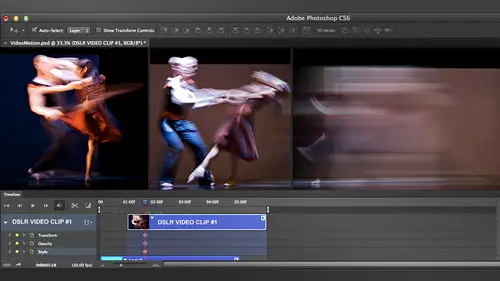
Lessons
9:00 am - Shooting with Your HDSLR
46:07 210:00 am - Lighting and Audio for HDSLR
31:46 311:00 am - Importing and Basic Editing
44:39 411:45 am - Adding Music in Photoshop
20:15 512:45 pm - Basics of Motion Graphics
21:37 61:15 pm - Motion Graphic Titles
25:08 71:30 pm - Exporting a Video from Photoshop
36:59 82:30 pm - Slide Shows
20:41Lesson Info
2:30 pm - Slide Shows
Why don't we start? What I'm going to do is I'm going to start with slight shows and show you how to create a slide show we're going to do that really quick, and then we're going to jump into some of the other stuff, but I know a lot of people asked about the slide show me and you probably have a few people in the chat room asking about a slideshow because a very useful thing for target, his love slide shows it's, you know, we take photographs and we want to be able to show them to the world. So what we got news is creating new document and just for argument's sake, there's no reason I'm choosing the size except it used to be popular among ten years ago eight hundred by six hundred and not just to seventy two it's kind of funny because resolution doesn't really matter when you're putting it in pixels, by the way, just mentioned, and if I make it three hundred, it doesn't change. The size is still going to be the same because pixels of pixels of what you doing in inches than the resolut...
ion would matter in which ends the final size. So set this up for whatever size you want to do if you're gonna put on your ipad. Set off the ipad size if you're going to put this on youtube set up for youtube size or if you just comparing the website you know however you want to deliver this size, it doesn't matter just choose whatever size you want I'm gonna do right here by six hundred just for the sake of this now I'm going to open another tall here that I don't use um, as much as I probably should, but I do use it for this kind of thing and you'll find it under the window option is under extensions and its many me, many birds here now why didn't put under extensions? I'm going to launch it here and see if we can find some extensions. The reason senator extensions is because it's made in flesh and it's a lot of flash extensions are actually under there under extensions, and this is adobe showing you what could be made in flash you can make your own flesh extensions if you want tio you could make them with goto adobe labs and you can find the tools there. I think it's lives daughter dobie dot com with sanford over lives and use the configuration tools what you're gonna be using to make your own panels okay, so here we are we're gonna many birds, which sports exactly the same as bridges actually feeding from bridge and it even goes further than that when I sit preferences and folders structure inside of bridget it shows up here so I'm just gonna choose desktop and notice that when I choose the desktop here so my different things but it doesn't show folders if you want to see photos you to click in here and then that will take me inside the piece of good photo you so we did that before, so now I've got to figure out where did they put my files? Sheesh there we go, mr spanish and he's the folders under here you can see there's a folders and I'm going to go down tio the video pop that one open and o'connor sub folders okay, so this is a good reason why I don't use many birds that way so we could finally we got there, so normally what I would do those I would just create those his favorites inside of bridge and in those favorites actually be available inside of many bridge. So so what I've got here is a good a bunch of pitches now the reason I wanted to open this inside of many birds even though I could have done it from big bridge is I'll show you something I'm selecting them all and now what I want to do is create a slide show so one of the neat features about this is if I dragon drop it's going to drop them in one at a time? So we've got this and it's a smart object, which means I can scale this, I can hit the shift key any option? T and I'm scaling this proportionally from the center shift is proportionally options from the center, so I'm gonna make that fit kind of like it, they're going to ship it over a little bit, get a nice composition hit, enter and then while I'm faced with the next one so he would go. And so this is ahh, one of my studio photos, so I do shoot people as well, not just hdr and there's, that one there, and we're gonna drag that open, but over there and you can see was studying to just pull these up, and I'm just going to break that up and pull it down a little bit so we can position that and notice that these air coming in different orientations, not a problem, and this is a reason why I could have just imported these at once. I don't have to play some like that. I could have just gone and selected the folding used to automate script and in just load them in his layers. And then it would just lead them boom just like that but I'm doing them one at a time because this is enabling me to scale and position the photographs how I want and it saves me having to do that later especially with different orientations so we're going to do then we'll start with the words rock and roll this was fun I did this this was actually they used it as a cover on finish up using magazine and I did that is a tutorial in there and it was a, um photograph a shot in my studio and in composited with the water and actually did the three d inside of photo shop for that one so it's kind of fun and almost there were quite a few pictures he has is the one who showed us today this is lena I photographed her also in the studio cancel white seamless cut her out and pumped her in here I guess it's your background this one here was just shut with um speed like and I was I just wanted to see if I could match the skin tone with the speed like with the with the sunset without any editing which I was able to do thanks to the class with scott robert lomax julie I learned had a balance that luxury class amazing class I wasn't using his tiny triggers, though is using the the six hundred uh cannon on and I just got this t fifteen as well to control of the vehicle so all right, so what we've got here is noticed all of these here I loaded up as smart objects now one of the thing about smart objects as you know, we can scale smart objects up and down all day long without losing quality so it was really nice of adobe to think about putting this spot objects because tonight you're going to do a slide show why don't you do a good one? Because one of the things if you drop something in and you just bring it is an image and then you scale it up it looks horrible since you start scaling it, especially when you're working on screen resolution you don't have that extra overhead he scaled down a little bit you don't lose too much, but when you scale it up and you start to get over, you know hundred ten percent successful part you get artifacts and starts to look really bad. So right now what we've got is we've got a stack of images one on top of the other stuffer useful year because this is not a slight it was just a stack of images so what we do is we go into the timeline click create video timeline and now what it does is it takes this and it turns it into a video timeline of one stacked on top of the other so what I want to do is I want to distribute these one after the other, so they're a slide show and not like that so the way we can do that knows we've got these selected and aiken selected again one of two ways click hold down the shift key and select to get all of them or I can click here, hold down the shifty and select either way you selecting the same thing? So we go into this little tool here that shows the video and now what we're going to do is we're going to create a new video group from clips. So you remember something about the video groups remember how we had video groups work they're working late has been instead of the latest being on top of each other they are behind each other each other's cross chronological order, right? So exactly so we create new video clip from groups and what that does is it chronologically krizman one after the other? So what we essentially have right now is a slide show we'll be in ivory exciting slide show but we have a slight justify said here and I hit the play button it's going to be there and we've got the photographs and that's great in his one and then we look at the next one and that's great no, exactly a polished lightship but by all terms it is a slight chill, so if we wanted and weaken, I've changed the length of these videos if we wanted to make these images show for a shorter or longer period of time and you just click and drag on them, just change there duration and the other thing I remember when I talked about earlier on we've got the motion presets there's three different types of presets here that we can do we compan zoom and rotate panning is moving side to side or up and down so panning is basically changing just position only zooming is scaling it up or down, so be zooming in or out and in rotating is spinning it so you know you've all heard the king burns effect, and so this is basically creating the kim bruins effect automatically, and in his other options we get the pan and zoom where will pan and zoom it together and rotate museums that we'll spend it zoom in on this one old skeletons, women at the same time so there's basically just a combination of those three so what I'm going to do is I'm just going to click on this pan and zoom and actually I can change it to once I click it, I can choose pain, let me do a pan zoom in a rotation and showed what they do and I'm not going to do the panel never want to do the rotate so I'm going to rotate this one and I can rotate clockwise or counterclockwise so on this option rotated phil camps if I turn this off one of rotates what is going to do is it's going to have transparency? Because this image right now is a rotates is going to leave a transparency behind it if I resize it it's not going to scale small enough it's going to scale up so it's always going to fill in the campus so that's a great option leave that on unless you have a reason not to um now just like the next one and we're gonna try let me move the naturally it was that image there this first one here is their seat so we're gonna do this one let's do something different from rotate on this one let's zoom so we get the option we can zoom in or we can zoom out. We can zoom right now by default is going into the center or we can have it going from different corners or different parts of the photo so we can zoom in and out to the different portions in this case we're just get in the center um we're going to cite the next one and see what we got here we go another one of these let's do a rotating zoom and once again, you know we just get the same options here every size to philip we can rotate it clockwise clockwise humanism out same options but they just kind of mixed together so let's get this one this is probably a good option where we wanna panis because right now you know, we're just showing your head and I'd like to show a little bit more so we can turn the pan now see this thing here trying to get it exactly ninety degrees which of course I got um it's like that jerry seinfeld commercial when he's trying to get exactly five dollars of gas in the car if you can't do that hold down the fifty and it goes in fifteen degree and commencements of really really easy to get an exact number and once again that one's filling their choosing the directions if you see that now it's going to go down towards your face ok, so let's go to the next one here um let's dio pan and zoom and we could pay him whatever direction we want doesn't really matter. We could change that so these these are all the different options here, so let me get into this next one here I'm just going to do a pen and let's go here this one I definitely want to do a pen and go up and down and we're going to go there and you know, what I'm going to do is just for now we can we can do this thiss duties I was going to just tow lead the other ones just get going but you know, let's do it, why not? We got him here and we're gonna do another pan here I'm going to do this one from the bottom as well and then I'm gonna grab the final one here and what I'm gonna do what this one is I'm gonna pan this one as well by an apparent from this side. So is penn it from this side over and you'll see what's gonna happen when we get there it's going to go it's a contender, stop with the sun and move into model so we're good like a whole bunch of things here now the only thing that's missing is transitions we love transitions so it's a favorite black, we're going to make a two second transition for everything fame with black and we're gonna fade out with lips that I do, the fate and the fate of play notice I can replace it and we're going to fade out now. Everything else is a prostate now this is what you mentioned earlier on jim, which if they had a batch processing function would be so nice, so what I'm doing right now is I'm just going in here? I'm doing it by hand. That's possible that you could create a custom keyboard shortcut to do this. I'm not sure if the fayed is available. Is this? Keep it short ten. Uh, if it is, you could create a custom keyboard shortcut, but I don't think it is there would be too easy. All right, so we've got that. Now we want to add a little music because music makes everything better. We're gonna get back into music here and scope video it's to populate music. And once again, we're going to grab our music from our friends at triple script music. Thank you, roy. Ash in, if you're watching you rock and because of that very wine avoid socks and I'm just getting dragon in because remember the whole thing, you know, I want to be right into the thick of the music by the time this light shows play and I'm just gonna go here. What am I doing here? I'm just trimming the length of the audience to fit how? Slideshow? And you can see how I use this quite a lot. You know, I think I'm gonna do is right click and I'm going to turn the volume down a fifty percent so I don't defend anybody. And I'm just using the tap t to go between these are going to do two seconds at the tepco again and so what I'm doing is I'm fading in and I'm fading out the music and doing it fifty percent volume and the reason I did that because I just want to get going on this thing well that almost times perfectly with you think they're for nato and I could probably tweet that a little bit okay, so that's the basic selection is a couple of little problems and then you can see how quickly and easy we're able to do that now there's a couple of things that just looked not quite how I wanted it and let's have a look this is one because remember we was panning on her so let me pop this open a little bit so we can see it and then let's pop this open typically speaking when I grab these unless I'm doing something horrendously wrong when you see the little you should see little key red t friends you can select the little red key frame and you can click and drag on these and you can position them and I'm still gonna work so see that so we can actually move these around and so if we wanted to stop of it at a different point in time we could start here drag it up you can sort of see it in the backdrop drag it up there and um then we're going to go to the end we get to the end of that clip and then we could choose where we want her to end we could dragging like that and we'll actually override the slide show stating that they were able to mangling move those around so typically speaking is a little red key frame but it looks like the key frames and not even showing which is just really weird so that's how it's supposed to work to see you know uh when I clicked that that showed something there I'm not going to waste a lot of time on it, so we just go there get a very beginning of that clip there was we could transform I'm creating and you keep put anyway for some reason unknown to me is there's little red key frames missing so ghost in the machine goes the machine no big deal I think people get the idea you would just simply selected drag it and you can override these motion process the motion presets are good starting place then you can turn around and you can tweet them and the heart's content. Now when you want to get rid of this out of here we can using it to choose a friend of video and you're gonna coated in a video just like we did before we were working with the other video fantastic so in a nutshell that's how you do such a couple more questions yes excellent make him I'll make him quick so if you know the default time of how long you want each individual slide to be on screen can you set that before you import everything and the second part of that question is can you numerically set the time do you have to drag the to set the duration of the clipper? Can you set that numerically umm those above for good questions and I think the answer to both of those questions is no I know and premier you can go you can sit in a previous preferences you khun set how long you want to still images to go but I haven't seen that option for yourself so you just give it the fault you've got to drag him around okay and one last question before you move on unless christina has anything can you create a if you liked really love this slide show and you got all your transitions and you loved it it was there a way to save it like as a slideshow template and then re populate your frames with different photographs? You could yeah that's actually very, very good idea there you would just save it out as a psd and because we're using smart objects we could just select the smart objects say for example like we want to change uh, this one outside the guitar girl, we're gonna grab a guitar girl here it's a smart object. So we right click and, um, on this small object here, when I selected way have the option to replace contents, which is replace contents there and, um, you know, just go find another image. Um, I don't know if that would work. We just grab something out of our previous state hdr possibly did yesterday describe the thing we'll get on, see how thing looks we're gonna place it. And besides, will probably completely different. You prevent? Sure. Tweet that a little bit, um and takes a little second there. I might actually be placing a thirty two bit file in here. I think the thing was thirty two bit. Well, we're gonna find out we complacent, so there we go. So we dropped it in there and there it is. Is that thing? Um, and and obviously, you know, it's way too big for that trick that we reduce the come on t and a command zero like I should do before to get inside that bounding boxes hit opposite. Oh, not that the command t and had the option shifty and some doesn't take that long it and come on zero to one hundred percent on both great
Class Materials
bonus material with purchase