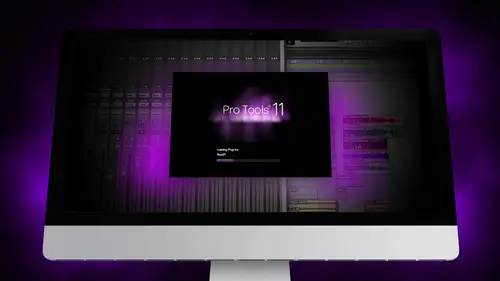
Lesson Info
31. Tech Rundown and Recap
Lessons
Day 1
1Segment 1 - Creating a Loop with Elastic Audio
21:57 2FreePreview: Editing Piano with Elastic Pitch
14:08 3Segment 3 - Editing Acoustic Guitar with Elastic Audio
06:55 4Segment 4 - Editing Drums with Elastic Audio
20:14 5Segment 5 - Edit Window Overview
10:47 6Segment 6 - Recording and Editing MIDI
25:45 7Segment 7 - Composing with Pro Tools
08:09Segment 8 - Audio to MIDI Mapping of Drums
30:25 9Segment 9 - Setting Up for Recording
19:15 10Segment 10 - Tracking and Comping Vocals: Part 1
21:15 11Segment 11 - Tracking and Comping Vocals: Part 2
17:59 12Segment 12 - Editing Background Vocals
09:03 13Segment 13 - Keyboard Command Focus
07:09 14Segment 14 - New Session Setup and Templates
15:24 15Segment 15 - I/O Setup
14:57 16Segment 16 - Five Pro Tools Shortcuts
13:45 17Segment 17 - Managing Large Track Counts
09:38Day 2
18Segment 18 - Setting Up Tracks for a Mix Session
14:46 19Segment 19 - Aux Masters and Bus Sends
21:51 20Segment 20 - VCA Sends for Multiple Tracks: Part 1
20:28 21Segment 21 - VCA Sends for Multiple Tracks: Part 2
19:18 22Segment 22 - Master Bus Settings
10:11 23Segment 23 - Plugin Overview
20:26 24Segment 24 - Compressors and EQs
31:26 25Segment 25 - Digital Reverb and Convolution/Impulse Response
18:27 26Segment 26 - Live Automation Modes
15:52 27Segment 27 - When to Use Clip Gain
18:36 28Segment 28 - Purpose of Automation
25:17 29Segment 29 - Pro Tools Stems
24:26 30Segment 30 - Pro Tools Collaboration
29:52 31Tech Rundown and Recap
16:37Lesson Info
Tech Rundown and Recap
Okay, so the last thing is called the Tech run down. We're just gonna hit a couple of major topics before we wrap today. Kind of run through the preferences, approachable. So you can kind of see where some of the stuff is located on. Then we're gonna talk about the record. Well, we're gonna talk about hardware set up really quick, importing settings from session to session, which we didn't really cover, which is kind of helpful. What happens when you lose an audio file? And how do you really think that we're going to show that really quick on? Then we'll talk just really quickly about video imports on DSI if we can pull in a video clip and talk about that. So, um okay, first thing we're gonna pull up the preferences preferences were actually in two places in pro tools. You need to go to the pro tools menu and hit preferences are going up, are set up and click preferences. Um, so the display preferences are pretty straightforward. If you get pro tools to spend some time poking around an...
d looking at it, it's all just kind of how you want to look at things operation. Some of these were really specific. We talked about how you can create new playlist for loops. Timeline, insertion follows playback we talked about. There's a hot key for that right in the edit window, which I can show you is right here. Um, so you can turn that on and off a lot of this stuff. It's just really specific work flows that you might be using, um, for editing some of this stuff. You can set default values for fades for both the pre roll in the post roll fade, some that is just kind of good to get set up. Mixing some of the controllers that you can you can set is sort of time outs on the touch. Sensitive controllers as far as how sensitive they are, You can talk about link leaking, mute and edit groups, or mix and edit groups, which typically the default is toe. Have them linked, but you can set them separately. You can also use a default e Q and a default compressor, which I think is kind of cool. If you use one of those regularly, you can pull that up so that whenever you add dynamics, it's the 1st 1 there. Some of the automation, you know, you can sort of fine tune some of that stuff. I'm not really going to spend a ton of time going through this. I just want to show you where this is. Meeting is really cool. In pro tools. You can actually change quite a few options as far as what types of meters you want to use. I'm not gonna go through every single one of these, but you can switch from pro tools Classic to digital views or views or even ppm digital meters or even the venue meters which are used on their venue. Live live sound systems so you can kind of switch back and forth. It is helpful sometimes to switch from pro tools classic RMS so you can see some of those meetings. Um, processing import settings are all here you can talk about. You can basically just select different options. Like if you don't convert on sample rate on import. You want to make sure not to do that. Sometimes you would do that if, Well, I mean, if you like, recorded a sample at the wrong sample rate, it was playing back at the wrong speed. You could import it into a new session without changing the sample rate, getting it to play back at the right speed. So I've used that before. You can import Rex files. We talked about Loops, Aziz clip groups. So when they import all the tracks they come together, has already clipped in group together on there, there's a lot of stuff that just kind of like specifically applies to sort of the plug ins that you're using for time shifting. All that kind of stuff. Um, there's some mini settings here, and then synchronization is mostly used if you're you have an actual avid sink interface that allows you to sink like simply time codes. Other controllers, um, really quick. I just want to show, um two. We've talked about a little bit about the hardware set up because none of the setups, because the set of raising doesn't include Abbott hardware. There's not a lot of options there. We talked about playback engine a little bit, um, the session setting we didn't really talk about, so you can actually change the bed depth of a session or even just check to see what the sample rate is by going up to set up in clicking on session. There's like sink options there as far as if you're seeking to something with time code, you can also change the frame rate. If you're importing video, sometimes you'll need to change that on the Sessions Video will match and playback correctly. And um, yeah, those are kind of some of the options there. Um, okay, so a lot of times this is something I use all the time. If you're doing big mixed sessions like let's say, you mixing a whole record on and you spend, you know a good amount of time mixing the first song. And you know that the rest of songs, they're gonna kind of be pretty close. Let's say I want to import all of the settings, or at least just the plug ins and main settings from my first mix to the new mix. So the first thing that I want to do is make sure that all the settings that I have are sort of like the first pass, not the fine tune automation settings that wouldn't necessarily apply. And then I would say those in the session and I go to the new session that I'm working on, and I'm gonna go to import session data. Um, and it's gonna ask me where I want to import this session data from. So I'm gonna go to documents and find, Let's see, let's import it from the lamb of God. So this is the import session settings dialog box. Um, so there's a little bit of a challenge in that because of the resolution of a screen that you can't see the tracks, which is kind of important. Um, I wonder how we could do that. So in this little tiny window, right here is where the tracks usually show up. It's being squished because of the resolution, but you can go through and select each of the tracks on decide which track is gonna import onto which other tracks. So it'll show the tracks on one side of the on one side of the of the of this window. It shows the tracks from the session you're importing from, and then I hear it shows the tracks that you're importing two on, and you go through and line them up and say, I want this kick drum to go to this kick drum This scenario this snare, um And once you go through in, like, line each of those up, you can then go through and say what you want to import. So this is where it says the data to import off of each of the tracks. And it's a huge list almost all the time. You usually don't want to import the actual clips of media. You don't want to import the audio, you just want to import settings. So I'm gonna turn off clips and media, Um, and then I could go through decided. I want value automation and settings, Pan automation, all this kind of stuff. I usually turn off volume automation and keep panning on Ben. I'll go through an ad, all the plug ins so that when I load up a session, let's see if I could just match tracks and guess here, and we'll see what happens. Um, I am going to It's gonna pull of all the plug in settings. Um, we'll go ahead and click, OK, and if you look now, it's imported from that other session. All the plug ins that I had and all the volume settings that I had from that other session, so we didn't do a whole lot. But if you did, you would see all the plug ins pull across. And that's a really helpful thing to go through and do okay, real quick. We're gonna go through and show what happens when you lose an audio file. So I'm going to pull up the session we just used. Let's see. Um, we're going to get rid of Let's see, Let's get rid of a vocal take here. I want to make sure it's actually used in the session. So, uh, get some exceeded in that. Okay, so you got this vocal. I'm gonna drag it out of the folder and just put it on the desktop so we know where it is, but it's now not in the audio files folder. So when I go to open this session, let's see what happens. So I get an error, says one audio file is missing. Would you like to skip like don't worry about it manually find in real ink or automatically finding Really? So we'll try it both ways. Um, I'm gonna automatically find in, really can see if it can find it. I'm gonna go up to task manager and it looks like it found it with no problem, because it was right on the desktop. It wasn't a big deal. Um, sometimes it can't find it. So with closed the session, I'm gonna move this to the trash can and let's try opening it again so you can see this dialog box. So it says something's missing. We're gonna try to manually find it. Um, so it's looking for this file. It's saying this is the file to re link, um and it gives it a unique I. D. So every found not only has the name of the file, but it has an encoded, unique I d to make sure that it's exactly that file and not just has the same name which you can imagine happens a lot if you label something kick, you know which I would label most of my kick tracks kick and I have more than one song on my drive. I probably have more than one audio file named Kicked that wave somewhere in my session. Eso each session has its own unique I d and you can actually when you find candidates you can solo it. So first thing we're gonna do is now move it back to, um Let's just put it on the desktop. So, um, I'm gonna go through here and see if I can find any candidates. So I'm gonna search through here for candidates. So we know that's the track that I want a link. Oh, have to select. So once I select this desktop as as a location, that's the folder. I'm gonna find links in there, and it's gonna pop up and say, Here's a candidate. We think this might be it. And if I know that that's shirt, that's definitely gonna be it. I'm gonna go ahead and commit links and it says, Are you sure you want to commit that link? It's like like, Yes, I I go back. And now the session, The audio file is in the session again. So again, you want to go through. When it pops up with that dialogue gives you the chance to find you have to select the folder that you're searching for fine candidates and then commit the link back to where it is. Um and that happens quite a bit, you know, It happens occasionally, you'll miss an audiophile. Er, it'll get deleted accidentally, or it will be on a different drive, and you have to reconnect them in pro tools. So some of that stuff is good to know. The last thing we're going to really quick is just talk very briefly about video. Um, so I'm gonna pull up that same session, and I'm gonna import video this time. Um, see, bikes actually find a video track on here. Um, I guess I don't have it on the drive. Let me grab it from, um, the other window. Really quick. Well, I'm looking for this, Drew. Is there any questions that Yeah, we have a question from a Z Tech? Um, let's see. It's kind of a long one, regardless, eso he had a question yesterday regarding air messages and pro tools. I recently imported a pro Tools HD session into my pro tools 10 Ellie Daw and had hundreds of rendered files missing. However, the fought or the missing files still played, but the region's appeared grayed out so that they would still play fine. Saving my session later led to many problems. Any advice Re importing in between Ellie and HD versions of pro tools. Yeah, that is a pretty common problem. You know, I've heard I've heard that there's definitely issues with rendered elastic audio files going from HD back to back to melon HD versions of pro tools. The main reason that it's a problem is that all of HD portals HD is done in 64 bit. Um, I'm not sure if that has something to do with it, but it's it's a different architecture that it's dealing with. Um, so I mean, I think probably the solution would be to in the HD version, consolidate all the tracks and make sure to render all the files to audio files and turn off elastic audio before opening the session back in earlier versions of portals or in non pro tools HD versions on and then Rio re enabling elastic audio, which you know should work fine. I just think it's really a matter of if you know, if you can't open them in each because even have HD rigged, then that's hard. But that's it's one of those things that just you kind of have to figure out or use those audio files differently cause they're looking at different rendered versions. Okay, so we're gonna import a video file really quick. Um, so it's an MP four file. It pops up the options. If I want to put it in a new track. There is no main video track right now, so it's gonna add that where I want to put it in. And if I want to import the audio from the file, you have to enable the video engine. So we're gonna go and turn that on. And it actually takes a while to enable the video engine. Because the quick time rapper failed to load a lot of times, the most common or the most the most useful or easy to work with video file in pro tools is the dot m o v. File. Because there's no compression attached to it. There's no file compression s Owen MP four file. A lot of times is not gonna work. There is a Kodak that be able that's able to translate video into, um, MP four into a movie files when you're when you're converting that. But that's not often the case. So really quick. We're gonna take this video file that I just grabbed, and we're gonna convert it to an M. O V file using Adobe Media Encoder. I'm just so we can see this really quick how Videophile works in pro tools. So that sound is the sound that it is finished coding When he imported video track, you can import the audio separately. It creates a separate audio file, so you can mess with that a little bit. There is a bunch of information on video encoding, specifically unedited video portals that we're really not going to get to. I just wanted to kind of show what the track look like in the region list and how the window pops up. But it's not a huge deal, so I think that's pretty much it. That's all you got. Yeah, I think that's it's awesome. It's been amazing. Amazingly packed. Two days. Yeah, for sure. Yeah, well, thanks so much, Zack, for coming and sharing your knowledge and all of your experience
Class Materials
Free Downloads
Ratings and Reviews
Student Work
Related Classes
Sound Mixing