Segment 20 - VCA Sends for Multiple Tracks: Part 1
Lesson 20 from: Pro Tools EssentialsZach Varnell
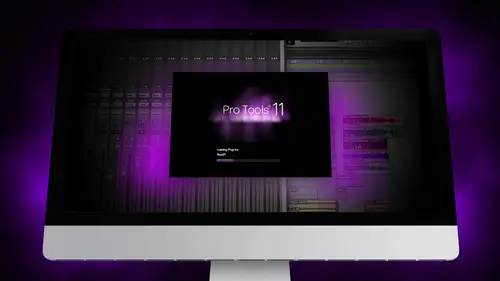
Segment 20 - VCA Sends for Multiple Tracks: Part 1
Lesson 20 from: Pro Tools EssentialsZach Varnell
Lesson Info
20. Segment 20 - VCA Sends for Multiple Tracks: Part 1
Lessons
Day 1
1Segment 1 - Creating a Loop with Elastic Audio
21:57 2FreePreview: Editing Piano with Elastic Pitch
14:08 3Segment 3 - Editing Acoustic Guitar with Elastic Audio
06:55 4Segment 4 - Editing Drums with Elastic Audio
20:14 5Segment 5 - Edit Window Overview
10:47 6Segment 6 - Recording and Editing MIDI
25:45 7Segment 7 - Composing with Pro Tools
08:09Segment 8 - Audio to MIDI Mapping of Drums
30:25 9Segment 9 - Setting Up for Recording
19:15 10Segment 10 - Tracking and Comping Vocals: Part 1
21:15 11Segment 11 - Tracking and Comping Vocals: Part 2
17:59 12Segment 12 - Editing Background Vocals
09:03 13Segment 13 - Keyboard Command Focus
07:09 14Segment 14 - New Session Setup and Templates
15:24 15Segment 15 - I/O Setup
14:57 16Segment 16 - Five Pro Tools Shortcuts
13:45 17Segment 17 - Managing Large Track Counts
09:38Day 2
18Segment 18 - Setting Up Tracks for a Mix Session
14:46 19Segment 19 - Aux Masters and Bus Sends
21:51 20Segment 20 - VCA Sends for Multiple Tracks: Part 1
20:28 21Segment 21 - VCA Sends for Multiple Tracks: Part 2
19:18 22Segment 22 - Master Bus Settings
10:11 23Segment 23 - Plugin Overview
20:26 24Segment 24 - Compressors and EQs
31:26 25Segment 25 - Digital Reverb and Convolution/Impulse Response
18:27 26Segment 26 - Live Automation Modes
15:52 27Segment 27 - When to Use Clip Gain
18:36 28Segment 28 - Purpose of Automation
25:17 29Segment 29 - Pro Tools Stems
24:26 30Segment 30 - Pro Tools Collaboration
29:52 31Tech Rundown and Recap
16:37Lesson Info
Segment 20 - VCA Sends for Multiple Tracks: Part 1
So yesterday I talked about how you can take audio of a drum part, be able to make a midi map of that song that track, and then bus it to Superior drummer to be able to use samples, especially for track like this. If I was mixing this, I would have done that. Yesterday. I would've gone through with the kick and the snare and created those midi tracks and put in a track from Superior Drummer and then bust those back out on and use those I'm not for the sake of time, I'm not gonna go through and do that today to this track. But what I'm going to do instead is, um Well, the snare already has a snare sample, so we're just going to use that for now. What I would probably do is pull up superior drummer so I could pull in my own sin air samples, um, and then the snare bus here. I don't necessarily want to use the snare bus because I don't do it that way. So I'm gonna go ahead and delete that track as well. Um, and then the first thing I'm gonna do is I'm gonna look at all these kick drums, an...
d I'm gonna create. Well, actually, before we jump into start creating some of these, I want to clean up some of the groups. Um, so I'm gonna go through. And which ones do we need to keep? I'm gonna get rid of the drum bus. We're gonna go ahead to go back to modify groups. Um, actually could just do it right in here. I'm gonna delete the drum bus, delete the base bus, Some of the gets hard groups. And a lot of these were probably used for tracking so that I could take multiple tracks in the edit window. Is that everything but drums group new snare group. All SAirGroup and the tracking would believe both of those in the toms vocal mix. We're gonna get rid of that. Remember, we were using the rhythm guitar track as a bus, which I thought could be really helpful. I'm somebody going to keep that. And then the vocal automation, we actually got rid of his. Well, I'm gonna delete that. I've cleaned up all these tracks and feeling a lot better about this. I can start from scratch. First thing I'm gonna do is create a V C a bus for the kick drums so that I can control all the kicks. So you're in command g and call this kicks, and then the next thing to do is add a new V c a master, and I'm gonna assign this to the kicks as a bus. So now if I change these, if you see all of the kicks are now connected in this one v c A. Master for those, you don't know what a B C A is. It's called a voltage control of automation, and it's basically from an analog console day. You would have buses where you would actually send those tracks out from those from their individual channel strips into a separate channel that you that control what you to put effects on. But you also have were called V C A. Buses, which weren't actually sending the audio out from that track and into a new track. But it was Onley assigning a fader that would, through voltage, would control the volume level of the failures of other channels. So the actual audio wasn't being fat out to a new channel. It's just that the new Fader was controlling the voltage level of the failures that it was assigned to. So it allowed you to create sort of groups. They're very similar groups and pro tools, which is why they kind of work in conjunction with groups. But they're really helpful to be able to pull up VCs and manage just the volume of a certain track. Now, if you notice you can't pull up any inserts or anything on A B C A B. C s air entirely used just for automation for level control. Okay, so we've got the kicks. I'm gonna call this kicks, do the same with the snares and put all thes snares together in a group. I'm gonna create a new V C A master call this snares and a sign that to the snares group. Um, I'm not going to do that with the toms because we're gonna keep Tom's individual. I am going to do it with the overheads so the high hat will keep separate, um, the hi hats and the rooms we're gonna put together as a bus. Excuse me first, I might add them as overheads. Um, I'm gonna create a new track as the v c a master call this, um, overheads here he has that overs with Scott rooms overs. Assign that to the overhead bus. Um and so as, like, start to get this started. I'm looking out all these drums. I've got all these tracks I want to start to make this simpler. Um, the next thing that I'm gonna do is go ahead and add a stereo. Hogs input for all the drums. Um, and all of these are gonna be fed to that bus. So I'm getting close to the getting set up for the drums As I'm mixing, I'm gonna be going through and listening to the kick drums and making decisions about what kind of sound I want to start with. Once I get those set, I'm gonna go ahead and, um, set the levels and then hide those tracks. So first thing, before I do anything else, let's go ahead and remove all the plug ins from the sessions. We can kind of start from scratch. Um, so the easiest way to do this on a session is I'm gonna hold down the option key, which means that whatever I applied a one set one track is going to go to the entire track to the entire session. Excuse me. So if you look now, it's gonna give me a warning that there's automation for some of these tracks on. If I remove the plug in, it'll delete that on automation. I'm okay with doing that right now, but just so you know that that's what happens. You can't undo that. Um, so I removed that, and I'm gonna do the same with all the buses. So we got to start from scratch here. Looks like there's a bus automation. Great. So now I have all my kick drums. Looks like they're clean. I'm gonna go and hide the, uh, comments just to kind of fit more on the screen once. These are all set. I know. When a bus all of these tracks to the drum bus here that I'm using, that's an actual bus, not a B C. A s. I'm gonna go ahead and select these tracks. I'm gonna click on the 1st 1 go all the way to the end, Then I'll hold down shift option and click on this, which means that it's going to assign just the selected tracks to whatever I click on, um, and actually haven't said the input for this yet. So I'm gonna use bus one and two. This is actually good time. Yesterday we talked through, creating a custom io set up that you use specifically for your studio. If you noticed the I o set up is still from the studio that I had before. So the first thing that I should have done, which I am going to do now, you could do this at any point when you start to get started. But I'm gonna go ahead and import my settings that I created yesterday, which is the Creativelive quartet. I'm gonna delete existing paths will get rid of, um, the stereo out bus here to the same looks like that set up. I want to import these buses. So I have to important again for the bus window on if you notice it's gonna keep all the ones that are used. Um, which I'm gonna go and delete those manually because I want to start from scratch. So we've got headphones on drums, all that kind of stuff. My key inputs. We should be good to go. Okay, So now, if you notice what happened is as soon as I unassigned elbows outputs because they were using the stereo output. If you notice down here, the voice control for each of those faded or those tracks was turned off, which means that those tracks are no longer assigned to a voice in pro tools so they can't play back. So basically all these tracks are inactive. That's OK for now. I'm gonna go ahead and select all of these and bust them to, um, the drum bus. So now if I added this dog's input, it's a stereo Hogs and put him to go to the input section of that and assign the drum bus being sent to that. So now anything that I send to the drum bus will go into this channel. So I got all these tracks will go ahead and shift option and bus all these two drums. So now if you see all of those tracks that I had selected are now being sent to the bus, the drum bus, which is really helpful again. That's shift option for anything that selected all the selected tracks and applies to If you just hold option, it does whatever you change to the entire session. So the shift option That has been a huge lifesaver for me. Um, so if you notice the drum bus also doesn't have an output. So I need to sign that to the master output here. So now we've got a drums pretty much figured out. Let's say that I had already started mixing just to save time here. I had already started mixing, and I know where I want thes kick drums to sit. I know the kind of level I want them to be at. So I'm gonna go ahead and, um, hide these kick tracks to see you can kind of get a look of what this looks like once it's done. So I've got, um, my kicks bus, and I'm doing the same with the snares, so you can see eventually What this is gonna look like is I've got kicks, kicks, snares my tom mikes, and then I'm gonna hide the rides and overheads and the room Mike's. Now, if you look at the session is now so much easier to manage just from the drums I'm looking at Just kick snare Tom's High Hat and overheads. Now behind the scenes. I have all these other tracks that are being fed into the sea, a masters that I can control, that I'm mixing actually into the drum bus. But I don't see any of that stuff. It's way easier to manage now. The next thing I'm gonna do and I'll talk about this more in the next segment when we get into plug ins. But we're gonna set up what's called parallel compression. So I'm gonna go and add another stereo drum bus. So stereo hogs input. And I'm gonna call this, um, drums crush, and I'll explain this more than excitement. This is a common mixing technique that people use called parallel compression, Um, from smashes what I called it the other day. So now what I have to do is I want to assign all of these tracks actually to bring these back up again quick. So I want to assign all these tracks not on Lee to the bus that I just set up for the drum bus. But I also want to send them to the now the drums crush bust. So I've got all my drum tracks again. I remember if I hold down shift option. It's gonna reassign those tracks. But what I want to do is I want to assign them Teoh to another track as well. You could double bus certain tracks, so I'm gonna pull up on a bass track of your just to show you what I mean, you could do this to the mix window. So if I click on the output of a track and I want to send it to the master output, I just assign it right. It's super easy. Now if I want to assign it to another track, I'm gonna hold down command as I'm setting that I'm sorry, Control. And now you see, I have this little plus sign in the output, which means that it's not only being sent to output to, but it's also being sent to the master. So I'm sending it to both buses, which is really helpful. It's busting it twice to this one ended this one. And if I select anywhere else that obviously one does that. So the control button allows me to bust the output to multiple buses. So I want to send all of my drum tracks to both buses. Um, remember I had hold down shift option to assign selected tracks to a certain bus, and I have to hold on control to multiple bus. So we're gonna do all three of those put it all together and assign all of these drum tracks to both buses. So have them selected shift control option, and then I'm gonna sign. They've already assigned the drums. I'm gonna send a drum smash. So now, if you look at all these, they have a little plus sign next to the output. And now it means that all of these air signed two drums and drums crush. And if you look, if I play, all of the drum tracks were being sent to both of these. So I'm gonna come back to that next in the next segment, we'll talk about why I'd bust them to two buses and what peril compression is. We're gonna go and keep moving forward. So the next thing um, it looks like I didn't include the sneering that No, no, I did. Okay. The snare we can hide. Okay, so I have the bass guitar here based EI old, um looks like I accidentally sent that Teoh is using that as an example, um, based bridge. If I really wanted to, I could send, um, create a bus for both of the bases. I'm sorry. We see a master just like I did for the drums. I'm so I only have to look at one track. I'm not too worried about that right now. I think for the most part, that's gonna be okay. Um, so I got all these tracks. Um, I'm gonna go ahead. And a sign These were moving on to the guitars. Now, I usually don't use us a group or a bus for the base. The rhythm guitars. If you remember, we kept the V c a master because we felt like these were already bust. We can use that. That's gonna be helpful. But before I hide them, I want to go ahead and sign all of the guitar tracks to a bus, which, except for well, we'll go ahead and keep the solo as well. So I'm gonna, um all these guitar tracks we're gonna assigned to a guitar bus, Something going to set up a stereo? Um, dogs input. Actually, you know, what we'll do for this is we're gonna set up two different guitar buses. So I'm gonna create to guitar buses. I'll call this rhythm guitar, and I'll call this, um, there's the normal guitar. So we've got multiple guitar buses that we set up yesterday in our Iot set up that I'm gonna use, Um, and I'm gonna put so the And this is where it gets kind of tricky where you want to sort of, like, listen back to the guitar parts and see which ones were used for which song. So right now, since they're not being sent to an output, I'm gonna go ahead and just sign them to with stereo out so we can just listen and hear what some of these are. So those were still rhythm parts, but looks like those air for the chorus. Um, and it looks like this is just for the bridge. So just like we did for the rhythm parts, I want to assign a V c a bus for each of these, so we could make it easier. Um, we've got some automation here on the rhythm guitars. I'm gonna go and get rid of the automation to, um So we've got these. If you'd see these three tracks are all for the same part, and these three tracks were offer this same part on and then this is sort of a room mic that's pulled in looks like for effect before the solo. So what we want to do is we're gonna create instead of creating, um, now that I'm looking through this instead of creating a separate bus for each of these, yeah, that's a great time for sure. As tech Audio wants to know, he's actually watching from Brazil. I love that we have ah, worldwide audience of people watching. Um, says I need to know if adjustments of drum VC affect the levels of the parallel levels into the parallel compression boss. That's a great question. And yes, they dio, because I'm assigning the B c A to the original tracks and not to the bus. Assigning that V. C. A. Is used before the compressor. So it's just like I'm adjusting the individual tracks themselves. Yeah, that's a great question. That's a good thing to point out that I'm sort of treating that as combining all the tracks into 11 fader right? But it's still before it gets sent to the peril. Compression? Yeah, that Stephanie. Good point. Okay, so I have this guitar part. What I'm gonna go ahead and do is, instead of creating two different guitar buses, I'm gonna put all the guitars together. So, um, I'm just gonna go ahead and get rid of rhythm guitar. And because I could see that these three tracks if you look at these three here and also, um, thes three here are all the same part. I'm gonna create a V c a for each of those. So I'm gonna go ahead and select these tracks hit group, and I'm gonna call those guitar chorus and I'm just like these three and call those guitar Bridge and then I'm gonna add two new BC A Masters and call this guitar, of course. And this guitar bridge, and I'm going to assign those accordingly. And then I'm gonna go ahead and move this to the front of that and move this to the front of that which is already there. Great. And I have these v c a set up. Now, remember, before I hide those tracks, once I have them set up, of course, I'd still want to listen to them while mixing. But just to save time here, we're just sending it up so you can kind of see what it looks like. Um, I'm gonna go ahead and a sign or send all of these guitar guitars all to the guitar bus. So I'm gonna go and select all of these tracks. I'm going to leave the solo out for now. We might end up putting that in the guitar bus, but I'm not really sure yet if I'm gonna do that, um So again, I'm gonna hit, shift, option and send those instead of the master output I'm gonna send into guitar to which is this bus that I set up here. Not all the guitars are coming through this August inputs. Now, this is my bus for all the guitars Now, like I said, I'm gonna leave the bus. The guitar soloed for now, The solo by itself For now, we might end up throwing that in the guitar bus. Later, we'll see
Class Materials
Free Downloads
Ratings and Reviews
Student Work
Related Classes
Sound Mixing