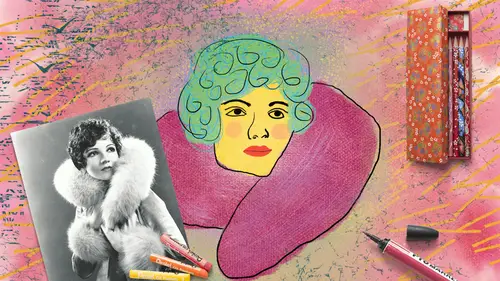
Lessons
Lesson Info
Masking
Here's a look at masking. We have this cute little fuzzbutt, as we call them at home, fuzzbutt, in the grass and I want to take this golden egg and place it in the grass with the rabbit. So the rabbit's kind of looking at the golden egg. But obviously, it looks really fake if I zoom in on this, and we look at the bottom of the egg, it's clearly not right. The grass should be coming up around in front of the egg. So, let's see how we can address that. If I select the egg layer here, layer three, if I double-click, we'll just call it egg, rename it. If I select the egg layer, I could try grabbing the eraser and just trying to erase this. But if you've ever done this, you know that, or anything like this, I mean that's a little better, we're closer. But still, grass isn't so uniform like that. And there's a better way to do it than erasing, right? So what we wanna do instead, is add what's called a layer mask. Just like a mask that you might wear on your face for Halloween, a mask is gonn...
a hide parts of a layer the same way a mask for Halloween would hide parts of your face. So in our layers panel at the bottom with the egg layer selected, we're gonna click this little button down here. I've had people in the past tell me, that looks like a camera. Yes it does. But it's really a mask. It's a rectangle with a circle inside. When we click that, we get this funny thing right here. I can use my brush to paint on here with black paint, which will already show up by default, and I can paint that away. But even better than that, check this out. If I click to open this brush options up here, so I'm clicking this little down arrow that we've seen before, if I scroll through the default Adobe brushes, we see grass and dune grass are existing brushes. I don't even have to make them, they're just here. So, which one looks more like what we want? Hmm, I'm gonna go for regular grass, okay? So we'll open this up, I'm gonna scroll down, and I'm gonna double-click this grass brush. Now, I don't see much of a cursor anymore right now, because it's just really tiny. So I'm gonna use my right racket key to make it a little bigger, it's kinda hard to tell, there we are. There it is! Okay that's way too big. Photoshop wasn't keeping up with me there. Maybe something like that. We're going to check some settings for this brush by opening this panel right here. This is the brushes settings panel, and in here we can do all kinds of interesting things that we're gonna talk about in more detail in a minute. But right now I wanna come down to color dynamics and you can see that currently, this brush is set to bounce back and forth between the foreground and background colors, which are currently black and white. It's gonna just do that, randomly on its own. In this case, I don't want that to happen. I just want to paint with black. So I'm gonna turn off this foreground-background jitter. Maybe I might, let's just see what happens at 10%, just for some variety. But we're gonna turn that off and we'll see more what that means in future exercises. What I can do right now is come on in here and just brush this with black paint, and maybe we'll increase the opacity to 100%. It's hard to see what's happening, I'll zoom in in a minute. It looks kind of amazing. If we zoom in we can see we're actually painting the grass back around in front of the egg. So now it's no longer sitting on top of the grass, but it's actually sitting in the grass. I just think that's so much fun, and that brush is there just as a default, and we didn't even have to do anything to make that happen.
Class Materials
Bonus Materials with Purchase
Ratings and Reviews
Susan Taylor
Wow... I had been fiddling around with brushes for a while, but this Class propelled me into a stronger foundation of talent! Excellent class, easy to follow step-by-step instructions and clear directions! Thank you to Khara and Creative Live!
Lynne Raborn
Loved this course! I needed the basics as a good foundation and this class gave it to me. It helps to use what is being taught as you go along. Khara is a great teacher because she builds your confidence as you work along with her.
Elizabeth Mesley
I love how easy it was to follow each section - this course is quick and fabulous! It gave me so many ideas, I have so many projects I now want to create!