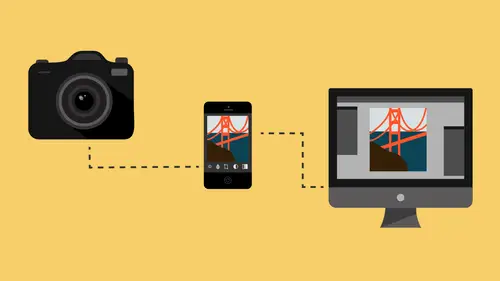
Lessons
Class Introduction
08:53 2Camera Settings on Location
06:08 3Take Notes & Edit in Camera
05:58 4Mobile Gear Review
18:42 5Location Shooting Guidelines
03:51 6Adobe Creative Cloud® Mobile Framework Overview
24:46 7Adobe Creative Cloud® Tools
09:50 8Lightroom Mobile® Settings
16:26Use Collections for Your Photos
23:58 10Select & Organize in Lightroom Mobile®
15:23 11Edit in Lightroom Mobile®
23:30 12Dehaze Filters & HDR in Lightroom Mobile®
40:44 13Edit Images in Lightroom® on the Desktop
23:51 14Edit Images & Basic Searches in Lightroom® Web
13:14 15Create Panoramas in Lightroom®
07:01 16Edit Video in Lightroom®
12:00 17Questions on Lightroom® & Lightroom® Web
14:54 18Workflow: Working with Clients on Location
12:48 19The Mobile Master Workflow Part 1
23:08 20Workflow: Outsource for Professional Photographers
20:36 21The Mobile Master Workflow: Part 2
32:35 22Questions on Mobile Master Workflow
16:29 23Use Feedback & Share Collections in Lightroom Mobile®
03:39 24Comment & Favorite Images
14:18 25Share in Portfolio & BeHance
11:46 26Editing Tips In Lightroom®
18:08 27Workflow: Traveling Photographer Using Geotags
19:38 28Use Easy Trails For Non-Geo Locations
15:03 29Clean up, Organize & Archive your Mobile Photos
38:45 30Collect Images for Sharing
04:45 31Tell Stories with Animoto®
08:17 32Working With Adobe Sparks Post®
10:07 33Using Adobe Sparks Page®
15:38 34Create a Slideshow with Adobe Premiere Clip®
34:27Lesson Info
Camera Settings on Location
The first thing that we're going to talk about then here in this setting is the idea of I've just taken a photograph. Now in our case, we're just traveling around and I met you at a cafe, right? Hi, my name's Jared. Hey, I'm Lisa. Lisa. Nice to meet you. Lisa I was over there taking your picture, I'm sorry, it's so creepy but can I show you some of the pictures? Sure, I'd love to see them. Awesome, I love the fact that you were looking at me while I was taking the pictures but so we're gonna take a look at them. That's when you were like angry with me for taking your picture. That's actually pretty sexy right there though. I like that one. Okay so, see that? I like those horizontals. See that? And then you're gonna, there, that's pretty sly right there, you're looking pretty sly. Are you, I'm gonna let the camera see this as well. So you can see that my focus point is on your eye there so that's one of my, I like to have that little there so that I know that your eye is in ...
focus 'cause that's where I was pointing the focus element. But that's pretty cute and do you like that one? I do, yeah. Okay so, I'm having a conversation with my client here or I'm just sitting at a cafe looking at images that I like and I want to register some kind of a note for myself that that's a good photo 'cause I was just scrolling through my camera. So what I'm gonna do and this by the way is a Canon 70D, seven, zero, D. So it's a, it's kind of an entry level camera, it's not very expensive, so it has a lot more menu operated things as opposed to some of the more professional ones have buttons that are more out in the open but on this particular camera, if I hit the, while I'm looking at an image, if I hit the cube button, I get a whole bunch of different options and one of those options is the star rating and so I can either use the, I can use like the, I don't know what this is called, joystick? You can tell I'm from like the 80's right? I can use that or I can use my finger to touch the stars and then I can rate it as a three star image. So now you can see right up there in that top right hand area there's a little three star button that shows up and then after that I just hit the cube button and it goes away. So we can kind of scan through and look for images, ooh I like that one, I like that one a lot. So I'm gonna hit the cube button again and then give it some stars. Now if you happen to be on a like a Canon 5D Mark III or a Nikon whatever, whatever floats your boat, there's probably a star button or a rating button. On the Mark III, there's actually a button that says rating or rate, rating I think. You click on that, give it some stars right and it just toggles through one through five stars. The idea here is that you want as much information, you've got the image here, this is a raw image that we're shooting and now we want that information when we send it out to our system. We want that, any kind of decisions I make in the camera, I want those decisions to be registered later. Otherwise it's a waste of my time to go back through and find the ones that I really liked. Alright, so that's the first thing that we need to talk about. The second thing we need to talk about is the idea of setting up the camera itself to be the most successful that you can possibly be in judging your images on the camera itself. So the first thing that we have to talk about and in this case it's not about what she looks like, it's going to be about what the exposure is. So when I'm looking at my, the back of my camera, this is the least useful view that I have, right? The image is the least important thing that I can have. What I need is to know whether I've got the exposure correct. So, if I'm showing it to a client, I'm gonna show it full screen. But if I'm not showing it to a client, I'm gonna go into the info and change it to that view. So now I can see the picture a little bit and I can see like composition, basic composition. But what I really want is the R, G and B, the red, green and blue. I want those showing so that I can make decisions as to whether I'm over or under exposed on the entire scene. That's so much more critical for me. The other thing that I have is I have the highlight alerts on. So when you're working in your camera, make sure that your highlight alerts are on and that you're seeing the R, G and the B. Some people would just have the the gray scale histogram, right. So the gray scale histogram is somewhat useful but it's not useful once you get into clipping situations. For instance, if I was recording this blue sky, and it's very, very blue out there right, there's no clouds in the sky, just a nice blue sky. If I was recording an image and I saw the sky blinking a bit but it was only blinking in the blue. So it's blinking and I looked at that histogram and then saw that the blue was clipping but all the other colors, the red and the green weren't, that tells me that I can probably recover the sky because it knows it's blue 'cause it's clipping in blue and then the red and the green are telling it what the total exposure is on that and so it can kind of manufacture that blue back in. So if only one color is clipping just a little bit, you can usually recover that inside of Lightroom because it's a raw image. Now if you're shooting JPEGs that's not the case. JPEGs you're not gonna be able to recover them because they lock it in, they're throwing away data. So, if you have those three colors out for yourself, you can make a lot of really informed decisions about how hot you can push an image before you're worried about not being able to recover it.
Class Materials
Free Download
Bonus Materials with Purchase
Ratings and Reviews
JIll C.
I was able to participate in the live taping of this course in the CL San Francisco studios, and it was a great experience. Jared is an enthusiastic, entertaining and very knowledgeable trainer as well as an accomplished photographer. He not only understood every aspect of the Lightroom mobile technology, but was able to advise us on how to adapt it to our needs and develop an efficient workflow to leverage the capabilities of this emerging technology. There are complexities of the interface between your mobile devices, the LR Mobile Cloud, and your primary computer that would be challenging to figure out on your own, and I highly recommend this course as a way to provide a clear picture and help you develop a path to adopt this very useful technology. Whether you're a high volume professional photographer or an avid hobbyist, you will find ways to incorporate LR mobile into your workflow as a result of this very informative course.
Tracey Lee
Great course for those who are new to Adobe mobile products or for those who want to understand how to implement an organised and efficient Adobe Mobile Lightroom Workflow. I was in the live audience and over two days Jared covers everything from beginner to advanced in a logical sequence with clear demonstrations, excellent supporting visual materials, detailed Q and A and a fun and engaging delivery. I'm really excited about what is possible! Definitely worth buying and watching from start to finish.
Rick
This class is ESSENTIAL for anyone in photography. Jared's teaching style, humor and sheer knowledge have me so excited about everything I can do with Lightroom Mobile and all the FREE Adobe CC for products that go along with it. I am currently reorganizing my entire LR catalog in order to utilize these tools for my past, current and future work. I cannot emphasize enough the amazing value of this class. I was lucky enough to be in the audience for this class and had such a fun time. So many aha moments. He really knows how to make a seemingly complex subject simple and easy to use.