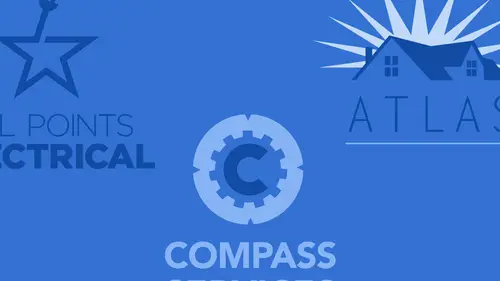
Lessons
Class Introduction
02:05 2Intro to Design in Photoshop
06:02 3Properties Panel to Edit Logos
09:08 4Direct Selection Tool to Edit Shapes
03:21 5Create Basic and Custom Logo Shapes
09:37 6Ways to Save Files for Export
08:10 7Add a Raster Effect to Logos
14:33 8Use Vector Masks to Edit Logos
07:17Lesson Info
Ways to Save Files for Export
If I ever wanna save this as a PNG or a GIF file, or anything else, I'm golden, because what I see on screen is exactly what it's going to look like. But if I want to save this out so that somebody can use this, say for, somebody wants to silk screen something or somebody's like, I need a vector file. Well guess what? I've got the best of both worlds here. I've got the ability to do vector and raster, depending on how I save the whole file. So, if I wanted to go in and I wanted to just quickly save this file, 'cause I have just this very basic logo here. I can do it in a couple of different ways. I'm gonna go under the file menu and I'm gonna choose save as and the way I'm gonna be able to retain the vector in here, and have it still be editable and usable, viewable and printable, is going to be a Photoshop PDF. And the Photoshop PDF is going to give you your layers. It's gonna keep the vector. It's gonna display correctly and it's going to print correctly. But if somebody opens up the...
PDF in Photoshop, they can edit it. If somebody puts the PDF into InDesign, they will get the vector. So, I'm gonna save this as a Photoshop PDF. I'm gonna call it a leaf here. I do wanna retain the layer here, because I do wanna retain the editing capabilities of it, but I also want the vector capabilities. If I saved this directly as a Photoshop file, I will have the layers, I will have the vector, but any time I export this or bring this file into any other application, that vector does not actually translate. So, I'm gonna click Save As Photoshop PDF, and we go through the dialogue box, preserve the Photoshop editing capabilities. Yep, that's what I want. Click Save PDF. And there it is. So let's test this out and actually see if that vector is truly vector or I'm just completely lying to you. So I'm going to jump over to, actually my InDesign right here and lanch InDesign and I'm gonna import this Photoshop PDF that looks like raster, but I'm not really sure if it's vector. So, I'm gonna lanch InDesign. I'm gonna create a new file and import this in. And I'm gonna see what this looks like. So File, Place. There's my leaf. It's a PDF. Okay, I can't really tell. I put it in here. I zoom in and it's like, yeah. See it's horrible. Well, guess what? That's still not a true test of what it is because InDesign doesn't render the true view of the file until you actually set the display performance to be high quality display. Oh my gosh. Now I'm gonna zoom in really far here and as far as it will go and it's like, you know, that looks like vector to me. It is. So we had to get this far to actually know and confirm that we actually have a vector file and it's like seriously? It's like, yeah, seriously. I'm gonna take this same Photoshop file that I have here and I'm just gonna save this as a layered Photoshop file. Okay, that's it. So, leaf.psd. It has its layers, they're all vector layers here. I'm gonna click Save. I'm gonna go through the exact same process here in InDesign. I'm going to get rid of my PDF and I'm going to place my PSD file. I place that, I zoom in and I look at that, there it is and it's like, oh, I know that the display isn't set correctly. View, High Quality Display. Oh it is. That's the difference. So, even with the native Photoshop file, while it's vector in Photoshop, if you save it as a Photoshop file, it does not preserve it as vector. So, the biggest thing is what is the difference between vector and raster? Simple question, you hear it all the time. Or a lot of times. Vector is nothing more than shapes and fills. It is an actual shape that is defined by a path. There is no pixels, it is just a line that has a fill and, or a stroke on it. Infinitely scalable. There is no resolution dependency on on. I could take this and I could make it 50 feet across and it's gonna look just as good as it will two inches across. A raster based file is going to be a file that when you look at it, you can literally see all of the pixels in there. And a raster based file is going to be a fixed number of pixels, size dependent, which means if I make this file bigger, I am literally lowering the resolution 'cause I'm stretching the amount of information over a larger area. Now, if you display this on the web, it's not a big deal. But what happens if I wanna take this logo and I want to go to a trade show and I wanna make it 50 feet across? You know, nobody wants three inch wide pixels. I mean, it's gonna look horrible. I mean, you'd just like snag yourself visually on all the pixels. So it doesn't work. So vector, completely scalable anywhere from a 16th of an inch all the way to 50 miles. And it's gonna look exactly the same. The beauty of that is that it's a small file, and it's infinitely scalable. But because people like to work in Photoshop, how do you get the best of both worlds? And that's exactly what we're talking about here. So somebody had asked, do you retain the vector qualities as well as your ability to have transparency, and have your drop shadows and your layer effects in Photoshop when you save this with vector in a PDF and the answer is, absolutely. Which is yet another great reason why you can use Photoshop. So, I wanna show you this. This is a really simple logo. Let me just kind of rotate this a bit and turn this into kind of something that could be interesting rather than just basic art work. I'm gonna select my leaf layer, do a Command + T for transform. I'm gonna turn that and there's my leaf right there. And there's my shape. Okay, there's my basic logo. Select both of these layers. Move it in the middle. There's my logo. Simple, whatever. Client comes back and is like, oh yeah, you know, could we just round the top of this little shape? And it's like, course we can. How simple is that? They're like, oh I don't want it to be too much issue. Not a problem. I'm gonna go in and I'm gonna select my vector shape. And in my properties panel, I can go in and I can round the top a little bit like that and there I've just rounded the top of my shape. Right there, perfect. I love it. Well, this is great for a very simple logo and if I was gonna do this on a business card, or I wanted to silk screen this on a T-shirt, I could save this as a Photoshop PDF and they have the vector files and we'd be able to cut vinyl out of this and work great. But I would also like to create a little bit more interesting file for, you know, the web, or get something with some depth and dimension in here, but I still wanna have my basic shapes. And you can do that as well, too. Because since we're in Photoshop, you can do the bevel, the emboss, the inner, the outer glow, What, spindle, fold, mutilate, webslap, probe down, shake, block, moisturize, All those things you can do in Photoshop and still have your logo be what it is that you want. So, yes I can go in and add a bevel and emboss and a drop shadow on here. When I do that though, it's not going to go ahead and allow me to reproduce it really cleanly because then I start introducing raster based elements here. If I were to go into my leaf and I were to apply a drop shadow here, I could go under my layer effects, and I could go to drop shadow and there it is, drop shadow. Right there and I could then apply a drop shadow to my object.
Class Materials
Bonus Materials with Purchase
Ratings and Reviews
Jacy
My knowledge of vectors was zero prior to this tutorial, so this class was quite helpful. But, most of all, I needed to know how to create a vector of my signature logo that I have designed and Jason kindly showed us each step of the process. I enjoyed Jason's teaching style and appreciated this class from the get go, but I am especially grateful for the personal help.
Shilps
Wonderful! Had no idea about vector and raster before this. No one ever covers this part in any Photoshop training. I watched it out of curiosity, and I am glad I did.
Tonya
I only have Photoshop and I needed to create a logo, so learning about vector images was super helpful.