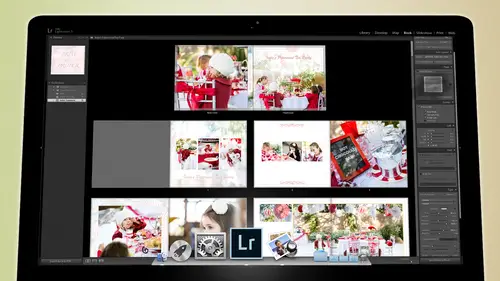
Lessons
Day 1
1Backing Up Your Life
22:35 2File Organization
30:59 3Building Your Preview in Lightroom
29:24 4Library Module: Nuts & Bolts
32:10 5Sorting & Selecting Images
30:58 6Keywording
26:39 7Exporting Your Collection
29:47Manageable Organization
28:58 9Importing iPhone Photos
29:17 10Critiquing Your Own Work
34:10 11Storytelling with Images
16:55 12Image Quality
28:21 13Develop Module Basics
28:30 14Develop Module Controls
24:59 15Installing Presets
29:55 16Saving Styles to Presets
38:02 17Making Every Image Better
24:29 18Correction & Calibration
24:14 19Heal & Clone Brush
31:12 20Videos in Lightroom
32:13 21Adjusting Video
23:22 22Creating a Collection of Videos
18:06 23Intro to Print & Book Module
18:25 24Organizing Your Story
39:35 25Framework of Building Your Book
39:13 26Stylizing a Photo Book
27:52 27Power of Page Arrangements
31:02 28Making Simple Slideshows with Video
30:11 29Mobile & Publish Services
16:11 30Creating Catalogs for the Web
28:24 31Printing Your Images
21:35 32Printing for Scrapbooking
26:53 33Final Q&A
25:33Day 2
Day 3
Lesson Info
Importing iPhone Photos
I have an iphone it does great I mean it takes great photo takes great video I actually prefer using the my phone to take video tio my camera teo because it's just it's easy and it's super easy to be steady because it's so small and love it love for pictures because in my pocket it's fantastic for taking pictures of texture and things like that because you're you know around and you see a cool texture take it with your iphone you don't need amazing quality for something that's going to be a faded background eso so I have a lot of stuff on this but most of it is disposable most of it there's only like five out of every four hundred pictures on your iphone that's worth anything, especially with the new feature you hold down the button and it goes but takes all bunch so there's definitely very little on your phone that's worth keeping. And so for me this is a really inferior, an inefficient way to edit photos and toe work on photos and stuff I got now sure, if I'm on a plane and I you kno...
w, take a picture of the wing of the plane which everybody does that and then I want to post it a soon as I land, which I have done many times um I can do that here that's great um, and then I save it ends up, you know, you take a picture and it puts it on your camera lll and then you work on it and you save it and it puts it on your camera. So now you have two images of a wing of a plane, and so you're twice as bad as taking one on dh. So you've got all that stuff on here. The question is, how do you maximize your ability to work on the photo, to make it worthwhile on dh keep it organized? And I mean, how many of you have, like, ten thousand photos on your phone and you don't even know how to get him off there just on there, you know? And they and I think one of you saying that yours gets duplicated all over and so you've got, like, five copies of it and one's on you're like ice stream and one's here and there's five copies, and then also it starts duplicating copies and you don't know what's going on, so we're going to clean this off. This is just another camera, and they say that the best camera and the world is the one that's in your pocket, so this is your camera as much as it is anything else. So it's important to know how to deal with this. So I have taken a couple photos since I've been here and a video just now, which was a brilliant video, by the way, although I will say that you could have done a better job just got distracted that room's trying I know, I know it's nervous, you know, you never on camera, so you're like, really nervous about that, but eh? So I'm going to take my camera in the same way that I would plug in a card into a so I have a card reader down here, so there's a card reader that it's a usb plug for this. So in the same way that I had plugged my card into this and then feed my images into light room, um, I'm going to plug my camera in tow light room now, it's different, because remember, at the beginning of today, I told you that we should plug in our card and then dragged the images from the card toe where they're going to be in the in the in their final state, and then we tell light room to import those right it's different with a camera like this, because it's very difficult to do just that in order to do that, you would have to go through you'd have to go through itunes and then itunes takes it and puts it where he wanted to go or you'd have to go through I photo and then I photo would take it and put it into itself and then you'd have to export it from my photo to a place and then you could tell light room to import it from that place and that just becomes a complete mess so fortunately for us light room sees your phone as a camera or as a disk so you simply plug in your your thing here and if I go to the import dialog box do you see the phone shows up there so there's discs I can go on import from you know somewhere on my on my computer or I can go to the iphone and if it was a camera if I had a camera plugged into it would show it up his camera would say the cannon you know g fifteen would show up there and so have you ever had a card that won't read you plug it into your card reader and doesn't read take it, plug it back into the camera, plug the camera into the computer and chances are it will read suck it down off of that rather than freaking out or rather than trying some heroic effort just plug it back in the camera and used the cameras the card reader for that card and then and then take that card and throw the card away like get rid of that car because that's a dangerous card that's a card any card that gives you any grief whatsoever needs to be thrown away like you know you you can give people another chance but you don't give cards another chance got it okay all right so these are the images that I took here as well as a video so you can see I've got some j pegs here and I've got a video um this is the place is being imported from its things it's a camera and then I'm gonna go over here and noticed that ad is no longer an option because it doesn't wantto keep it there it needs to move it somewhere so it's going to move it and it can either copy it as a copy or is a d n g now it's not a raw photos so there's no point in copying is the dmg so I'm just going to copy the information um and then it's going to where is it going to go so I have to figure out where it's going to go I want it to end lightning has a lot of weird little options here so you gotta be careful when you do this because you want to set it up right the first time and then you khun fortunately set it up is a priest sit down here so if you click here and just click on iphone import it sets up all the settings for you but I'm going to show you the settings because it's important you get it right? The first thing is I'm gonna build minimal for previews because it's just j pegs coming from an iphone so I don't I just wanted to import real quick um I'm not going to build my smart previous because it's just j pegs and I'm gonna work on it but you could build smart previously want that way you could adjust him when you're you know on your on your computer don't say don't import suspected duplicates that's important because you may have forgotten to get rid of the images on the iphone so maybe it's re importing him and so if you tell it not too important to suspected duplicates there happened to be stuff on here that you already imported it wouldn't do it again that way you don't get duplicates of duplicates okay? You could make a second copy back him up but remember once we put him on her hard drive it's automatically duplicating them so we've taken care of that option. Um file renaming you could rename the files but this file is fine for now and it's going to get renamed later once I'm finished with all of my selections anyway so we don't need to rename that um here developed settings I'm not going to add anything to it metadata I could tell it toe add my copyright to it and I've got a key word called iphone that way if I ever wanted to find all the images that came from the iphone I could use that as part of the sorting method you can also use the just the metadata that tells what camera took the picture but I like to put my phone in the keyword just so that it's their, um and then here's the destination and this is where we get a little tricky um light room wants to and we'll start this way with by date it wants to import things by day and put them in a format folder called the date which is really annoying whenever I go in and look at someone's mess it's usually a result of this she was a result usually result of allowing light room to put things in some tree folder that's based on dates and no one knows what's in it and it's really difficult to figure out so the better way to do it is we're still gonna accomplish the same thing that we did before um we're gonna we're gonna tell it to do it in in tow one folder and that folder is going to be an iphone folder like where we want to always put our photos so we're gonna collapse this we're going to go to our photos not to our hard drive but to our photos and inside of our photos at the very bottom I have an iphone photos folder that's the folder we're gonna put him in so they're always going to go to the same folder and then you can tell it to put them in a sub folder so if I click on that and say put it in a sub folder I can call that full or something and I can call it today's date I can call it the event so I could say two thousand twelve are sorry it's two thousand fourteen two thousand fourteen oh six twenty five underscore uh jared underscore uh creative live so it's going into the iphone folder it's always going to go there um once you have that where you wanted to go and that's kind of always going to be the place then you're going to come down to iphone to this import presets area here click on it and I'm just gonna update the preset toe iphone imports so now iphone imports always going to do this all I have to do is every time I plug in my phone just click here and type in a new date say this is the date this is the whatever's going on this is where we were import now with the phone it might be that you only do this once a quarter it's a month or once a year or something like that but just type in here what it is that you're importing um and then just hit import now all those photos air coming into your catalogue as j pegs from any camera and they can be utilized in the same way that you would utilize any photos inside of light room and they could be adjusted and worked on and and all of that so if this let's see I like this shot is my favorite uh brilliant so I love that shot and I can go into the develop module and I can work on this shot, so I'm going to really get it I want that to be a super like dark, shadowy air and I'm gonna bring up the whites and the highlights bring up the exposure a little bit and then I'm going to go to the hs sells click on the uh lou minutes of blue I just want the blue to be darker so I'm going to bring that blew down and this is stuff you can't do on your iphone you just you can't not to this extent you you really can't get this done little bit vibrant, you can get a lot done but not not this not to this extent and then I'm going teo I was like iphone photos or a little bit kind of model lee because there j pegs and so I always like to add a little bit of grain to it so I'm just going to go over to my presets and I'm going to go to my film grains and I'm going to do like a four hundred film grain that way see that looks much nicer so I've got my grain like the shot so now this one's ready to go I just need to key worthy's so I can highlight all of these go into the key wording area here and I could have added these key words on the way and I should have but I didn't so creative live uh studio they're so that's pretty much all I need to dio I could then highlight this set here key word camera upper october cool, right? So they're they're we've got keywords and I can search for him I've also got this amazing video I just want you to check it out see how cool this is first session we've covered so much we've been talking a lot about organizing porting our photos getting everything looking just so light but now as we head into this final do you think there's a lot of a zoo camera operator what do you think I do have a shot? Absolutely I could work a creative live I could totally work a life I think you probably if you're doing this poorly you think they'll fire you so I think I think the fact that you're still here today means that you you're doing much better than I was doing so that's not a bad one now right there that's that's okay, so here's what I'm going to do I like that one so I'm just gonna you know that's what I want and I'm just going teo clip out the rest of it so that I don't so this is it's not about how good you are it's about how you only show the good stuff and then you look amazing watch just use the hashtag jared lives we're gonna be monitoring that there we go so so I am a good camera operator ok? So anyway I've got my got my images I've got my video they're ready to go and at this point it's a matter of getting them back to the phone this is where your publishing comes in and we're gonna talk more about publishing later but I really want to talk about this diamoutene introduced publishing right now and I think that's off of our we're off topic right now but we're gonna go and we're just going to do it now so when we publish we're gonna create a published that is basically an automatic export to a place that's that's what publishing is and the first kind of publication that we can do is a hard drive publication and if you look down here, I've got facebook publications and smugmug publications where I can send something that I've shot two smugmug consented to facebook I can send it to be hands I consent it tio anywhere I want and I consented to a hard drive so in our case right now, I khun go to plata graffiti page and I can say, okay, here's, I want something on timeline, so I'm going to take my awesome shot of the camera operator and I'm going to drag this onto my timeline photos and you can see that I've got that in my timeline photos, and if I hit published right now, it's going to take that and move it it's sending it to facebook right now? And so if you go to my facebook page for platt photography right now, you can see this photo and you can like it and you calm and if you do lots and lots of comments, then we'll be ableto look here and I won't even have to go to facebook and we'll just see the comments rolling in, so we'll check back here in a few minutes, so go ahead and comment on platform photography's er um facebook page some anyway, um so that's that's that but the other thing that you could do is go into ah hard drive, publish so instead of sending it off to the web somewhere you can send it to a specific place on your on your on your computer and that place is right here you can see that I've got one set up called iphone ipad portfolio so if I click on this you can see I've got a place for things and I'm going to right click this and create a published folder inside of that and I'm gonna call this creative live so it has created a sub folder for me called creative live in that area and we'll talk really intensely about making these public services how to do it tomorrow on the next day but I just want you to see how they're in use right now so I grab this and I drag it into my creative life published folder that's going to go into a folder and it's based on some criteria if I right click this and edit the settings does that look like an export dialog box because it is these air all the settings from the export dialog box but they're just in a published setting so it tells me what size of photos they're going to be created where they're going to go etcetera etcetera so when I hit publish it automatically goes to that location and it's published and you can see that it says published photos now if I went back to um if I went back to my ah if I went back to my photos here and I grab this one and I drag this one in there as well, so I took this one and put it in the creative life if I go to that see now once his published photos this one says new photos to publish and so I can hit publish and now both of them has been published if then I go to these folders so aiken right click this and tell it to go to the published folder it'll show me where it is and it's right here inside of iphone, ipad photos and it's made a new folder and it's put it in there I'm gonna go to my itunes right now and I'm going to go to my iphone and once I get there, you can cut into here, so hold on one second there we go, all right, come into itunes now you can see this is the section where I synchronize my iife, my iphone or my ipad or whatever happens to be there and you can see that there's an area called photos and inside the photos I'm telling it to sync from the pictures folder and synchronize this particular photo folder and it's the iphone ipad photos folder where all of that was published so now what that means is every time this phone synchronizes with with itunes, which it does on a daily basis it takes all of the photos that I've published from light room and it puts them into this folder and that folder then get synchronized into this phone so now I have the photos that were on the camera ll got pulled into light room they got adjusted and then two of them the only good ones got put back on to the phone inside of the albums so these folders the folders that air here right here are considered albums and so they will then synchronize over and then I will be able to open up my phone here and I'm going to go to my photos and you will see if I go to my albums I've got a bunch of albums here and so there's a camera roll here and that's got all of this photos that I shot are we seeing this so that's got all the photos that they were shot but if I go down I can see there's my iphone photos and they're not there yet because it still synchronizing but they will be right here inside of the photo inside of the areas that I want to synchronize and so that's the way that we synchronize them into the phone now the question then is how do you get rid of the old stuff? So this is how you do that? Um you're going to go from uh the and I sorry I am a mac person and so I don't know how to do this on a pc but there there's definitely a program out the do the same thing just kind of search on the internet and find it but basically all you have to do in mac is go to a programme called image capture when you click on image capture and you have a phone plugged in it sees it as a disk it wants to import him in fact, if you plug this uh card and sometimes this comes up instead and the way to tell it not to do that has come down here and open up this little triangular thing right here and tell it don't when this connects don't open any applications but the point is that you're seeing into the roll the camera roll right now once I've imported into light room every once in a while and I don't do this every time but I do it every like you know a month or two I'll plug in the phone and come here and just highlight everything in the camera lll and come down to this little button right here and delete just delete it there we go and that has just deleted everything on the camera roll in this phone so now the on ly things that are on this phone are the things that are inside of my albums which are the finished photos that I want to keep so it's a two step process first step is plugged into the light room let it download all the photos, then work on the photos and publishing back then go into this phone every so often and after after you've imported toe light room delete everything from the camera roll it doesn't delete anything from your sink photos it just it just deletes the camera on the phone if you delete I've made albums and then I deleted out of the camera roll anything that I deleted off the camera comes out of my album well, I think that's because you're connected here we're not connected here, so we're literally sending him out and then it's coming in his new images it doesn't know that they phone has no idea that they're the same image if you did three men can't capture it'll image captured deletes on ly the camera roll and then light room has pulled all those photos off and put them back on in a different area. So there's always there's two areas there's your albums and then there's the camera roll so we're just cleaning out the camera roll every so often and then everything that comes from leiterman's what stays in the final pictures the albums that I want to show people all right cool alright easy enough right now that dovetails nicely into a question that you were asking about my photo you seem to be using I photo and some people have talked about how they've done a lot of what you've suggested here they've organized pictures they've raided things they have stars but all that is an eye photo and kind of bringing that into light room I think is intimidating for a lot of people so the answer to that is this ah eyes a tricky problem because here's the deal as you can see I am a apple nut yeah love it they have the worst photo products on the planet as as it comes to like you know software just they just don't think about what they're doing when they make him they're not intuitive they don't make sense they're not organized correctly it took them on apertura took him like three years to figure out that people I wanted to be able to keep their photos somewhere other than inside the program they still haven't figured that out on it on my photo so it's a it's a problematic system um you can't just import a catalogue from I photo in tow light room and and accept all of the adjustments that you've made in it and the keywords and the freight all that because it's different languages there they're two different programs so that's that's not gonna happen so if I were steeped in I photo I would first stop and start working in a system that makes sense um I literally of take an eye photo and relegated it to the depths of you know nowhere in my computer so it won't open I've told it not to open I've gone to great lengths to keep it in a box so that it can't be of any value to my computer um and what you need to do is you need to open your eye photo uh catalogue and you need to export all of those images um and you need put them in folder structures that way you won't be able to get the changes that you made unless you and if you're working on j pegs export the j pegs as the final images as they as you likethe um um so that you have them and then if you go to the eye photo uh icon if you right click it and show the package contents it opens up like it's a big fuller tree and then you can go dig in and find all of the original photos and steal them and steal them away from I photo just grab him and copy him into another drive and then you can tell lightened to go look at all those so if you had no interest in any of the changes you've made, you could just steal the photos for my photo that way by showing the package contents and grabbing the originals and just have light room go look at the entire folder because it's all buried in random weird folders if you just point at the original folder that contains all those images then you khun you can tell lightened ingest it all and you could read you your job but if you wanted to keep some kind of semblance of order like I want all of my favorites or I want all my favorites from two thousand fourteen here and I want all my favorites from two thousand thirteen here what I would do is search for those in I photo highlight um export them to the fuller so that you have kind of a a final and make sure that the whatever you send out is the absolute best copy you can send out a hundred percent quality you know the very best the biggest file you can send out so that you have really good quality and send him out folders then in just those folders in the light room so at least you have organizational structure based on the things that you did so if I had a folder for one star folder for two stars folder for three stars folded before which means you have to have five different exports to have five different star ratings you know and export them for different star ratings that would be fine then when light roman just sit it can then see all of that um the other thing that you might be able to do is keyword the things that you want to keywords so that when you export j pegs light room when in jess um it will see standard keywords so if you could somehow get those keywords to export with it then you could use the keywords to suggest oh I'm just going to search for key word you know, one star keyword and then one starrett and then search for two star keyword and to start things like that so there are ways to work around it but you kind of have to think through what's what's important to me is that the is that the events is that this star ratings is that the these are black and white versus thes air color you know things like that but in the end um if you've done a lot of adjustment work to it you're you're not going to be able to get the original raws with the adjustments over in delight room you're gonna have to then rework the files so in any case even if you had raw images in my photo and you wanted to I would export all the photos to j peg from from my photo and then I would take all the raws and put him in another folder and in just both of those so that the j peg would sit right next to the raw so I could see what I had done to the j peg and then reproduce it in like um, I could do that. So it's a lot of different ways to do that. But it's it's, all of it is a band aid. So the solution to the problem is never use iphone or aperture, so they're just they're just not as good a program, and I wouldn't expect him to be adobes been at this a long time, and they nailed it. They've got it right. So anybody trying to do something better is pretty much falling behind because anybody basically anybody that's done anything better? I, uh, light room bought it and put it into it. You know? I mean, like adobe, just all the cool stuff that you've seen in the universe is in here, so I don't know that. There's any? Yeah. There's. No good answer for that. But it can be done. You just it's labor intensive? Yeah. No, I mean, I think you covered it there. Ok. Thank you. To all of you out there. We're using I photo. Just stop it. Yeah, on good luck. Good luck, what's that good luck and good night.
Class Materials
bonus material with purchase
Free Bonus Material
Ratings and Reviews
Steve61861
I have spent a small fortune buying classes from Creative Live, and I have learned a great deal from many terrific instructors. This class ranks as the #1 best class I have purchased from Creative Live. It was done in 2014, and the changes and improvements in Lightroom since then are far too numerous to count. However, I just watched the entire class again (August, 2018) and I realized that the class is as valuable today as it was when I originally purchased it. The title says it is for Scrapbookers, but it could have been Lightroom for Everyone. Jared covers every part of Lightroom as it existed in 2014, not just Library and Develop! He has a marvelous teaching style that motivates and inspires one to grab a camera and go take great images. Yes, it is dated. Yes, it is a long course - but only because it thoroughly covers a vast amount of information about Lightroom. And, yes, it still has real value in 2018, and I plan to rewatch it once a year now for the motivation it provides and the incentive to bring myself up-to-date on ALL of Lightroom's latest and most valuable features in all modules. Thanks CL for bringing Jared Platt to us, and please bring more of his great classes soon.
a Creativelive Student
Good class. Jared is an excellent instructor and provided good information. I was more interested in Lightroom than scrapbooking and I think the mix was about right for me. While I found the focus on Trajen interesting and heartwarming ... I found that too much information was shared and too much time was spent on his story. It was distracting for me and I think would be hard to listen to over and over again if I were to buy this course. I think that some of the material was rushed because of the time spent covering this and other unrelated topics. I prefer a more focused approach. I was more comfortable when he was showing photos of his kids as examples the first day. However, I enjoyed the class and learned a lot. Thanks!!
cricutDIVA
Thank you soooo much Jared. I am an avid scrapbooker and still an amateur photographer, but you have given me so much helpful information that my pictures are looking really amazing now. I often share on Facebook and the compliments I have been getting since I started applying what I learned from you are astounding. I have never received so many compliments on my photos. Prayers and positive vibes for Trajan and his family and friends!!!