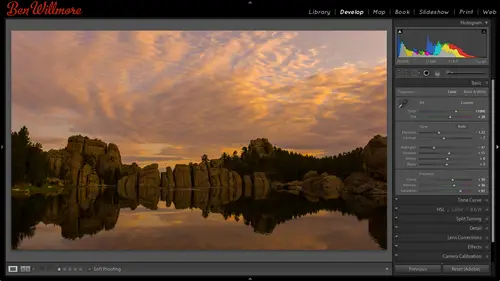
Lessons
Day 1
1Importing and Organizing Part One
55:47 2Importing and Organizing Part Two
38:08 3Tonal Adjustments
16:01 4Exposure and the Histogram
46:02 5Color Adjustments
35:06 6Fine-Tuning Individual Colors
43:15 7Maps
25:50Exporting
38:09Day 2
9Intermediate Organization
44:41 10Morning Q&A
38:53 11Localized Adjustments
1:00:57 12Image Enhancement
1:23:57 13Slideshows and Printing
1:13:47Day 3
14Shooting Tethered
30:52 15DNG Conversion and Keywording
50:15 16Keywords Q&A and Publishing Services
29:24 17Publishing to the Web
18:16 18Quick Collections, Dual Displays
13:12 19More Publishing Services
12:44 20HDR in Lightroom
23:18 21Advanced Adjustments
44:03 22Lightroom Preferences
30:02 23Sharpening Photos in Lightroom
31:02 24Book Module
15:02Lesson Info
Morning Q&A
Damn toxin level in colorado like no can a collection be in more than once collection set can a collection be in more than one collection set? I don't believe so you could duplicate a collection or creating different collection but the thing is the two will be independent of each other if you had a photo one the same photos not going automatically appear in the other collection s o it's a matter of if you want it in more than one collection set, you'll create two separate collections and just a tte sometime click on one of the collections to view the photos select all and drag it on top of the other collection set to make sure it's in sync with it but I don't know of a way to keep to separate collections in sync with each other so not quite okay clarification question from alley to is um am I understanding this correctly import images initially into folders and then organize them in collections for use distribution and clients etcetera? Yes exactly so don't deviate from your, um your f...
older structure just because you need to have a gallery show or something there's no reason to get your hard drive to be set up differently than it was before instead create a collection in movement there because it's not going to move him on your hard drive and it makes it much easier to deal with then um you would otherwise so yes, exactly what they were bringing up yeah, what else? Okay. Um kim deep in florida can a smart collection be updated? Can a smart collection be updated? It is updated automatically uh meaning a smart collection is a in general a saved search so it's going to update the moment you like the moment I pick another image and raid it four stars it's going to be in that collection automatically but if what they're at asking is can I modify the search that it's making maybe instead of having four stars it was a requirement I'm gonna have it three stars and above you should be able to do that as well let me see if I can find one of those collections that I made I don't remember where I put them uh latest and greatest maybe anyway one of these if I write click on it they'll be a choice called edit smart collection if you right click on one of the smart collections and then you'll see the search terms you were using and you could modify so now I could do three stars or above and that's gonna change right away how that works so I'm not sure if you want to get into the photo shop side of things, but john kappa had asked, can we can you let us know how we integrate or how you integrate in your light room workflow images that need manipulation of photo shop do you have a separate folder for those or? No, I don't have a separate folder for those we can talk about maur light room integration tomorrow because tomorrow is what I want to talk a little bit about going beyond light room, meaning using other products that might not be photoshopped might be other things as well, but in general, what happens is you can go to the photo menu there's a chodas called edit in, I believe, and you can choose photo shop it's gonna pop an image over to photo shop where you can make changes when you're done just to save. Most people are used to choosing save as to type in a name and stuff just you save instead or command ass on a mac, it will automatically create a new file. How in the same folder is the original and it will automatically imported in the light room so you can see it there and, uh, it could be nice, but I don't do anything like export and put him in a separate folder anything like that, we'll talk more about it tomorrow. Also, before we move on, just while you guys were talking, I glance to see where you actually edit those color labels, I just find that any time I forget where one little feature is it's not right where I expected that it's much easier for me to do it when I'm not tryingto, you know, teach, you could say I made the assumption that if I went to the photo menu and came down here to set color, label that here we'd have our color labels. Why not right here? Have the choice of edit your color labels? Wouldn't that make it obvious? But it's, not their color label, is considered metadata metadata is anything that is data about your picture that isn't the picture itself, so it's somewhat makes sense that it's under metadata, but in metadata there's, a choice here called color label, set color labels set, and right now we're on the default ones. I can come down here, though, in choose, edit, and this is where I should set him up, so I'll set him up the way usually have them if I was on my normal machine and quick shout out to john cornyn chelo, who had emailed me at ten thirty eight, telling me in light room to edit the color labels you need to weigh love affair, live loves john cornyn, cello so that's, very cool. Okay, well, it's, one of those things that would usually take me about twelve seconds to find if I was just working a light room, but anytime you're presenting it it's a little different it's like anytime doing doing math, we're remembering locations or certain other things for some reason that ability goes away when in front of a live audience and that's what's so cool about the internet because someone's always gonna answer. So anyway, this is how I usually have mind set up in the then I can go over here and shoes save current setting his new preset, and I'll call it been set up and I got that from this little menu up here at the top save current setting says new preset uh and that's how I can have a set up, I hit change and now let's see first off from the photo menu, I'm gonna click on a picture sent my color label and we have all those choices I really wish, though, that adobe would also show the colors down the side because they're going to show up is red and blue and yellow and all that don't know why they can't visually show it as well as have the text. Uh, if you want to settle that on one year images, you don't have to go to the photo menu sometimes you can right click in right there set color label or there's a little rectangle near the lower right corner that might be visible if you click on it you can also change it for any image you could very quickly do those and this is what I use for my particular set up for that if you find that these symbols are not around your picture when you mouse over you don't see the little rotation things you don't see that little bitty rectangle I clicked on in other things you can control what's shown here by going to the view menu and choose view options so if anything's missing in view options, all these little check boxes and things are going to determine what shows up around that image so if there's anything when you look at years that's not showing up but it's on mine goto the view menu and choose view options okay? Other questions can collection okay uh singing heart nine twenty four from eugene, oregon the classic question was can collections used without the hard drive like the catalogues can collection's be used without the hard drive attached? Most likely like if I'm away from my home and I'm on my laptop? Yeah, you khun drag things in the collections and that's really great because that means I can prepare for a slideshow, that's, upcoming or other things even when I don't have my main hard drive connected and so yeah, they're great that way in fact, that's one of the main advantages of using light room compared to bridge and camera with bridge and camera which comes with photos, which is why a lot of people use it. Your hard drive has to be connected. You can only do things live on there and, uh, you do have the choice of collections within there, but you can't see your pictures when your hard drive's not connected, so it works out great. So with a little missing picture icon appear in the collection in the church entries as well? Uh, yeah, when I look at the collection, if any of these images were not present, there would be a question mark icon on the image itself to show that that particular image is not present, not live. Uh, it should show them what when you view the thumb now, uh, you should be able to use some features that are in light room with those images, but you won't be able to adjust them, and you won't be able to print them because it needs the high rise information, but they can be used for other things. You want to take a few more questions? You're, um, ptr be from where you kay wants to know? Is there a way to export folder as a catalog but have it retained has to publish services like smug mom and facebook, etcetera so the question is is there a way to export a folder as a catalog but have it retained pass to publish services like smugmug in facebook? I haven't looked into that I could possibly look into entered a break and let you know later but I'm assuming it more rick maintain the links if you export a catalogue uh but I haven't tested it so I'll see about that we're going to talk about published services tomorrow so maybe I'll look into that and possibly bring it up tomorrow okay? They write it down there there were questions about copyright meta data and about catalog and stuff going back do you wantto go back a little ways and ask answer some of those sure although I should uh abbreviate what I'm saying by I'm not a copyright attorney or anything like that so whatever I write in the concrete fields I'm not saying that that's the absolute best things to write or anything like that come stuff so be sure you look into those things instead of just copying what I put in there uh that's okay these questions are a little bit more like here had a question when it's when exporting for a client should I remove the copyright metadata uh I usually leave the metadata cooperate meditated on there when doing it for a client I'd like them to know that I shot the photo the moment I take the photo I have I own the copyright to the the photograph, and if it goes somewhere internally in their company and let's, say, it's it's in a folder for five years and five years later that come by and go, I want to use this image for a project, wouldn't it be nice if they knew who shot it? And they know that it's copyrighted image for that, you know, that kind of thing? So unless there's some, you know, you might have a specific reason to not have it on there and then fine, but otherwise I'd like to cooperate to stay on the image forever use cool. Yeah, I had another question about if you have offline images or if you know you're going be off line your flight or something. Um, would it be better or more useful? Tohave the one no one what you call it three days previews that doesn't make it easier than if you know it would be nice. Then you could check focus on images, even though your images aren't there. Okay, if you know you're going to leave on a trip and you know you're gonna have to look at a particular folder of images, what you could do is select all the images in that folder or collection, and then if you go to the library menu, you're going to find a choice near the bottom called previews, and you could tell it right now force it to make one toe one previous, which I'll do right now when I do in the upper left, it will save rendering one one previews, and you just have to, uh, wait until that's done before you just connect your hard drive, and once you have those wonder one previous, then if you want to refine your image is a bit maura's far as narrowing them down and things you'll be able to check, focus and do other things, which would be nice it's just going to make the amount of space that your light room folder is in get bigger in there is a a setting. I believe it might be in your preferences, although I'd have to. I'm not certain that will be in here, but if I go either in catalog preferences or in the normal preference is one of the two right here. This is catalog settings. I got it from the light room menu, which on windows would be from the edit menu, uh, catalog settings in the middle of category of settings called file handling there's a choice to automatically discard those one to one previous because they take up a lot of space. Uh that you could do it after one day let's say that you edit down your images all the time the same day you shoot sporting events and they go in the newspaper in the next day they're old news, you know that I could have him do it after that. Maybe it's going to take me a week to get around to refining the image or thirty days or you can set it to never if you said it to never your catalog can become bloated, but maybe you need those images for presentations and you always need to keep them. But by setting one of these in there at least you know that it's not going to continuously bloat that folder that contains your light room, uh, catalog and eventually it'll discard them so that, uh folder will get smaller in size. Is there a way to set the location of those previews you have restricted to space in your local drive? You want to put that on the journal dr? Usually I'm not I don't know how to put that in a unique location. Let me just show you where there automatically placed and the main thing is they're placed a ce faras I know in the day too okay in the same folder is your light room catalogue so in here I have my light room catalog uh, which is this one here and then right here it says day to catalog previews and it's going to be in the same folder so what you could do is if you want to put it on an external drive, put that catalog on the external drive and along with what else is in the folder that contains the catalog, then you'll have them there but that's where they're stored and so if you want to see how much space there taking up, I don't know if this computer right now you have four hundred eighty eight megabytes were the previous. So if you ever are working on something, you're starting to get the message of hard drive full that's one spot where you could save some space and if you wanted to discard the previews right away you could goto light room and then select all the images you can even click on the name of let's say the year that you shot that contains all the sub folders to see them all. And if I select all I believe I can go to the library menu is a choice called previews and then right there discard the oneto one previous uh in that way you see that file getting smaller and smaller as it discards them can you do a slide show off the previews? Uh you should be able to a slide show off the previews in fact, when you do a slide show it'll ask you if you want a pre render the previews not going to stop so far as I know you yes you can figured of photo had asked can you sink catalogs between two computers and some other people had asked about the two computer yeah um I'm trying to think if there's a direct method you can um what you can do is you can export part of your set of images as a separate catalog and then you could import that kind of sub catalog into uh the catalogue of another computer if you look at the import in the export buttons in the lower left, watch what happens if I hold down the option key? It says import a catalog or export a catalogue one reason you'd want to use that is let's say that you have a laptop in you have a desktop machine and you go out on the field to shoot your away for a week you goto iceland and you're shooting and you launch light room you create a brand new catalog because on lee thing you're going to work on when you're in iceland is you're gonna work on all the images you shoot while you're there so you create a brand new catalog you create a folder called iceland and inside that foolery of day one day two day three and so on to store your images well, you're there. You also put those images into collections as you're sorting them, hoping to do a slide show when you get home and when you return from iceland, you have this light room catalog that contains on ly, like on lee iceland photos and now you're home. You go to your desktop machine, which has got your massive hard dr hook to it. It has your entire photo archive. You copy the folders that contain your images, and the folder that contains the light room catalogue off of your laptop onto an external drive and you plug it into your desktop machine. So you got that catalog that made in iceland. You got all the images you shot in iceland, then right here you hold down the option key. You'll find a choice called import catalog that salted holding down the old key in windows or you can go, I believe it'll be under the file menu will be a choice called import from another catalog, and you could now select the catalog that was from iceland that you made and tell to import it, and it can import all the photos. He can import all the collections and everything else from that. In essence, you're merging to catalogues, so let me see if I have a catalog. And of course, all the edits go with that, all that you've done all the edits I just got to remember in here because I wasn't planning to do this. Somewhere in here is another light room catalogue is not the day to go. It's. Probably in here. There is the catalog a used yesterday, you know, for all our stuff. So I think that might be this one like remastering I'm gonna choose, choose. Okay, so now this is coming up and this is all the stuff I believe that I used yesterday, uh, because I had a separate catalog. We created it from scratch yesterday, and we started importing things today. I started from a catalogue that I copied off my hard drive on my laptop so different catalog and this shows us all the stuff I khun turn on these check boxes to tell which of those things I'd like to think about, uh, then file handling. I can tell it to add those new folders to this catalog without moving them. So they'd stand the external drive where I could copy new photos to ah, new location meaning copied over to where I usually have my images and hit import and now I'm gonna have more folders over here because it's going to have copied all the stuff out of that other catalog uh, I'll have them all imported to this one, and I'll have additional collections. Whatever collections were in that catalogue, so you could use that you can, you can export areas if you select a folder, a collection, you khun export, that is a catalogue, which means it's going to contain all the images that were used there, and all the collections, and then imported on another machine to kind of move that data over. So, yeah, now I have these images from yesterday, um, that we were working with me, but you'd have to experiment with exporting and importing catalogs, and you'd be able to teo, I believe, achieves what you're looking for. If you have collections of the same name, will emerge, the contents of the safety of your portfolio, one in your iceland catalog will emerge that with your existing portfolio, I believe it might create a duplicate, but I'm not certain there, I'd have to look for sure, uh, I don't want to answer that with a assumption. All right? Well, when we get into other stuff, and I just want to make sure we don't go too far before we had collection, parent collections, questions? S oh, there are a couple other features that are useful in the library, thes air features that I uh one of the features I use a lot another the features I don't use very often but some other people that have different work flows than me might find to be useful so I want to make sure you're aware of so let's see if I can find I want to look at the folder that contains these um horses and right now I think I might be looking at maur folders than that yes there's a whole bunch of images in here and I want to find the folder contains these horses all right, click on it and just say go to folder in library meaning I might be looking at a collection right now or I might be looking at my entire photo library if I see a picture I can right click on it and say goto folder in library and it will navigate me to wherever that photo originally was stored now in here I might find that I have a whole bunch of similar images in one of those images is the best out of the set of similar shots and so when I scroll through this I don't want to see this many pictures. I mean, look at how many of shots that it's that's quite a few going through here so let's just say that this particular picture is the only one I'm going to use for when this particular rider is riding than that particular direction well, I can click on that image, hold the shift key and get other images I just held shifting clicked on the first of that series, and you'll notice that we have all those images selected. But this one, the first one I clicked on, is actually selected in a brighter shade of white that's the one I would actually be viewing if I hit the space bar to view it full size, you could think of that as the active image and the other one's just happened also be selected, and then if I go to the photo menu there's a feature where I can she's stacking, I can say group into stack, and what that means is when I grew up into a stack, instead of seeing all of those images that I had selected, I'm only going to see one it's the one that you, khun khun, better to be at the top of the stack, and it will simply put a number on top of it. If I look at that number it's supposed to look like a stack of photos, just two photos if I mouse over that number and click on it, it will expand it to show the other images, click the number again, and it'll collapse it in that way, I could narrow down the number of images here. So that here I have two people you know, two different horses for all these shots the horses on the edge of this shot I could pick the one that I think looks the best and then select the others go to the photo menu stacking group in a stack in narrow down my images by doing that I often do this with hdr pictures we'll talk about hdr tomorrow but it's where you brackett, you're exposures in by bracketing what you end up with is the exact same composition, the exact same framing of your photos and the only thing that varies is how bright the shots are. You end up merging multiple images together that vary in brightness into a single picture and process it, and once I'm done processing it, why not take the finished and result in stack it with the original exposures so that all I see is the end result? If I want to get back to the original exposures, I can always expand that stack and see it and so stacking can help me really reduce the number of images um that I'm looking at what I'm scrolling through a folder and I do use that quite a bit there's another feature though that I in general never use but I could see how it would be helpful for some people so let's take a look at it with him in the library let's say I need a very quickly work on a lot. A number of images in this particular case. Here are some images. Uh, remember where I was? It looks like new mexico. I'm guessing it's house, new mexico. Um, I find that some of these air to dark some of them are too bright. And maybe I want to make some of them black and white, that kind of thing. And I want to do it. Hurry. Well, if I'm in the library and I go to the right side of my screen and click on the little triangle to expand that panel there's an area in there called quick develop with quick develop, I could select a siri's of images like let's. Say all of these that are too dark, and there are some buttons here I can say, bring up the exposure if I hit the little triangle there, it's going to bring it up a little bit if I hit the double triangle it's gonna bring it up a lot, and so maybe I want to bring up the brightness there. May I bring up clarity a little bit and make them a little more colorful by bringing up vibrance and it's just going to update the images, you can tell if the images have been updated or not, because any time light room is trying to load a picture to like either show you the end result of something or to render a preview above the image you'll find three periods like dot, dot, dot and so watch right above each image and see if briefly you see three periods or three little circles appear above the image I'm going to make it more colorful do you see the three little dots they only show up for a second until it's done updating zoom up so it makes it a little easier to see watch right about here oops I didn't see him there okay, that means hey, I'm updating this chill out, you know? Wait, I'm done uh, so anyway, I could do this with these settings here I have another siri's of images that I consider to be too bright, so I'm going to select those holding down the command key control on windows will allow me to individual images, then we have tone controls over here and you can expand these first it shows you abbreviated set of them, and if I click on the little triangle that's here I'll get a longer set of things I could do in this case may be I'm going to bring the exposure down a considerable amount on the images and bring down even further little bit up and then maybe I'll bring the highlights down a good amount and so if I was working on a serious of images and just needed to very quickly change them, this is one way to do them thie other advantage of using this particular feature is if those images had already been adjusted let's say I adjusted every individual picture that was there usually if you're in the developed module, you're able to adjust more than one picture and I'll show you how to do that, but whatever changes you make will be consistent between all the images, so if I move the exposure slider to plus one, every image that's currently selected is going to go to plus one. But if I use these sliders that's not the case, what happens is it would increase whatever exposure setting was already on the picture, so let's say one of the images had the exposure setting at zero the other image had it plus one the other image had it a plus three it's selecting those three images in hitting the arrow key next to exposure would increase all three starting that whatever value is that? So the one that was set to zero might go to let's just say plus point two the one that was already at one we go up to I don't know if it would be one point two and the one that was at three we go up to three point two does that make sense? So it's some semi unique idea there? The other thing we can do here is I could select all and and I can apply a preset so if I've saved any presets here um I can quickly apply them sometimes you end up with, um presense to give you maybe a vintage look to your images where they look kind of faded and things because that's the look you're looking for well, you can choose them here and quickly apply certain black and white effect or whatever you're where other presets are like, you know, remember, the priest said I had for adjusting blue skies or green grass ah, you could access it you do it right here which has saved pre set. So I am I know that these air overly useful it's just something that I find I never go to because I'm the type of person that is more meticulous and I enjoy working on individual images in spending a good amount of time with each one to make sure I get it exactly the way I want. But if I needed to work on a huge number of images and do it very quick I'm shooting a wedding I need to deliver the images two days later I might be in here clicking the real quick teo uh uh fine tune them but that's not as quick develop you'll find it when you're in the library module and just select a few images and then you can click on the various buttons to change your, um settings and then remember was stacking you go to the photo menu you can also right click on an image to stacking and choose group into stack click on the little number in the corner to expand or collapse that stack and if you find that you really wish this image was the one that was shown when you collapse the stack, I believe there's a choice in here under stacking called something like promote to top of stack or something like that you can remove it from the stack you khun unstaffed the images uh collapses the same is clicking on the, um the number you can expand or collapse all the stacks that is in the folder you're currently viewing but here moved to top of stack would make it so the image I currently have selected as the one that shows up on the status is collapsed. So those are some features that can also help us out quite a bit, uh organizing our images so I know that was somewhat of a random collection when it comes to certain things that we went to, but I find a lot of those things to be useful, especially the combination of ratings color labels or I can change the name of the color labels and smart collections because the three of them put together makes it so I can have an automatically search for things that are either in my labels of print testing or done meaning they're really close toe completely finished images that either have a rating of five stars so I know I really like them cause some images I get to done and I'm like that's kind of boring but I'm done with it so five stars and then I can also say do that from either a folder or a collection of certain one so I have one that's called portfolio iceland and maybe I haven't go through all those things in that folder so I only get the ones that are really refined in that subject matter so really interesting when you combine them anyway uh questions yes p shafer would like to know if you have a stack or a virtual copy of picks and want to get back to the original raw image how do you do that and not affect the changes to the pictures you have finished? Uh say that once again because he mentioned a stack and compare if you have a stack for a virtual copy of picks and want to get back to the original raw image, how do you do that and not affect the changes to the pictures you have finished okay, so let's say I have this image right here I've gotten it black and white have gotten however and it's in a stack um back okay, so I have a stack here inside there is a photo that's obviously been a drastic it's tinted black and white now you want to get back to the original rod let's say this you're already using a slide show or something else and now you need it for a different purpose cover of a book or something where it looks different, what I would do to not disrupt this is I would right click on it in one of the choices you have is to create a virtual copy which means making identical image but whatever I do to that identical image will not affect what it was made from then if I do that in the same folder, I don't have to do it here because that right now I'm in a collection I could have chosen I do here right click and say show this show me where this is stored show this in my library if I don't want a part of my stack and when I'm looking at it in that original folder right click I choose create virtual copy and then with the virtual copy you can tell it's a virtual cop because the corner if it looks like it's turned up I can't go to the develop module there's a reset button and lower right for aiken right click on the image which usually it's a menu to show up doesn't seem to wanna happen on mind so I'm gonna go to the develop module okay uh I'm gonna hit the reset button reset means bring it back to the original look now because that's a virtual copy it won't affect the other version of the file that I already have in a stack but I already have in a collection which might already be used in a slide show or something else a cz long as I did it in the original folder that the image was contained in then it shouldn't be in the same I don't believe it will be in the same stack it won't be in that collection will just be sitting in that folder and there it isthe have it originally tried to write sit on it and to get it back to the original there I choose develop settings and that's where I find reset for some reason my computer had slowed down and it just wasn't ready to show the menu yet. Okay any other question? Yes, absolutely question from really cool who came? It came in about five minutes ago who was asking um after these air sent together as a group after the photos are set together as a group, can they be further tweet as well as undone individually uh well he used the word group and so I don't know there's different terminology in light room one of the features we just talked about was a stack er and the other features we talked about work collections so used the word group and I'm not sure which one of those two he he means ok let's ask asked really cool toe come in the in the queues doc and let us know yeah let us know that follow up with that question with him yeah and we have other questions lookout while we wait for him to get back to us so you ready? Um let's see, I can sense e l junkie would like no can stacking be used within collections or only within folders so you're asking can I go over here to one of these? This is a uh a collection grab these images goto photo stacking in group in a stack and yes, you can I think that might be new in the newest version of light room although I'm not absolutely certain there but yeah, you can do it within that but I don't think you could do that in certain older versions of light I don't remember which, uh version but I think it might be like before where they added that feature okay okay question these were kind of going off of stacking but just generally amy g photo would like to know how do you delete photos from light room completely cool uh delete photos from life from completely select said photo wherever it happens to be uh and I'm going to right click on it to say go to folder and libraries its original location within here and I just click on the folder I can select more than one and if I hit the delete key this will come up and my choices are cancelled meaning oops I didn't mean to hit delete remove which means just remove it from light room so it doesn't show up in light room but leave it on my hard drive and then delete from disc delete from disc will remove it from light room and to lead it right off your hard drive so all I had done its select one or more photos and hit the delete key and that's what it asked me that question okay uh see you go lee would like no can you save to separate grades on a single image? Two separate grades I think he means uh late ratings are labels, ratings or labels no you not that I know of what you could do is make a virtual copy of that image and raped the virtual copy differently than the original that way, if you had any collection's like smart collections or other things that are searching based on labels or other things the photo would show up in those two different areas just beware that sense it's a virtual copy if you adjust it it would only affect the virtual copy and not the original it's based on so there would be a little bit of management there as faras if you plan on still making more adjustment changes and then sam cox from loving contra colorado said our virtual copies of an original deleted when the original is deleted uh, our virtual copies to leading when the original is let's go is as far as I know it will let me see I'll have to look is the answer uh let me pick an image just that I don't mind leading us take me a second to find okay, I don't mind leading one of these um so if I do this I right click on it and wait for photoshopped to realize I right click there go um I'm gonna come in here and say create virtual copy and as far as I know what's gonna happen is if I delete the original it will just transform the other one into like the woman to the original but let's find out to be certain because I don't know for absolute certain so I'm gonna delete that image from my desk it looks like they both disappeared I think they did so it looks like you're going to lose any virtual copies that you have if you end up deleting the original
Class Materials
bonus material
Ratings and Reviews
Gordon
Since most photographers give classes on PS, it's just great having such a great teacher teaching LR. I don't have the time or money for PS and teachers like Aaron Nates work only with PS like most others. They all are great teachers and I watch even though I can't use what they teach, I don't consider it all a waste of time. Bill Willmore is one of those great teachers and goes into great detail. I would love to have the money to purchase this class as it's impossible to retain all the detail that he goes into.
a Creativelive Student
This presentation was awesome. After going through two versions of Light Room, I still learned more in three days than I learned in 3 years doing self study with hundreds of dollars worth of books. Ben Willmore works magic in Light Room and shares his expertise with all. This is a great course and a real bargain. Not only is the course valuable, but so is the PDF as a bonus with this course. Thanks, so much. See you tomorrow for Photoshop masking.
Rico
Ben Willmore is a fantastic teacher. The PDF download is superb and worth the price of admission. If there was a way for me to do the techniques that Ben is teaching, with him, while he is teaching the technique, then that would be a perfect learning experience.