Lightroom Classic and Lightroom CC Q&A
Lesson 40 from: Lightroom CC: Organizing Your Digital Photo LifeJared Platt
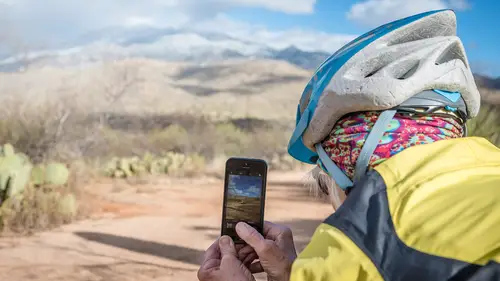
Lightroom Classic and Lightroom CC Q&A
Lesson 40 from: Lightroom CC: Organizing Your Digital Photo LifeJared Platt
Lesson Info
40. Lightroom Classic and Lightroom CC Q&A
Lessons
Class Introduction
02:25 2Creative Cloud Construct
31:15 3Lightroom Classic vs. Lightroom CC
11:16 4Importing and Organization
10:06 5Folder and Album Creation
03:08 6Image Selection
25:17 7Connectivity and Data
14:29 8Finding Images in Lightroom CC
12:05Basic Editing in Lightroom CC: Light
17:17 10Basic Editing in Lightroom CC: Color
09:34 11Basic Editing in Lightroom CC: Effects
03:25 12Basic Editing in Lightroom CC: Optics
03:46 13Basic Editing in Lightroom CC: Crop and Straighten
03:32 14Basic Editing in Lightroom CC: Clone and Healing Brush
11:21 15Basic Editing in Lightroom CC: Gradient Tool
07:03 16Basic Editing in Lightroom CC: Radial Filter and Brush Tool
17:38 17Working With Presets
13:17 18Basic Editing in Lightroom CC: Geometry
09:44 19Going Beyond Lightroom CC Into Photoshop
06:37 20Basic Editing in Lightroom CC: Dehaze Tool
12:37 21Photoshop Connection
07:07 22Lightroom CC Mobile
14:46 23Lightroom CC - Mobile: Settings
11:11 24Lightroom CC- Mobile: Basic Editing
08:04 25Lightroom CC- Mobile: Localized Adjustments
12:03 26Lightroom CC- Mobile: Curves
04:04 27Lightroom CC - Mobile: Cropping and Gradients
05:00 28Lightroom CC - Geometry
07:38 29Lightroom CC : Keywords and Tracking Images
13:48 30Using Lightroom Mobile Camera
14:05 31Lightroom Mobile: Importing Images
20:34 32Lightroom CC - Mobile: Color and Brightness
31:17 33Sharing Images on CC / Web / Mobile
07:31 34Sharing Images Using Adobe Spark
07:08 35How to Use Adobe Spark Post
06:23 36Sharing Albums in Lightroom CC
06:00 37Editing in Lightroom Classic
14:45 38Sharing Images From Lightroom Classic
21:40 39Differences Between Lightroom Classic and Lightroom CC
11:14 40Lightroom Classic and Lightroom CC Q&A
19:33Lesson Info
Lightroom Classic and Lightroom CC Q&A
At the beginning of this class, we talked about the creative cloud ecosystem, and that is based around the cloud. And so the cloud is the center of the universe. And then everything feeds into it. So Lightroom CC, Lightroom mobile, Lightroom web, and Lightroom classic all feed into that cloud. Lightroom classic is the only one that chooses what to feed into the cloud. Everything else feeds everything into the cloud, and then you get the advantage of that cloud feeding all of the systems back out the original images. So now we have access to the original images on our phones, on our ipads, on our laptops, on our desktop computers, and on any computer on earth, because we also have Lightroom web associated with it. So if I tune in on anybody's laptop, I can just go and sign into my account, and I can look at photos, share them, work on them, make web pages on them. I can do anything with my photos from anywhere on the planet. And so that allows you some really really great capabilities o...
f sharing your images, working on your images, and just knowing that they're safe because everything's in the cloud. Remember that when you are working within your images, anything you do to one gets done to all of them. And anything you delete deletes from all of them, with the exception of Lightroom classic, because it's got a very different synchronization system, so that one's a little bit unique, and that's why we'll talk about it tomorrow. I also urge you to play around with the Lightroom mobile more than maybe you thought about, because Lightroom mobile can change the way you travel. So you don't need to take your laptop with you. You can take just an ipad or an iphone with you, and if you just simply get a couple of little connection pieces, like this little guy here, which is a USB three, so get the USB three one, just in case you end up with a USB three type connection, this won't slow you down. So there are USB two and USB three dongles. Get the USB three so that you can quickly transfer your information, your photos, from your camera to your phone, and get the up onto the cloud, and save all of that information, so that when you're traveling you're not gonna lose your files. It's always been my biggest fear that I'll go and shoot something, and then I'll travel back and somehow lose all that, because when I was in college, I went on a trip and I toured through England and France and all these different places, and when I got to Florence, my cameras and my bag with my film, this was back in the film days, were stolen. And so I lost two weeks worth of photos, the film. So the best photo I ever took was in France, right along the river, and there were these people, these old folks, that got out and they had this little tiny radio, and they put it up and they played music, and it was like little accordion music, it was so classic. And they were all just dancing around next to the river, and you know the lights were shining, it was nighttime, and there was sparkly lighting, and I shot it with my Leica, which got stolen, and it's the greatest photo I've ever taken, and I've never got to see it. It was just in the camera, and then it's gone. So ever since that day, I've always feared, and I've always separated my camera from my film, and I've always protected my film with my life, and stuff like that, and then as soon as digital came to be, I started protecting my digital files with my life, and consequentially I've never lost one photo ever in my entire life. A digital photo. And I don't even have to knock on wood, because I am so well protected against that that it would be almost impossible to lose it. So when I shoot with my professional camera, I have two cards, and then as soon as they go to a disk, I have two disks. And then it goes to the cloud, and then it gets disseminated to all the-- I mean it's almost impossible for me to lose a photo. Whereas digital photographers lose photos all the time, because they're not using the right systems, and this is one of those systems that allows you, no matter where you are, to secure those amazing pictures and not lose them. So the creative cloud has opened up the possibility to always be protected against that kind of loss. So I think it's fantastic upgrade to the world of photography. It's something that's completely changed everything, and so use it. And it's a fantastic world now. What questions do we have out there? I want to go through those questions. We'll answer any and all questions we can in the time remaining. You will have a single library connected to your ID, your adobe ID, I think, you will have no option to separate into separate catalogs. These are integral to many photographers' work flow. Has all this been stripped from the desktop version? The answer is no. The Lightroom classic stays the same. So those people are using multiple catalogs. You're gonna keep doing it exactly the way you were doing it. One of those catalogs, maybe your portfolio catalog, can be tied to the cloud and then that's tied to all of the Lightroom CC and mobile apps. So for those of you who are worried that this is gonna change anything, I promise you that, especially if you tune in tomorrow, At Lightroom CC for professional photographers in the next course, you will find that you can have a great workflow in Lightroom classic, but Lightroom CC and Lightroom mobile are going to make your world so much better. So you can use both. Cool. Mark has a question. "Hey, Jared. My Contour ShuttlePRO "stopped working with the new classic. "Do we need to wait for a new driver?" Okay, so what he's talking about is it's a ShuttlePRO Two. A ShuttlePRO Two, it's basically a video editor's tool, but it's also, you can see it as a game controller. The idea is that sometimes we don't wanna hunt and peck for our keys. You know, keystrokes or whatever, that you don't wanna have to find them. Well, the ShuttlePRO Two is a tool that sits off to the side, and you can program every key on it to do something. So you can feel your way to those keys, it's a really nice unit, but you have to program it to do that. So what he's asking is, when I updated to Lightroom classic "from Lightroom CC seven or six or whatever it was, it broke the link between those two. You don't actually have to get new drivers for it. I actually have a video on my website that will show you how to re-associate a game controller like that to the new version of software, so for that person and anybody, if you want to see some help menu or some help videos on topics like that, just go to JaredPlatt.com/support and then there's a whole bunch of videos there, and one of those videos will actually show them how to do that. All you have to do is go into the driver of your software, and what's happened is it's broken the link because the name to the software changed, and you just need to tell it, "I need you to look at this software, "instead of the old software." That's all that's happening. So just go to JaredPlatt.com/support, and there's videos there that'll teach you how to re-associate a driver with a specific software update. Hildy asked, "I have Lightroom mobile "set up with an older catalog, "and have problems having it connect "with my working catalog. Any advice?" My assumption is she's saying that her catalog from Lightroom classic is not connecting with mobile even though they're tied to the same account. If that happens, there is a way to fix it. All you need to do is, first, make sure that whatever you've put here and there, you have backed up somewhere, and then you just need to go into-- So, I'll show you where it is. You go into Lightroom, and you go into the preferences menu, and you go to Lightroom CC, the panel Lightroom CC, and you go to delete all data and (laughs) that's gonna scare you to death. It's not deleting the stuff in Lightroom. It's deleting the stuff on the cloud, that's interfering with the connection. So as long as you have the stuff in Lightroom on your computer, and it's there, and as long as you haven't put something in here that needs to synchronize that you've already deleted off your camera or whatever, then you're gonna be safe, because what's gonna happen is when you do that, it's gonna delete it all, and then it's gonna re-upload it all and clear the connection. Sometimes there's just a little glitch that gets in there, and then it can't seem to synchronize it and then it doesn't, but the other thing to think about before you do that is right here. Below that there's a sync activity, and it shows what it's uploading, what it's downloading, and what's pending. And some of the stuff right here, it tells you if there's an error, and you can click on it to try and figure out what it is talking about, and it'll show you, so it's taking me to the web, and it's saying, "Hey, I can't find this particular file somewhere, "so it's gotta be on something," and right now it's on my ipad PRO, and it's trying to synchronize it. So somewhere there's four files that aren't synchronizing, and I'm able to find them there, based on what is it that it's having a problem with. So then you can go find that thing it's having a problem with and either delete it or take it out of the collection and put it back in the collection, and it'll fix it. Awesome. Bill asks about Lightroom 2015 CC. He says, "It hung up transferring an external drive "with thousands of photos, took a week to load. "Should I limit the number of folders to transfer, "the number of photos, "or correct the settings in the copy process? "Thanks. Always enjoy your classes." At the beginning, did he say he's transferring it to Lightroom CC? 2015 CC is what he wrote. But he's transferring it from 2015 CC to Lightroom CC? Lightroom 2015 CC is what he wrote. Okay, I think what he's saying is he's going from 2015, the old version, to CC, and so in Lightroom CC, there's that migrate, so we come over and say migrate Lightroom catalog. He must have pointed to that catalog that had a lot of stuff and it hung up. Here's my advice. So I started to do the same thing, and I put in 2,000 photos, and it took forever, and it felt like nothing was happening. And it hung up on the import process, and I couldn't get it to import. It's a little glitch. What's happened is they programed the importance backwards. So right now their importance is on getting the stuff into the cloud, so when something comes in to Lightroom CC, it immediately tries to put it to the cloud, and it puts all of its CPU effort into putting it on the cloud, and so that actually hangs up the process of importing something. But the fix to it is just simply go over to the cloud and pause Lightroom CC, so now it's not syncing to the cloud, so once you do that, go ahead and import your thousands of photos, and once they've imported, which will happen really fast, they'll come in and they'll just (buzzes) and they'll build up and whatever, but they won't be backing up. They'll just be sitting in your system. And then as soon as they're in, as soon as the import little bar right over here, there'll be a bar right up at the top left corner, as soon as that gets done so that you actually have the imports done, they're inside your system, they're on your disk, then you simply go over here and hit resume syncing, and then it'll start sending them on up. And I've already talked to them about that, and they agree that what they've done is they have the wrong emphasis on the wrong syllable. So they just need to take that, the importance from syncing to the cloud, and move it underneath importing from. Once they do that, then that problem will be fixed, but for the time being, you as a human can tell it, "Don't synchronize, just import, then synchronize." Most of the time when you're importing just a certain small number, it's no big deal. But when you're trying to upload a whole bunch of images on a slower connection, then it just... Because internet use actually takes a lot of CPU away from other activities. I think we're good on questions. Okay, any questions here? We'll take any wrap up questions. I'm wondering from the last segment, somebody asked about a watermark. When I work in classic, I oftentime, instead of batching my watermark on export, I pull it into Photoshop, and I run an action that has my watermark, so I can place it where I want in the frame. Can I also do that from the new CC? Can I pull it into Photoshop, run the watermark action, and then have it go back to CC? Absolutely, and that's a great way to deal with the fact that there's no watermarking in CC right now. In fact, that's what we used to do in Lightroom before they put watermarking in Lightroom. We would go to Photoshop, and then we'd add a logo, and then we'd bring it back, and then we'd send it out, so if you're looking at an image that you wanna watermark, simply tell it to edit in Photoshop in the file menu, or hit command E. It'll open it in Photoshop, go ahead and run your action, place it, and then when you save it, it'll be sitting on top of that photo. It'll automatically put a stack. And so you'll see the watermarked version on top, and then if you want to get to the other version, here's an example stack that we made yesterday. And so if you click on that two right there, it shows you the two and then you can just click on this one, and you'll be highlighting the actual original one, and then you could print that one, but you could go over to this one, and that's the one you share to Facebook. So if you just wanna watermark something really quickly, and then share it, you can do it that way. But at one point, I can guarantee that there'll be-- Well, I can't guarantee anything. But I would assume that at some point, that watermarking feature, as well as all the export type features, will all be inside Lightroom CC for you to do, and then at that point you could just batch, export a bunch of images with watermarks. You mentioned for Lightroom classic, in order for the images to go up to the cloud, you would have to put them in a separate special collection, and then turn it on for them to-- Yes. Can you show us that? I can. Thank you. So if you go to Lightroom classic, here we are, right there, in order for a particular collection, which, albums in of all our other nomenclature, but here you'll notice that there's a little box. See that little box right there? It's got like a little sideways lightning bolt on it. If that lightning bolt is present, then that collection is synchronizing to Lightroom mobile, so if I make another one... so I'm gonna right click this and create a collection, and I'm just gonna call it A Test. And I'm gonna put it inside that from Lightroom mobile, and by the way, when you create one, you can always tell it to sync with Lightroom mobile right here, and it will automatically be syncing, even if it's empty. But I'm gonna... Oh, shoot, I hit cancel. I'm gonna create a collection, I'm gonna uncheck that, just so I can show you the idea, and hit create, so now you'll see that there is one, See how those all have sideways lightning bolts, and this one is empty. If I click on it, now it's synchronizing. And then if I don't want it to synchronize, I click on it again and stop syncing. And now it's empty, and that means it's not synchronizing. So that's how you choose what goes up to Lightroom CC in the cloud and what doesn't. So really you don't have to synchronize all your bad photographs. You only synchronize your good photographs, and then you know that those are up in the cloud. I'm still a little bit disoriented when you, for example, when you took your camera card out, were uploading it directly into the Lightroom mobile app, did that send it to your hard drive or did it send it to your computer, like to your Lightroom folder, to save it permanently? Are you asking when I took this camera card and I put it in my ipad or I put it in my computer? When you put it in the Lightroom mobile, so I guess-- When I put it into Lightroom mobile, it put it on my ipad, so in its little tiny hard drive, and then it put it into Lightroom, and then it put it on the cloud, and then it came from the cloud, and the full file came down into Lightroom CC, and when it got into Lightroom CC, it put it on the hard drive where Lightroom CC wants to store stuff, and it also came down into Lightroom classic, and put it into the file where I want classic to store stuff, but the full file is coming up and then going down into those respective-- And that's why the preference is so important, where you want to put that stuff. If you're on a small hard drive on a laptop or on a computer, even if you have a Mac Pro, they have like this tiny tiny little hard drive, so they expect you to put everything on this external hard drive, so you'll want to tell Lightroom CC, "My hard drive out there is where "I want you to put all the photos. "Otherwise you'll just fill out your hard drive like that."
Class Materials
Bonus Materials with Purchase
Ratings and Reviews
JennMercille
This class blew my mind! As a full-time professional photographer, with a very complicated workflow (that is next to impossible to explain to my assistant) I cannot express how essential this class is to overhauling and simplifying my workflow. I am so excited to finally be able to split my workflow between multiple laptops and work stations WITHOUT having to build a server at my studio. I love that I now have a framework to start building a new organizational and backup system that I can easily train others on, and mobilize quickly. With all of the changes and improvements that Adobe is bringing to Lightroom CC & Classic, this class is integral to understanding and utilizing the program to its fullest potential! Jared Platt is a wonderful teacher and this class especially is perfect for novices and seasoned professionals alike!
a Creativelive Student
I was lucky enough to participate in-studio for this class. Jared is a great presenter and broke down the complicated Lightroom CC vs. Lightroom Classic changes. His conversational style of presenting kept things interesting and participants involved. This course was much more than just learning what the programs do. Jared walked through sample workflows to show when and why you would use the multitude of sliders and editing tools within the program. The course is worth every penny! Topics will remain pertinent well after newer versions of Lightroom CC and Classic are released.
agcphoto
I won't be able to watch all of this, but I purchased it anyway. Jared's ability to address the technical as well as the artistic aspects of Lightroom is unparalleled. He is one of my preferred presenters, especially for Lightroom. I especially appreciate how he has clarified the differences among the versions of Lightroom that are available. Thank you Jared!