Lightroom CC - Geometry
Lesson 28 from: Lightroom CC: Organizing Your Digital Photo LifeJared Platt
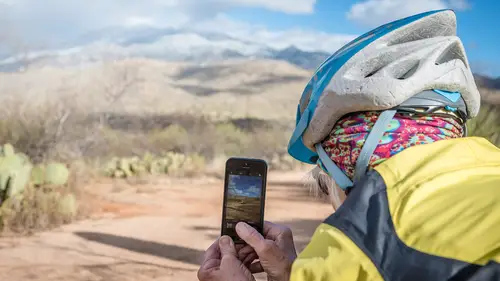
Lightroom CC - Geometry
Lesson 28 from: Lightroom CC: Organizing Your Digital Photo LifeJared Platt
Lessons
Class Introduction
02:25 2Creative Cloud Construct
31:15 3Lightroom Classic vs. Lightroom CC
11:16 4Importing and Organization
10:06 5Folder and Album Creation
03:08 6Image Selection
25:17 7Connectivity and Data
14:29 8Finding Images in Lightroom CC
12:05Basic Editing in Lightroom CC: Light
17:17 10Basic Editing in Lightroom CC: Color
09:34 11Basic Editing in Lightroom CC: Effects
03:25 12Basic Editing in Lightroom CC: Optics
03:46 13Basic Editing in Lightroom CC: Crop and Straighten
03:32 14Basic Editing in Lightroom CC: Clone and Healing Brush
11:21 15Basic Editing in Lightroom CC: Gradient Tool
07:03 16Basic Editing in Lightroom CC: Radial Filter and Brush Tool
17:38 17Working With Presets
13:17 18Basic Editing in Lightroom CC: Geometry
09:44 19Going Beyond Lightroom CC Into Photoshop
06:37 20Basic Editing in Lightroom CC: Dehaze Tool
12:37 21Photoshop Connection
07:07 22Lightroom CC Mobile
14:46 23Lightroom CC - Mobile: Settings
11:11 24Lightroom CC- Mobile: Basic Editing
08:04 25Lightroom CC- Mobile: Localized Adjustments
12:03 26Lightroom CC- Mobile: Curves
04:04 27Lightroom CC - Mobile: Cropping and Gradients
05:00 28Lightroom CC - Geometry
07:38 29Lightroom CC : Keywords and Tracking Images
13:48 30Using Lightroom Mobile Camera
14:05 31Lightroom Mobile: Importing Images
20:34 32Lightroom CC - Mobile: Color and Brightness
31:17 33Sharing Images on CC / Web / Mobile
07:31 34Sharing Images Using Adobe Spark
07:08 35How to Use Adobe Spark Post
06:23 36Sharing Albums in Lightroom CC
06:00 37Editing in Lightroom Classic
14:45 38Sharing Images From Lightroom Classic
21:40 39Differences Between Lightroom Classic and Lightroom CC
11:14 40Lightroom Classic and Lightroom CC Q&A
19:33Lesson Info
Lightroom CC - Geometry
And we're gonna go into that image, look at it. And you can see that all of the settings that we played with have been changed. But there was something that I couldn't do on my iPad, that I can do here in Lightroom CC, or over in Classic. And that is, that I can go in, and I can do my geometry. We worked on a basketball hoop standard. And we fixed the basketball hoop and the, but ... Or the standard for it, we fixed the box so that it looked like I was looking straight on at it. But the hoop itself went like that, and it looked like someone had been bending it. So in this case, we're not gonna have that much problem with this because ... And this is the actual real use for this geometry. So when you're looking at something like this, you want to fix it so ... You see how there's a parallax going on, because I'm looking up at the building, and so I'm getting ... These are kind of collapsing in towards each other at the top. So what we want to do is fix that. And we can do several differ...
ent options. I can go in and say just vertically fix this. So if I click on it, it'll just vertically try and fix the entire thing. And it does a pretty good job, but sometimes it looks a little off and askewed, because it's not quite exactly right. So let's go into our guided option. And so on the guided option, I'm just gonna click on this corner. And that's my ... That's ... To me that's the most important vertical line. Any vertical line that's closest to the actual frame edge, that's the most important vertical line to be correct. And so then this one, I'm gonna do the same thing. That's an important vertical line. So if I can get those two vertical lines right, then I've got everything else in the photograph right. Then it's just a question of, do I have my horizontal lines right? So now I'm gonna go click on this horizontal line, which is there. Do you see how it went "boop", and it brought it up just a little bit? So it's fixing that one, and then the other horizontal line that I want to worry about ... And I'm kind of manufacturing this, because I don't actually know that the bottom of these two pots are even. But, they are important, because they are the most prominent things in the photograph. This right up here by the building, could be ... I don't know if it's horizontally ... I don't know if it's accurate or not, but what I am looking at is here, because that bottom of that pot, right there, and this bottom of this pot right here, are kind of my ... Those are the tell tale signs to the person looking at it. So I'm looking for the bottom of the pot, there. So now I have my geometry set, so that I have perfectly vertical lines here on the right, and on the left. And then the top, I know that the top of this structure is horizontally parallel with the top of my image. And I know that these two pots are horizontally accurate to the bottom. So there is the perfect use for that guided option. Yeah? So the geometry thing is not available on mobile, right? It is not available on mobile, but it is available on CC and on Classic. So that's why we go back over here and fix it, and finish it. So there's certain things that are available in one place, and certain things available in another place. And so at some point maybe all of them will have all of the same things in them. And I think they're working towards that. But I think that a lot of the times they have to ... A, they're building them in as they see like, "Okay, this one needs to be the next next next." And so CC is still ... Like, Classic has the most things available. CC has a limited number of things available to it. And then mobile has less things available to it. And I think mobile gets things as technology advances, so that it's fast enough to do it. And CC is getting them as quick as they can get them. 'Cause they just have to build them in, 'cause they released it for Adobe Max. I mean, that's why it's released, because it's Adobe Max was there. And so it was a good opportunity to do it. But there's still some things that they have to keep putting into it. Unfortunately with the Creative Cloud, it's just a matter of a couple months from now, you just go back to your Creative Cloud, and it'll say, "Hey, there's another release. Just click on it, and it'll update it." So it's not like you have to reinstall something, or whatever, you just go and say update, and it'll update it. Is there healing in Lightroom CC mobile? There's healing inside of Lightroom CC, there's healing inside of Classic. There's not healing in Lightroom mobile yet. So I would imagine that geometry and healing come later. And I don't know if geometry and healing just are so intensely difficult, that they haven't put them in yet. And they're gonna wait until mobile gets even faster. Or, I mean, until your iPad gets faster, or if it's just because they haven't gotten there yet. So, they may just be hard at work, trying to get the right code to make it work smoothly. 'Cause in mobile, they're really intense. That the coding team at mobile, is really really serious about the interface. The user interface. And that it's smooth, 'cause you expect it to be. Like, there's something about a mobile experience, where you expect it to just work and be smooth. And so I'm sure it's very challenging to make some of these things that are intense like retouching ... I'm sure that that's difficult to do, so I'm sure they're just working on making it smooth. Yeah? So, how do you ... What's your process for once you've got a photo you like, do you save it, do you leave it as is? How do you kind of handle that in Lightroom? 'Cause it's still a new platform for me, and I'm figuring out how to ... Once I'm finished, do I leave it alone, or do I save it and go back to the original, I'm not sure. See, that's a great question because I'll bet a lot of people are in the same boat. In fact a lot of people probably that are tuning in online in this class are thinking, "What do I do with photos, 'cause I've never used Lightroom at all. I've never even been ... And CC is the first entry point that I have to it." And so if that's the case, that's the perfect question. So, what do you do? I, once I've finished a digital image, if it's a raw image, and I haven't had to go to Photoshop, which is my preference. My hope is that 99% of my images never have to go to Photoshop. That's my preference. And so if I can do that, then I'm just gonna leave my photo in a raw state inside of Lightroom, as is. But I'm gonna keyword it. So I'm gonna come over here to my info areas, and I'm gonna keyword. So, I'm gonna say, "castle, Sweden." I might be getting this right, "Gustav." I think that's how ... I don't know if there's an "e". So, if I put those keywords in, that will be helpful. I could probably search with the intelligent search options for "castle" and it would probably pull it up.
Class Materials
Bonus Materials with Purchase
Ratings and Reviews
JennMercille
This class blew my mind! As a full-time professional photographer, with a very complicated workflow (that is next to impossible to explain to my assistant) I cannot express how essential this class is to overhauling and simplifying my workflow. I am so excited to finally be able to split my workflow between multiple laptops and work stations WITHOUT having to build a server at my studio. I love that I now have a framework to start building a new organizational and backup system that I can easily train others on, and mobilize quickly. With all of the changes and improvements that Adobe is bringing to Lightroom CC & Classic, this class is integral to understanding and utilizing the program to its fullest potential! Jared Platt is a wonderful teacher and this class especially is perfect for novices and seasoned professionals alike!
a Creativelive Student
I was lucky enough to participate in-studio for this class. Jared is a great presenter and broke down the complicated Lightroom CC vs. Lightroom Classic changes. His conversational style of presenting kept things interesting and participants involved. This course was much more than just learning what the programs do. Jared walked through sample workflows to show when and why you would use the multitude of sliders and editing tools within the program. The course is worth every penny! Topics will remain pertinent well after newer versions of Lightroom CC and Classic are released.
agcphoto
I won't be able to watch all of this, but I purchased it anyway. Jared's ability to address the technical as well as the artistic aspects of Lightroom is unparalleled. He is one of my preferred presenters, especially for Lightroom. I especially appreciate how he has clarified the differences among the versions of Lightroom that are available. Thank you Jared!