Importing and Organization
Lesson 4 from: Lightroom CC: Organizing Your Digital Photo LifeJared Platt
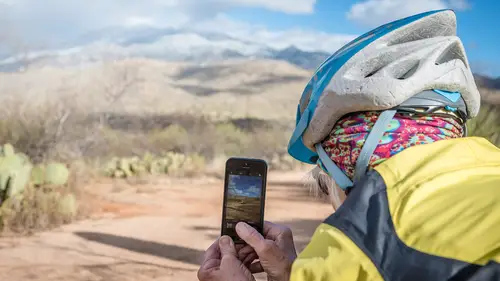
Importing and Organization
Lesson 4 from: Lightroom CC: Organizing Your Digital Photo LifeJared Platt
Lessons
Class Introduction
02:25 2Creative Cloud Construct
31:15 3Lightroom Classic vs. Lightroom CC
11:16 4Importing and Organization
10:06 5Folder and Album Creation
03:08 6Image Selection
25:17 7Connectivity and Data
14:29 8Finding Images in Lightroom CC
12:05Basic Editing in Lightroom CC: Light
17:17 10Basic Editing in Lightroom CC: Color
09:34 11Basic Editing in Lightroom CC: Effects
03:25 12Basic Editing in Lightroom CC: Optics
03:46 13Basic Editing in Lightroom CC: Crop and Straighten
03:32 14Basic Editing in Lightroom CC: Clone and Healing Brush
11:21 15Basic Editing in Lightroom CC: Gradient Tool
07:03 16Basic Editing in Lightroom CC: Radial Filter and Brush Tool
17:38 17Working With Presets
13:17 18Basic Editing in Lightroom CC: Geometry
09:44 19Going Beyond Lightroom CC Into Photoshop
06:37 20Basic Editing in Lightroom CC: Dehaze Tool
12:37 21Photoshop Connection
07:07 22Lightroom CC Mobile
14:46 23Lightroom CC - Mobile: Settings
11:11 24Lightroom CC- Mobile: Basic Editing
08:04 25Lightroom CC- Mobile: Localized Adjustments
12:03 26Lightroom CC- Mobile: Curves
04:04 27Lightroom CC - Mobile: Cropping and Gradients
05:00 28Lightroom CC - Geometry
07:38 29Lightroom CC : Keywords and Tracking Images
13:48 30Using Lightroom Mobile Camera
14:05 31Lightroom Mobile: Importing Images
20:34 32Lightroom CC - Mobile: Color and Brightness
31:17 33Sharing Images on CC / Web / Mobile
07:31 34Sharing Images Using Adobe Spark
07:08 35How to Use Adobe Spark Post
06:23 36Sharing Albums in Lightroom CC
06:00 37Editing in Lightroom Classic
14:45 38Sharing Images From Lightroom Classic
21:40 39Differences Between Lightroom Classic and Lightroom CC
11:14 40Lightroom Classic and Lightroom CC Q&A
19:33Lesson Info
Importing and Organization
So the process of bringing photos into Lightroom CC is very simple, it's just the Plus button right there, simply click on the Plus button and it's gonna ask you where you want to bring those photos from, now I have a set of photos on a drive here and I can plug them in and you'll see that when I do that, it also recognizes that I have a card as well, so let's just, let's make sure that that's showing up, yep, there's my card and I'm gonna go click on Plus, see I've got a card from a camera, I could also, my IPad is plugged in here, so it sees the IPad, I can click on my IPad or my IPhone and I can look through the photos there or I can browse for photos that I wanna bring in, now I'm gonna browse for photos, that I wanna bring in for this discussion, because I want you to see what happens when you already have photos on your computer, that you want to bring in and by the way, for those of you, who are using Lightroom Classic right now, and you have the desire to go to Lightroom CC, be...
cause it's more simple, you can do that, you literally can import everything from that catalog you're currently using in Lightroom Classic, you can just import it into Lightroom CC, so you would just go into File and then you would Migrate from the Lightroom catalog, choose the catalog you wanna migrate from and it'll suck it all in. Let's go and add some photos and we're gonna browse our photos, I'm just gonna go to my Desktop and I have added some personal images and they're on my hard drive, I called the folder HD images for Personal, because I want you to understand they're on the hard drive, so those are photos that somehow I got and I put it on my hard drive, its already on the hard drive, it happens to be on my desktop, but it's on the hard drive, okay, so the photos are in the computer, I'm clicking here and I'm gonna Review for import, there's my Mom, there's us kids growing up, this is my house, here's us out in front of the White House many, many years ago, this is some stuff of my family, these are, there's my Mom traveling, there's me when I was in high school and had hair, like so this is my Grandpa and Grandma and here's where, this is the ranch, where I worked as a kid and this is my Mom, when she was what, in high school? College, high school? Senior year. Senior year in high school, this is, is that your dog? Yes. Yes, so I just pulled in a bunch of personal photos and I'm going to select all of them and I'm gonna hit Import, so it is importing those photos into my collection and I want you to notice what it's doing, what it's doing is it's adding those photos right here, you can see Recently Added, one minute ago, I added 26 photographs to my catalog, they're all there and it was one minute ago, that they got added, so that's the first way I can find what I've brought in, it's just when did I put them in my system? I can also go to All Photos and look at all the photos at one time, everything that's in my catalog, which equals 2116, 2100 and 16 photos, I can also do it by date, so instead of looking at 'em by when I added 'em, I can look at 'em by what date was the photograph made or in some of the film issue is when was it scanned? Right, so when was the photograph made, when was it imported? Or I can look at all the photographs and search by some other criteria, like stars or flags or something like that. Okay, also notice that when I was in the Import dialog box, and I chose this and I reviewed it for import, notice that it said Add to Album, I can also tell it to add it to an Album on the way in, so an Album is not a physical location on your computer, it is a virtual location, much like Collections, if you're used to Lightroom Classic, it is simply a group of photos, that have been grouped together for a purpose and I can have the same photograph in 15 different Albums, but it's still only one photograph, 'cause they're all virtual places, okay, so I can have as many photographs as I want in each Album and they can be repeated over and over and over or I can have them in 12 different spots and each Album can be completely different, can have five different ones in this one and 12 in that one, but they can have duplicates all over the place, but I'm not duplicating the image, even though I've got it in multiple places, okay, so it's a great way to organize, when you're importing something in, it's a great idea if you know that this should be something, a specific place, go ahead and put it in the Album now, you can actually create the Album as you're importing and say, I want these to be in Personal History Photos and it will put it there, now I'm not gonna do that, 'cause I've already imported 'em and so I missed the boat, I didn't do that, so now I can take all the images that I imported three minutes ago, highlight all of those and I can come down to the Album section here and I can click on this little Plus and create an Album and I'm gonna call that Album Personal History Photos and I'm gonna include all 26 of those photos and hit Create, so now I have a Personal History Photos right there and you can see all of those Personal History Photos right there, okay, so now they're organized, but I want you to see this now, these are not the images we're looking at, these were imported, they are actually in the photograph disk inside of this folder in the originals and this is where they exist, now I'm not sure when those scans were made, but it was somewhere like here-ish, so I'm going to find those images in these folders here, that it's imported in, okay, does that make sense? So, even if you already have the photos on your hard drive, it's going to make a copy to the place, where Lightroom likes to put photos, so now this set of photos can now be highlighted and deleted, because they're no longer part of the process, so they were already on your computer, if you put them into Lightroom, it's making a copy and putting them into its own little reservoir of photos here on my disk for me and it's sending them to the Cloud and let's see if it's, oh, they're already in the Cloud, so they're already updated up in the Cloud, we brought 'em in three minutes ago and now they're in the Cloud, so let's go see them, so I'm gonna take off my coat, I'm gonna go to the office, shouldn't I put my coat on when I go to the office? Anyway, I'm going over here to this computer and I'm gonna check here, you can see that this is also backed up and ready to go and so I'm gonna go over to my organizational panel here, that little, looks like a box, a shoebox and I'm gonna go down, see Personal History Photos and there they all are, so I can look at these photos here, now I'm gonna turn this one to black and white, because that's a really easy way to see it, so I go into this photo, that's me, how old was I? Senior in high school, junior in high school, I don't know, something like that, anyway, so there we are, I'm gonna adjust this photo just a little bit, (laughs) I love my glasses, my word, I don't think you should allow me to wear those glasses, those look horrible, okay, so now I'm gonna go and turn this to black and white, so that's black and white, so now I'm gonna come back over here, I'm gonna look for this photo, let's go find me right here, oh, I might have to go off of this, so that it knows that I'm done, yep, so that's an important point to recognize, that if you're working on something and you wanna go quickly over to somewhere else and look at it, you have to go away from the photograph, go off of it, 'cause Lightroom doesn't know you're done, until you move away from the photograph and then it can go ahead and synchronize the change back, alright, so you can see though, now that we go here and we're back and it's black and white, so that change is happening all over the place, its happening on my IPad, it's happening on my phone, it's happening on my computer and it's happening in the web, so if I happen to go to the website, this is what Lightroom looks like on the web, so I can simply go down to my Personal History Photos, wherever they happen to be, once I sign into my account, you can see that those History photos are there, click on there and I can scan through and there's my black and white, so and now I'm just on a website, it doesn't matter, I could be anywhere, I could be on your computer at your house to show you something and I've forgot my phone at home, so I have no way of showing, oh, no, let me just get on your browser and I can show you this photo and I can share it to you, right, so that is the way that we enter our photos into Lightroom.
Class Materials
Bonus Materials with Purchase
Ratings and Reviews
JennMercille
This class blew my mind! As a full-time professional photographer, with a very complicated workflow (that is next to impossible to explain to my assistant) I cannot express how essential this class is to overhauling and simplifying my workflow. I am so excited to finally be able to split my workflow between multiple laptops and work stations WITHOUT having to build a server at my studio. I love that I now have a framework to start building a new organizational and backup system that I can easily train others on, and mobilize quickly. With all of the changes and improvements that Adobe is bringing to Lightroom CC & Classic, this class is integral to understanding and utilizing the program to its fullest potential! Jared Platt is a wonderful teacher and this class especially is perfect for novices and seasoned professionals alike!
a Creativelive Student
I was lucky enough to participate in-studio for this class. Jared is a great presenter and broke down the complicated Lightroom CC vs. Lightroom Classic changes. His conversational style of presenting kept things interesting and participants involved. This course was much more than just learning what the programs do. Jared walked through sample workflows to show when and why you would use the multitude of sliders and editing tools within the program. The course is worth every penny! Topics will remain pertinent well after newer versions of Lightroom CC and Classic are released.
agcphoto
I won't be able to watch all of this, but I purchased it anyway. Jared's ability to address the technical as well as the artistic aspects of Lightroom is unparalleled. He is one of my preferred presenters, especially for Lightroom. I especially appreciate how he has clarified the differences among the versions of Lightroom that are available. Thank you Jared!