Editing in Lightroom Classic
Lesson 37 from: Lightroom CC: Organizing Your Digital Photo LifeJared Platt
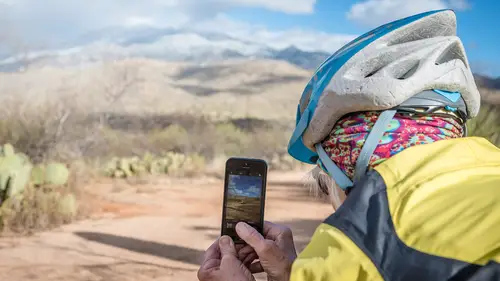
Editing in Lightroom Classic
Lesson 37 from: Lightroom CC: Organizing Your Digital Photo LifeJared Platt
Lessons
Class Introduction
02:25 2Creative Cloud Construct
31:15 3Lightroom Classic vs. Lightroom CC
11:16 4Importing and Organization
10:06 5Folder and Album Creation
03:08 6Image Selection
25:17 7Connectivity and Data
14:29 8Finding Images in Lightroom CC
12:05Basic Editing in Lightroom CC: Light
17:17 10Basic Editing in Lightroom CC: Color
09:34 11Basic Editing in Lightroom CC: Effects
03:25 12Basic Editing in Lightroom CC: Optics
03:46 13Basic Editing in Lightroom CC: Crop and Straighten
03:32 14Basic Editing in Lightroom CC: Clone and Healing Brush
11:21 15Basic Editing in Lightroom CC: Gradient Tool
07:03 16Basic Editing in Lightroom CC: Radial Filter and Brush Tool
17:38 17Working With Presets
13:17 18Basic Editing in Lightroom CC: Geometry
09:44 19Going Beyond Lightroom CC Into Photoshop
06:37 20Basic Editing in Lightroom CC: Dehaze Tool
12:37 21Photoshop Connection
07:07 22Lightroom CC Mobile
14:46 23Lightroom CC - Mobile: Settings
11:11 24Lightroom CC- Mobile: Basic Editing
08:04 25Lightroom CC- Mobile: Localized Adjustments
12:03 26Lightroom CC- Mobile: Curves
04:04 27Lightroom CC - Mobile: Cropping and Gradients
05:00 28Lightroom CC - Geometry
07:38 29Lightroom CC : Keywords and Tracking Images
13:48 30Using Lightroom Mobile Camera
14:05 31Lightroom Mobile: Importing Images
20:34 32Lightroom CC - Mobile: Color and Brightness
31:17 33Sharing Images on CC / Web / Mobile
07:31 34Sharing Images Using Adobe Spark
07:08 35How to Use Adobe Spark Post
06:23 36Sharing Albums in Lightroom CC
06:00 37Editing in Lightroom Classic
14:45 38Sharing Images From Lightroom Classic
21:40 39Differences Between Lightroom Classic and Lightroom CC
11:14 40Lightroom Classic and Lightroom CC Q&A
19:33Lesson Info
Editing in Lightroom Classic
And you'll see that in LightRoom Classic, I have all the same things. In fact, if you look at, so here's the images. Right here. And this, so this is where it parks all the images. And here are all of my collections. Which in LightRoom Classic, we call 'em collections even though in LightRoom CC and on mobile and on the web we call 'em albums. So, in LightRoom Classic it's called collections and you'll see that all the same collections that we've made are also here. And that just happens automatically as long as I go up here and make sure that I turn on the sync with LightRoom mobile option. As long as I sync with LightRoom mobile then everything that I work on in LightRoom CC is gonna transfer over. And, it's the original sized image. So if I look at this image, and I scan down here to see how big the image is. You'll see that the image is 6,720 pixels big. So it's the full raw image. See how it says original photo up here. That's because it is the full image. If got transferred. I pu...
t it in last night. In my iPad. It went up to the cloud. It came down to this computer into LightRoom CC and it also went over to, and we're pretending this is another computer, it went over to another computer into LightRoom Classic. And it's in its own place. And I'll show you where that is. If you look at it in, if I go into my photography folder, I made two different folders. LightRoom CC, which is where all of our CC stuff goes. And LightRoom Classic. That's where all of our classic photos go. So there are literally the same photos in here, and are in here. We can pretend that they're on two completely different computers. 'Cause it's just bringing them down into LightRoom CC and down into LightRoom Classic, and sending 'em to their respective folders, wherever it is that you asked it to go. Any questions about anything so far? Okay. So now, I want you to notice something even more interesting. Is that, see this little yellow tag that's on these photos. If I click on that, and I scan down. Thomas Stewart says that's absolutely stunning. So, thanks Thomas. So I'm getting feedback on my photos from my website or from Facebook, wherever I've posted these things. I'm getting them from online, coming directly into LightRoom Classic. So LightRoom Classic has this great ability. So let's see what someone said about this canyon one here. Oh, Thomas liked that one. And, Thomas liked that one. So, Thomas is actively commenting on things. Other people, if you want to comment, then they'll just show up here. So, anyway, you have the ability to look at people's comments as well. And I can go like this and I can comment as well. So I can say, thanks, Stewart. And now my comment has replied to his comment online. So I don't have to go online and find the comment, and comment. I can just do it from here. So it makes it very easy to be a lazy Facebooker. Because I don't actually have to go to Facebook. 'Cause the danger of going to Facebook is that you go to post something in Facebook and then you spend 20 minutes reading everybody else's stuff. Right? So this allows you to post to Facebook and respond to people but it's just about what you posted as opposed to having to out and get caught in the black hole of Facebook. (laughing) The problem is, is if everybody uses LightRoom in this way, no one will be on Facebook. So everybody will be posting stuff but there will be no one reading it. So, that's the danger. Alright. Any questions about that? We're good? Okay. So, oh look, there's a whole bunch more. I wonder, oh there's, so Stewart's just saying he loves all these photos. I'm looking for someone else. Oh fantastic capture. Yes. It's kind of fun though when you click on stuff and you see that people like 'em or whatever. You can, but the real interesting thing is that you can respond, you can get people responding to your work that are paying you to do the work. So, for instance, I do a lot of photography for the Phoenix Symphony. And so, one of the jobs that I did recently was I would go out and, I had to do a whole bunch of location scouting for some photos that we were gonna be taking. And we had to get the approval of the art director and of the people at the Phoenix Symphony, the creative people at the Phoenix Symphony, all at the same time, so that I could lock down a location. So I would go out with my camera and my phone. And I would take pictures with my camera, and figure out a location. And as soon as I liked it I would transfer it to my phone and I would put it in a collection, or an album on my phone. And that album was in a pre-shared collection. This collection was already shared. And they already had the link. So at 9:00 at night, I could just simply send out a group text to all the people involved, 'cause I was doing like night-scape photography stuff for our locations. And so at 9:00 at night these guys could just check their phone. And they would see, it would say, "Hey, here's the link and check it out and tell me what you think." and they could click on it. And they could comment on those locations. And I would see them rolling in to my comments sections and I could see what they were saying. And I could, and then we could all discuss those images. And then we could lock down a location at 9:00 at night while they were on their phone just, you know, hanging out, watching a movie or having dinner or whatever, and I was out shooting in the city. So it's very, very useful to be able to connect with people and have comments coming rolling in, and have people be able to see stuff, and you can flag stuff and pull it down, and push it up. So as soon as they didn't like something, I could just un-flag it. It'd pull it off. And then they would just hone down to the ones they liked. And then we could all agree, "Okay, these are the 12 locations." "Right?" "Yes." "Okay." "Good." So everybody can be in agreement. We can all look at it and then sign off on it. Right? So there's a lot of really good useful, professional, uses for this kind of sharing. So, let's, let's go back into the editing area of our job because we are in LightRoom Classic. And there are some things that we can do in LightRoom Classic that are even more helpful here. So, let's go ahead and play with those things as well. So let's go to this image that we were working on. Here. Let's see. Right here. This one. So, we're gonna go into this one and play around with that. Now remember we had done, I had done, a little bit of work on, I think it was on this one. So I had done some work on this one. And if you go into, the, so LightRoom Classic is designed a little bit differently. So you can see that the user interface is different. But if I go and click on my gradient, you can see that the gradient is there. So again, LightRoom Classic is showing you everything that LightRoom mobile and LightRoom CC had done. And so, my brush, if I click on my brush, there's my brush setting right there. And you can see that that's all set there too. So, those are some things that are very useful. Now one thing that you can do inside of LightRoom Classic that you can't do inside of LightRoom mobile, you can do it LightRoom CC, is spotting your images. So in LightRoom CC you can also spot your images. But here, in this area, when you spot your images, you also have another tool available to you. And that is the visualize spot tool right here. It's very helpful. You click that on. And see how it turns on a graphical representation of your photos. And as you do this it allows you to see where the spots are. So if there's a dust spot on your chip, sometimes it's hard to see. Have you ever noticed that? Like you have a dust spot. And it's only when you zoom in a hundred percent you see the dust spot. But that means you have to zoom around looking for it. So, let's, I'm gonna go to a different set of images. So I'm just gonna go to some portfolio work. And I'm gonna go down to some images taken there. There's gotta, I'm sure there's dust spots here. So I'm gonna look at this image. And I'm gonna go into the develop module and I'm gonna go to dust spotting. And we're gonna turn on the visualizer. And you're gonna see that in here there will be some dust spots that we have to take care of. So, let me. Okay. So this is what dust spots look like. Do you see that little round circle right there? It looks like a donut. That's a dust spot. If I go down. My chip is pretty clean here. But that's one dust spot right there. Sometimes they're really hard to see. And most of the time you have to zoom in like this and kind of scan around. Like there's, see, there's a little dust spot right there. And there's one right there. But most of the time you'd have to zoom in at a hundred percent to be able to see those types of things. But instead, you can actually see those dust spots from a distance because you're looking at a graphic representation that's showing you, just a line drawing. And so that's something that's inside of LightRoom CC that's not, or that's inside of LightRoom Classic, that's not in LightRoom CC. So if you are a LightRoom CC subscriber you have LightRoom CC, and you have LightRoom Classic. And you want to go over to Classic to be able to use a tool like this because say you have, you know, you went to the Sahara Desert and so there's just dust all over your chip and you gotta get rid of it. It is really difficult to go through and zoom in and scroll around and look for all the dust spots. But instead you turn on the visualizer here and you can just get rid of those dust spots. And so, things like this are useful to going back to Classic. So, while we're here, let's talk about this shot. Because I can see some, okay, so I wanna do something to this shot. Now this is something that is not available inside of LightRoom CC or LightRoom mobile. And that is the ability to really edit quickly. So one of the things that I'm gonna do, is I'm gonna create a gradient. And so it's the same kind of gradient that I would make somewhere else. I'm creating that gradient, I'm actually gonna do, I'm gonna darken up the blue sky. I'm gonna make it a little bit bluer. But the problem is, is you see how it's going over her head. And that's a problem. And so, the one option is, in LightRoom CC we would simply go over to that image and we would take the brush and try and brush it out. If we were in LightRoom on our mobile app, we would be able to brush it out but we wouldn't be able to use the auto-masking feature. Remember in LightRoom CC we have the auto-masking feature. Which is also here. So if we click on that. And we change this to brush. And we go down to the bottom, there's an erase feature. And then I can go in and say I wanna auto-mask that. And I can go, let's zoom in a little bit. And so I can then brush out that hat. And see how it auto-masks it so that the blue stays blue? But the problem is is that I'm gonna have to go through and do that everywhere on her. So it's gonna take me some time. So, one of the things that is available inside of LightRoom, that's not, LightRoom Classic, that's not available anywhere else currently, is this thing called range masking. Range masking allows us to determine what we're gonna apply that gradient to. So that gradient is going towards the blue sky. So I'm just gonna simply click on the range mask and click color. And then I'm gonna take this little color dropper and drop it on the blue sky and, kind of, that range of color right there, is the only thing we're gonna apply it to. So I click on that. And boom. So now you can see that my, my blue mask is only applying to the blue and the light blue sky. And it is not applying to red hair, a facial tone, or that kind of warm toned white hat. So now if I show you what that mask looks like. You can see that the mask is completely dodging out around her. And it's a perfect cut-out. So that makes the, my ability to edit these photos. Oop, let's redo that. That makes my ability to edit photos much, much, much faster. So that's a huge update inside of LightRoom Classic that just updated on Wednesday, that will allow you to quickly do stuff that you can't necessarily do inside of LightRoom CC or inside of LightRoom mobile. And that's something that you're gonna notice all around. Is that those of you who are in LightRoom Classic, there are a lot of speed tools that are really, really critical to being able to do stuff quickly. That is why professionals will probably stay inside of LightRoom Classic. And they'll use that as a workhorse. But they'll want to use LightRoom CC for its purpose, which is to kind of extend their reach into their own photos. Wherever they happen to be.
Class Materials
Bonus Materials with Purchase
Ratings and Reviews
JennMercille
This class blew my mind! As a full-time professional photographer, with a very complicated workflow (that is next to impossible to explain to my assistant) I cannot express how essential this class is to overhauling and simplifying my workflow. I am so excited to finally be able to split my workflow between multiple laptops and work stations WITHOUT having to build a server at my studio. I love that I now have a framework to start building a new organizational and backup system that I can easily train others on, and mobilize quickly. With all of the changes and improvements that Adobe is bringing to Lightroom CC & Classic, this class is integral to understanding and utilizing the program to its fullest potential! Jared Platt is a wonderful teacher and this class especially is perfect for novices and seasoned professionals alike!
a Creativelive Student
I was lucky enough to participate in-studio for this class. Jared is a great presenter and broke down the complicated Lightroom CC vs. Lightroom Classic changes. His conversational style of presenting kept things interesting and participants involved. This course was much more than just learning what the programs do. Jared walked through sample workflows to show when and why you would use the multitude of sliders and editing tools within the program. The course is worth every penny! Topics will remain pertinent well after newer versions of Lightroom CC and Classic are released.
agcphoto
I won't be able to watch all of this, but I purchased it anyway. Jared's ability to address the technical as well as the artistic aspects of Lightroom is unparalleled. He is one of my preferred presenters, especially for Lightroom. I especially appreciate how he has clarified the differences among the versions of Lightroom that are available. Thank you Jared!