The Best Mobile Editing Apps
Lesson 14 from: iPhone Photo Editing Using Lightroom Mobile CCSean Dalton
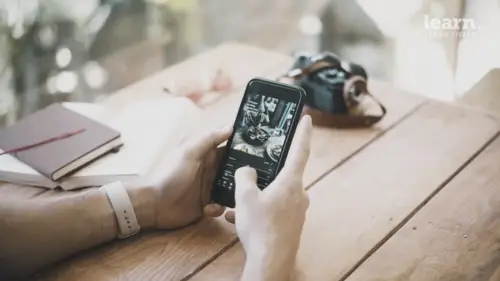
The Best Mobile Editing Apps
Lesson 14 from: iPhone Photo Editing Using Lightroom Mobile CCSean Dalton
Lessons
Chapter 1: Introduction
1Class Overview
03:30Chapter 2:Mobile Editing Overview
2The Power of Mobile Editing
04:43 3The Digital Anatomy of a Photograph
01:35 4Class Project
00:28 5Raw vs. Jpeg and Adobe .Dng files
03:06 6Chapter 2: Quiz
Chapter 3: Editing, Emotion, and Storytelling
7Exposure and Emotion
06:00 8Color Theory and Emotion
17:25 9Editing and Storytelling
02:02 10Editing Styles
02:48 11Editing - The Right and the Wrong
01:10 12Finding your Editing Style
04:19 13Chapter 3: Quiz
Chapter 4:Mobile Editing Applications
14The Best Mobile Editing Apps
03:20 15Chapter 4: Quiz
Chapter 5: Lightroom Mobile CC Overview
16Lightroom Mobile CC Overview
08:21 17Lightroom Mobile CC Editing Workflow
02:59 18Chapter 5: Quiz
Chapter 6: Editing in Lightroom Mobile CC
19Importing Photos and Organization
03:15 20Prepping the Photo
02:15 21Editing Exposure and Tone Curve
09:20 22Editing Color
05:29 23Effects and Details
11:33 24Fine-Tuning With Selective Edits
04:25 25Presets and Why You Should Use Them
02:59 26Common Editing Mistakes
04:34 27Chapter 6: Quiz
Chapter 7: Live Editing Examples
28Example One - Moody Portrait
07:21 29Example Two - Epic Travel Landscape
05:56 30Example Three - Warm Lifestyle
05:28 31Example Four - Gritty Street Photo
05:38Chapter 8: Tips To Remember
32How to Become a Better Editor
03:21 33Conclusion
01:39 34Chapter 8: Quiz
Final Quiz
35Final Quiz
Lesson Info
The Best Mobile Editing Apps
So we've talked about a lot of different things up to this point in this course all related to like the back end of editing and emotion. Um and styles and things like that. But we're almost ready to start actually editing in Adobe Lightroom Mobile. But before we do that I want to talk about a few different apps that kind of simplify uh the editing process. So of course this this course is focused around the king of all mobile editing apps. Um Lightroom Mobile but there are some other apps that I also really like that you can use before you edit your photos in Lightroom Mobile, specifically if you're shooting with Jpeg and non raw photos. Um These apps have some really cool filters that I think look really good and give you a decent color base to kind of play on later when you're editing um in Lightroom Mobile. So let's check out some of those now. So the first one I really like is V. S. C. O. And you guys have probably heard me talk about this in my other courses if you've seen some of...
my other courses. V. S. C. O. Is an amazing app that has some really awesome filters. I love this app simply because the the filters in it are really freaking cool. I specifically love a six. A six, looks really good. It kind of has some muted colors. Um and it just looks really interesting to me. So I'll use that quite often before I even import a photo into Lightroom Mobile or after if I want to get kind of that a six effect I'll kind of implemented into my editing process. So the ceo really cool app, you can guys can play around with these different filters. Um It actually gives you a really good starting point so you can expand um in Lightroom Mobile you can actually edit in this app as well but I find the features are just limited compared to Lightroom Mobile. So what I'll do is all save the photo with the filter I like, I'll export it, save it to camera roll, save it full full size and then I'll open that up in Lightroom Mobile and make changes which we'll get into. Another really good app with some cool filters is snap seeds. So you can check that out. There's some cool filters in there that will also give you a good starting point. Um you can kind of build on them in Lightroom Mobile. Also R. N. I films is an app that I really like simply because it has a really cool dust and grain filter which I think is actually better than the filters in Lightroom mobile. We're gonna talk about those but I think if you want to add some some cool vintage dust and grains, some texture to your photos are and I film is an awesome app for that. Adobe Photoshop fix is another app that I recommended. I'm actually gonna be using a little bit in the editing section of this course simply because I think that adobe Photoshop fix is really good when it comes to clearing blemishes on skin, cleaning up skin a little bit. But it pairs really well with Lightroom mobile because they're both made by adobe so you can just like open the image in Photoshop fix and then open it right back up into lightroom. It's super clean, super efficient. But it's really good for editing things like skin but that's pretty much it. Those are just some apps that I think are really cool but now it's time to really dive into the king of all mobile editing apps. Adobe Lightroom mobile C. C. We're gonna go through it, break each section down um and really dive into the nitty gritty of how to use it, how to get the look that you want. Um And basically just how to navigate the software so you can become a better editor in general. Let's go