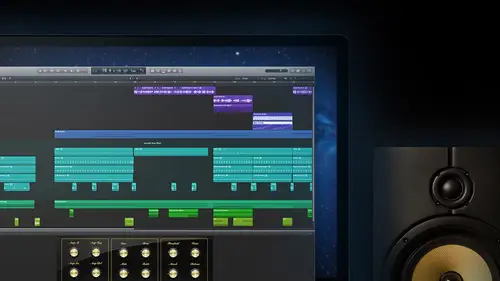
Lessons
Day 1
1Introduction
14:32 2Apple Logic Pro Preferences
22:22 3Interface and Customizations Part 1
39:26 4Interface and Customizations Part 2
34:16 5Making Music with Apple Loops
36:59 6Building a Track Part 1
28:47 7Building a Track Part 2
28:34Building a Track Part 3
17:39 9Virtual Instruments Tour
44:15 10Basic MIDI Recording and Editing
25:25 11Basic Midi Editing Part 1
21:38 12Basic Midi Editing Part 2
29:44 13Quantize and Virtual Instruments
31:11 14Programming Drums: Custom Drum Kits
31:34 15Programming Drums: Ultrabeat and Drummer
37:05 16Recording Digital Audio: Set Up
36:01 17Recording Digital Audio: Guitar Part 1
30:13 18Recording Digital Audio: Guitar Part 2
20:49 19Recording Digital Audio: Vocals Set Up
29:28 20Recording Digital Audio: Vocals
18:25 21Recording Digital Audio: Comping Vocals
25:55 22Editing Your Composition Part 1
29:46 23Editing Your Composition Part 2
44:06 24Flex Time and Pitch Part 1
39:17 25Flex Time and Pitch Part 2
35:09 26Mixing: Getting Ready
28:50 27Mixing: First Steps
29:45 28Mixing: EQ and Compressor
27:35 29Mixing: Drums and Plugins
37:40 30Automation
24:52 31Exporting the Final Mix
13:52Day 2
Day 3
Lesson Info
Basic Midi Editing Part 1
Great work yesterday I was so glad to hear about the comments from people here and also out there how exciting people from around the world checking in with us learn a little bit about logic pro logic pro ten just to recap you guys comments here I love hearing the things you guys are talking about I forget sorry if it was daniel or spencer but you hit on something that I really want to hear what we talked about making this class the intro toe logic pro ten was that one of you said how easy he really realized it wass a cz you did a good job that's the idea here I want you to know that my one of my favorite things about this version of logic pro logic pro ten is not that you know all the cool new stuff and the fact that it's really advanced but the fact that they've also kind of made it so acceptable to people on dh that's what this course is about is showing maybe feel that haven't used this version before or never used to d a w before how quickly we can get in and start making music us...
ing these sounds and you know like you guys already proved um be able to make it your own sounds it's not just grabbing you know cem clipboard art and putting it together but with the tools we have we can do so much so you know, let's, do more of that. Also, you guys comments about how we can customize this to make it our own that's a big focus, too. I want to show you guys that, you know, this is about making music the way we want to the way that we're comfortable, too. Onda geun from the coolest things about this new version of logic pro is how we can customize this and make it our own that one wants their own d a w we can do that. So, uh, guys were ready to jump right back into this? Um, I've got logic pro town open here, and, uh, what we're gonna do is go back in and open up a session here we made our own sessions, we opened up a demo session yesterday, we jumped straight into making our own a new project where we could go in and save it and start out in our own sounds. These apple loops yesterday we ended with working with software instruments and that's what we're gonna jump into again a few more things, I want to show us new techniques, new places to look, we'll go from there, so I'm going to open up an existing project, a really simple one, it just has basically one tracking it, but good for us to review how weaken open stuff up will also review creating our own and a little bit here but I'm going to file in the main menu again I have logic pro ten already open not remember we just go down to our dock which I've got hiding down here and click on it that's gonna launch it for us I'm going to go into file here there's a couple different ways that we can open up sessions that we've worked on so imagine you worked on a song the day before you come back going to jump back into that tune you're making come on your file and the first way I'd go if it's something you just had open open recent it's a great thing they would go through and look at all the stuff we have so actually hears everything that we worked on yesterday all the different from the demo session on to our first loops song into our first instruments andi this is the one we've been open up here but if you know it's something, maybe we're going back in time a little bit you haven't you've worked on some other stuff and you want to get back to a song you worked on a couple of months ago a couple weeks ago and it's no longer in this list it's good that open town it's going to take you right back to the last place we open some a session so well, here we are again in our logic folder that we created are they created for us inside the music favorites tab here, so I'm going and sure enough, here is that instrument, a two I'm looking for to open up, and we're right back in here. I've got a software instrument track built in with one of our region's here. If I play this for you and your piano good deal e to tell you guys all about how you sat here and just played these corns I didn't this another case here where I grabbed an apple and we said how useful it was. This's an apple from a different piano sounds so I did the same with accessing the loop rousers searched for something, grabbed a green loop, pulled it over to a track and then I dragged it up onto the actual sound I want so now I can do whatever I want goes back the idea of customizing things, but I wanna talk a little about setting up for my work if I want to do some a little bit of work with this region here, maybe changing some things about it. We just started to talk about editing. When we listen to my poor performance with the mini controller yesterday, I got to show you a little bit of how a, how a fix uh my bad timing with the piano I'm going to go into that a little bit more but was getting that idea of customizing things again talked about how we could make this appear the way we want make it sure that we know what we're seeing and that we're seeing what we want to be looking at here. So we talked about screen sets and I'm so glad that you guys said that that's one of your favorite things you know, I know how intimidating it is when you look at a new screen new piece of software on dh you've got all these things popping up and you don't know why they're showing up sometimes they're how did I get that one would know that I needed before it just happened to be there and now it's not we're going to talk about customizing gonna review for you a little bit about what these buttons were going to start throwing a couple key commands in I think I said yesterday uh when it comes to ki commands there's tons of them and that's a fast way to work is to be able to know if you know there's a place where you're going like an addict count column here from the main menu and you want to do something like copy pace, which is a common one or you know you're splitting up your regions are joining some back together uh I'm going to try to always go through the menus here show us exactly where they live I think that's a good thing if you forget the key command or something like that you you know well I remember it was it was an added or that was something to do with the track or you know, travis told me that when I want to get that count and we're talking about recording, so look underneath there but once you get used to these where the location of these things on what the actual function are trying to do is it's good to start saving a little time and jumping into key command, so we'll talk about him a little bit and I'll start interrogated a few, but when it comes to appearance in what tools you have, those of the ones where I think they've made some really simple default key commands that it's going to start saving us a lot of time the more that we can keep her hands maybe on the guitar we're playing or on that music keyboard that were plain not on the mouse not searching for the mouse but just maybe tapping a key that's going to help us out so review by showing us a couple of things that we used with the buttons here yesterday a lot uh let's just start with the left with your control bar buttons and that was the library remember when we were looking for different sounds we learned about the library we learned about how we have patches in here and patches are more than just the instrument itself but they're the instrument plus when we look here in our next area the inspectorate we see that it brought up a sampler in this case it's a piano and it's being ran from our channel strip here we see that sounds actually being created by the excess twenty four sampler which is playing back actual real samples rule recordings of a grand piano in this case a steinway grand piano but the patch itself that came from the library contained more than just that instrument and the samples in the settings within that instrument but below that we saw that it had the insert slots with those insert effects so in this case my piano that we hear way sorry saved for us channeling q so an equalizer here is showing the low frequencies through the high frequencies with in this case the piano a little bit of a dip in the mids on a little bit of boost up in the high frequencies so that's adding to the sound of the piano tone of it is that if I was to change this now and customizing you know if I want to make this a piano it's much duller maybe make it sound like he's in an old recording or something get rid of some of those high frequencies so in real time here I can start changing that pat sound bring that back over again so that was part of it also a dynamic processor in the form of a compressor so we see that it's doing a little bit of game reduction here get into mixing in a few segments going talk to you about exactly what this compressor that each you're doing uh but here they figured out for this sound a little bit of compression control the dynamics little bit making a nice piano that's good loud even with the softer hits or this after velocities through the harder stuff so they put that is part of it and also give us a little bit of ambience in the form of a tape delay on dhere we could see that it's another thing that we can control in real time put a little bit of that tape delay in there and that's all set up to go with the sound and that was saved but also a little bit of some of the bus sends which we briefly talked about you see is another new thing when I clicked on the send him out for this bus too and actually changed our inspector for the first time here normally we're looking at the master output of the master fader but assumes I controlled one of these it showed me what it was sending with bus too thiss case space design a river just sit down and take away the size of that room has a bus one associate with this patch is well, I turned that up none of you guys noticed there but it just changed that river to a different auxiliary channel with a different reverb so different place where this piano could exist. Now again, all of this stuff all is saved within this patch inside of our library and back to the customizing we said I made a couple changes here if I like that I hit save that's now a steinway grand piano by travis like my own signature line of patches and under user patches there's are from yesterday where I put the t k and now my new one I could go back any time make a little change it's yours forever stays there for you you can go back and use them all the time and I know people love to do that get their own piano sounds, get their own instrument sounds their own drum patches and the library is what's gonna bring that to us uh and that's one of the things we want to open up we want to close it it's taken up some real estate where we need to do some work bringing those loops start recording our many regions so rather than going up in clicking that already convenient button up in the left hand corner was start to use the key command that they associate with that which is the waikiki. So just by hitting, why that's going to bring that one open and close? And you see how it's a little bit faster, especially if I'm working over here with the mouse just to jump over, hit that like he all right? The other one that we'll take a look at. We're just demonstrating that. There it is. Right in the left hand corner is the inspector now. I showed you guys how yesterday what I want to do a lot of was making those screen sense. So I said that, you know, hey, if we want to get a couple things going, I'll go too to here, which is a lock screen set. But I'll just unlock it. And maybe I want to take it again from the window. Men, you and I want to look at the main window. See that right here, when we talk about key commands, this is one that you might end up using a lot rather than going to window command one. The main windows that we use are the two most common windows I should say so don't confuse that word men is going to be that main window where we get to work with the tracks and pop up the other editors and other windows on dh the mixers one that we go back and forth with two especially we start getting to mixing will see would be jumping back and forth, so they gave some pretty simple key commands command one and command to for those so rather than going to the windows list, we can start to hit those, so I'm gonna hit command one so now on my screen set to its pot on this one over my mixer that was the screen set to close that one out. You even close out the one behind it set this up the way I want it now, if one has the inspector and it can always close that inspector and go ahead and lock this down and I've got that screen set one screen set to without the inspector, but if we end up with too many screen sets, you have some other windows that we want open today, we're going to start saving screen sets with a few other editors in it may be what we want to do is just get back to the idea of insider screen set one turning on and off basically this the appearance of that inspector just we get mohr editing room so the key command associate with that simple when I for inspector so I love it they made it nice and easy, especially sometimes it can get confusing, but I can remember that inspector starts with the letter I so who jump that one back and forth so and why for the library and I for the inspector and that's going to bring those open for us and closed again. All right, couple other ones that we're going to take a look at throughout the day as well one that we just looked at a little bit and we had a good question from out there on the internet world was when I showed you guys this little window down here which is the smart control's okay, so again, it's another one where we can go interview and we can show. So instead of being a window this time since it's going to pop up in our main window it's one that shows up here and so we're able to go in and show those smart control's here we see that there's a couple of in the view we get three different windows that can pop up within that main window and there the mixer, the smart controls and the added are going to start with a smart controls we see here that b is the key command for that now be is one that I discovered actually without going to that list I think was the very first time I opened it up when I got my hands on a copy of it and I accidentally found these things called the smart control's that's because its key commanders be and that's because the ray that I found it is because b is rate above and in the middle of the space bar when I get excited and I'm playing back something I started tend to see slap the space morrow hot because I'm like well, let me hear that again and sure enough ice to get some new windows like wow, what did I hit there that time? So in the case here let me close some of those that I accidentally hit b is going to pop up these things called the smart control's on I want to show you again because we were on a different instrument we're using it last time but this is the smart control that they have set up for this steinway grand piano on what these notices a cool different appearance and uh some different things that could change the sound playback section here we're going to see that I have some control or some stuff like the effects and even the dynamics of its aiken compresses even more that wass and basically what it's doing is it's looking into the channel strip and it's changing some things I bet if I go in here and look at some stuff, notice how when I popped open that compressor that what he's doing is changing a couple of things actually two things at once I'm getting the threshold compression threshold to change as they go up bringing it down doing more compression and also the gain is changing along with that so that's super cool being able to go in and just sort of changed instead of having to pop open this dynamics processor, I'm able to do a smart control here and bring it up so the next few instruments I bring up, I'm gonna make sure I pop open with the letter beaky that's, smart control and show you exactly what's happening what we have controls over and going back to the question that we had from somebody yesterday you absolutely can change what controls in there so another opportunity they're giving us to make this work for us, you know that you always end up going in and changing something back and forth like an each you setting or some other kind of affects setting or something in the instrument itself. Um we're able to go in here, we've got this little I button there to jump in and we can look and see okay, well, there's that dynamics control for this one or we can go in and change a couple other things with depending on what the instrument is and what the controls that we have with it so good stuff there also when we look in there uh, smart controls you'll notice is a button uh for dedicated for the equalizer and there we see that this is the shape that we had before so instead of going back to the track inspector or into the mixer were able to jump right in here and start changing some stuff with the being able to look at it turn on the analyzers who can actually see what's happening with the frequencies of the sound that they have they could see from lows the highs what's happening with that piano so that's great when we get into mixing I'm gonna tell you guys I'm one of those mixers that think that no matter how perfect the track is that you recorded use the best microphones the best set up best instruments to make a bunch of instruments fit together into a mix you need to meet you I think on every single track and so they're channeling cues great for that and now having the dedicated control with the bee key with are smart that are smart knob editor there we could go right to the hewas well all right, so those other ones that we have that pop up within our main window here hit b is two more of the really common ones that we have, and that is the mixer, so we made a screen set for the mixer. We also saw that if we want a full view full screen of it being go under window and we can open that mixer or with command to sometimes all we need to do is take a quick peek here in the mixer, maybe looked to see what's going on at the top with, like a channel strip setting or down at the bottom do a couple of different fader moves to adjust the level between a couple tracks, so just having that expert mixer papa rate in there could be really convenient, right? Another one that's, really convenient to bring up just really quick sometimes would be an editor, some kind of editor to jump in and change something about region. And in this case, you put a mini region selected up here in the track with that guy, e and it's going to bring him to resize it like we can with all these windows, and we get that piano roll, the scroll sorry score, and then the step editor all associated with those many regions, and we're going to take a little bit better look at the piano role today as well as, uh, in a few more segments, so there we go. Our new in the main window key commands for pop ups is going to be be for those smart control's e for the editors and x for the mixer great way stay on the one page open him up but you guys were fans of the screen sets and so am I so was set up a couple things here are we set up one to be sort of my normal view that I like of the main area to tow have it without the inspector and there I'm going to hit three, which is an unlock screen set and this is typically where I would put our mixer so I said that was command into when I want that full floating one are under window open mixer stretch it out so it fills that whole screen lock that thing down and since we want to look also I said at uh our editor here in this case the panna roll editor you know, there's a lot of notes in here and this would cause me to have to go up there changed my size, resize the screen all the time so rather than doing that let's go ahead let's go to a fourth screen set and under window let's see if we can't bring in that open piano roll don't know if you saw it there quickly, but it was command number four I like to go to those columns from the main menu first, just to make sure we know exactly where these things are existing. First on then we can start to use those key commands, but now they've got this one set for my four screen set. We're always toe lock it down otherwise anytime you make any changes to it, let me show you that I unlock this one and I said it my mom for and this it's perfect it's the way I want it will remember it so no one, two, three and that should bring back up with four exactly what we're looking at that's great, but what happens here is if I would be saying zoom, change some stuff around, resize anything, we pull this back a little bit or even more like you say it while I'm on screen set for I command to to bring up the mixer for a second, I go backto one, two, three using just the normal row of numbers at the top of your crew, the keyboard for it remembers the way you had it the last time. Okay, so if I undo that, bring it back to where we had it, my zoom level and everything here with command and write a row so I can see all those notes and I lock it now, no matter what I do to this, so I'm in here. I changed him appearance to zoom, bring up other windows no matter what I've done to it, since it was locked. When I go one, two, three and then four, it remembers the way that we locked it, not the way that we last used it, so we can feel free to go and change this. But it's going to come right back to where we are, which is great, remembers the way that we set it up in the beginning, the session. You ever want to change it? Just a little bit, though. Let's, go unlock it, temporarily, make you change, lock it again.
Ratings and Reviews
a Creativelive Student
Travis Kasperbauer was one of the best teachers in this discipline I have encountered. His style of teaching is easy to follow. I learned more in one day with Travis then i have learned in a year watching video online and learning on my own and from others. Travis knows what he is talking about and what he doesn't know he takes the time to figure it out and walks you through the process of finding the solution to the problem. I find this important because there no one way to do anything when being creative and sometimes understanding the process to figuring something out is just as important on the steps to do something. So many people spend so much time explaining where a button is that they spend little time in truly explaining why you are pressing the button. Travis takes the the time to explain the basic lingo other instructors use but spend little or no time explaining. After Travis explains the basic foundation of logic pro he jumps right into the important thing we all want to know, and that how to make music. I does not matter what genre you are interested in this is the course for you. I watched the course live and after felt it was every bit worth it to own it! Take this course it is worth every dime. I look forward to his advance class in the future. After watching this class i feel confident that what i learned here has given me the tools for his next class but more importantly I can start experimenting and making music today! Thank you creativeLive for this course and Thank You Travis for your gift and knowledge. Thank you for making music attainable to the masses. Ronnie AKA agentdownbeat.com
Ellen Gibson-Kennedy
This is a great course. Travis is an excellent teacher, as well as an interesting and relaxed speaker. I liked the casual classroom environment, which gives the impression of being in the room as well. I learned so many great Logic Pro tips. Highly recommend and enjoyed!
Mark
Extraordinarily well done. My long time expertise is with video production ... Avid and Final Cut Pro so I understand the learning curve in tools like Logic. But I was simply “blown away” by the quality and content in this class. I had already poured through two other video based courses and decided to try Travis’ course based on his credentials. It’s not even close: this course is superior to anything else out there. Here’s why: 1. He uses deep and creative real world examples based on his production experience. 2. He is a master of every feature of Logic Pro and then gives you precise examples of how to use those features to deliver a great production. 3. His “layered” approach to presenting the concepts makes the content “stick”. He doesn’t just turn on the fire hose of content, but brings in key features at just the right time. 4. He covers everything and showed me how to save a ton a money because of all the unique built in features. For example, because of his broad experience with 3rd party plugins and libraries, he showed how Logic meets and exceeds those other tools. 5. His style and communication ability is top notch. This is a long course ... I think this was done live over 3 days but absolutely worth my investment in time. I wish I had come here first.