Export to Powerpoint & Add Hyperlinks
Lesson 2 from: Interactive PDF Presentations that WOW in Adobe InDesignJason Hoppe
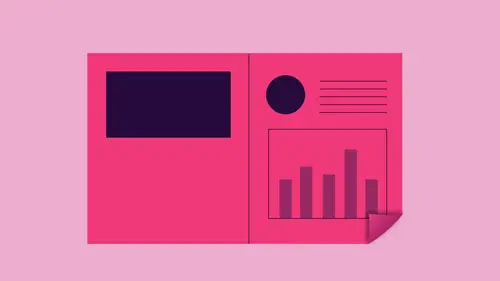
Export to Powerpoint & Add Hyperlinks
Lesson 2 from: Interactive PDF Presentations that WOW in Adobe InDesignJason Hoppe
Lesson Info
2. Export to Powerpoint & Add Hyperlinks
Lessons
Lesson Info
Export to Powerpoint & Add Hyperlinks
Now, the one thing that I hear quite a lot is you know what? I have to go ahead and I have to do my file and power point because people need to be able to edit it. And I don't use power point because I'm in adobe certified experts. So I use all the adobe products, But in the end, somebody wants a Power point file. Simple is conveyed. A like, ridiculously simple. If I export my file as a basic interactive pdf here and I save that file, I can export it whether or not they have the transitions in it or not, I export the whole thing and it's gonna open up an acrobat. I'm not gonna go through the full screen and show you how that works. We've seen the transitions there cheesy. When I have this file, I would like to now get this PdF into power point or even better word. And if I have the full version of Acrobat, what you're going to get when you have the creative crowd cloud subscription, I can go to the file menu and I can choose export to, and I can export these to my presentations spreads...
heets, whatever I want and do this. And it's absolutely awesome now because this doesn't fit a standard horizontal presentation that's going to go ahead and scale it to fit the standard size. But my transitions and everything else that I haven't there are gonna translate in there. So these images will be in there like that. And people are like, No, seriously, does this work? Yes, it does. I've done it before. I will design things in design Export. It is a power point slide and then bring it over into power point. Plug it right in the type is edible. The images air scalable. Yes, it works. Really does very, very, very slick. So if you feel you have to do a presentation, it's like, Oh, I can't do it in here. Yes, you can. You can make it look awesome. And it's a whole lot easier to build in my opinion and in design and then export it and you can get a word document or a Power point presentation out of this that easy. So that's just like superficial level interactivity right there. It's like, Oh, my gosh, I can do presentations here. Yeah, you can interactive. Pdf Basic presentation. Flipped the pages. There you have it that simple. But we want to get a little bit better here, so we're going to step it up here. What I'd like to do inside this pdf presentation is I'd like to have political navigation buttons so we can have a little like a button that will go home, a button that will go to the next page. We may have some website links in here that I would like people to click on that can go to a website such just very basic levels of interactivity. And in order to do that, we're gonna need our window menu. And here are all of our interactive elements. Yes, we can do animation here. Yes, we can have things bounce in and bounce off the screen. We can fly in, we can have them disappear all that. If you used the animation, timelines and flash and everything, that's what it is. We're not gonna get into that part because we've got way too much to cover. But we are going to get into hyperlinks. And hyperlinks are going to be very simple things that weaken dio. And we're also going to you get into getting her page transitions here. We're also going to get into buttons and forms. Great stuff. We're gonna keep it pretty simple right now until we really break out the big guns here. So very simple elements here. If I would like to go in and just do some very simple navigation buttons, I can create something in in design that I'd like to turn into a link. And something as simple is this. If you can click on it, you can turn it into a link. I'd like to go ahead. And as I sent out this newsletter, I would like to have somebody go in and click on the header here like you do on many websites. And I would like to have to go to a certain website outside of this newsletter. Maybe this is the animal rescue. What? I'd like to go to the animal rescue place. So instead of putting in the website, were used to clicking on the header of some sort and getting main information. It doesn't matter what it ISS picture, piece of text align a graphical logo. You can click on it, you can turn it into something interactive. So when I click on this, you'll see that my hyperlinks will show up right here. And I have several different hyperlinks that I can create. It's literally click on Do something. I'm going to choose a new hyperlink from the object that I have selected. What would you like to dio? Well, here's my options. What? I'd like to open a file, send an email, go to a page or go to a specific location on the page. I'm gonna go in and I'm in open a website. So here we are. I'm gonna go to CREATIVELIVE right there. I always type in the http all that because some websites need that. So with this u r l It's pretty simple. I'm just putting in the u R l There is my destination right there. That's all that I have to do with this object. That's it done. Now here is my object. There is my hyperlink. And when I go into full preview mode here so we can see all of our grids and guides, you'll notice that when I turn on my edges here, this looks like a very heavy dotted border that tells me that some type of interactive element has been applied to it. This doesn't have that border. This does when you go in and you put in a u R L. It will automatically verify whether that you are l Israel or not. So if I have spelled this incorrectly, this will give me a little red dot saying we can't. So it's actually has already reached out, and it has already tested to make sure that that file Israel. Honestly, it has type it wrong, and that will turn red, saying, You know that link is broken or you may have an older file. They've changed the website or something. There it is. It's like, Yeah, that's simple. If I export this when I click on that, it's gonna open the Web browser. I go right to it. It's like, OK, that could be cool. Sure, So that's one way that we can go in and we can do a hyperlink as well. We can also link certain things in the file to something else or, if I want to email somebody, well, an email link. You just have to have something selective, and I may have somebody's email and, you know, here we go email this right here, and I don't have to select the copy. I could select the container. I could select anything. As long as you have something selected, You can turn this into a link. In this case, I want to go ahead and I want to turn this into an email. So I'm going to create a new link from this to create a new hyperlink. And this one is going to be an email, and I can have it male right to here. And so what I'd have to do is I have to put in the actual email address right here so that it actually goes to that and I can actually put in the subject line. I saw this on Creative Live and to get the email right there. So it's pretty cool. It's awesome. I click. OK, there it is, automatically does kind of little email style right there and shows me that's an email link right there. Nice. Love it. I may have a longer type of email and I'm a set up like a table of contents on here, and I would like to be able to go in, and I have these icons that relate to articles later in the document, but it's a quick little overview of what's going on in my file so I can set what's called a text anchor. A text anchor is where you can go from one location to another location, and not necessarily from like a Web page to a Web page. But you'll see these on websites wherever Q and A and you click on. It's the same Web page, but it jumps down to a specific point. Well, that supposes that specific point is called an anchor, and we can go in and we can have our destination. And then we can have our trigger that when we click on it, it goes to our destination. So if I click on this and I would like to learn about dog food, I could then have it go down and you could go right to the all about dog food or dog toys right here so you can get right to that, whether it be a Web page or in this case, an interactive pdf. So I'm gonna do that, and what I'm going to Dio is and this is it seems a little bit backwards. I'm gonna go in and I'm gonna create my anchor first my destination So I could go back to the location and tell it where to go to. So no matter what you select type image, container, box line, whatever contorted into on anchor. So I would like the destination to be dog dishes in the story here. So I'm gonna go in, and I'm going to tell that this is the new destination. It seems backwards we set the destination first and we go back and we set the trigger to go to that destination. And here's a new hyperlink destination. And because I've gone and I've highlighted text, it will actually give me that taxed so we can do this right in the middle of a paragraph of I want to so weaken jump right to that specific location instead of just landing on that page. When I do that, it come. It won't show me what's going on here. But when I go back in and I scroll up and I would like to click on this logo toe then go to that destination, I can select the content I'm going to go ahead and I'm going to creating new hyperlink. And in this case, I would like it to go to anchor on the page. And it's going to go to this anchor, which means I can click here and go by the way, I can also have it link outside my document to something totally different. You may have a series of newsletters and I would like to refer back to an older Siris of newsletters. It does not have to stay within the document, so text anchors are not documents specific. So when I do this and I click, OK, you'll see. Now we get this little anchor right here. So all these different types of hyperlinks that we can have in this file to basically do all these things we can stay within the file. We can go out of the file as well. Really pretty awesome. This gives ah much larger dotted line around here as well. And if you look at this and you go in and you turn on your hidden characters right here, this is the sign right here. That little double dots that gives the sign that a text anchor has been applied to it. These are all over hidden characters, these air spaces and returns. But this is where a text anchor destination goes to That shows you right there as well. Very basic things. If you want to test out this file, we're gonna export. This is a pdf, and we're going to see if he's actually work. So I'm going to the file menu and then choose export. And I'm gonna call this interactive video. Save this interactive pdf's I don't want any page transitions in this right now. I just wanted to be a nice presentation, and we're gonna open it up, going to run the whole thing. Here. Let's see what it does. Okay, So if I go over this, it shows me that I now have this link right here. It's like cool little finger shows up. I click on that. Do you want to go ahead and allow me to go to the website? Sure. There it is. Goes right to the website. There it iss Hi, Chris. His moment of fame. So that's one way of doing it by artists. And I'm going to go down. I'm going to go down here and I hover over this when it's a Web link, it'll actually a little w inside there. So here it is. I click on this. Oh, my gosh. Jumps right down to that. Now, if I zoom in here and I have this much larger on a zoom in on this, do you see it will bring it right to the top of the screen for me. It doesn't know which one, but it pretty much brings you right to where you want to. So right inside the document when I want to go in and I would like to have that email, there is my email. It goes in and you hover over. It tells it What's the email address is what it is. I click on this. It launches my email puts in the subject line. I type in my message. Hit, send. There we go. Now. What's interesting is that this pdf doesn't look any different because we have everything dialed in here. It's like, OK, you know, this is cool. So this stuff can be hidden in plain sight. Yeah, could be loaded with information. So that's just kind of another basic level of interactivity that you can dio If you can click on it, you can tell it to go. Here go There be an email hyper link to a website or an anchor inside as well. Very basic stuff, but cool nonetheless on theirs are hyperlinks panel? There it is that simple. So now we can have transitions. We can have hyperlinks. And yes, you can have both. By the way, if you're going a presentation, you want the cheesy page transitions. Plus, you want to show other things that are outside this not a problem.
Class Materials
Bonus Materials with Purchase
Ratings and Reviews
Anna Risager
Thank you, thank you, thank you!! This was exactly the class I needed to move forward. Thank you for speaking slowly/clearly and being goofy. It all made for a great learning experience and quite a few AHA moments that was much needed! I'm making a low budget interactive (e-pub) e-book for kids, so this was juuuust what I needed to get it moving! I haven't been this exited about work for a while. Yay!
Tomas Verver
The course content is okay though its very similar to another course. So no need to buy both. As part as creative live subcribtion its nice. The teacher is engaging. Individual the courses are bit overpriced I think.
Ana VILLAVERDE
The class was interesting. However, I would say this is not as relevant anymore as none of the flash features are available any more. What a disappointment when I tried to add the curl effect and it wasn't there anymore :-( Any tips on how to achieve the same effect?