Sequencing the Animation
Lesson 13 from: How to Bring Your Text to Life in After EffectsOliver Randorff
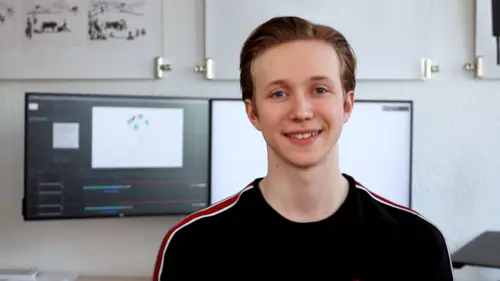
Sequencing the Animation
Lesson 13 from: How to Bring Your Text to Life in After EffectsOliver Randorff
Lessons
Chapter 1: Getting Started
1Introduction
01:33 2Setting Up the Project
06:55 3Picking a Color Scheme
01:59 4Shapes to Cover the Text
03:24 5Quiz: Getting Started
Chapter 2: Stroke Morph
6Animating the Path
08:20From Path to Shapes
12:03 8Quiz: Stroke Morph
Chapter 3: Text
9Squash & Stretch
12:55 10Bouncy Rotation
08:08 11Blinking Colors
03:44 12Quiz: Text
Chapter 4: Adjustments
13Sequencing the Animation
03:00 14Animating the Dot
06:47 15Final Touches
06:25 16Exporting
02:26 17Quiz: Adjustments
Final Quiz
18Final Quiz
Lesson Info
Sequencing the Animation
if we have a look at the current animation, you can see that it's maybe a bit boring as every shape is animated in at the exact same time, but we can actually fix this and make it look more interesting by sequencing the layers. But before we do this we have to go down to every single text layer and select every letter. Press you. So we see the key frames as we're going to move these layers around. We'll need to select the last fill key frames for every single letter and maybe just move them in a bit so they don't disappear out of the composition. Now we can press you again to hide there and now we have to group the different shapes with their letter by that. I mean that we take the S. Letter as an example and move it just below the S. Shape. So they're easy to pick together. Now we have to do this with every single letter, so I'm just going to take them and place the let us below their shape, just like that. And now we can sequence this animation by actually offsetting the different le...
tters and this has to be a bit random so we can just pick the first one. Remember to pick them together. And let's say that this just happened to a few frames before I can't take this happens a bit after we just really have to adjust this quite randomly actually. So there's no system to this and it may take a few tries to get it just right. But then it will also look a lot better. So if we play this back, we can see that it already looks a lot more interesting as it's happening at different times. But there's a bit of a problem as some of the shapes coming out a bit too early compared to the actual stroke. So we can just select every single one of these letters and shapes. And as they are happening too early, we can just write them a bit to the right, see if this looks better. And as we can see there's this one that's just one frame ahead. Just track that one frame back like that. We play it. This actually looks pretty good. We can see that the things are popping out at different times, but maybe some of the objects are happening a bit too late. And again, this is all about adjusting. So we can select 1/2 that are happening too late. Just drag them a bit forward like that. Maybe this one happens a bit before play back the animation. You can see that this looks a lot better now, this takes a lot of tweaking around, but when you actually get it right, it looks pretty nice. And if we go to the end, you can see that this animation is offset as well. So that also looks great
Class Materials
Bonus Materials with Purchase
Ratings and Reviews
Phreakgirl Photography
BRILLIANT!!!!
Student Work
Related Classes
Graphic Design