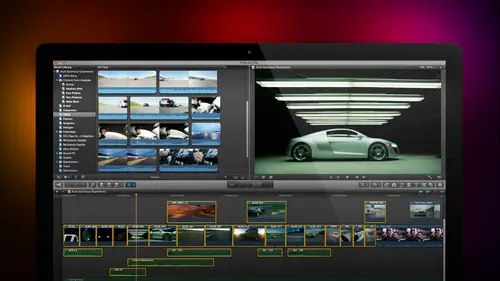
Lesson Info
23. Multicam Editing Part 2
Lessons
Day 1
1Introduction
18:02 2Key Terms
27:06 3System Configuration and RAID Storage
19:22 4Q&A with Creating an Efficient Workflow
19:36 5Interface and Media Management
31:02 6Importing Media Part 1
30:40 7Importing Media Part 2
11:58Ratings and Keywords
32:21 9Reviewing Clips for Edit
25:13 10Importing Clips
19:26 11Editing an Interview Demo
33:20 12Replace Edit and Timeline Index
32:50 13Compound Clips and Auditions
18:27Day 2
14Editing Review
13:34 15Trimming Part 1
28:43 16Trimming Part 2
39:03 17How We Hear
21:51 18Audio Key Terms with Q&A
12:14 19Audio Basics, Meters, and Inspector
31:01 20Audio Q&A
08:55 21Dual System Sound and Audio Analysis
28:58 22Multicam Editing Part 1
27:08 23Multicam Editing Part 2
15:02 24Transitions Part 1
23:27 25Transitions Part 2
24:06 26Formatting and Animating Titles
30:18Day 3
27Additional Effects
12:36 28Editing and Trimming Review
11:58 29Changing Speed of a Clip
31:31 30Inspector Effects
36:35 31The Effects Browsers and Generators
19:37 32Blend Modes
17:10 33Effects Q&A
13:58 34Simple Effects
16:52 35Intro to Color Correction
18:20 36Video Scopes
19:25 37Color Correcting for Video
20:28 38Color Correcting Skintone
23:11 39Color Correction Q&A
08:54 40Audio Effects Part 1
26:20 41Audio Effects Part 2
23:08 42Exporting and Sharing
21:28Lesson Info
Multicam Editing Part 2
I see only the one monitor angle again let's hide the library in the browser to give ourselves some more room to work, pull this down just a bit so I can see a little bit better of what's going on and go back and we'll hit the home key. Hiding the stuff is simply a display function doesn't have any control over what we're doing with the multi cam says so far I grouped the cameras, I went to file new multi cam clip. I changed the order based upon the angle editor and now I'm ready to edit. There are three icons and top left corner, the yellow icon at its audio and video together this blue icon at its video only the green icon at its audio only I wanna have the audio from these four cameras. I want to have the audio come from the camera number two I've decided that's the best audio I have to work with. I want to take the audio from camera to so I select the audio icon click on the camera source that I want to use for my edit. Then I switch back to video because I want to change the video...
shots based upon how I cut the clips, I'm going to start with a wide shot and after that I'm going to edit it. If I only have this selected, I cut audio no video if I have this selected, I cut video, but leave the audio unchanged from whatever I have selected here in the browser. If I click this, I want to change the audio no video every time I click if you think about it when we're dealing with video most of the time we have audio coming from the audio console and we're recording that audio to a single camera and in almost all cases we don't want to edit the audio because the idea the audio is coming live from the audio counsel. I do want to add it to the video to do that, I will always have the video. I will always have the audio remain with a single camera and never change it. So most of the multi cam editing that I'm doing I set the audio by having my play had be at the absolute beginning of a clip, the home key click the audio icon, select the shot that I'm going to have us my audio source then without moving a play had click the video side and I'm ready to play space bar what's gonna happen is she is going to skate around here and flirt with all three of these guys escape back again. Each of these three guys is going to try and catch her and all three guys are going to miss so I want to show the wide shot and cut to the jib arm is she's skating along, cut to the tight shot and well, you get the idea I'm going to change the angles based upon what's happening, all I have to do is to click on the picture space far okay, so not that I've seen this video before or anything, but the idea is I'm watching the shots in real time and clicking on the ones that I want it has now edited that piece and I'm ableto watch the video and say yep that's really good or no, I need to change the timing of that we'll hear, for instance, this shot just does not work. I keep hoping that you've arm comes up with a better shot and it never does I want to be able to change the shop while we learned how to do that when we were talking about editing yesterday with a replaced at it there's a really need function which is similar to a replace that it I just simply click on notices I'm on the camera three I want to go with camera for watched the timeline in to one click I simply click on the shot that I want to change and it changes the entire shot now here, this is another way to edit a multi cam clip. Watch this, put this play head right here if I put the play head at the point that I want to make a shot change just before this couple looks up and I click on this shot without holding any keys down final cut will force an edit point called a cut. It will force an edit point from the old shot to the new shot at the point of the play head if, on the other hand, I hold the option key down an option, click on a clip. It will change the entire clip that the play had is in notice that it's changed the shot before and the shot after that's what I did over here if I put my play head on this shot and click, it forces an edit point at the position of the play head, which is not what I want. I want to replace the whole shot, hold the option key down, click on the shot you want to replace it with, and now the entire clip is replaced based upon the shot you click on. What we're able to do here with the multi cam clip is that we're able tto look at all of our angles at the same time and by clicking, yeah! As it's playing back or by position of the play head on the point we want the shot change to occur, we can change from one shot to another. I don't want to do a ripple trim here because of ripple trim changing just the outer justin in would ripple through the rush, the timeline knocking everything out of sync. It would be terrible, so final cut does not allow that it automatically shifts to the roll trimm it automatically selects the roll trim the trim tool so that now if I don't quite get the edit, correct, I can trim this so that it works exactly the way that I want or type the period key. Move it one frame at a time, comma p key one frame at a time shift period shift comma I can quickly move and change and roll trimm might get a point so in the event that I'm a little bit off and I'm off general by a frame or two, but I'm in the mood of trying to figure out what my shot is. I will almost always cut a multi cam clip in real time, watching the picture, getting with spirit it's, partly because I spent so much time directing, but also because I it just feels more comfortable to try to be one with the video and cut this thing on the fly and then go back which I can't do live and trim every shot to have the point occur where I wanted to occur and then you can also can use the numbers one, two, three and four yeah, what you could do here is if I type the number one notice that again it cuts the clip and it switches to camera one if on the other hand a type option and the number one it changes the entire clip so it does essentially on automatic replace at it but in orderto have the option to do replace at it you have to hold the option key down to be able to do that the here's a restaurant scene and with the restaurant scene I have ah close up camera on lisa where'd lisa go here lisa there's lisa and there's andrew and there are the this is a wide cover shot of all three people and daniel is in the middle and I've got a two shot cover to the right I did two takes of this if you look at the way form on the wide cover shot this is the scene I stole the script directly from shakespeare and this is the scene and noticed that there's absolutely no audio on the cover shot I've got andrew's audio here I've got lisa's audio here and no audio on the cover shot I also recorded this without matching timecode on all the cameras so what I've done is I have a clapper slate I have a clapper slight and I have set a marker at that point on each of the three clips where the clapper slate comes down and you remember the keyboard shortcut to set a marker is the letter m I now select those three clips go up to file new multi cam clip and this time I'm going to synchronize based upon the first marker in each angle and again don't check audio synchronization rest ron and click okay there's my multi cam clip audio synchronization will take about five to ten times longer if you can synchronize on timecode or synchronized on a marker it's a whole lot faster so let's just play this for second uh no, no turn skimming off, okay, okay, so clearly we're having a little trouble hungering now at this point I'm going to back up shift comma known and they will set out types the letter e edit it down to the timeline double yeah, well, don't double click the clip even if it's in the timeline if I double click the clip noticed that my audio monitor is coming from the wide shot I can't hear the wide shot. So I'm going to turn on the audio monitor for andrew and when I turn on the audio monitor for lisa so that now when I play the clips that step back home key space bar okay, we're still on the wide shots. So let's, fix that here's what we want to do. I'm going to select the multi cam clip. I'm going to go to the inspector. This is another new feature and I forgot about it. Noticed that when the multi cam clip is selected inside the browser, I can see all the audio tracks here in the inspector. I don't want to hear camera one. I do want to hear camera two. I do want to hear camera three by turning them on in the inspector. I now have audio coming from andrews mike and from lisa's. Mike and I turn off the audio on the wide shot. I knew I'd remember that in just a second. Now when I play the clip and this is from me delete the old clip at the new clip down space bar. And there we go. I knew lisa was there somewhere. Andrea, this is from me. Okay so we can start to work with multi channel audio again selected go to the inspector turn on the tracks that you want and if this was multi channel audio for instance here I don't need to hear that sound but I do need to hear here I don't need to hear that I do need to hear andrew so turn this off and play it let's see what it sounds like and now we're going to start to cut this in real time I've got the video selected up here space bar this is from me it is not what you deserve but it is all that I have the means to provide sir he who just got what you deserve if you keep your promises of love just a cz well as you have exceeded all promises she will be well content shall we go so I clearly missed that I should have seen lisa so just hold the option key down click it and we have now started to create this this little restaurant scene editing it across three cameras to get what we want but I'm taking audio from two different tracks at the same time by selecting a multi cam clip going to the inspector and turning on the tracks that I want in final cut seven we would need to finalize the clip and final cut ten we don't need to do that and remember trimming is the same as any other clip there's, a lot more we can talk about with multi cam, but this gets you enough to stay out of trouble and have a great deal of fun editing. And before we weii just walk ourselves off the edge of a cliff from a time point of view. Jim, I'm going to turn it back to you to see if we have any questions. What we need that what we have is keyboard shortcuts. Anything else? That's it. Okay, guys, you're doing okay. All right? So let's, just switch over to keyboard shortcuts. What down my end shift command seven displays and hides the angle viewer control command all having talked about that shows and hides the event viewer. If you type one to nine, it will cut and switch the multi cam clip to the angle in the current bank. And option one to nine will switch the multi cam clip toe that angle of the current bank. I didn't want to have your august standards of spelling perfection violated by my inability to type. All right, so if I have, when I go up to the angle viewer notice under settings, I have a way to specify the number of angles that I'm working with. I can see two clips, or I can see two rows of two clips or I can see three rows of three clips I've got room for nine or I could see four rows of four clips. This is really useful if you're editing, say, ten, fifteen cameras at the same time if you have fewer angles displayed when you actually have, for instance, here I've got three angles notice down here at the bottom, I have a bank, the bank says that I'm on cameras one and two, and if I click over here, I'm now on camera three I can switch banks this allows me to make one pass through and edit, say the first four cameras and make the pictures big enough to see and then go through a second group of pictures and edited a second timeto see cameras so I don't have to deal with microscopically small pictures banks switching allows me to see images that may not be revealed because I've set my settings tto make the pictures bigger as opposed to smaller remember you can hide over here on the left control command one to hide it, not opens up the size of the image, and the other thing is event fewer if we have this viewer allows us to see angles off the clip that's in the timeline, sometimes we want to see the angles of a clip, for instance, moscow on ice I want to see these angles without necessarily giving up the angles that I have here in the timeline, we have another option window event viewer, which is a viewer that allows us to see the event clips and then inside the event viewer. Aiken see angles. So now I have the ability to skim inside the event. And I see the angles change in the event viewer, where aiken skim down here in the time line, and I can see the angles change in the viewer angle viewer. So the event viewer allows us to see what's in the browser, while the angle viewer allows us to see what's inside the timeline and both of those air accessed from the window menu. Hide event, viewer window menu, viewer display, hide angles.
Class Materials
bonus material with purchase
Ratings and Reviews
a Creativelive Student
Absolutely one of the best & easy to follow teaching / learning sessions for this product. Larry has a great approach & insight into delivering a wealth of information from his years of experience that budding video engineers will certainly benefit from with a product that is powerful & great to use. I'm enjoying the journey to better understand & use this great product, expanding my experience in producing awesome video presentations. Great work Larry, & also huge fan of creativelive Keep up the great work you all do to assist budding producers in mastering their skills. Noel Blake Melbourne Australia
plb42
Final Cut Pro with Larry Jordan has been of enormous help to me just stating in FCPX. Larry has a unique way of getting the message on the basics across in an easy to understand manner. I have not yet looked at the entire course as I am practicing the steps as I go through the course. Many programs of FCP are not presented in the easy to follow manner thatL array does so well. I am 100% delighted with my purchase. I am in Sydney, Australia, and, due to the time difference it is impractical to view courses live. So I had to purchase on trust which in this case was a good choice. It would be good if Creative Live could perhaps rerun programs so overseas folks could view them at a convenient time. The courses still need to be purchased as I find it best to run it on another monitor and put what is taught into practice. Well done and thanks for the special offer in July.
a Creativelive Student
Attending this class was really a life-changing experience. Larry is a wonderful teacher and clearly on top of the program and methodology, and the way he structured the course, did frequent reviews and constant technique reminders (naming keyboard shortcuts as he did them, for example) really added a lot to the presentation. The depth of the class was very much appreciated, and his command of a complex subject showed that it was possible. I have wanted to understand FCP for several years and have only gotten the beginnings of a handle on it in the last 6 months or so. This class was an exponential knowledge upload and I hope will allow me to do lots of things I've only wondered about. I thought Jim was a good foil for Larry and did a nice job keeping things together, even when there was a technical problem. The value for me of being able to sit through the class before deciding to purchase was huge, and I am very much looking forward to reviewing the videos as questions come up. The class was very thorough and I didn't feel anything was being left out. Thank you so much for making it available.
Student Work
Related Classes
Final Cut Pro X