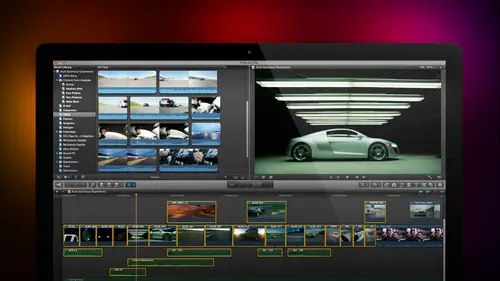
Lesson Info
10. Importing Clips
Lessons
Day 1
1Introduction
18:02 2Key Terms
27:06 3System Configuration and RAID Storage
19:22 4Q&A with Creating an Efficient Workflow
19:36 5Interface and Media Management
31:02 6Importing Media Part 1
30:40 7Importing Media Part 2
11:58Ratings and Keywords
32:21 9Reviewing Clips for Edit
25:13 10Importing Clips
19:26 11Editing an Interview Demo
33:20 12Replace Edit and Timeline Index
32:50 13Compound Clips and Auditions
18:27Day 2
14Editing Review
13:34 15Trimming Part 1
28:43 16Trimming Part 2
39:03 17How We Hear
21:51 18Audio Key Terms with Q&A
12:14 19Audio Basics, Meters, and Inspector
31:01 20Audio Q&A
08:55 21Dual System Sound and Audio Analysis
28:58 22Multicam Editing Part 1
27:08 23Multicam Editing Part 2
15:02 24Transitions Part 1
23:27 25Transitions Part 2
24:06 26Formatting and Animating Titles
30:18Day 3
27Additional Effects
12:36 28Editing and Trimming Review
11:58 29Changing Speed of a Clip
31:31 30Inspector Effects
36:35 31The Effects Browsers and Generators
19:37 32Blend Modes
17:10 33Effects Q&A
13:58 34Simple Effects
16:52 35Intro to Color Correction
18:20 36Video Scopes
19:25 37Color Correcting for Video
20:28 38Color Correcting Skintone
23:11 39Color Correction Q&A
08:54 40Audio Effects Part 1
26:20 41Audio Effects Part 2
23:08 42Exporting and Sharing
21:28Lesson Info
Importing Clips
Okay, we've created a project we can name the project anything. The projects are always stored inside the event folder and the event holder is always stored inside the library and the library could be stored anywhere on the hard disk. We can now import our clips and we've imported a clip. Which is dr cerf talking about the success doing to mouth? I want to be ableto listen to this clip so let's, make sure we've got the audio up and we'll go to our little icon down here and turn wave forms on and increase the height of the clip just a bit. Ah, wave form represents a picture of the volume off the sound, and just to be able to listen to what I'm going to hit the space bar and play dr cerf, cue dr surf the audio, by the way, will be a shade soft. I think that is inescapable that whatever success I've had is a side effect of having been trained as a mathematician and later is a computer scientist uh, thinking logically, trying to do designs that are rational uh, understanding the consequenc...
es of architectural decisions are all part and parcel of the architecture of the internet and its details, okay, suffice to say that when he was in high school, he was studying college level math and having a great time solving word problems I was trying to graduate anyway he uh loves math except I don't want to use this entire clip I want to use a piece of it notice that as I'm skimming across, we need to keep the audio up for second notices I skimming across I can see the picture changed but I can't hear the audio we also have audio skimming it's down here with these buttons when this button is blue, skimming is turned on when that button is gray skimming us turned off when this button is turned on, audio skimming is on and when this button is off audio skimming is off. This allows me to solo the clip so I hear one clip and don't hear anything else and this allows me to turn snapping on it off we'll talk about soloing when we have multi tracks of audio will talk about snapping when we get teo editing and trimming a little bit later so let's skim this clip again okay, I need to hear audio up scum is off my fault okay, notice that one of the neat things about skimming is that the pitch of his voice is maintained normally if you go fast to eclipse the voice sounds like a chipmunk in this case it's faster but the pitch hasn't shifted so let's go here and let's make this clip a little bit bigger so we can see more um maur thumbnails for the clip I see a thumbnail every thirty seconds I'll turn the library off so I've got more room for the clip and I'll make the clip a little bit bigger by grabbing this and just simply increasing the size let's, see if we can find the beginning of this clip I'm gonna hit the space bar on player I think that is inescapable that whatever success I hand okay, so we're going to set in right as he starts to talk right after my question finishes I'm goingto I'm going types the letter I and noticed that the box jumps to the position of the skimmer ok, kill audio again and the box jumps my fault I got a better idea. Okay let's, turn audio back on. I'll turn audio skimming off here and now we're functioning right. Okay, when I used the skimmer, if I type the letter I the inn always jumps to the position ofthe the skimmer. This's not bad, but violates my sense of ethics. I prefer the play head the play head is that white line thinking logically that you see going through the clip if skimming is turned on notice, the skimmer is orange. If skimming is turned off, then the play head becomes orange and defines what you're playing at that point in time I think that is inescapable that whatever so for me when I'm setting ins and outs most of the time I'm using the play head was skimming turned off I'm going to just simply grab the play head and drag it where I wanted to go very carefully through the prop are all part and parcel of the architecture of the internet and its details okay I hit the space bar to stop and remember the keyboard shortcut to set the out is the letter o so I said it in with the letter I at the position of the skimmer if the skimmer is active and at the position of the play head of the play head is active I said and out at the at the end of the clip again at the position the skimmer of the skimmers act of the play head of the play head is active I can grab the edge and drag it and reset the out by dragging I can grab the inn and drag it and reset thean by dragging and I could get rid of the inn and the out by typing option x I can also click hold on drag I can find the spot where I want this to start and just simply grab nope can't either type the letter I of the architecture of the internet and its details though I can also type it on the fly so a type ia noah's I'm playing whatever works for you positional, play head, grab it, drag it! Whatever works which everybody's style is different. I tend to try to get it reasonably accurate, but I still don't sweat the details because there's a way to refine it once it's a into the timeline. Now we get to edit this down into the timeline, and here I'm going to divide this into simple at its and this points out the biggest difference between final cut and other software. If we think about how premier works, premier does all of it's at it's at the position of the play head and there's two principle that it's inside premier there's an override at it anderson insert at it in final cut, there are four principal edits there's a depend there's, an insert sorry, there's, an upend there's, an overwrite there's, an insert and there's a connected and the way the timeline behaves inside final cut is totally different than the way the timeline behaves inside any other software. And this was one of the big concerns that editors had when they first used final cut because because the timeline was different, they felt that it wasn't as powerful as the timeline inside final cut seven or the timeline inside premiere in point of fact, the timeline inside final cut ten enables us to edit far faster and far more accurately, with far fewer mistakes than a timeline inside premier or the timeline inside final cut seven but you need to understand how the magnetic timeline works, so we want to edit this shot down to the timeline there's multiple ways to do it. And of course, the keyboard shortcut is the way that I prefer, but I don't want to show that to your first instead, I want to introduce these three buttons. Now remember, this button is importing thes determined favorites and deleted clips. This sets key frames, so we've already seen those already. Now we want to take a look at these three buttons specifically this one. This is called an upend edit, and when you click the upend at it, hang on let's, select our clip, click the upended it it automatically add it's the clip down to the timeline. I just clicked on it to select it. Now the reason this is so important is this. I want to d select this clip. I'm going to put the play head anywhere except at the end of the clip which violates everything we know about final cut seven violates everything we know about premier the play head is always where the next clip goes, this is the way it is, this is this is life. If I select this clip again, notice the play head is not attached to the end of this clip and I click the upend at it watched the timeline in two one wolf, but wait a minute the clip didn't edit the position of the play head when I do and upend at it the clip the new clip that were adding is automatically edited to the end of the preceding clip, regardless of where the play head isthe how many times have we done and edit by thousands? In my particular case? How many times have we done an edit? We weren't paying attention where the play head is and the stupid clip went to the wrong point? The stupid timeline and I wasn't looking at it and I got to figure out what I did wrong and undo and life is too short people what you want us, you want software that's smart enough so that it that it's where the clip is supposed to go not where you were dumb enough to leave the play head the upend adit select the clip I'll just grab this section right here again arbitrary point grabbed the clip notice the play head is in the middle of the clip type, the letter e and it's added, edited at the end of the timeline this is as fast as I can imagine editing set in in setting out type the keyboard shortcut the letter e for edit said it inside out type the letter e added it down to the time life sentence I'm not that type the letter I've got one hand on the mouse I got one hand on the letter. E as fast as my brain can think about editing, I can have that clip in the timeline no caps, no flashes of black. Everything is at the end of the timeline. It is unbelievably fast, hugely fast so fast that I spent all of my time thinking as an editor and thinking about this story that I'm telling not thinking about where's the play head where's the time line ups I move something oh, I reviewed it. Oh, it's a forget all that stuff said in the letter I sent out the letter o type the letter e on the clip is in the time line just to prove that point there's two play head e and I now have every single one of those clips perfectly edited no flashes of black no problems as titan clean as you could wish now already I can see from bernard's face this is larry. It can't be that easy. There's got to be some sort of hidden trap there's gotta be a tax there's gotta be wrong the rule is the letter e independent it always at its the selected clip or clips because I committed more than one clip of the time the selected clip or clips at the end of the timeline in the order in which the clips are selected it's that straightforward and that easy it's a huge deal so justice just said omg upend and it just changed my life oh yeah you have no idea it is a stunning advance and it requires you to understand that there's a key difference inside the play the timeline which makes the upend at it possible okay jim how many clips do I have here? I see two clips you are exactly correct watch what happens if I grabbed this clip and drag it to the right to watch the timeline in two one wolf I let go what did that clip just do? I let go it's not back into place it snapped into place which is why we call this the magnetic timeline the edges of every clip are magnetized if I grab a clip and let go it's going to snap to the end of the clip ahead of it which means that there's no possibility of leaving a to frame flash of black gap because the clips are magnetized and they won't allow that to happen this is a big deal it's an entirely different way of timeline to operate than avid or final cut seven or premier wherever I put a clip in premiere it stays there wherever I put a clip in final cut it jumps back it snaps to the under the timeline now there is a way to override it but it's really important to understand that we've got these magnetic edges toe are clips toe have them snapping place okay jim ah question from a dockyard bark wanting to know what the jagged edge on the viewer window it means that the clippers left so for instance here notice I've got a clean edge if I extend this so I'm looking at a time eh a thumbnail every ten seconds the clip is so long that it's been tw orange from the right edge and it now appears on the left edge it's been tourney continuation of the clip and it is until I get to a smooth edge that I reached the end of the clip it simply means that the clip has lapped or moved down to the next layer and we can see that here let's just make this a lot smaller notice that it's been tourney off continuing to be tourney off I've only got one clip imported see if I select the entire clip the jagged edge simply means it continues down on the next line notice here if I grab a vertical line I can change the size of different windows we saw that before with the library window we can change size by grabbing a vertical line here and I grabbed this icon. I can change the height of the thumbnails, and this allows to determine how many thumbnails I see per clip, and I'm quite used to seeing just a single single thumbnail, but there's no harm in zooming in and command plus will zoom in command minus will zoom out the brow through window the same way that does inside the viewer window and the same way that does. Inside the timeline shift z shift's e will automatically resize any the windows to fit couple of other things if I said it in keyboard. Shortcut is the letter I if I type control d, as in duration, it changes this time code display to define the duration of a clip. If I want dr serve to take twelve seconds, I just type twelve zero zero. It automatically works with my existing in and changes thie out, so the shot now runs twelve seconds. Type the letter I, too, set in in type control d I want this to be a six of six second ten frames, shot type return. I've now created a six second ten frame shot. I used this technique a lot when I want to open a scene, I want to have four seconds wide shot at the beginning of the scene, the apartment building, with a slight push in whatever so I hold I don't need to set it in and out just typed in control d four seconds edit it down to the timeline I'm doing a music video where the beat is every three seconds and twenty one frames I set the end type three twenty one it automatically matches the beat of the music edit it down to the timeline there's times where you want to edit based upon a duration control d set thie in control d and simply typed the duration you want the clip to be and then type the letter e and regardless of where the play head is it had its down to the timeline skimming ah love skimming when it's up here the letter s I hate skimming when it's down here because life gets too complex that skimmer interferes with the play heads so I typed the letter s to toggle skimming off when I'm in the timeline the letter s toggles skimming on when I'm in the viewer and because it was ah very popular thing inside final cost seven and premier one of the features that we miss is this is context sensitive so that the viewer shows whatever I'm in in the browser or shows whatever I'm in in the timeline seeing as it's dr surfing both faces that doesn't help a whole lot let's go upon five let's go to space um and double click and we'll pull earth and space in take that so here I notice that I'm looking at space here I'm looking at dr cerf, its context sensitive, but sometimes editors want to be able to compare the action here with the action down here if you go to the window menu and show the event viewer, this is a separate window that shows whatever we are looking at in the event browser here while we've got the main viewer window showing us whatever we have in the timeline most of the time for the work that I do the single window where it's context sensitive interviewer works fine for me, but I don't cut fight scenes I don't cut action scenes that's just not the sort of stuff that people send me tto do training on, so because of that I don't need to exactly match the direction of a fist being thrown in the timeline with the fist being thrown in the viewer to decide which my next shot is going to be u turned the event viewer by going to the window menu and say, show or hide event viewer and it opens up a viewer which is specifically dedicated two clips in the event the way this monitor is now specifically devoted two clips inside the timeline when this is when this event viewer is not showing, then the viewer becomes context sensitive when the event viewer is showing this window is program and this becomes preview jim what I'd like to do is there's more editing to talk about I want to talk more about the magnetic timeline I want to talk more about how we worked with audio only at its end video only and it's how we could do b roll of pictures that illustrate there's a whole lot of additional editing but we've covered a lot in this session I want to give ourselves a chance to let our brains russian and when we come back we're going to dive deeply into editing and also looking at howto coordinate our our timeline and and only because you're an adult because I don't do this when I'm teaching high school kids but we're going to start with a dead body good how about some keyboard shortcut I almost forgot manage if you remember I would have for gotten so that's why you got me the letter f marks a clip or clip ranges of favorite the big delete key marks a clipper clip ranges rejected and the letter u unflagging whatever selected clip or clips that have been marked with favorites are delete command and creates a new project I sets and in option I deletes the end oh sets the out optional deletes the out shift I jumps the play head to the end shift o jumps to play head to the out an option x deletes both in and the out and I use all these keyboard shortcuts all the time
Class Materials
bonus material with purchase
Ratings and Reviews
a Creativelive Student
Absolutely one of the best & easy to follow teaching / learning sessions for this product. Larry has a great approach & insight into delivering a wealth of information from his years of experience that budding video engineers will certainly benefit from with a product that is powerful & great to use. I'm enjoying the journey to better understand & use this great product, expanding my experience in producing awesome video presentations. Great work Larry, & also huge fan of creativelive Keep up the great work you all do to assist budding producers in mastering their skills. Noel Blake Melbourne Australia
plb42
Final Cut Pro with Larry Jordan has been of enormous help to me just stating in FCPX. Larry has a unique way of getting the message on the basics across in an easy to understand manner. I have not yet looked at the entire course as I am practicing the steps as I go through the course. Many programs of FCP are not presented in the easy to follow manner thatL array does so well. I am 100% delighted with my purchase. I am in Sydney, Australia, and, due to the time difference it is impractical to view courses live. So I had to purchase on trust which in this case was a good choice. It would be good if Creative Live could perhaps rerun programs so overseas folks could view them at a convenient time. The courses still need to be purchased as I find it best to run it on another monitor and put what is taught into practice. Well done and thanks for the special offer in July.
a Creativelive Student
Attending this class was really a life-changing experience. Larry is a wonderful teacher and clearly on top of the program and methodology, and the way he structured the course, did frequent reviews and constant technique reminders (naming keyboard shortcuts as he did them, for example) really added a lot to the presentation. The depth of the class was very much appreciated, and his command of a complex subject showed that it was possible. I have wanted to understand FCP for several years and have only gotten the beginnings of a handle on it in the last 6 months or so. This class was an exponential knowledge upload and I hope will allow me to do lots of things I've only wondered about. I thought Jim was a good foil for Larry and did a nice job keeping things together, even when there was a technical problem. The value for me of being able to sit through the class before deciding to purchase was huge, and I am very much looking forward to reviewing the videos as questions come up. The class was very thorough and I didn't feel anything was being left out. Thank you so much for making it available.
Student Work
Related Classes
Final Cut Pro X