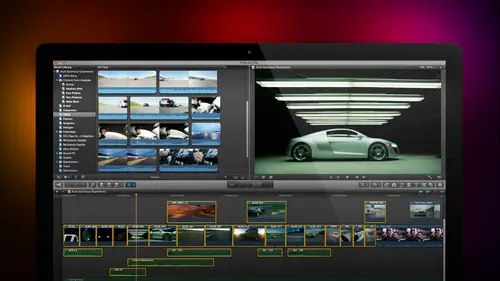
Lesson Info
19. Audio Basics, Meters, and Inspector
Lessons
Day 1
1Introduction
18:02 2Key Terms
27:06 3System Configuration and RAID Storage
19:22 4Q&A with Creating an Efficient Workflow
19:36 5Interface and Media Management
31:02 6Importing Media Part 1
30:40 7Importing Media Part 2
11:58Ratings and Keywords
32:21 9Reviewing Clips for Edit
25:13 10Importing Clips
19:26 11Editing an Interview Demo
33:20 12Replace Edit and Timeline Index
32:50 13Compound Clips and Auditions
18:27Day 2
14Editing Review
13:34 15Trimming Part 1
28:43 16Trimming Part 2
39:03 17How We Hear
21:51 18Audio Key Terms with Q&A
12:14 19Audio Basics, Meters, and Inspector
31:01 20Audio Q&A
08:55 21Dual System Sound and Audio Analysis
28:58 22Multicam Editing Part 1
27:08 23Multicam Editing Part 2
15:02 24Transitions Part 1
23:27 25Transitions Part 2
24:06 26Formatting and Animating Titles
30:18Day 3
27Additional Effects
12:36 28Editing and Trimming Review
11:58 29Changing Speed of a Clip
31:31 30Inspector Effects
36:35 31The Effects Browsers and Generators
19:37 32Blend Modes
17:10 33Effects Q&A
13:58 34Simple Effects
16:52 35Intro to Color Correction
18:20 36Video Scopes
19:25 37Color Correcting for Video
20:28 38Color Correcting Skintone
23:11 39Color Correction Q&A
08:54 40Audio Effects Part 1
26:20 41Audio Effects Part 2
23:08 42Exporting and Sharing
21:28Lesson Info
Audio Basics, Meters, and Inspector
This is where we left dr surf when last way left our hero he was standing here talking and we had built the b roll let's keep by the way keep the audio on the computer dead till I call for it and when we play the b roll because it's on a higher layer, clips on higher layers automatically bach block clips on lower layers and this a dot indicates, which is the active layer what we're looking at inside the viewer at that point in time is called the timeline indicator dot showed up with a ten one release. Well, what I want to do here is we've already seen that I can edit clips into the timeline with audio on lee or with video only by selecting the clip and then using this downward pointing arrow, which is next to these three editing icons. This allows him to specify that I want to add it audio and video video on lee or audio only well, that's just at this clip we'll put it right here type the letter q and noticed that when I edited the clip, both the audio and the video were edited with th...
e clip and I could grab the audio level that's this black horse on the line, drag it up and down we'll talk more about that in just a minute and I can pull the audio so it's quiet if I grabbed the line and drag it up, I'm increasing the volume compared to a level at which it was recorded. If I drag the line down I am decreasing the level compared to that which it was recorded in all cases I'm making a relative change to the clip relative to the level at which it was recorded if I wanted to play back at the level I recorded it the level needs to be set to zero devi zero d b means that it plays back at exactly the same level of which it was recorded, but how do I measure the absolute level? How do I find those audio meters that I talked about there's a couple of ways but the coolest is to simply click on the audio meters here and when you click on him they display the audio meters over on the right hand side, grab a vertical line, drag it wider so you can actually see the meters now those who are not interested in clicking on the meter's themselves could go up to the window menu and could go down to where it says hide or show the audio meters keyboard shortcut is shift command eight but just that's just so not cool it's much cooler it actually click on the actual it'll audio meter display and as I play the clip back again keep audio silent notice that we see the bouncing meters the thin yellow line represents the loudest. The audio has been over the last couple seconds. It's called the peak hold indicator the bouncing ness of the the bars, the higher they bounced, the louder the audio, the softer the lower they bombs, the softer the audio. And there is the zero line our audio cannot go over the zero line. If it does, it distorts. And these two red lights at the top will light up. Now let's, just see this audio is pretty soft. Getting it to distort is almost impossible. But watch what happens let's, turn the audio of the computer on. I'm going to grab this level and play it as it is. Okay? I don't hear audio in another role that I have it. There we go so it's kind of soft. Watson listens. What happens if I pull this line up and down in another role that I have? We've been working for the last sixteen on the design so clearly as I bring it louder oven interplanetary extension of the internet and as I bring it softer so we set the level by grabbing this black line, dragging it up and down and we watch the meters. Now in this case the only thing I've got going on is dr cerf talking so I'm going to wantto have him bounced the meter so that he's hitting around negative three two negative six but as I start to add sound effects which I'm about to do or as I start to add music then the mixed becomes more complex because there's more elements playing at the same time again if we zoom in tow a clip and I grabbed this up let's notice here see how loud he is here and it gets kind of soft in the middle and gets loud at the end well we can adjust that with what are called key frames let's make the clip a whole lot bigger I want to show audio on lee and make the clip height really big so we can see what's going on command plus to zoom in again this is all audio twenty five percent picture and seventy five percent audio fifty fifty seventy five percent picture twenty five percent audio all video no no audio and a lozenge view which allows me to see a lot of tracks that once this is display only just helps me to see what I'm doing and has nothing to do with output output has not affected let's go back to our clip what I need is I need the option to be ableto change the volume of this clip over time if I hold the option key down and click, I create a try a diamond shape that's called a key frame. I want to create another key frame right here. Just hold the option key down and click. I want to increase the gain off this portion right here. Notice how I can have these key frames adjust the volume of a clip. This is my starting key frame this's my ending keep frame. I'm gonna adjust the volume of the clip by dragging one of these key frames up or down. So for instance, here option an option. I want to just get rid of a cough for I want to improve the silent passage right here. I want to get rid of this spike option option option click and drag this down. I could bring the spike down, so it doesn't sound as loud as as it did before. Interplanetary extension of an interplanetary extension of an interplanetary extension of interplanetary extension notice the difference on the view meters. This is with the audio level that it's normal you're planetary extension it's quite loud, or bring it down here planetary extension of the internet it doesn't hit us hard, you don't catch it as it doesn't distract you as much we use key frames to be ableto automate the changing of our volume. Overtime remember a key frame is a point of change during playback and over time it allows us to boost certain levels or decreased certain levels throughout a clip well there's a lot more that we can do with our audio than simply adjust the black rubber band but to do that requires us to discover all part of the the interface that we have not yet looked at which is called the inspector and we're going to shift gears all the way over to the right hand side of the tool bar all of these settings which we have not talked about at all are used for effects but the one that we used the most is the second one in this little slider control it opens up it opens up a new part of the interface which is where we are able to make changes to the parameters of the clip it's the inspector command for command for opens the inspector and closes the inspector there are three tabs across the top of the inspector one is a video tab which controls video effects we're going to do that late today but mostly tomorrow audio which we're gonna do right now and info which controls metadata information about your clips like the name of the clip open other useful information which we're going to gloss over in most cases I want to concentrate on just the video and the audio tabs for this training today but in the info tap notice at the very top it says this is a clip that's the name of the clip this is the date that it was was transferred to the computer that was actually shot in two thousand four the size of eclipse seven hundred twenty pixels horizontal for eighty pixels vertical that's a standard definition and tsc clip runs twenty seven point nine seven frames per second it's interlaced the entire clip runs nine seconds and eight frames it's ntsc standard death it says surround sound it's lying because it doesn't know what it's doing and it's a forty eight case sample rates just in case you think I was making up this forty eight k just out of hole cloth that's just sort of reinforces what I was talking about before we're going to change this to a uh dual channel mano clip in just a minute when we go to the audio tab the audio tab again gives us the name of the clip in the duration of the clip allows us to add audio effects which is tomorrow but also allows us to adjust volume and pan as I grabbed the volume slider in the inspector I'm able to drag it's softer to the left or louder to the right in this heavy long white line represents the zero crossing line that is to say where the audio is at the same level at which I weigh at which I recorded it and notice I've got this diamond here in this represents the fact that there are key frames set for a clip. Once I set one key frame in a parameter like volume. As I change the volume setting, it will automatically set additional key frames I can navigate between key frames by clicking that go to the previous key frame, chevron to the left or the next key frame chevron to the right. Or I can delete all the cute frames by clicking this downward, pointing right arrow and just say, delete key frame and keep going through and just delete all the key frames that you need to delete. Or if you want to delete them all, click this reset button this hookey arrow here that hook, eero says, take everything back to the level of which it was recorded. Delete all key frames, reset the entire volume and pan parameter and everything is back to the level of which I recorded it. Notice the level zero there's, no key frames. Everything is reset. This hookey arrow exists for everything. It's, the magic reset button reset this parameter reset. All effect reset color correction reset animation just it's it's the global symbol for take everything back to its default as recorded state. So we've seen that we can adjust the volume of a clip by grabbing the black rubber band, dragging it up and down. We can change the vibe of a clip by grabbing the volume slider inside the inspector, and we can change the volume during a clip by adding key frames whether we add the key frame by option clicking directly on the black line or setting a key frame and changing a setting by grabbing this and dragging it as soon as you have a single key frame set, changing the position of the play head and changing that same parameter will adm or key frames to that same setting in this case volume. To delete a single key frame, park yourself on top of it, click the downward pointing arrow and say delete key frames to remove all the key frames. Click the hookey arrow and the entire clip gets reset back to square one so we've been able to adjust the volume for that particular clip and weaken animated with key frames. But what happens if we want to change pan? Well, that opens up a much bigger count of worms because notice that in the way form this is displayed as a single wave form, but if we scroll down inside, um uh if we scroll down inside, the inspector noticed that we have several different options that are clip could be set to it could be set to a stereo clip it could be set to a duel channel montel clip it could be set to a phase reversed stereo clip could we even be set to surround if we had enough audio tracks we'll talk about that more in just a minute most of the time when you shoot two channels of audio on your camera final cut and all editing software is going to import those two channels as a stereo pair what a stereo pair looks like is all of your left and right channel is a single clip because I can't adjust the left channel separate from the right channel I have to have both of them adjusted at the same time but that's not what I want when I'm recording jim and myself in an interview on jim's mike separate and my mic separate so I have to change the configuration of the audio from stereo to duel channel mano to do that you select the clip either in the timeline or in the inspect in the browser and change this from stereo to duel channel mano now two tracks show up we're pretending that this is my voice interviewing dr cerf and on channel two that's dr cerf answering if I want to make sure that I don't hear my voice just uncheck channel one and now I on ly here dr cerf on channel two I don't hear me asking questions on channel one or I want to hear channel one I don't want to hear channel to whichever clip you don't want to hear simply disabled by checking a checkbox in disabling it if I play this clip back here another role that I have at the jet propulsion laboratory and I turn off channel too another role that I noticed that the pan of channel one has not yet gone mano I hear the left channel but not the right we've been working for the last time I'm sorry I lied design let me restate this when I skim a clip in the inspector notice this is set to mano and in the in the audio meters I see a single track with the letter m meaning this is a mono track see that I can't point to it assumes I move my mouth that model is going to disappear the stereo but notice that the audio meters instead of being left and right display a single mono track because I'm on ly skimming the model truck when I go down to the timeline it's still a single channel because I've on ly enabled the one channel the mono track but because mono plays equally out the left and right speakers when I play the clip that proposal laboratory we've been I get equal amounts of audio playing both left and right which gives the perception of the audio playing at centre between two speakers well, this allows me to actually work with multi channel sound. Let me just do an illustration, command and create a new project will call this put it in project will call it audio multi channel and I'm going to import a clip. Let's, put this in audio, see if I've got what I want here. Goto lift list view. No command I and we'll go to our audio files. Well, I have forgot that one, sir, we'll do that one. Okay, I'm gonna add at this clipped to the timeline here. Clip here it is, the letter e shift easy to get it to fit and remember, I've displayed this so I don't see the video, the videos, the grand canyon sunset, which has absolutely nothing to do with the audio. So we'll just hide that I needed to have a video clips just so I'd remember that it's there. I'm going to select the clip and go to the inspector and notice under channel configuration. It's set to surround five dot one when I change this, I can change it to three stereo pears, a stereo to mano and stereo pair of six model paris, six mondo tracks and was set up to six mano trucks and now, when I twirled this down, I can see look at this on track one and two I have audio on track three and four I don't have audio on track five and six I do have audio well, I don't want to hear tracks three and four, so I'll disable them and I may or may not want to hear audio on one and two we got here well so that's a little on what we would consider the loud side we'll pull this down a bit and play it again all right? So I want to not hear a tracks five and six well here's the cool part if I go up to click clip remember that expand audio video separates the audio from the video, but if I select expand audio components now I'm able to see each one of those individual tracks based upon which tracks are enabled in the inspector so I can see track one track to track three and track five and track six let's make it smaller so I can see what's going on and not only that because of what we learned about trimming, I can grab the end of a clip and trim each individual track separately, adjust the level off each individual track separately and if you've got really, really good eyesight notice at the beginning and the end of a clip that my cursor is in there's an itty bitty little dot in the top right and the top left corner what this daughter lost me to do is to add an audio fade if you move the cursor up so it points to two left, right pointing arrows and grab the dot, I can add an audio fade. Notice how this clip is fading in. You can make a clip inaudible by highlighting that type. The letter v is invisibility. I want to just type the letter v and make the entire clip invisible. So now I'm able to hear just this one clip, okay, let's, pull the gain up just a little bit and play it again. Okay, now, when I write mouse, click on the fade dot, I have four different ade shapes that I can use the linear fayed is the best when you're fading to or from black. It gives us the best smoothest results, but it is not a good choice when you are cross fading between two audio clips, because when you cross fade between two audio clips because of the way audio works as this clip fades down and this clip fades up in the middle, I've got a three d be droppin gain, which causes the audio level toe dip in the middle of the dissolve. Sort of fixed that problem you right now just click on it and you add three d b of gain in the middle of the dissolve, which then forces the audio level up. Seer audio remains smooth issue cross fade from, say, the crickets at night to the sound of an air conditioning unit in the background in the morning if you don't do that plus three tb fade, your audio is going to dip, saying and obviously bad dissolve was done by somebody that doesn't know what they're doing with audio. What tells the audience many times when I'm editing my own voice because I do a lot of narration work? One of things I've discovered is I tend to have a very strong initial breath at the beginning of a paragraph, and I want to minimize my breath here I will click on the fade dot and change it to a minus three d be this will allow me to decrease the volume of my breath and yet be fully ramped by the time I start talking and yet not cut the breath I want to hear it. I just don't want it to be really loud and when a client is giving you a really, really hard time and you need to impress the client that you know what you're talking about for audio right mouse, click on this and do what's called a he's in he's out s curve this starts in slowly and end slows lee and quickly change is in the middle and you say to them with a straight face I don't normally use this effect, but because you're a special client we're going to use the s acceleration deceleration audio transition to enable this to sound as good as possible they won't hear it but it's going to make you feel good that you've got something you can go too if you need it most of time linear when I want to have a sound fade to or from black plus three when I'm cross fading between two steady dates city steady state sounds say crickets and air conditioners and minus three d b when I want to minimize something like a breath at the beginning of a clip and you write mouse, click directly on the fade dot draw the fade dot left and right to be able to change its timing and then write mass click to change its shape let's see, we've talked about multi channel multi channel big new feature in the ten one release because it really allows us to take any multi channel clip there's audio that's being recorded on set where eighteen microphones are being recorded at once she get a video clip with eighteen microphones associated with it you can totally separate each one of those tracks and have complete control over the mixing of each individual actor on your mix by dealing with a multi channel highlight the clip either in the browser or in the timeline. Go to the inspector, click the audio tab and start to adjust the channel configuration inside the audio child audio tab to separate channels that you need to mix and because we have selected clip, expand the components there's no risk that the audio and video is going to get out of sync, which can happen with other editing software because there's no guarantee of locking multi channel sound. All right, let's do something different. Um, okay rolls to to do command a backspace that's find our sequence. This is ultimately where we're going with this project keep threatening that, but we haven't gotten there yet. What I did is I ve edited sound effects down in here let's just play it again to remind you what it looks like. We'll hide the inspector command for we'll hide the browser options control command one hides the browser and we're gonna just the size of our image by grabbing this horizontal line at the top of the toolbar and dragging up or down to make the picture bigger or smaller. As I play this back, we're going to learn how to do titles at the end of today, but listen to the sound sound effects in the music. In another role that I have at the jet propulsion laboratory, we've been working for the last six years or so on the design of an interplanetary extension of the internet way. Want to standardize the communications standards protocols? They're using space, because if we do that, each time, we want a new mission to go to saturn or jupiter, one of the outer cordon around mars. If there are existing communications assets that are already out from an earlier mission, waken use them because of the standardization. But what we like to do is to make space exploration effort supported in the same way as we've been able to support communications terrestrial. But we have now a set of standards for this were hoping we'd be j p l are hoping to have the mars telecom order for bitter in orbit around mars around two thousand nine. Support missions from next decade on the surface of mars, possibly going to the outer planets. Again, that interview was recorded in two thousand four, which is why he talks about two thousand nine is being in the future let's, take a look at this let's, open this up just a bit on let's see the audio and the video and notice there I have expanded his audio to be able to get some control over the sound. The audio game has been pulled up between eight and nine d b here I've added a fade so the space drone fades in and fades out on the transition. I've gotta cross fade between the space drone and the space exterior. This is a plus three d b I wanted to have the exterior sort of rampant mohr quickly so that's a minus three d b plus three d because you can see the shape itself changes inside the clip and there's our music clip, which is down around negative twelve d because music is always hot and dialogue is always soft, we also use the position tool notice the gap here and here and here and a little bit of a breath to make the the sound flow smoother. I took the breath from one place and an added it to the beginning of this clip to make it sound like it flowed and this is again using the position tool for trimming that we talked about at the very beginning of this session. We've added some b roll and notice that it's in a connected storyline we talked about that the one piece that's missing is we haven't added any transitions to it because I would normally use the dissolve at the beginning and the end of the b roll but we're covering transitions later this afternoon and titles we've also will be covering this afternoon so this really summarizes a lot of what we've been talking about it just puts it into a package where the content makes sense as opposed to learning the technology with content doesn't makes sense but there's there's two one of the thing that I can do here when I turned us into law zinj view I'm going to select this clip right here this is dr sir from a dr surface both his video talking and his audio. If I go up to the modify menu there's a thing called rolls notice that we don't have tracks and final cut I keep trying to use the word layers and not tracks because tracks don't exist layers do exist roll's enable us to bridge tracks with layers I've applied a role to dr cerf I've given I've given it a roll off dr served back up a step alright hang up um what roles allow us to do is rolls allow us to define audio roll's allow us to define audio and video elements in terms of five native rolls off which there is video titles dialogue, music and effects or to create our own roles or sub roles for instance here I've created sub roles for nasa b roll upon five b roll and dr serves video I can also create roles for audio aiken say show me dialogue music or effects roles become useful as we start to send projects around tow other audio software like pro tools or audition but remember yesterday we talked about thie the timeline index which is accessed from this button down here if I switched roles I can say take a look let's make all the video disappear so I'm gonna unhygienic the video rolls and the video roles have now gone gray there's nothing showing at this point I wanna have the titles notice there's dr serves title I want to hide all titles so I unchecked the role for titles I want to highlight all dialogue and noticed that just those clips that have dialogue are highlighted or just those clips that have music are highlighted adjust those clips that have effects are highlighted or turn the roles for titles on just highlight the b roll for nasa those of the nasa clips or the pond five clipboards highlight the doctor surf clip what roles allow me to do is to categorize my video now given example of how this would work imagine that you're creating a commercial commercial has to be done in both spanish and english now if you've ever had to do the same thing twice you know that assumes you make changes to one sequence you instantly forget to make that same tweak because you're wrapped up in a moment and you made a four frame adjustment and version one you forgot to make the four for fort for inversion version two and all of a sudden two clips get out of sync and now you look at them say what did I do and chasten yourself becomes impossible what happens if instead I create a single project and I have both spanish titles and I have english titles I have spanish narration and I have english narration now I've got a single project that has both titles in it in both languages narration in both languages then I say turn off my spanish titles and all my spanish titles are invisible I export that it's now the english version of the program I then say turn on spanish turnoff english and I export the exact same project again all of my spanish is there all the english has gone I've created one project I've made it exist exactly one place that make all of my change is I never have to worry about reconciling the two projects and because I use rolls to enable say turn on the spanish turn off the english aiken export this in many times as I want or you need to create a version of your film that's got the full mix, but you also need stems, dialogue and effects and music as three separate stereo pairs. You can do that by, say, just export this as a as a dialogue stem as a music stem as it affects them being able to manipulate audio by simply turning on check boxes as opposed to I've got a mask this entire track makes your life a whole lot easier, especially when you've got a really, really calm plex mix rolls enable us to really precisely control, label, identify and mask audio or video elements for a variety of reasons. I want to mention it to you here because it's most relevant for audio, but it becomes really powerful as we're talking about exporting a variety of different element. Thanks, larry, and I want to remind you we need to have another minute if you want to hit those keyboard shortcuts funny you should ask that question. I happen to have the keyboard shortcuts what's not there right there, shift one enables us to edit both audio and video into the timeline shift to enables video only editing into the timeline shift three enables audio on ly editing to the timeline if you select a clip and you type control hyphen, the minus sign or control equals the plus sign you'll raise or lower the audio levels for all selected clips by one d b synchronizing clips, which we'll talk about after lunch, is option command. G control s expands or collapses. Audio from video shift control s detaches audio for video, but remember, when you do that, there's, no indication if they remain in sync or not. So you've got to be very careful. An option k adds key frames at the position of the play head, unless the skimmer is active, in which case, it adds key frames at the position of the skimmer.
Class Materials
bonus material with purchase
Ratings and Reviews
a Creativelive Student
Absolutely one of the best & easy to follow teaching / learning sessions for this product. Larry has a great approach & insight into delivering a wealth of information from his years of experience that budding video engineers will certainly benefit from with a product that is powerful & great to use. I'm enjoying the journey to better understand & use this great product, expanding my experience in producing awesome video presentations. Great work Larry, & also huge fan of creativelive Keep up the great work you all do to assist budding producers in mastering their skills. Noel Blake Melbourne Australia
plb42
Final Cut Pro with Larry Jordan has been of enormous help to me just stating in FCPX. Larry has a unique way of getting the message on the basics across in an easy to understand manner. I have not yet looked at the entire course as I am practicing the steps as I go through the course. Many programs of FCP are not presented in the easy to follow manner thatL array does so well. I am 100% delighted with my purchase. I am in Sydney, Australia, and, due to the time difference it is impractical to view courses live. So I had to purchase on trust which in this case was a good choice. It would be good if Creative Live could perhaps rerun programs so overseas folks could view them at a convenient time. The courses still need to be purchased as I find it best to run it on another monitor and put what is taught into practice. Well done and thanks for the special offer in July.
a Creativelive Student
Attending this class was really a life-changing experience. Larry is a wonderful teacher and clearly on top of the program and methodology, and the way he structured the course, did frequent reviews and constant technique reminders (naming keyboard shortcuts as he did them, for example) really added a lot to the presentation. The depth of the class was very much appreciated, and his command of a complex subject showed that it was possible. I have wanted to understand FCP for several years and have only gotten the beginnings of a handle on it in the last 6 months or so. This class was an exponential knowledge upload and I hope will allow me to do lots of things I've only wondered about. I thought Jim was a good foil for Larry and did a nice job keeping things together, even when there was a technical problem. The value for me of being able to sit through the class before deciding to purchase was huge, and I am very much looking forward to reviewing the videos as questions come up. The class was very thorough and I didn't feel anything was being left out. Thank you so much for making it available.
Student Work
Related Classes
Final Cut Pro X