Creating Dimension with Gradients in Illustrator
Lesson 6 from: Drawing with Illustrator: Color and TextureStewart Scott-Curran
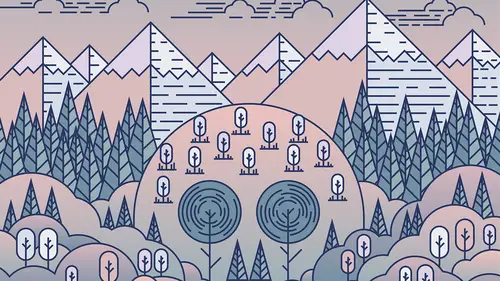
Creating Dimension with Gradients in Illustrator
Lesson 6 from: Drawing with Illustrator: Color and TextureStewart Scott-Curran
Lesson Info
6. Creating Dimension with Gradients in Illustrator
Lessons
Intro to Color & Texture
10:34 2Setting Up for Color & Basic Tools in Illustrator
06:35 3Efficiency of Workflow & Prepping for Live Painting
11:04 4The Live Paint Tool in Illustrator
11:05 5Creating a Color Palette in Illustrator
11:08 6Creating Dimension with Gradients in Illustrator
11:21 7Exploring Other Color Options in Illustrator
14:11 8Compound Paths in Illustrator
06:50Lesson Info
Creating Dimension with Gradients in Illustrator
so no, we've got color palette, which is, like, relatively is relatively tape is ready to go. What I'm gonna do is I'm just going to start thinking about, like, how these elements may make come together. Right. So what I'm gonna do is I'm gonna go into select steam, fill color. And I'm actually just gonna take this Devon a little bit. It's a little bit bright, s a little bit in your face. It helps his think about it a little bit more, a little bit easier when it's much more of a neutral color value. So I'm just gonna make it like this kind of like, slightly off yellow color. And no, we can think about how we color up some of these individual elements and how we bring in that dimension. Okay, So one of the ways I late to do that, we could go through and we could cull these up and flat color, and I was gonna look great. You know, it's gonna look really, really good. I think in this particular instance, especially when we start to think about the sky may be nice to have a little bit of ex...
tra dimension by using ingredient. You know, an ingredient can be like a really powerful to that allows us to bring, um, some really subtle torn changes into some of these elements. Um, well, I'm gonna do Let's let's let's start by by thinking about about this guy. Okay, um, if you think about Anneli, sky usually goes from like a dusk. It goes from like, a pinkish to like, a dark blue, and you can see that, like, beautiful, uh, ingredient. So I think we may wanna way may want to try that. Okay, so how do we do it? So we have agreed into which is out here, Um, on the two was power. You can access it again from from window on. Clicking on ingredient. No, that gives those, um, a lot of options. We have a lot of, uh, a lot power toe. Have as many colors as we want. We can have a different tapes ingredient. What I'm gonna do is you can see what I over it says clicked at activity, so I'm gonna do that. Okay. But it's gonna be super harsh, and obviously that's know how we would we would want to use it, but We have a lot of options here we had can change from a linear ingredient, a radio ingredient. We can change the angle of the greedy in that we use. We can change the colors here. So, like, what I'm gonna do is I'm actually going to start dragon colors from a color palette from a swatch pilot. Let me move this over a low birth. Okay, so we access are are greeting to, And when we click on this, we're gonna click to activate it. Um, but we see that this is, like, pretty harsh. Okay, so what we're gonna do is we're going to start to use some of the the color sport she is that we created, and we're gonna start like, dragon news and Okay, so we're gonna drag in the pink, and then we're gonna drag in. You know, maybe this, uh, maybe there's been blue color gonna drag that into the other end of the scale that you can see that we've still got the black and the way they're so actually gonna click, and I'm gonna just drag those out. What going to do is like, click that and I'm gonna drag up we just don't You can see that when I get underneath, it disappears. Okay? And I'm gonna take lose to the A G's, and you can see that gives me, like, a nay smooth feed. Okay? No, this guy doesn't go horizontally. It goes on a vertical axis. Right. So what I'm gonna do is an angle here. I'm going to give a 90 degree angle return, okay? And that switches to a vertical greedy in rather than horizontal. No, I can also reverse the greedy int. Should I want to? I can. You can see how I can switch around the colors. Okay. In this instance, I probably wanna matter what would happen in this guy and have, like, the reddish tones it in the bottom. I can also play with this later in the middle here till they give a little bit more Rick and blow. But more pink are a little bit more blue, or I can keep it roughly in the middle. Or it can also make a move. These individual, uh, color chips ever wanted, like, more solid color at the top and bottom. I could do that and have the feed be a little bit more severe. I can play with all of that stuff. I can drop in like more colors into the middle. Should have one, too. You know, I can drop in, uh, something that gives it more. I can drop in as many colors a zay want here. Okay, Um and so that that's like a pretty nace ingredient for this guy. You know, I think we can probably use that, um, and other places. What I think I'm going to do know is that I'm going to go in and just start Fillon en place some of these other eighties. The one thing that I may want to think about rate right now is, um, I have this thing pretty harsh, playing black stroke black. I don't think is really gonna cut. It doesn't really fit within the color family, uh, that were used in here. So I think what I'm gonna do is change all of these two. Something that just fits in the overall pile a little bit more. So I'm going to select. I'm gonna seem. And rather than select the same fill color this time, I'm gonna select the same stroke color on if I Hey, that apple three. You can see I've got all of the the black strokes selected. So what I'm gonna do is I'm gonna change that to the dark blue. Okay? Now you can see that that starts to fuel a little bit less harsh. It starts to feel a little bit more connected, but it's going to still give us some nice contrast eso that there was a pop from the background. Okay, so what I'm gonna do is that I'm actually gonna, uh, used this greedy int, and I'm gonna start to, like, fill in. I'm using my shift key here. I'm gonna fill in some of these. It is okay. No, I'm no picking purposefully not picking areas set right next to each other. Um, because I'm going to give that a little bit of a different contrast and fell, okay? And what I'm gonna do here is I'm gonna take my eye dropper and click it on the greedy hater that we've already created. Now, you can see this is one thing with illustrator that it still brings in on the holders onto. So I'm just gonna have to go in here and change that again. to 90. It is gonna is gonna switch those around for me. Okay? Um, no, I think what want to do is make a little bit of a contrast ing greedy into, like, fend some of these other it is. Right. So what I'm gonna do here is I'm gonna select doors using the shift key to select multiple years. I'm gonna do that again. Okay? And again, like, not run to 90 degrees. But this time I want to change the colors here. Right. So I probably want to do is I'm gonna use this purple. Andi. I'm gonna use the, um and this, like, later Blue called this light blue color right here. I'm gonna take her. The cones that were already there and then dried needs to the Sade. Okay. No, I can see that the dark color is sitting on the top here. I think what may actually want to do is to repair snows, okay. And then play a little bit with the great in here to make a little bit later. And then I think probably what? Let's try selecting the ingredients that we made before. But then diesel ating the sky because you see the sky here has the dark blue color at the top of the pink color on the bottom. Do we want not to be the same on these? These house? Maybe, Maybe not. But maybe. Well, what we may try is just right, Like reversing that greeting out. Okay, so that, actually that's starting to look like a pretty nice. We have two different greedy INTs and a complimentary color pilot, um, and were able to, like, start building a little bit of dimension and a little bit depth by using news. So now there's a couple of a couple of spaces that are still open. I'm gonna hold Use my shift key, uh, to select to us. And I'm gonna use my eye dropper pilot to, like, uh, come back and select ingredients for Lewis. I'm gonna make sure a 90 degree angle a couple of sections here that got caught with with the life pink group. I'm just gonna make sure that those are also it fell without nicely. Okay, so that star took, like, come out pretty well
Class Materials
bonus material with purchase
Ratings and Reviews
Anita
This is one of my favorite classes ever! I watched Stewart's first class on Drawing with Illustrator and loved this second part on working with color and texture. As soon as I saw the artwork he created for his classes, I knew I had to take them...his artwork resonated so strongly with me, I HAD to learn how he did it...I learned so much from this course...I work mostly in Photoshop, and work with gradients more than half the time, and had no idea I could do so much more with gradients in Illustrator. Stewart did a wonderful job of explaining each tool and setting he used, and I loved how he explained his creative process as he worked through each step...I'm excited to put to use all that I've learned...I highly recommend this course!
Robert Mathas
This is my first real project in Illustrator, having taken a different Creative Live bootcamp and then Stewart's classes. Yes, as some commented, some of it is slow and repetitive. However, I liked the the idea that it was a simple enough drawing that I could customize and eventually finish. I learned most from the mistakes I made, not exactly following Stewart's directions, and having to figure out how to fix them. I was pretty happy with my final result. Interesting enough, watching a lot of TV during Covid, I actually saw a commercial (can't remember what...maybe medical center or health group) of a white outline city and rounded trees and clouds so I was able to see this technique in the real world. :)
EKerger
This was such an amazing class! The instructor did not move too fast and was very specific and clear throughout. I learned so much and would recommend it to anyone.
Student Work
Related Classes
Design Projects