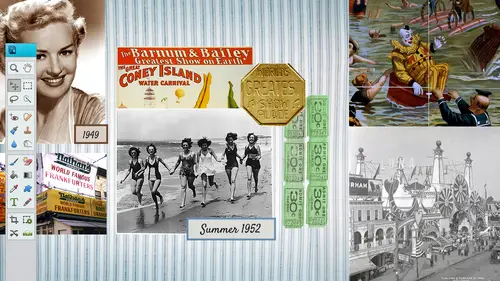
Lessons
Day 1
19:00 am - Intro & Michelle's History
38:59 29:45 am - Intro to PS Elements & Organization
44:46 310:50 am - Using Quick Pages
36:10 411:30 am - Second Quick Page Example
15:42 511:45 am - Useful Tools
12:08 6FreePreview: Red Eye, Feathering & Collages
34:33 71:30 pm - Creating a Simple Cluster Page
16:301:45 pm - Different Modes & Making a Bookmark
31:54 92:30 pm - Creating Cards With Digi-Kit Elements
41:29 103:15 pm - Constructing Cards Without Digi-Kits
33:30Day 2
119:15 am - Collaging: Alignment, Guides & Grids
23:50 129:45 am - Paint Bucket, Brushes, Gradients & Text Effects
45:13 1310:45 am - Cookie Cutters, and Personalized Background
22:38 1411:15 am - Frames, Filters, & Blurred Backgrounds
42:12 1512:45 pm - Photo Restoration: B&W and Color
37:22 161:30 pm - Photo Retouching
44:41 172:30 pm - How to Use a Pre-made Template
37:02 183:15 pm - Creating your Own Templates
38:31Day 3
199:00 am - Creating Your Own Paper
36:09 209:45 am - Photomerge: Panoramic & Style Match
21:18 2110:15 am - Text Clipping & Guided Modes
17:05 2210:45 am - Postcards from Digi-Kit
50:20 2311:30 am - Postcards from Scratch
17:40 2412:45 pm - Creating a 12x12 With a DigiKit
34:01 251:30 pm - Creating a 2 Page Spread
44:18 262:30 pm - Creating A Collage
48:47 273:30 pm - Second Collage Example
21:25Lesson Info
1:30 pm - Photo Retouching
So here's my friend emily pretty and I was like, you know, this is a good picture I took it out in my backyard and I'm like I'm going to spice it up a little bit let's see what we can do with this make her look like a model and so first thing I do is I crop it and I liked the rule of thirds so I'm gonna go in there I'ma put emily in one area and I think I'm going to do it horizontally so let's go and switch thies too so I'm going to switch the six to the fore and a four to six so all you have to do is swap height and width and then I'ma coming here maybe she's gonna be on the left hand side and then I'm gonna go ahead and click and you know what? I'm not gonna do that just yet. I wanna keep her until the very end I'm going to go ahead and put some filter on her some going filter and render and lens flare okay, so this will go ahead and give a little bit of hollywood touch maybe there's different kinds of lens types in here and you can brighten it on this sort of brightness big time so ...
you can see that see that in that little bitty picture there and then pull it down you can go to thirty five millimeter prime one hundred five millimeter prime or movie prime I think movie prime is what I want to do just for the for the fun but you can't mess around with the brightness let's really really sharp and you can switch where it isthe if you click over here if you want a little bit of sparkle on one side or sparkle on the other you just click and put it there you guys kind of see that once I say okay you'll be able to see it really good okay so let's undo that and maybe do another filter just to see what we got here or you can keep adding filters on top of each other too if you want teo so that was under I'm going or where was that again filter lens so there's render lens flare come on go fifty fifty and I'm gonna put a little bit more of a spin on it a little bit more writing it up right about there click on okay all right it might be covering her up a little bit too much and another thing too I wonder if I should put that on a separate layer and I haven't don't try this before but let's just see if that would work even better so that we could move it around on the layer I don't know if this is gonna work or not but I will go in and try it lens flare now it's not gonna work could not complete the lens for because no pixels were selected so it has to I guess it looks like it might have to go on there so that's all right so we'll go in there and do it again I am going to take it down a little because I think I was just too much okay so that's kind of fun there and we're going to go ahead and let use a little bit of a liquefy tool again because she says I don't know I look a little bit big someone is kind of squeezing in a little bit just a bit someone go to filter and the stort and liquefy this is a pretty large file size you can tell because it kind of takes a little bit of time and I'm going to go ahead and make my brush size a little bit bigger yeah and I'm just gonna pull it I'm just gonna pull in right about here just kind of a little bit just tuck it in a little bit a little bit makes a big difference and you could bring in the arms a lot of women are really self conscious about their arms so this is a great one pull it on land can pull the arms and really quickly you kind of got to play around with the size of the brush as well otherwise you can see like little lumps that you and I do it in little b section sometimes quite freely and well att this distance if that's the right word but would you not really want to close in really tightly on the area liquefied and don't make any difference sometimes people you know sometimes it's good teo zoom in but sometimes I liked his zoom out because I want to see you because when you're really zoomed in really really tight and then you come back out it's like who I don't know that doesn't look right so it kind of depends and you could be a technical term a ah a little bigger and try and get in on india on and pull between the wave and the arm bit you could do that too yeah are you talking about like um like in here just got a bit tricky when you get in it does it can get a bit tricky um and then you have to play around the size of your brush too and it's just what it does is it really just moves pixels and it pushed its pushes him pushes the pixels sometimes it is very obvious sometimes it's not so obvious now that there's like all kinds of stuff going on behind her it's not as obvious but like I'm just gonna pull this up just a little bit if you know if she has a lot of people are really with their neck as well pull in the neck a little bit but she's fine there she doesn't like her hands in there so that's ok, I can always cropped without later and then I'm gonna go ahead and click on okay hands are a tough one pans hands are tough gotta watch super isis stuff of here argument with one of the benefits of just being here on creative lives there's a lot of education around photography so may be learning how to shoot in ways where you don't have to actually do is much liquefying and all of that. But if you d'oh man sir right it's usually want to do it in the very beginning stages, but if you can't there's always a solution in photos but starting out taking the picture you always want to try to get that's the best shot there and different angles, how you stand and all that can make a world of a difference. Okay, so I'm just going to say, okay, this is pretty glam I'm going to go ahead and keep this. I want to talk about the refined tool, though, because I want to pull her out of here because you guys were talking about that with all the hair and stuff bring her out of this photo and put her in a different background, so I'm gonna just go ahead and do a quick crop maybe have this here crop it and it doesn't matter if you crap out some of that that you just created and there you have it it's a whole new whole new look was actually a quick question especially now that you're zoomed in its extremely relevant sandy texas wants to ask how would you even up her shoulder she's seeing that look like a liar would you use the clone tool or I don't know if I use the clone tool um you can do it that's for sure but there's pipe ten different ways you can do it I don't know if the liquefy it if you push this one shoulder down and then pull this one just a tiny bit up it could even it out in fact let's just go there just to see what I can dio that would be my first quick guess is to go in teo the why do I always forget with that it's in render no it's not since the start and then liquefy I don't know for some reason maybe it wasn't there and versions before but I always have a problem finding it okay so I'm going to try and pull this shoulder up a little push that one down I don't know if it's gonna work or not but we could do this liquefy I've got the brush pretty big himself just pull it up just a bit oh sorry and lean and then pull it down just a bit tio even around and you know you probably wouldn't be able to tell if and I would probably pull that in a little because it looks like a little bit out there but that even surround all of it hopefully that helps yeah yeah yeah yeah hole in the photos yeah exactly right I would probably light in her eyes in this one as well but let's take it from the original again you would just say that officer j pick if you wanted to print it out somewhere but I'm going to open her up we see if we've got a background we can put her on I thought I had one in here but let me just look it real quickly enhancing photos there's no backgrounds there retouching there's a picture of past and I thought I had in here here that's okay we will put her somewhere all right so making a selection using the refined tow it would be awesome and easy to dio with this photo so the first thing that you're going to dio is you're going teo make a quick selection so I'm going to go ahead and just take the quick selection is going to be very loose click and drag and I'm not only going to take part of their her upper parts I'm not gonna worry about the bottom click and drag all around maybe a little bit over here all right, so that's a very loose selection actually get in the air okay all right, you know what? I'm gonna add a little bit more hold on, zoom in tail so get back to that quick selection if you need to save us election say you're working on and you really working on something and you have to go leave for something you have this election you spent a lot of time on it you could always go to select select save selection and is gonna call this emily and I'm a click on okay and let's say I oops I missed achingly de selected or something I went and I did a couple other steps well, I can't undo it all the way back so I'm gonna go to select and load that selection so now I've got term it's called faux tox great idea I like it I came from one of them very good. So tox okay, we'll go with that it's a lot cheaper, huh? Forty nine dollars todt dollars and I'll go there so let's add to that and add a little bit more here but you can save selections so that you don't have to worry about if you're if you're taking like a half an hour to make a selection you better you better save it just in case you need to go back to it's kind of like those layers and I'm making a little bit more select a little bit outside of her area there, so it is hard to get those pieces of hair like if we go in here and you notice that her hair is similar to the color of the background and here's some little hairs there, I'm not going to spend time going in there in selecting each of those hairs unless she's gonna pay me that I might, so I'm going to go in. Actually, it's attracted a little bit of this, I think that's a little too much got to go in there and hit the re fine there's ok, hit the refine edge now that looks really bad too, but what you can do and you had to kind of pick which one you like the best I kind of like I wouldn't do the overlay and then I'll do the black one just so you see that's a really choppy selection, but what you do is you go in there and you say, okay, can you come in here and help me out? Please help me out? So I'm clicking and it's not going to become real appearance until after the fact, so let's just bear with me on this, come in here and I'm just kind of going over the top of it and it's kind of blurring it a little bit get my hand tool so we could kind of go around oh let's do it this way when you hold the shift key down you can go to your hand tool right away and then it will pounce back to the other and I'm just following along up to the top see if it's even selecting it looks like it's a little bit slow got the right tool selected there we go it's a little slow but that's okay okay let's go over here and you can't you won't be able to tell anything until we would follow along here I might have been a lot of the brush size a little bit too big following here and down in here okay I think that's gonna be good go here just fall along the edge down here way go okay so you can't really see this very good but what we're going to dio I think this is gonna look a little bit strange but we'll try I'm gonna go up in there and make it a little bit smaller okay so I'm gonna take her to click on okay yeah it took a little bit too much of her hair but we can always help that out and then I'm gonna bring her into a different photos let me see if I can find some that we could bring her into quick gets an aspen photo that I have go in see here to you know what I'm just gonna bring you in here those are her kids so and I'm gonna drag then drop her into this page and she isn't high rest which is great and I'm gonna zoom her down let's go this one go ahead and reduce her in size but I want to show you see those little hairs they've all kind of selected she's really high rest we are zoomed in really really tight butt it does you've got those little hair select which is amazing let me zoom her uh down here a bit there we go all right now we can kind of tell a little bit more and I'll probably want to do one that that uses the refined and the next time you do that doesn't use a refined so you can definitely tell there's a big difference so it looks pretty natural except for right around there I think I would have the brush size a little bit too big but down in here over here you can see that you can see those little hairs are selected and I'm gonna bring one in that doesn't have that refined to also you can see the difference there we go in there just take my minute actually select load selection emily okay I'm gonna actually take her down in size they had to worry size her later take her down in size here to four and then drag. Drop her in! Drop her in the right one! I didn't shoot well, that's ok, let me hold. Oh that's! What? I did delete. Okay, so there's the good one and I need to bring up the other one, right? I don't have a selection is loaded. I didn't say that. Okay, let's, do it quick right here. Okay, so we'll take that selection and compare the two kind of big sorry I'm away all right it's really kind of choppy on the left hand side it's not horrible. Horrible, but it's definitely not smooth like the one on the right hand side. Yeah it's pretty choppy on the on the left hand side and this one just looks so much more natural. So that refined tool is really is a good tool to use, especially on hair, pets and things that have really fine detail. It's about sitting here with you and watching is taking even the basic level understanding of the tool to that next level. Yes is the way the course has been we've been moving from beginner to were intermediate and were about lookinto may I know I know it is I mean, you really it is supposed to be an introductory digital scrapbooking, but I thought, you know, once we get past the very basics then you can start going in and we're not going to really get into like the advanced advanced stuff but this to me kind of especially if you just started out yesterday this is kind of considered more of the advanced stuff so cool yeah all right and that refined tool it is it's trialled attitude if you go back in there and you try the different ones they operate a little bit differently too so like the one that we used was more the red the camera what they call it where you can go in there and you can use the black one and sometimes that one works better so it really kind of depends on what photo you have how we doing on time and questions in the audience will have to say that I was trying to go around the chair yeah yeah and I was like so I just gave up whatever they're enough on it this will make it so much easier so much time looking like one of the frustrating ugo obviously cut out well yeah I just started doing that ridiculous look like a friend no friendly right it is you do just get frustrated like just throw it on there and say you know what's going on you know people will know it is but like I'm not going to spend that much time on this I don't have any thoughts on the window but I'm no one yeah, the one on the right you would you really wouldn't know if, um you didn't see me do it, but on the left yeah, you go. Oh, that's a little choppy. You can always put a feather on that before, you know, but still I think the refined tool is pretty cool. All right, let's, go back in there and, you know, I was, uh I might do that in a little bit in a little bit later, but all right, so this right here, nobody would let me take a picture of them close up some like, I'm just gonna throw myself out there, so I don't have any hardly any eyelashes, my eyelashes stick straight out. That's one thing that I always like to do is this pool eyelash on me, and we're going to do some like, glamour stuff also, you know, brighten up the teeth, the eyes and change the eye color because a lot of people say, how do you change color? I wanted my eyes to be brighter blue or whatever, just like, spice it up a little bit, um, and also get rid of a little wrinkle. So we're going to use a lot of the tool that we just used, we can use a blur tool to for the face because it kind of make it look smoother with a blur tool and you can do this so many different ways so that's the way I hated whenever I have too dim to a demonstration because I could probably sitting here work on this seven different ways, but I'm not going to do that to you guys, so we're just going to just do a couple different ways one quick way that we could is going into the guided section because they have a step by step area and is it called touch abbs? It is called perfect portrait so go into the touch ups perfect portrait and you could do a couple different things really, really quickly so if I wanted to apply a smart blur on this, I will go ahead and click apply smart blur okay? And then you have the option on how much blur you wanted to be. So I'm gonna take this radius and just kind of move it really, really far to the right and I think it does it on the bottom layer. Is it going and doing it to the bottom layer? Now I think it's just doing it in this window and then when you apply it, you'll be able to see it so that's probably way too much, so I'm gonna bring that radius down a little bit and you can play around with the threshold and such but I think I'm gonna have it I want to do it a little bit obviously khun see it so let's pull it, pull it about there you can change the percentage as well if you wanted to pull it back a little bit or forward okay? And I'm gonna go ahead and click on okay? I think this tool is kind of a little bit of a memory hog there because it is when it's doing this thing it's usually thinking and proper processing so sometimes this blur till will take a few seconds. It's funny because our patients always you know, back in the day to sit there for like, when I was rendering film and stuff you had to leave for two or three hours and then you come back and it's halfway done. So now we're just so impatient I know I am so I'm gonna click on reveal original and then I go in there and I'm gonna blur brush, I'm gonna go in there I'm gonna blur the places that I need. Teo, I think this is how you do it. I haven't used this in a while. It doesn't look like it's blurring it increase contrast I might have missed a step here and that's okay, but I kind of wanted to show you this guided section let's go back into perfect play smart player one more time I'm gonna do the radius pretty high one more time and see if this works and it says enhanced the texture of the skin by firstly applying a smart blur so we're doing that first mrs click reveal original to bring back the original image then use the black blur brush to brush the smooth skin where it's needed so we will do that so we're going to click on reveal original blur brush and it says we should be able to make it bigger maybe that's my problem blur it where we need teo but I don't really I just do you guys see a change? I think I might see a change here so I'm gonna go ahead and blur it around the skin you might of pre blood this I don't know so yeah I can't see a difference now good cause like I'm following directions it's not working trying to get up right out of the eyes maybe and we'll probably be able to see before and after increase contrast will try that too watch you go through the guided section because there are a lot of people out there that said they had psc on their shelf and they're just blowing the dust off oh so it's a good way to jump back in, right? Yeah definitely I mean I think pfc came free with scanners at one time or with some things that came it came free and people have it and say oh, I actually have that program I didn't even know that it could do all that so it is pretty amazing dark and eye rolls I know isn't it cool how you two step by step so you don't forget anything right? You got the spot healing tool so I'm gonna go ahead in there and I'm just going tio get rid of my well imperfections there and then I usually don't take out all the wrinkles because then people say yeah right you really looked like that so I just take out like fifty percent of thanks aging as the years weigh dio in our photos to a little bit yeah otherwise it would look really funny side issues that spot healing brush just a couple different cliques and then red I don't think I really have ready in this but let's do me and sometimes you do and you just don't realize it don't really see any but you know actually I don't want the eye blur so I don't know why though I still blur blurry but that's all right? It was really weird though looks to me like the I was blurry but maybe that's just because I was so in close but not going to worry about dark and the eyebrows so maybe I can go in there and dark and the eyebrows a little bit a couple clicks whitened teeth let's go in there and whitened teeth oh boy that's acting too much of it so what I'm gonna dio control z it doesn't give you a whole lot of um make this a little bit smaller maybe it's because my brush size was so big someone make my brush yeah that works make your brush eyes a little bit smaller it's not us it's more um automatic and you don't get us much freedom with this all right about that and then add glow I'll add some glow I have no idea what this is going to dio I'm gonna cancel it so I don't need to go climb down okay got it I'm down kind of scratched it a little bit I don't know if I really my face doesn't need it my body does all right so done so that's one of the things that if you don't have a whole lot of time go into the guidance section and tells you step by step how to do it if you don't remember the steps in the expert mode so that I think is fairly new to photos of elements so those of you who have ten or earlier you may not find that perfect portrait inside of the guided section the cool thing about it is you can bounce back and forth so you could go back into the expert mode and kind of see what happened there and then I just usually go in and I will put them all together emerge those layers the before and the after and then I can go in and do my manual stuff like I wanted to change my eye color I can go in there and use my it depends on what you know how your eyes are set but I'm just gonna go ahead and quickly select it with the quick selection tool or you if you have uh them open mohr you can use this circular one but I think I'm just gonna use the quick selection gonna hold down or I think it will add to it let's add to the selection shift holder shift key down to add and then I'm going to add and I'm going to mess with the you know there is a little bit overkill there but that's okay I'm going to go ahead in and goto my drop downs in my adjustment layers goodhue saturation color eyes like e I'm not going to be doing that I just like to boost him a little bit more but not know red eye red eyes and craziness you can take the saturation down a little bit I always like to over exaggerate so you can see what's going on so here's the before and here's the after just kind of brighton's them just a little bit and you can always take down that opacity as well I'm gonna go ahead and and look over here you have a adjustment layer so remember when I was telling you I'm not gonna worry about that area right there we can go back in there and we can do the eraser tool and let me just take this down a little bit and I always see you go in there any race we're on the right layer that's going to race that back in si hai raced it back in and it went away over here where I could go black and I can go in there and put it back in we'll see if I do this see that's even more I mean you could see it and then I'm gonna go back in there and just go see why is it not going with white it's not putting it back though it should white and black I don't know why and it's not switching back and forth here we go maybe it's because that's working on go backto white maybe it's oh there it's working now interesting I think I was just going too fast for something so now I'm just gonna go ahead and really tighten it up and button it up that way all right and then you can take that opacity down because it might be too too blue all right once you've finished with that I'm gonna go ahead and merge those together and then let's just throw on some eyelashes so I think I may have them already preset are not preset, but inside of my brushes and if I don't that's okay, it's actually better if I don't, and it should be called eyelashes something, so I don't know that's good, because I want to show you how tio import that. So if you want these eyelashes, those of you who were out there, I think all you have to do is go free photoshopped eyelashes and you'll find where to get them from the internet about the whitening of the teeth. Nancy jen from albuquerque once says, sometimes when I white in the teeth, the little ants still surround the teeth and they won't go away. How do I get rid of them? And if I had escaped, will I lose the whitening too? I don't I don't know if you will that we can get rid of him by probably going to select and d select okay or control d and that'll d selected for you and are those called aunts I call marching and I don't know that I think I have you guys all hard, the marching and okay, that's, just like I've never heard of it, I don't know where I picked that up from I don't know if I probably got it if you guys have heard of it too, and they're out on the internet have heard of a two they obviously have a call yeah I calm little marching ants and I don't know if I got that from way back when or if I made it must be out there somewhere yep the marching and so you just decide elect go to select select and you be good all right, so let's go ahead and install that those eyelashes so I'm gonna go down into my brushes tool and then I'm a click on the little icon in the upper right hand corner of the tool of the brushes it's about theirselves and then go teo load brushes and it happens to be it it's called a br file and you just get it from the internet and I'm gonna click on load and there are a whole lot of eyelashes and it's really funny because like some of them are really crazy so I will bring in some crazy ones because we need some craziness so this one here has a little it's like a circus eyelash and the funny thing is is you can do whatever color I left you want course you're probably going to black or dark blue or whatever but if you want teo you can bring in some red eyelashes or whatever whatever color is in the top is going to be the color of your eyelashes so let's just have some fun I'm gonna open these up a little bit so I'm gonna click on my right bracket I'm gonna zoom and just a little bit so I can make sure that I'm placing it in the right place I always put my brushes or anything on a new layer because I don't want oh adherent to the layer below so I'm gonna come in here with my brush again have the eyelash selected that looks pretty good someone a click one time let zoom out and now I've got a nice red eye lash but we're not going to do read I'm going to go I just wanted to kind of play delete that layer make a new layer go back in I think black looks the best you know I was thinking like really dark grey but when I try the dark ray it just looks weird so I'm gonna go with like a black color getting on the separate layer go ahead and get my brush again and I'm gonna pick a different brush one that's more natural and you have lower lower lashes as well and if you're looking down that's what these guys are about right here so if your eyes are down you could put my eyelashes on facing down so funny I don't know why I thought of this I was doing I don't know if you're there vicky but I do about to webinars a month and they're focused on different subjects and I thought let's do a glamour won and they like this one best we just had some fun with it all right, which one's tony's I'm going to use these guys these guys look pretty natural so I'm gonna come in here and I'm gonna zoom in get my tool think I need to go a little bit bigger on this one just gonna try to follow along and that looks like a good spot right about there click one time and I got some lashes now you might have to go in there and kind of all turned even more so so you do have more ability to do that if you need to kind of come in here and rotate it because it may not go and follow exactly on the lash line itself and you might even have to you know, do something like this you could have all the different options there so it's kind of nice and then I'm gonna go down and get the other lashes the bottom washes don't do that I'm going to get this right the bottom lashes will be these guys I think so the longer we're going to be on the outside I always have a hard time with which one's air really the one action pic so I think I'm just gonna go ahead and pick these and see what happens to go on another new layer making a little bit bigger and they're not I need to rotate them so I wrote him after the fact someone click one time go get my little rotate tool or my move tool and then just kind of place them in there and then just go right over the top of my other lashes and now I have some nice eyelashes dreamed about latif um I don't think I widened the eyes but they look quite enough um I think I still would do a little bit more blurring to the face but other than that um I just go ahead and leave it like that it's not a fun little segment for you girls course I do so is marching answers that is she the one that says I wanted attributing it a scrapper want to be a tribute that to lisa snyder it could be ok yeah e I think she may have taught classes through creative live and she I think she has articles in photographic elements techniques as well so hand it to her if she's got if she's the one because I went to a lot of their workshops lisa snyder's and she does awesome work she's really good he wanted to add a lot of glamour to this could use a style like a glitter style or something on the eyelashes to make him probably a really glamorous you could get your sparkles out there's where the sparkles coming to play put sparkles around yeah you can do whatever you want, teo general questioning whether it fits now. Not so to shut me down. If it doesn't, I'm just curious, you know, you're doing this stuff and then printing it. But do you ever do one's way you can just look at them online, like say, you were on vice and you could put up a scrap book that people could you know what? I I'm kind of gotten yeah. Oh, yeah, you couldn't do that, there's all kinds of programs out there that you can do it with. I haven't done it yet, but yeah, you khun like little? I don't know what the program's air called, but you could even have it where you can't even flip the pages clicking the corner yeah was open and I don't even know what those are dead. I haven't ventured into it, but I'm starting adventure into putting video, combining video with photos that's where I was, you know, and that's what I'm going to start teaching a little bit more of in the future because, uh, what an emoto it's! Very inexpensive and I've done a class on animal toe actually and it's fun and you have all this. Music and videos and all that kind of stuff and that kind of reminded me of what you're saying because yeah there are programmes where you can actually just flipped the pages and go through him and it's all online which is kind of cool too which is kind of scary though because it keeps on going further and further you know you have the traditional meant to just digital and on lee on there so you might be able to do it both ways you know printed and then do it on line two now what we could do teo is I really do like to turn pictures in the black and white a lot and that one that one area not area but that one filter in version twelve I really like so I'm just going to take it and end with that I think I'm gonna come in here let's re let's go this way was like good come on there we go it's going to take this picture here and zoom in a little bit I'm gonna go into the enhance and do the adjust lighting levels just to kind of boost a just a bit brighten her face a little bit and again I'm going into that same filter so a bunch of different ways you could turn this into a black and white you can go into enhance convert to black and white and then there you have a little bit of freedom they can take these little sliders and such that's one way of converting to black and white you can de saturate I don't remember where it is but you can just take it you don't get any freedom so I don't really use that once there is a de saturate one in here somewhere but the one I really do like these other ones though the ones that are under filter and the sketch and graphic novel those those are really really like with some of these portrait they just kind of give it a a really cool effect if you zoom in really close you can kind of see the way that this works are the way it looks I need the way says it's like a painted it's like a little painting I love that she doesn't have that tree texture yes on the skin yes you can like what I would probably d'oh is um probably do a mask yeah because it is it's doing some funky things with her pace when you zoom in for sure hope she's not watching like use my photos you can use my photos any time you want teo her sister's a photographer and she watched his supervisor um we know we have a lot in common and she's like yeah use all my photos and like that's good because nobody else will let me but that is pretty much it as faras the retouching section goes so unless there's any other questions that's great wave covered not just retouching but restoration and that's really big if you're trying to preserve the memories from years past, I think actually the restoration was in many respects for me the most fascinating thing about this section because you wouldn't think that you could take what essentially was a washed out photographs that would no I'm not crazy I'm basically almost like spring into life firing and bring back all the detail, etcetera. But what about our students? Any thoughts in there any projects that this is only inspired you to get back and get going straight away? Are your head spinning like a top for many years now have have achieved in taking pictures and doing this kind of restoration work these tools they knew to you what they told that you've been using some of them are new to me actually and so I used for quite a while but the idea of increasing the contrast a lot to get because I just concentrated on fixing it the way it looked as opposed to making increasing the contrast to get a better look teo it right right way had a major flood in her house and I lost my wedding album so my husband todd now I really have no photos left from that time but I do have a lot of them in a pile and they laid him out to dry but I never know what to do with them. I feel restore a lot of dough in and come on liam and fix him up. Yeah, liquefied, I didn't need to no, we're all being liquified, so it seems like we're actually going toe come up on a section talking about how to make pre made templates am I right about that? Were really actually use a template, and then if we have time, we're going because someone in the audience not nadia's but in the internet world said, are we going to meet making our own templates? And I didn't plan on it, but if we get through the first that section, I'll try to to do that, so we're going to take a pre made template, and we're going to use digital snickerdoodle designs by karen's kit to create this layout in, like, ten minutes or so. So this is a from a pre made template, and then we'll just use her kit and you'll go like, well, that was fast. I mean, I could probably do this in, like, five minutes, but I'm gonna take my time if you have questions, do that, and then if we have time that I'm going to try toe, do a really, really basic template design.
Class Materials
bonus material with purchase
bonus material with enrollment
Ratings and Reviews
PJ
I really enjoyed Michelle's teaching style. I'm new to digital scrapbooking and am on my way to becoming an die-hard convert. Thank you so much for explaining everything so clearly. I'm so glad I bought the course and all the extras you gave me were wonderful - a quick way to get started. Hope to see you again on CreativeLive soon!