Build Simple Interactive Presentations
Lesson 5 from: Creating eBooks & Interactive PDFsJason Hoppe
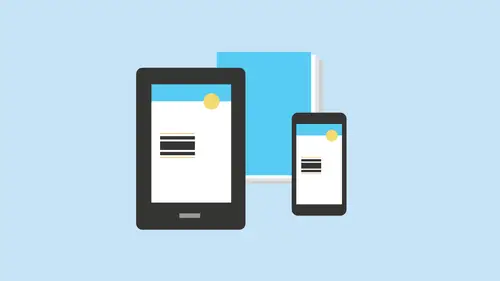
Build Simple Interactive Presentations
Lesson 5 from: Creating eBooks & Interactive PDFsJason Hoppe
Lessons
Class Introduction
04:28 2Learn Reflowable Layouts in ePubs
18:08 3Understand Fixed Layouts in ePubs
05:23 4Create Bookmarks & a Table of Contents
11:33 5Build Simple Interactive Presentations
17:19 6Add Hyperlinks & Buttons
28:37 7Add Rollovers & Pop-ups
33:17 8Embed Video & Audio links
17:55Lesson Info
Build Simple Interactive Presentations
So this is part of the bonus materials that you get with this. And I just put stuff together with a lot of adobe information videos and such. I laid this out and in design, and I thought, Well, what better way to show off some of the interactive features in and design than to use in designed to show the interactive features. So this, pdf is here. Looks like a static. Pdf you open it up in Adobe Reader, and then you go through when it's like, Oh, how to fix this. And then, oh, you hover over this and it pops up and you're like, Wow, Okay, this is a pdf, folks. Just a pdf, nothing special. Just a pdf that's like, No way. And it's like, Yeah, seriously. So I hover over these so I can actually see a picture of what it is that I'm doing and it pops up. That's great. And then I can go and I get my shortcuts here and it's like, Wow, I can actually download the shortcuts. Yeah, I can click on this here. It will bring me to the website just like this, and it will give me those shortcuts right t...
here. And it's like, Wow, and I can take it. Yeah, right there. Okay, this whole thing was just laid out in his in design. Exported is an interactive pdf, and that's part of what you get. This is what you can do right there. It's really simple and straightforward Rollovers, pop ups, links. So when you click on any of these is gonna bring you right to the website. Look at that. Oh, my gosh. Hyperlinks. I didn't do bookmarks on this page because it's a one page document. So there it is. How to create interactive pdf play the video. You've got it. I know people like, Oh, my God, She didn't know in design can do that. That's right. And a whole lot more. Another thing people did not realize which you could dio is I want to take something and I want to turn this into a Power point presentation. Now I'm a graphic designer. I used adobe software. I use the back, you know, definitely biased toward the whole thing. But trying to go in and dio a presentation when you have a fixed page size and clip art that doesn't work and tight formatting that's clunky and everything. No in design will allow you to a full on presentation with anything that you want. Any size pages. Horizontal, vertical, as many pages as you want makes no difference how it works. You lay it out, however you want to see it. Long pages, short pages, vertical type images, audio video, rollovers, pop ups. So don't care. It will all be in the presentation. So I would like to go in and do a PowerPoint style presentation here. A keynote. But I don't want to learn any new software in design works. And somebody gives this to me and they're just like, Oh, could you rebuild this? And it's like, No, we're gonna turn this into a presentation right here and now. So quick and easy way to do this is you can just export this as an interactive PdF going to file export, and I'm going to choose from a drop down menu here. I want an interactive pdf. When you choose an interactive PdF there certain items that could be built into the file. Several things are important when you're dealing with a pdf one. I want to control the user experience. Everybody is gonna look at it on different devices, different sizes. So how do I want them to see this? Do I want to see this? Is physicals pages or do I want the spreads to actually be spreads like it's set up here? So I want to make sure spreads. And after I export it, I see what it's gonna look like. The view is default. Well, I don't want default. What is default. I want it so that it actually fits to the page of your machine every time. I don't want you to have to struggle to look at this and zoom in, zoom out, trying to get it to be right now it's going to fit the page of your device. You've seen those movies. They said this has been modified to fit your screen. Yes, we have you in mind nobody else's screen just your screen. So with this, I'm gonna have my layout, and then I ask how this is going to work. Very frustrating thing when you see a PdF and it's scrolls in between and called the Toilet Paper Scroll where the you know each page kind of scrolls and you can get halfway between there. No. So I wanted to be single page, which is going to give me that page, and that's it. Single page. Continuous. Is the toilet paper scroll okay or two up here, which is the facing pages. So I have this waken see both there. And when I scrolled in the next one, it jumps to the next page. Don't get stuck in between. It's not an odd size. That's what it iss. And then it can open also open in full screen or presentation mode so that actually blacks out the whole screen hides the entire interface, fools everybody into thinking. But it's not a pdf. Hell, go. Wow, how do you do that? And then you can also put in the horrifically cheesy page transitions because no presentation is made awful unless you have page transitions. Okay, so, no, actually, this is really cool to be able to do this. And I do this when we go on vacation. You know, you have friends over afterwards, I'll put all my images into, um, Hanan design file export as a pdf, and I'll just say, you know, go through it and flip it every five seconds, so they can just sit there and watch the laptop go and do this and sure, it's great. Now, if you want page transitions, there's all types of cheesy And in here, you know, you know them. There it is. So if you want to do that, you can and you're gonna have the dissolved. Whatever. Great. You can also choose what type of resolution you want tohave for your images. If this is going to be online and only viewed online, 72 is just fine. But, you know, this is, you know, a gorgeous coffee table digital book, and I want to make sure that everything is nice and juicy and tasty. So my resolution has to be awesome. Okay, so there it is. Everything should be good. I'm gonna click, OK? And it's gonna export to file a couple seconds to render everything. And it is There is my file now. It should go into full screen mode like so and then Ah, look at those cheesy transitions. Wow, isn't that awful? And so up down left, right, allows me to go through this Set this up. It's interesting because some of these air off a little bit. Have to figure out why that is. So I know why I redefined by style so that those air actually not left and right, that was my fault. So page transitions up, down. And what's cool about this? Is that any size, any page, any type of image copy, whatever you can put in there and they become a transition. The best thing is, I did this for a client, and they're just like, Okay, so it opened up like this, and now it's in full screen mode and we don't know how to get out. It's like, Well, how would you do it? The other applications, like what we click escape. Did you try that? And they're like, No. Okay, so you get out of full screen mode by clicking escape, okay and get you out of full screen mode. I know the correlation between things, but it's just a page presentation, so works really good. Now I set this up One of the things I didn't like that I did here. I did go in and unfortunately, mess with all of these and I should have left a formatted them slightly differently. That was my fault. But what I go through and I exported this one of the things that I had chosen on the export waas Okay, chose do single page right there As we go, everything else is good and my dissolve. If you don't want any of these transitions, just turn them off. But if you want an auto play feature, just go in and say Flip the page every so many seconds and supposed to open in full screen mode here, it usually will warn you when it's going to do that. But that's the way that you could make it interactive right there. Just take that presentation. Now, one thing that people don't know that's absolutely so cool about this is this feature. When we have the file open and you want to be able to go in, I'm gonna render this again here, export this No cheesy page transitions, single page view after exporting. When I do this kind of stuff, somebody's like, I really need this in power point. Okay, I'm gonna tell you I'm not gonna do it in Power point guarantee. Okay? Not gonna happen. So here's what happens when it tries to go into full screen mode. It gives it this lengthy dissertation that go into full screen mode. It's gonna go black, You know, You could have a panic attack. Whatever. Yeah, there it is. Full screen. Now it works without the cheesy transitions. Wonderful. There it is. Click Escape. I would like to now take this and turn this into a power point presentation. Little secret here. Clients will send me a power point presentation, and they will give me this word document with all this other content to put in there. I don't do it in Power point. I do it. And in design, I export it to an acrobat. Pdf And then I take this. Pdf and I go in and I save as a power point presentation. And the amazing thing is, as I can make it look like this exports into a power point presentation. Because, of course, no power point presentation is done until you've edited the third time. Right, Because everybody wants to use a power point presentation so they can edit it. They're like, it looks good, but they're gonna need to edit it, right? Okay. Not once, not twice. Not three times, like, fine. I'll make it look good. And I export it right from here. And when it comes up, it'll give me a power point presentation that I can then use right from there. But my layout was done in a way that's going to be much easier to use much easier, understand? And clearly the layouts gonna look a whole lot better because the tools that we have are for page layout in here. So that's a great little trick. Now, there's only works if you have the full version of Adobe Acrobat. Okay, this does not work in Adobe Reader. I can view it in Adobe Reader, but I will not be able to take this and go under file save as and do it. I could on Leigh read and view the file, so keep that in mind. There we have it. Okay, so with that, we are going to move on. Teoh, Actually, I'm gonna show you one more thing, because this is kind of a cool feature. It's kind of limited in what you can dio, but still on the idea of doing a presentation directly from your in design document, I can set up my page transitions within in design. I don't have to wait until I get to my interactive window when I export to set the page. Transitions just makes it really easy to do it. At that point. If I would like to set up my page transitions, I go to my pages panel cheese grater and I can go to my page attributes and very deep in my page attributes or my page transitions. And then I can choose from there. Or I could just keep it nice and easy. And I can go under here under my interactive and choose the Page transition window, which allows me to have visual reference of all of the transitions. Fast, slow in and out, over and through. Shave, pluck, moisturized, mental formulate website. You name it, you got it right there so I can go in, and I can actually set each slide to have its own transition. Word of advice don't. Anyway, that's up to you. Can't control that so I could go through and select all my pages in my pages panel. Click on the 1st 1 shift click on the last one, and then I can set all my transitions the same it gives this little film strip like character on there, and I can set all of them, have them all do it as well. So this is my page transitions dialog box. But if I go under my page attributes into the pages cheese grater, page attributes page transition and shoes choose it comes up with a very different window, and this is the interesting one. So now it puts it all together here, and it's like, Wow, a plethora of choices. What a great word. So I can apply it to all the spreads so I can have that. But there is this really cool one here called Page Turn. So instead of doing any of these transitions, I just want to take my presentation and turn this into this flash only page turn effect and apply that Teoh all of my spreads, I'm going to file export on, um, export this as an interactive pdf. I can't do it as an interactive Pdf actually have to pay attention. I'm gonna export this as a flash based file because the page curl is only flash based. Okay, so if you export, this is a pdf, you will not get the page girl. I export this as a flash based while and I click Save it's going to allow me to export. This is gonna write the HTML file, which is required for the Web Web browser to read it and then also the flash based image of that as well, and take a few seconds to process, and it will open up in a Web browser, and then we will have a presentation like you've never seen before. So with this presentation, actually open this up in chrome instead. So there it is. And now drumroll, please. The page curl effect. Look at that. Oh, my gosh. Oh, by the way, our table of contents. It's still interactive. You can click on this and you go where you want Teoh. Pretty sweet. All you do is you go there and this works really good with spreads. Looks kind of goofy with a single page, but you can do it and it's great. You can try to tear the pages out. Doesn't really work, but it's a really cool effect right there. And people always ask you to do the top of the page. Yes, Can you do about of page? Yes. Can you do the left? Yes, you can. You can also just use your left and right arrows to to go through the book as well. It's certainly not as fun, but it's still pretty cool. So if you ever wanted to do a presentation and you didn't want to do those transitions, the page girl effect is awesome. Now this is browser based because it is Flash will not work on IPads or IPhones because Apple does not support flash. Okay, so I know slightly limiting. But so, so, so cool. You know, it's like the best thing ever. There it is. Page curl, Rockin awesome. Well, more rockin awesome things coming right up. We have a question from Angie. Could you give us an example of why someone with select appearance on Lee in an interactive PdF So going in and doing a appearance only is going to give you just the appearance of what's going on in the file? And so if I'm going in here and I export, this is, say, a print pdf right there and click Save goes in and it's going to give me just the appearance only of these things so interactive and elements, and it's like just include the appearance. And it could be that I have a button. I have something like that. So it's going to give me what I'd set up in my file with a look of it so you can make it look like it's interactive, but it really isn't. And the reason why this came up is because a couple generations ago we had under the export pdf we had both the export print for pdf and interactive, and this was the interactive section right here that we had. So you conclude the interactivity, and then at some point, they broke off the interactivity from the print. Pdf. We have some basic interactivity that we have here, but now the main interactivity was broken off. So that's why we kind of have that kind of as a bridge. Hold over with that right there. So Okay, now let's see if we get that refresh that install our flash, I will have to get to that. But I definitely want to show you that as we go question. Right. So one more question while you're doing that, Molly, Michelle had asked, Can you use bookmarks and a table of contents with with a flash based SWF files. Yes, you can. So those type of things are still relevant. Bookmarks are one of the universally acceptable things that we have, where you can go in and you can definitely use bookmarks. That's like a standard basic for any type of interactivity. So bookmarks works in flash. It works in E pubs. It works in PdF's and quite handy toe, having use.
Class Materials
Bonus Materials with Purchase
Ratings and Reviews
user-8d447e
Jason Hoppe is great instructor. I learned so much about how "The Trinity" of Adobe products work together to produce amazing results. I can't look at InDesign the same away ever again. Thank you Jason for a great class!
a Creativelive Student
Jason Hoppe is a fantastic teacher. Clear explanations and instructions. Great content. Thank you!
Cindy Graham
Jason Hoppe is a great instructor. He thoroughly knows how to use InDesign. He has a great way of making little things "the best thing ever"! I watched this several times and picked up something new every time. And he reminds me of Nathan Fillion (FireFly, Castle) so I could listen to him all day long.
Student Work
Related Classes
Adobe InDesign