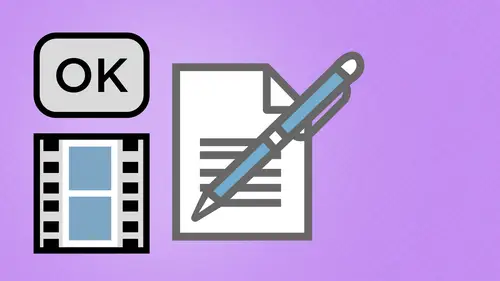
Lesson Info
20. InDesign: Rollovers and Page Transitions
Lessons
Day 1
1Creating a New PDF
1:07:01 2Creating PDFs Q&A
12:04 3Headers, Footers, and Watermarks
19:07 4PDF Optimization
10:37 5Morning Q&A
34:27 6Editing Text and OCR
51:05 7Layers in Adobe Acrobat
27:44Forms
45:26 9Forms and Buttons
35:23Day 2
10Advanced Text Fields in Forms
35:27 11Changing a Finished PDF and Q&A
39:23 12Form Submissions and Responses
16:55 13Submission and Response Q&A
17:34 14PDF Calculations
33:26 15Interactive PDFs
35:48 16Multimedia PDFs
14:20 17PDF Presentations
14:51 18InDesign: Interactive Buttons
38:42 19InDesign: Hyperlinks and Bookmarks
21:25 20InDesign: Rollovers and Page Transitions
32:58Lesson Info
InDesign: Rollovers and Page Transitions
you want to know about rollovers here? Awesome. Okay, so do I. Let's see if I could go ahead and do rollovers. Yes, I can. Okay, so here's a great little piggy bank. I've been waiting for this the entire time. Mr. Piggy Bank. I want to make this fun and interesting. So what I want to do is I want to go in. And I wanted to You put a mustache on the piggy bank there, put some coins in here, and then maybe have bacon come out of nowhere. How could we do this? Plus, we may want to point out little features on this pig in text. Wonderful. So I'm gonna do this. And this is all gonna be done as an interactive here, and we're going to be doing it as buttons. And so I'm going, Teoh, create a portion right here. I'm gonna put a little piggy mustache on there, so I'm gonna create a container here. No, Phil, No stroke, no nothing on there. And I'm gonna turn this into a button. You don't want to see this. So there is my button. So a normal mode. I want to see nothing but on rollover mode. I want t...
o be able to go ahead and have my little piggy mustache appear. So what I'm gonna do is I'm gonna go under file place, and I'm going Teoh, call up my mustache that I created here yesterday, and it's a PSD file, so it's gonna be transparent. So there it is. So a normal mode. It looks like this, but on roll over. It looks like that. What fun? Great. Okay, on click. You know, we're not gonna do anything on click. Just that. No action here. Just kind of fun. OK, so next we're gonna go ahead and we're gonna put the coin in the top of their so I can go in a swell, create a container here, make sure you have no feeling no stroke on that container. And I'm just going Teoh put little but right up there. Make this into a button. Normal. Looks like that. Roll over. Go in file place. Go in and apply my coin to this. There's my coin. Put it in there. Great. There's my little coin. Sweet right there. And so there is my role over. Great. So have that. That's on normal. So We're normally not going to see that as well. And then we're gonna go ahead and have bacon come off the side here. So again, I'm going to create a little container there to make this into a button. And on roll over, I'm going to place a file in there, which is going to be bacon. Put it in there with the whole thing to there. Let's make it a little bit bigger. More bacon's better bacon, because when you're making bacon, you can't be faking bacon. All right, there we go. Okay, so that's on normal. That's on rollover. So let's check it out. So I'm going to go toe, play the file here, see the whole thing, and I hover over. Oh, little mustache. Go ahead and I can go ahead and show my coin hover over this and he's thinking about bay again. We can do this with text as well. And this always floors people because this is kind of cool. They're just like, Wow, this is fun. But I want to do something really cool. What? We can do things with text, so I'm gonna show you how we can do this with text as well. So what I'm gonna do here, ISS I'm going to do this right here. Get rid of our bacon right here. And I'm gonna put just, like a little thought bubble coming out of his head right here. And so a little thought bubble right there. Let's make sure we get some stroke around there as well. There we go. No stroke around it. Here we go. And I'm just gonna do a quick little thought bubble here. There we go. Wonderful. And then I'm gonna do a text container that says I'm thinking about What am I thinking about? Mm. I'm thinking What? You know what I'm gonna do? I'm actually I'm actually going to go in and Dio we're gonna do like, a little carrots here. So, you know, so we can actually make this look like you roll over this thing and actually make it look like it's great. So I'm thinking about and then we kind of enticed them with this little carrot there. People think that when you put the little carrots here, they think that that's like an element that makes it interactive, Really. But we just give them something to make it feel like they're really good. So what I'm doing here, ISS. Okay, well, I am thinking about this. What? I'm doing something like this. What I'm doing is I'm going to go through and put this in a movie. It's a little bit closer here, and I'm gonna create a button. My button has to go ahead and touch this little area or wherever. I want the activation point to appear. So, in this case, if I want the activation appoint to appear someplace, I just need to make sure that I draw my box over this particular item here. The drawback with this is I can only draw rectangles or squares. What I would love to do is I would love to go in here, and I'd love to draw shaped like this. You know, that basically does this right here, you know, so I can put my bacon in this one right here. But you see how the bounding box on this goes all the way around this right here so that we have that in the bounding box is what it navigates when we go into our roll over for a button. It has nothing to do with what I see here. It has everything to do with the bounding box around that button. Okay, So if I went in here and I wanted to do something with bacon here, I could be a little bit sly with what I'm doing. And I could draw my rectangle from a bacon, and I could kind of rotate this like this. So this kind of touches the little carrots right there. Kind of like that. You'll see. You'll see why we do this right here. Okay, so I'm gonna do this, and I'm gonna turn this into a button right here. But you see how it gives me my entire bounding box right there? So I can't really turn anything or make anything an odd shape. So if I do this, people think that by touching the carrot, it's actually doing it. No, The reality of it is when I draw my bounding box here. If you touch that carrot or anyplace else that's inside, the bounding box is going to come up. But people think by touching the carrot, it happens. So I've got my box and make this into a button on normal. Say they see nothing. Unroll over. I go ahead and I apply my bacon Right in there. There's my bacon. There it is. Okay, So if I go into my preview right here and I see my little piggy here and I say, Oh, I'm thinking about and I look at this and it's like, Okay, I click on this little carrot and it's like, Oh, my gosh, I click on the carrot. He's like, I'm thinking about bacon. Well, the reality of it is is any time I come into this box from any direction, that's what I get. But people think that, you know, you don't normally see this so I can go ahead and click on what I think of is the carrot or put the carrots above and appointing up so that people have that feeling like, Okay, I'm actually doing something. Well, any place that I enter into this box, roll over the coin there, click on the mustache there. Long as I get into that field, that's what I get. But this freaks people out to no end that you can actually do these roll overs. Well, I don't have to have a picture in there. I can have more text. So I'm thinking about and I can put a text box to the side there. That's also hidden as well. Put it in there and it can go ahead and it can pop up just like that. So I don't have to do an image right there. I can do a text container and then paste it inside that button. It just works the exact same way. But it sure looks cool, doesn't it? Uh huh. So there it is. We have our little pig in disguise thinking about some coin, but I'm really thinking about crispy bacon. Yeah, and I can also navigate through the whole thing. But it's great, because people are like this can't be, You know, a pdf, you stick a little web browser window in there, you fool them all. It's just a interactive pdf and I haven't even exported this to a pdf yet. This is all just the preview within in design, so we can see how this works. So let me show you how this works. If I wanted to go in here and I wanted to make this into text instead so I could just get rid of my little bacon area. But if I wanted to put, like, a little text blurb in here so that there's more text thistles, great. If you have a very large document and you want to put a couple paragraphs to begin with and then off to the side, you can have the rollovers. So what I'm gonna do with this, I'm just gonna draw another container right here and make this into a button and a normally won't see it, But on roll over, I'm gonna put my text in here. And actually, what I'm gonna do is I'm just gonna draw text container and dumps him really quick. Placeholder text in there and there's my text container and I can copy this entire container and then on roll over. What I can do is I can just paste entire container right into here so I can do at it and then choose paste into, and it'll put it right in there for me for roll over, so don't have to type right in that box. I just put my actual text container and pasted the container with the text inside there. So normal looks like this. So let me check the preview of this and see how this looks. So here it is I'm thinking about and my little text box comes up right there. Yes, you can put links inside here is well, so if you want to go ahead and do a link, you certainly can right inside there because it's active text. And then you could go in and you could do a Lincoln there, since you can click on something and go to something else or you can have a movie pop up something like that. Numerous things that you can dio. But all this is his buttons. The thing is, is that with buttons, we think we see something first. But a pop up or a rollover is just a button that you don't see. And then on the rollover state, there's just something in there that's all. So a lot of cool stuff. I just love the mustache. Yeah, we should try a bacon mustache. I actually thought that was what you were gonna dio one point. Put them on bacon. It's shaped. If you thought I was gonna do that, we couldn't do that. That would just totally ruin the expectations we ask you a couple clarifications there can. All right. From beauty of the lake, who is actively paying attention with so many great questions. Thank you. Can you make it so that the bacon doesn't go away? Once it pops up? You can, but you'd have to go in and you have to set up something you'd have to go into Acrobat and do the show or hide fields that when you go like on mouse over, you can show a field and then it stays up there. So when we can't do that in in design, But we can do that in Acrobat is go under is actually on a button. To do that, you can say on mouse over, show this field and you can have this other field come up right there. All right, agree. And the question from GT how does in design detect you are also make them links automatically. Our editorial style is to remove any http or www not necessary. So well, in design detector are short new URLs ending in dot com or dot edu, that's a good question. So if I go in here and I just put something in here like adobe dot com right there and do that, and I go under my window. Interactive hyperlinks. Choose this convert. You are else hyperlinks search everything go through. It did? Yep. So it found that adobe dot com There it is now. A link. All right, there. So it created that right there. Hyperlink number four. It is a link. So there you go. Question the beauty ones that I can answer the question. Never. Beauty of creativelive have questions. Have answers. Yeah. There you go. Right. Question from really cool. Who said why isn't why isn't the orange box acting as a mask for the video file from a little bit? I noticed that, and I don't know why it waas. It could be because I had another May have imported another video file behind there, but the container should be the container. It should stay contained right there. I noticed that it was going to check on it. Three Internet always only supposed to take pay attention. The important relevant things. You're not supposed to ask questions I can't answer. That's the beauty of life. I remember years ago when we first did this, that we can edit that out. It's like, No, you can't. This is part of the whole life thing. You get everything when you get the videos. Unless we fall off our chair, do something horrible. This is part of the video folks, bad jokes and all. Put a mustache mustache on a pig. Guess what folks that stage in the file to we're not going ahead. If that happens, it happens. Way question From Robin, it looks like we can accomplish a lot of the same things with between in Design versus Acrobat. But when we use in, Design versus Acrobat doesn't result in a larger PdF In the end. No, because you're still the Pdf content when you write it to a pdf and then do all that stuff in Acrobat is the same pdf file. Okay, so even though we can do a lot of the similar things, you're really not changing much of anything. You're just changing the way you get. Teoh means to an end. That's all this certain things for Acrobat work better an acrobat. Certain things work better and in design certain things or more user friendly. If you're used to using in design for a lot of stuff than it. You lean toward that. If acrobats really challenging to you, we could hire me or get this class, learn all about it. Tell all your friends that's it, because who doesn't want to put in my stash on a pig? One of the other things that you can do really quick And I'll just show you this because I think it's really relevant here is You can do this with tables as well if you go in and you create a table on something and you've got rows and cells in your table to show you all about tables if you want. But if I had information in here that I wanted to create so I could roll over each one and have that particular cell light up in a color in Acrobat I can do that is a button as well. And what I would do is I would create a shape for one of the cells here with no stroke and no Phil, or if I wanted to feel like you just go in and say, I'm gonna put this in here and do that as well. Set that to the background and I could do a button here and on normal here on roll over. It would be pink, but on normal, we'd have nothing here, so it would make it look like we're going through this table in a very large pdf. And if we actually looked at this, we could see this where we hover over their particular cells here. It could actually light up as we go through cells or rose. If you have a really difficult to read table with lots of information, it's great to put these behind there as a button. So you have a blank normal. You put it behind everything and then it goes ahead. It lights up and people go nuts over this. They're just like, How can you make this thing light up in your like how it's simple, you know, you plug it in here and it lights up here and everything's great. But all this is it's just a simple colored box with nothing as the normal and unroll over. It just shows a color. That's it. So you roll over that stuff and you can see the highlights there as well. So works really good. What am I thinking? about coin, so I tracked. Okay, So other things that weaken dio other interactive elements. Now this is justice, cool as well. So I him What I'm going to do is I'm going to open up my mom's baskets right here, and I put them all into one in design. Vile. My mom has been an international basket maker for many years, has written many books, travels all over the world, and she produces amazing amazing things. She and Oliver crazy friends get together, but she teaches all the time. And she's old school. So everything that she had with slides, so she just had these all scanned in. And she's like, I need a PDF presentation so I can show all these people that I teach all the time. So I said sure. And I made this an in design simply so I could show you how we could do a presentation and in design. Um, this is really easy because you can set up a nice template. And exactly what I did was I went into the pages panel and on the master page, I actually created a master frame right here that I could apply color text anything else that I wanted to and then very quickly, just imported this all in with my fantastic fitting options to create multiple pages with this right here. So with that, I can run, and I can actually create a pdf presentation. I could export this to a pdf and just do presentation mode, like I had done an acrobat before, but I wouldn't want to do a few other things in here just to show you how this works as well. This is all gonna be done into the pages panel so you can call that up by going under the window menu and choosing pages right here. And then I'm going to You sent my panel options here so I can not show them vertically. Now, that was the panel options pages show thumbnails showed it vertically. Masters on top. Large pages. Right there. Okay, here we go. All right, So here's all my pages right here. Now I want to set paige transitions, And if I go under file on its use export, just like it is now, I can actually set my page transitions right from here Is I export to an interactive pdf, do an acrobat. After I'm done, I can do it when I export something if I don't set them and in design. So if I choose this one of the things that I can dio is want to get to the Export Interactive Pdf Aiken Do all the transmission transitions from the document, which I have none. But if I have forgotten at the last minute, I can go through and set my page transitions right here so that I can do a comb, and that's when I do it. It exports the entire thing, and my transitions are already built in. And if I do that, go into full screen mode and do my transitions. Oh, horrific, isn't it? Yes, great. But we won't be doing that again, will we? So if I want to have individual page transitions, I could go to the pages, drop down menu, going to page attributes and choose page transitions. I go to the choose, and if I'm a visual person, I can hover over all of these and get overwhelmed with all the different things. Just in case you didn't know how to do page transitions. Now you can visually see them, and in this case, I can apply them to all my spreads. Or if I really want to be sadistic, I can choose page by page, so that could be page one. And then I can go here, and I can right click on this and page attributes, page transitions, shoes. And I could do this for page two and so on and so forth. Okay, so if I apply this to all my spreads in in design will come up and it will show me my page transition icon right here on all my pages. I can use my page preview here by going into interactive and doing my preview, and I can actually see that so that I can see my transitions as I go through here when I press play and hopefully see my transitions. There you go. Now it should work Page two. There we go. Now. My transition shop is a slight delay there, so I can see that. Great. So I can set them here. I can right click on here, and I can edit them as well as get them off completely. And I can write that as a file, not a problem. But so What I want to have here is select on my pages here. Get all my transitions off here. I want to dio the most ultimate one of all. Which is this one? Page attributes Transitions Jews Page, turn or page girl, you notice that this is an SWF file on Lee, Which means I can't show you this because this is all about Acrobat. Can't do it. Oh, my gosh. But I'll show you anyway. So I choose my page girl or my page Turn for that. If I go under file Export, do a pdf Interactive. It's not gonna work. This is Flash based on Lee, so I can't do it as an interactive pdf I have to export. This isn't SWF file. That's why it's at SWF in parentheses. So I'm gonna do this and export this right here to the desktop and totally different export window export the pages. It's going to generate an HTML file. Open it up in my browser so I can view this after exporting right here. Include all the media rollovers, pop up hyperlinks everything else. Yes, In the file, it will include that click. OK writes the whole thing a little bit. There it is. And then I can click, and I can turn age. Oh, wow. Turn thistles. Just like having a coffee table book without the coffee table, you can spill your water and, uh uh, yes. Look at that. Oh, my God. Peak. No. There you go. So there's the entire presentation right there. It's like, Wow, that is so cool. However, it's a flash file. I can't put it into a pdf, but wait a second. I can import a flash file into my in design file. Right? It is a pdf. Will it work? Ah, I don't know. Well, let's check file place, go to the desktop, find my swf file that I just read it there. Put it into one swf file. There it is, right there in the center of my page file. Export is interactive. Pdf Right there. Okay, that's what it is. Click Save. Do you that view after exporting include all the forms in the media. No transitions. Thank you very much. Right there. Okay. Click to activate. We have to wait for it here. Come on. Should work. It's worked before. Come on. Yes, it works. It really does work We've tried it before, You know, maybe when I did that. No transitions. Here, let me go in file. Export baskets interactive. Pdf, replace the transitions from the document here. See if that works. Mm. We've done it before with the flash file, so we can actually get that in there. Nothing like going out with a fizzle here. But this is a flash based file, and we've been able to use flash before because we had the page turn in there. So let's see this. Let's go into the media here and see why it is doing. Um, press play. Got that? Do everything press play right here. Mm. It's really odd. Wonder if an update has been done because obviously, when we go into our browser here, we can do that. That's a bummer, because I've had it done before, and it's awesome because then you can just go in here. Let me try this. Let me go into Acrobat here and see if we can do this file open Recent. There's baskets right there. Yep. Tools, multimedia, SWF file, media SWF file trough the SWF file here. Choose that. That's the billiards. Don't want that. That's top baskets. SWF. Okay, Show you how this works. I've done it before and sell Cool press play. Nope. Something is not working. And if there's a delay or something, But we're able to do that. I don't know if you want him, but we have some possibility of possible ideas coming and mischance here because, well, just where were we got some ideas here that people have? So W. Anderson says, Try in the bottom corner, the bottom right corner, period all the way down right here, which is going in setting document preview mode right here. Click on that. And so we got that. Let me press play, Jordan Goss says, Can you embed the swift with Acrobat instead? That's what we just tried, right? And so, yeah, that's really disappointed. Try and safari. Well, safari work because we know we opened it up there and we went to the desktop here, and we actually open that HTML file right there. There it iss and well, that's weird. Now it's not the page. Girl that was just working from this file is not working. Maybe we can take it as a teaching moment and just redo it. So we're teaching everyone? Yeah, Let's try. Let's do that again. So here's what I did. I've gone in. And since it doesn't work in safari like it did before, that makes me really suspicious. So I had set this under my page attributes. Here is Paige Transitions. And with the page transitions. I went in and he used the page turn right there, so I click. OK, got the page. Turn on all of these. In fact, let me go through and make sure you select all of these. So I get the page turn specifically applied to all of these right there. Page girl, apply to all of them. Yes, there we go. And then I'm going to go under file export export this as an SWF file. So we have that and try a second time export this. So we're gonna generate the html file view and afterwards include all the interactivity. Interactive page curl? Yes, from that whole document click. OK, it launched the browser. Come up with it. And sure enough, we can go in. Something's not working right here. It works before Uh huh. And it now it's not working. I'm glad we can actually show you that to show you that page girl works. I've done it before. So that's the way you can actually get that page curl into a pdf even though it isn't a flash based thing to do. You can actually import that in there and make that happen. So that's a little bit worrisome right there with it, because I notice when I go into the media to I wasn't able to get that to work either. So if I go when I do this under the media, I can't get my page girl, I'm a page transition. So interestingly enough, Well, we did see you do it. Yes. So two story story thing. This is what happens when it's live. I mean, this isn't the first time that we've run into things like this, but I'm glad we got to see it. So, yes, it works as an SWF file. Yes, you can make it happen. In a way. I promise. Really, I'm gonna I'm gonna give you one more one more suggestion from the internet, and then we're going to move on because we don't have much time. But Mollie says the image is not at the bottom of the page. You have to go down further to the corner. Well, when we import, it is a flash file. The demand is not the bottom of the page. He has to go down to the corner. What I'm gonna do is I'll try this with this. Pdf right here. So I'm gonna go under export here, Flash Pdf. I understand what she's saying. Exactly. Yep. I understand that we're clicking on a picture and not actually clicking on the right. That's right here. So I'm gonna go in here. Yes. So we click on the edge here and we're able to do the page curl right here with this. Okay, so that works in safari. So now what I'm gonna do is I'm gonna go in here under file place, and I'm gonna place my file right here that we were just using with the SWF file. Place it in here. Here's my box. There's the size of my flash file right there. Go under media. They're interactive media. Click on the preview button. See how that works. Click on the flash file and I should be able to go in and grab that edge. There we go. Come on. Yeah, so I'm getting this. Okay, so that works right there. I can actually go in and click on this. So now I'm gonna export this as an interactive based PdF so that we can see that include all the forms in the media. Get that click to activate. There's the edge of my page. There we go. There's the SWF file embedded into a pdf document, and it actually works. Plus everything else that we did in here, folks, all those interactive elements that we had in here is Well, click on the home button. Takes us right back to home. We can click on any of our links. Brings us to those pages. Do that go to the next page as well. Do that click on our links, Click on our pages, brings it right to us. And we get our page girl. Yes, it works. Why? It wasn't working before. I don't know. But, Molly, you very well could be right that we're focusing on the image and not in the entire page. Hallelujah. If we were doing that with Bacon, we would have saved our bacon. So close. Now you believe me? It really does work, but it's awesome because now we can include all those things in there with that. It's just so cool to be able to do that inside a pdf. So if you ever want to do a really cool presentation, you can then do a presentation inside of presentation. Do the page curl in there as well, since it's a flash based file. But keep all the other interactivity within that particular flash based file. So and if we had created rollovers and buttons here, we could click on something, have something fly out of the menu and be able to launch. Something from here is, Well, it's a really cool thing. I mean, what better way to end up? It's right now. Quick question from beauty of the lake on that is, can you change the size and background color of the page turn? Not that I know of. I think it's just when you get that page turn, you see what this is. You can put a different page color in the background of your pdf file, certainly, but in this case, I don't know if you want to go in and actually change the page. Turn itself if the pages themselves or different colors, Yes, you're going to get that color when you go in and do your page turn, but you won't be able to go in and change like the shadow or anything else. Change the color of the page and in design. And you get that. So we have any more questions here? Yeah, We have a question from J. You menaces, uh, are interactive elements different on tablets and mobile phones? Well, they may act a little bit differently, partly because certain websites it all depends on how this stuff is written. Okay, Most the stuff that you look at is not a pdf on there. So you're gonna have javascript. You're gonna have a whole bunch of different things that work. And I can tell you when I pads some things don't work at all. You press on the button and it just like Do you want to copy this? And it's like, No, I want this to work for some reason. Either the code doesn't register with it because of the sizing issues, or it just doesn't work on that particular device. That's a whole different world. When you get to, like e books and readers things like that because we've done classes here on doing e books. But we've never done classes on all the interactive e books because so many different things that you can mess with here. Basically, HTML five is replacing Flash. Before, we couldn't do animation stuff like that in HTML four. Flash has become, really has always been kind of bugging. Apple decided to knock it off completely on all the apple products. So html five was invented so we can use video. And within a year, like 60% of the people have switched over from using flash two html five. So, yeah, so there are ways around all this stuff. So while flashes really cool, we probably will not see it being around for a really long time. So I'm sure that with HTML five we're gonna be able to do this and incorporate makes female stuff in the future within design CS seven, which is well under development. I'm sure
Class Materials
bonus material with purchase
Ratings and Reviews
a Creativelive Student
Great class. Was working on a project which included building a company folder that will be spread digitally. Also built some forms along the way. The teachings from Mr. Hoppe helped me a lot. A big thank you to the Creativelive team.