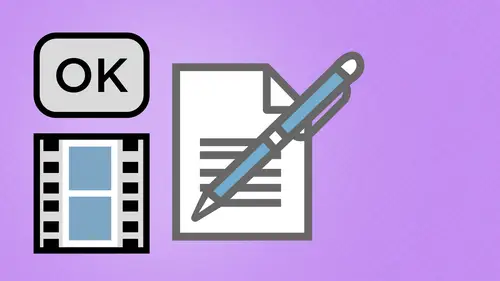
Lessons
Day 1
1Creating a New PDF
1:07:01 2Creating PDFs Q&A
12:04 3Headers, Footers, and Watermarks
19:07 4PDF Optimization
10:37 5Morning Q&A
34:27 6Editing Text and OCR
51:05 7Layers in Adobe Acrobat
27:44Forms
45:26 9Forms and Buttons
35:23Day 2
10Advanced Text Fields in Forms
35:27 11Changing a Finished PDF and Q&A
39:23 12Form Submissions and Responses
16:55 13Submission and Response Q&A
17:34 14PDF Calculations
33:26 15Interactive PDFs
35:48 16Multimedia PDFs
14:20 17PDF Presentations
14:51 18InDesign: Interactive Buttons
38:42 19InDesign: Hyperlinks and Bookmarks
21:25 20InDesign: Rollovers and Page Transitions
32:58Lesson Info
InDesign: Interactive Buttons
interactive elements and in design, all the fun stuff we can do here and make it all happen. Well, guess what comes to making pdf's interactive. Well, we could go through and start right off with our in design files. Native in design files. Right here. So I've got this. Here's my native file that I did for all of the handouts here, Graydon in design, of course. But what I'm gonna show you is the Native files that was working with for the times you were doing forms and being able to create those forms from that instead of check boxes, lists, items, everything else. So this file was recruited, originally created in in design here, and we can go in and create almost everything that we want Teoh in and design with forms in design. CIA six has brought out under the interactive portion of the window menu here a whole bunch of new things right here. And we have buttons and forms previously with just buttons. Now we've got buttons and forms, and there is our buttons and foreign window. Now, cr...
eating this in in design here is nice because it allows you to deal with the native file as well as being able to make the forms in the native file to you Change native file Easy way to change the forms. And the one thing I'm going to use here is I'm gonna use my layers panel because in general, what I like to do is keep all of my artwork on one or multiple layers and then go in, lock those layers and just use one just for the forms itself so that I can put on my forum fields here. Setting up forms in design are great. If you are an in design user and you smart guides, this makes it so easy to set up form a line. Things make sure they're all the same size, snap to everything. So I'm gonna start off right here, and I'm gonna start putting in my forum fields here, and it's really quite difficult to dio just getting. I grabbed one of my containers and I draw container. There is my container and make sure they don't have anything funky with it whatsoever. There is my container right there, and it is on my layer for forms. And I turned this container into a for what type of form do I want? Go to my forms and button panel and I can do a check box combo list, radio button, signature field or a text field. I make this into a text field, and I get this dotted line all around this. I turn off my preview mode here and I turn on all of my hidden characters and frame edges here. Somebody's going in and made it so that my around it objects air around it, and I don't want that. I want no corners whatsoever. So this is what my frame had just turned on, and you can see right here that I have a form. And this is the same little icon that were used for a text field when we're dealing with Acrobat. So the only way that I know that this is it when I actually turn on my frame edges and my hidden characters or frame edges and my guides so we can see that. But the giveaway that it's actually an interactive piece of form here is this dotted line. Now, interestingly enough, when you want to go in and you want to select these, you have to go in and physically click on the edge of that item in order to make that active. This is why turn a lock on my other layers. So I have the quick ability. Just go in and grab what I want and put these on a layer. It's also easy to shut off. So I got to see to form itself without all the fields. So how do I go through when set on my text properties? Easy. I draw this and I call it a text field. Draw the shape selected text field here, Type in the name right here. Unfortunately, because I put it next to these things, it does not know that the name of the field is right here, But you'll notice I can have my name here. And I also have my events, which was all of my actions here that I can adhere as well. My description here is going to be my tool hint. So again, I'm going to type in what this is. So this could be my last name field there and then my options Is this printable as required? Is it a password based one read only multi line or scroll Herbal. In this case, I don't need anything. I'm gonna go in and I'm going to set the point size to be nine point. You notice I don't have this choice for the font or the filled with color. Well, because the font of the feel of the color here, I can actually choose and in design, so I can leave it the way I want to. Now it doesn't come up and give me the name of the field in here. We have to click on here, and I have to look over here to see what the name of the field is. Wonderful thing about this. I can create fields faster in here. If I go on, I take my rectangle tool and I begin to draw. You can see here very quickly. Using my smart guides, I can use the snap to feature to have it snapped to the right hand side. And also, as I change the height, it will snap to hear and I can get the heights as well. What I need to do is I need to change. My preference is here, so I don't keep drawing rounded corners with orange. So It's like a container, No stroke, no rounded corners. There we go. So there's my form field. Now I can click on this, turn it into a text field and go through the same process over again, just like I did with the first field. So type that in, make sure I've got this is my tool. Hint. I'll copy this. Put into the description, said everything else. Keep having to go through here and set the same things time after time. Great thing about this is I've got this. This is my form field. And that's what it looks like. Is that correct? Yes. So here we go. Why is that not showing up as a text field printable? Here we go. So I've got no border around there, No edge whatsoever. If I were a duplicate these items, I can easily click option, click and drag and duplicate thes foreign fields in here really easily. Option. Click and drag Aiken tug these out. It's easier to select these things easier to use. Easier to make these things work. There we go a little bit too small. Here's the great thing about this in In Design in Acrobat, when I duplicate a form field. It gives me the exact same name. Everything is the same about it. So if I forget that I don't change the name, they're the same value that will appear in this one will appear in the one that I copied in design Doesn't do that. What it does is it goes ahead and it adds a different value after the name here. So if I forget to change my last name Dialog box last name Every time I copy it, it just gives me a number. After that, if you keep copying, this will be last name one last name to last name three Nice feature. So it works differently and in design is it doesn't acrobat. So we can copy and paste very quickly and not have to worry about having the same fields. If we forget to rename the fields not a problem, they won't be the same because I can't duplicate thes and have it be the exact same name. Nice feature and also to it's basically setting my default. So when I go through here, I'm gonna have the same size fund. I'm going to have the same items checked here as well. I don't have as much that I can do with the forms and buttons here, but that's basically it. If I want to go through when I want to do radio buttons here, the great part with any of this stuff is I can just go in and I can draw container around this and draw that no border and turn this into a radio button and take that. Say, I want this to be a radio button and I do that Now. Radio buttons automatically show the little item that's on the inside here and with the radio buttons that we use before we could choose from a list or drop down menu, whether it be a check or a dive into a square or something like that Here, basically, what it does is it gives me my normal on or my normal off will honor. Off is basically do you want this checked by default. There's that little button and acrobatics is Do you want this on by default or off by default, while the normal on a normal office? This is how it looks normally. Do you normally want it on? Do you normally want it off and I'm going to choose. I want it off because I don't wanna have that item selected. Now, when I go through and do this, this is gonna be a radio button. My sale you Tae shin right there and forget it. Can't spell, nor can I type anyway. So I'm gonna take this an option, click and duplicate here as well, and he knows how it keeps the exact same name. It knows the radio button. So when I option click and drag, it creates the same thing in the group here. Keeps it all together, option click and drag. Puts it all together and makes it all part of that exact same group. Normally, they're all off. So when I look at this whole thing, I can see this just the way it iss How do we look at this? How do I test these things without going from here into Acrobat exporting it, going in there, using my hand tool to click over it, And Kathy's like, Yeah, sure. I mean, I want to know. I'm like, Good question, Jason. I should be one of the viewers here. So here's how we can actually do this built in to see a six. They have the ability to go through in preview these things so I can preview the spread down in the lower left hand corner of my buttons and forums. Is this little preview icon if use flash normal. And here is my SWF preview right here. And if you can see there, those radio buttons actually work. No, we have to make it nice and big here, so we can actually see. And so I have to press play, and then I can go through here and be able to see how this whole thing works. And, of course, it's not doing what it is that I want. I want to see how this works. Yeah, well, I can't get the preview out of that one, so let's go under there. Well, there's our SWF preview right there, and that's gonna be our little preview box right there. And I should be able to get my little previews press play. Mm. Interesting. Supposed to work? Maybe I'm doing something incorrect. Well, we'll continue on. I know we can. If I export this whole thing and can't spell Here we go. Next port see the whole thing. Oh, look, I can't click on these. What's going on? Money export this toe acrobat. I just did all these foreign fields. What happened when I went into a file I chose export when I didn't pay attention to Is exporting this as a PdF for inter active elements? Ah ha! For print. It was fine because we just went in. We created the form in a print one. But now if I actually want thes toe work, I can click on the interactive elements or pdf interactive here, Click Save and a whole different dialog box comes up when I want to keep any of these interactive elements working I e forms. So now I get this and what I want to dio is I want to make sure forms and media are all included. If I just go the appearance on Lee, I could just do a print. Pdf. You'll just look like them, but it won't do anything. I want to include all here and make that happen so that all the forms will be there. I click. Ok. Oh, look, All the forms are right there. Radio button, radio button, radio button Look at that. There we go. Works awesome there. I could go and then go in. And with my forms, I get edit my forms further in here. If I edit the forms in here, doesn't change it in the in design file. Absolutely not. Okay, this is on Lee. If you have to go in and make a minor change, any changes that I make here will not affect the original in design file whatsoever. Make all your changes, do everything and in design that you want. Teoh. Then you can come in here and get more options. Like do the calculate or the numbers of the formats here. If you want that okay. And in design, we can't do tab order either. So that was another thing that we have issues with is going in and doing tab order. There's no way to set this up. So in in design, this gives me the ability to go through here really quite quickly and simply just go in and copy and paste or put these things in these areas here. It's easier to use the drawing tools here and snap two elements and the guides and the grid structures and layers that we have here because an acrobat I can't put all of my form fields on layers there just in acrobat there. Well, this I can And I can also move these around, snap these two things, line them up, size them all the same thing, group them, move them all. And if I want to change them all at once, I could select them all here and they can act as a group where I can change all the sizes at once. Can't do that in Acrobat. So nice way to be able to go through and do this. However, there's a few other drawbacks here. If I want to go in and create something like a drop down list, I go in and I take my state of birth. What type of forum do I want? Well, I'm going to go ahead and do a combo box right there, and this is going to give me my drop down right here and again. This is the tedious way of doing it. So I have to put in my list of items, so I got item a and then I click, add, and then I got item be on. I click add and I take items C and I click. Add Is there a way that I can import these all in here at once? No, there isn't. This is the same problem. We ran into Acrobat, where we have to manually enter in every single one. And with this it's slightly different than how it works in Acrobat. Because an acrobat, If I had four items here and I wanted no item to appear in the drop down menu, I would have to create 1/5 item, which would just be a space or a blank. And make sure that is selected in order for that to be the value that's displayed and in design was made slightly easier. Whatever you wanna have selected, just simply highlight that in the list. And that's what it iss. If you don't want Teoh here, you can actually click off these so that they're not selected and in design. I can't earn acrobat. I can't click off them. I have to make a blank or when that appears to be blank and have that be the selected one for that to work. You can also see you get the tool hints over here. You can sort all of these items just by clicking sort items. So if these were, you know, in not in alphabetical order and click sort items, it puts them in alphabetical order. Or I can go in and I can manually click and drag and drag these through like a wood layers or swatches anything else right there and put them in that particular quarter. Control the font size of these as well. So that's how we can go ahead and do my drop down menus with this. So I really want to have this preview here so I can see this. Who? I'm not being able to get that even when I press the play button right there. Interesting. It's been a while since I've actually done a preview portion of this in design with this. Okay, so that's the way I could go ahead and do my drop down menus. Still the same tedious way of doing it, and we still have the other items in the list. Another great thing that we have here is Well, is this say we've gone in and we've created check boxes here like these were all check boxes here, so I'm gonna go, and I'm just gonna draw a single check box right here. There is my check box making a check box. There is my normal on a normal off, so we don't want to have it checked by default. There it is. And I'm gonna go in here and I'm going to duplicate my check boxes here. Going to zoom in a bit here to copy them, and it automatically gives me different names for it. Check box one check box to check box three. So they're all different then I realized, Oh, you know what? I don't want to make these checked boxes. I wanted to make these radio buttons. So if I go through here and say make these radio buttons, it makes them different. I can't do that. An acrobat. That's a great feature. An acrobat. If I don't like something, there isn't a way that they just go in and say, Oh, make this something else. Now I gotta lead it and draw it new. Not here. I can just simply highlight the container that they drew and shoes in the drop down menu. What I wanted to be doing meant to meet mean to make those a text field. Oh, now they're a text field. Oh, wait a second. No, I meant Radio button. Okay, there's the radio button just like that. And you can see here. These aren't completely lined up, but I can go in and use my smart guides and line all those up beautifully. Make sure they're all the same size and be able to select them much easier, Move them around with all the functions and features of in design. So it really is somewhat easier to do this that one of the drawbacks is I don't have the auto propagation. I can't go in there and say, Hey, take this page and do all of my form fields here. And there's no way that I can take the form fields out of Acrobat and put them into in design to make this work this way So I can't run the auto propagation and bring it back there, which would be nice. Wouldn't it be so if we went in and we took this file and here's this file, etc. Let's do this right there. There, it ISS tools at it, Yes, do that whole thing. Well, take all those warm fields, copy them back and in design, paste them. Nothing can get them would be such anti feature because then you could run the auto propagation, Bring them all in here, edit them, But you can't start. So while even this is more fun than running with scissors, there's certain things that you just can't dio. I think we have a question here in the audience. Um, if I've taken a couple of word documents that I had made on and with the things that we've learned today and yesterday, I've gone ahead and brought those in pdf's and turned them into forms, Um, in the same way can, if it hasn't originated in in design, does in design have a way to import documents that were originated from another program like word you can bring them in from word. However, all of those interactive things that you can do in word will not come in. Sure, you're gonna It's gonna text and images only. And that's it. Because that function that functionality won't translate into what in design does doesn't understand, Sure, but at least that would be a good starting point. if you already have a pre existing form that you just want to make more interactive. And this is exactly how this started off. This was just a word document. This is done in tables and the tables will actually translate in here. So it kept all the tables and I was able to form at this very quickly. This is all just one table here. If we were to go through and do this unlocked the whole thing, this is all just one table. That's a table right there. So Rose sells everything and sets it up. Make it much easier. Saves you so much time to go through and do that as a table. It also guarantees you that you got all the fallible areas there. And then we can set the heights of all your rose and the winds of your columns to be set the same and unique. And you can create table styles. Director styles. Yeah, well, I think that's why I need to do now is go ahead and go back and take my files and get them into in design, and then further put them into pdf's from there, huh? So you're busy tonight, I guess. Very. There you go. So dealing with these forms right here pretty easy to use, pretties, understand? If you can draw containers in in design, then you can do just about any type of forum field that you want to dio that were normally used to doing here. Check box combo list, Radio button, signature field everything else. So nothing really different. Signature field, Same thing. Go in. Just it creates a signature field on the export. This that's where we can do our digital signature. And pretty simple and straightforward. So everything you've known about forms here, this makes it really easy. If you learn forms here, you can go through and learn forms. An acrobat. You go through here without much of a problem at all. You do notice that when we go into our buttons and forms here, how button is sitting off all by itself? I wonder why that IHS Because buttons air Special way save the best for last. So how do we go through and create buttons inside a document and what can they dio? Well, buttons air really awesome here in design because weaken do buttons that you fantastic things How do you create a button? Simple. You draw box, you go under the buttons and forums and call it a button. And with that button there is my button. It's actually easier to do in in design. It's much more intuitive. The interface is a lot nicer. So when we have a button here, this is what we end up doing with a button. We have the three different modes because we're always in push, just like we were when we were in Acrobat. We could go through and do a push modes we have up, down on roll over. So here we have normal roll over and click so up, down and roll over. They China kind of change the names on this right here. Normal mode is how this looks. This is the one time and in design that you can have multiple things in one container every time else. There is no way that you can go ahead and do them. So if I want to do something like this as a normal thing, I could go in like input. Text inside here graphics, colors, border fill, whatever I want to. It's just simply a box And so I'm gonna go in and I'm going to take my Errol that I used right there, and I'm going to put it into my container, and I'm going to fit it right in there. And there's my container right there. So this is my button right there. Now, I was on normal mode here, which is on by default. So if I want to put something in rollover mode here, I need to select the roll over and turn it on. And because this container is selected and I choose roll over, this arrow is now going to be on roll over. And if I choose, click and do it, this arrow is gonna be on rollover, click and normal. Well, on roll over here. I want to change this arrow. So I'm gonna go back here and I'm gonna go under file place, and I'm going to change my blue arrow and I'm going to put it in there because I want to go in and I want to take it. Arrow. Gonna get that out of there. Delete that, and I'm gonna go into my roll over here and then place that file into there and there's my roll over now. So essentially, what I've done is I've replaced that arrow that was there. Now for all you in design users out there. You know, when you import another image into the in design file into that container, it knocks out the other one. In this case, it doesn't because we're dealing one container, but we're dealing with three different states in one container. This is the normal state. You can have whatever you want in there on the rollover state. We can put something else in there in the click State. We can put something else in there yet, so I'm gonna delete that out of their wonder file place and import my last one in there. So now I have three things seemingly in one container. But this is one container with three different states the normal state, the roll over and the click. You can put anything in here, type in one graphic and the other fill in the third. All that. It's one container, but you're seeing three different states of that container. This may seem really confusing, but that's how it works. Normal state Looks like this rollover looks like this click Looks like that. Just one container. It's only this one button. That's button number one. So that's what we have. I'm sure people have questions about this because it goes against everything that we normally do within design. Yes, there are questions. Always have questions. So let's see Beauty of the lake from ST Petersburg. Could you create DVD menus using these buttons? Absolutely. Because all you ever just links to files that are inside folder Great, because we go to an external link. An external link doesn't have to be. We can go to a file. You could be inside a folder someplace. Okay and plum gecko ask. Can I scan an OCR reform with underlining spaces as Doc, PDF or question mark and open an inn design so I can put the interactive boxes and in design, absolutely sure, because it doesn't matter. You can. You wouldn't want to run the OCR before you bring it in there. It's not gonna do any good. So bring you can bring the pdf in there. If you scan the document, put the pdf Indian designed you all your interactive elements, bring it into Acrobat then and then you can run the OCR at that point because it won't recognize the OCR if you bring it into in design there, that's an acrobat only feature, So that will work. I got a great and also about that people Emmy and Julie Design in Wisconsin is wondering if that was available only in CS six or in CS 5.5. What we're showing you here with a lot of the interactive. Yes, all the forms. Absolutely. We could do buttons before, but we couldn't do like interactive buttons per se. Okay, we're used to be able to do That's my buttons all by itself because you saw an acrobat. It's a forms thing, but it's also an interactive thing. That's where. Also a kind of bridge, the gap between the two great okay, and one last question from beauty of the lake from ST Pete. When you want to enter values that will calculate when you add that later an acrobat can you enter the values and in design, or do you need to add them? And in design Teoh use calculate an acrobat. You can add them either place, but calculate features only gonna be an acrobat, so it doesn't matter where you add them. Whatever is easiest, because they're both not easy to go ahead and add item by item. So Okay, Okay. So when we have this button here, if we want to make this work in a certain way, we can go when we can add our actions right here in our buttons panel so we could go right over to our on event right here. And are they change the names? Kind of on event on release or tap? Click, roll over, roll off. So basically a Knauss up on mouse, down and on mouse roll over. But they also have on mouse roll off as well, which is a different one. So different terminology, same stuff. So on click what's going to happen here? I can go in and add in action here, and I can that inaction so that I can make this do what I want to with this action here, you'll notice we have several different sections. Go to destination. Go to first page, go to last page, go to next page about a previous page. Go to your l shore hide buttons, play sound or video. Then we have anything it's html five or SWF only which, if we export this isn't s swf for html five. We can use these items, otherwise we can't. Pdf only here. Clear form, go to next, go to previous open file print. So if I go to go to next page so on mouse click it's going to go to the next page And I can also say, Well, how is this going to inherit the zoom when we go to the next page? I want to keep it is fit to window so that I don't ever lose the people's interest. So on click it goes to the next page. So it's gonna look like this. Normally on roll over, it looks like this on click. It looks like that, and it will go to the next page and fit into the window. Okay, well, let's see how that actually works. So if we click the preview here, the SWF preview. This is where we could go in and actually see what we've done with the interactive files. Here I click on this and it's going to go to the next page. We don't have another page years. Let's throw one in there just to show you how that's gonna work. Pages at other page. There we go. Check our SWF preview. Click on that, go to the next page and it's not doing it. So let's find out why. Here we go. Normal on click. Go to next page. Okay. On release. Go to next page. Here we go. The window. There we go. Let's see how that works on release. Go to next page. Printable. Click on that? Yeah. Doesn't want to go to the next page even though we have two pages here. Yep. That's not right. Let's see if we save it. Do that. Check to preview. Maybe the preview isn't working like it. Should I get the rollovers and everything's working here, but the action isn't working. We press play, so I'm gonna export this. Make sure. Export. This is an interactive file. Save it. Make sure Include all the forms in the media. Okay, there it is. Through. Click on this goes to the next page here. There's gotta be something wrong with a preview here with in design. With that, I don't know why that IHS we should be able to see it. It's interesting how we can see just the rollovers here, but it's not gonna provide into the action. So there's our roll over here on mouse enter and then on mouse click, we can see our different buttons that we get right here. So that's working. But for some reason it doesn't want to go to the next page. You know, it's interesting, cause it's not actually registering a second page in here. I wonder if it's because just put something on the second page here. So we've got something. Try this again. The SWF preview press play. No, there's page to doesn't even let me go to page two. Very odd. Very odd. Okay, so that's going in and creating just very basic generic buttons with normal roll over and click. But we may want to go through and do this on a large scale through our entire file. So what I'm gonna do is I'm gonna take this my creating PDFs right here, and I want to make this a fully interactive one where I'm going to use buttons. I've got lots of pages here, so I'm not going to go in here, and I'm not gonna put it on just all the pages here. What I'm gonna do is I'm gonna go to my master page here, and I'm going to go right to my master page and put everything on the master page itself, because that way it appear on every single page in the document. So I'm on my master page here, and whatever elements I put on here are gonna be in the entire document, so I'm gonna create some buttons here. But I don't want to go through and draw the little thing here and do what I just did with the buttons and then try to put in the one in the normal state, roll over and add actions. Everything else. I want somebody to do it for me. Funny enough, somebody already did. Under the sample buttons and forms drop down menu. We have sample buttons and forms, and there's my sample buttons and forms. Well, previously, when we could do buttons in other or states and other versions of in design, this was already here. Okay, but now they've added all these sample forms for doing radio buttons, check boxes, things like them. So in this case, what I want is I just want a simple little set of arrows going left and right. Well, here they are. Here's my right arrow. Here's my left arrow here, and I can choose any one of these. And I can just simply take thes and dragged him onto my document. And there's one going to the right. There is one going to the left as well, and I can rotate the's going to top. So these air pre made for me and I can stretch them and do whatever I want to with these. And they're right there underneath my buttons and forms. Drop down menu right there. These air already made for me. So as I zoom in here these air on my master page so I can scale them any size that I want to go there already pre made and what is associated with them. So right now, under normal mode, this is what I see. But on rollover, that's what this is what I'm gonna see on rollover. So I get a little drop shadow on there as well. Okay, so one roll over. I see that little drop shadow and normal. I just see the normal mode. Okay. Cool. so I tried that one. Yet on rollover we get the shadow and we get that. Well, you know what? Unclipped? I'm gonna try something else. I'm gonna go in here and I'm actually going to select this whole thing. Gonna change the color to something else, Something different here, you know, Maybe I get white, so I'm gonna do the same thing with here. Roll over, We got click. So if I click on this and a change this toe white right here, then this is what is going to be on click. I could turn these all on so that these are all going to be functions of this So normal. Looks like this rollover gives me the shadow. Click gives me the white helps because I've already gone in and they're all pre made. I want to make sure that I fit everything to the window when I click on both of these. So I want to make sure I go back and on these I set where it's going to look how it's gonna look and it's already got an action associated with us on release or tap. It goes the next page. But why on tap. Well, I don't know if you have an IPad or something like that, and you want to do the interactive and there is no mouse click. Uh huh. Yes. So there we have our items. So this is go to next page. Well, this one I don't want go to next page, but it's already been set up here to go to next page, go to the previous page. So I'm gonna do 1/3 1 here, and I'm just gonna copy this. I'm gonna rotate this as well, and it's going to look exactly the same as the other ones here. The only difference is I'm gonna change the action, and I'm going to get rid of the action here by going over my buttons and forms and clicking on the delete right there. Gets rid of the action out of my dialogue box here and then on released. I'm going to click plus and I'm going to go ahead and say, Go to the first page, which is going to be my home button right there. So if I look at this, this is go to previous page normal rollover click fit to window. When I click on it. This one is going to be go to next page normal roll over and click. And this is one that's gonna go back to my first page and it's going to fit the window. Normal. Roll over and click. That's what I have. So I set this up on by in my in design document right here, and I make this happen. And there it is in my in design document, which means it's going to appear on every single page in my document all the way through. So I'm able to put this in on multiple pages. If I did this An acrobat, I don't have the ability to apply it to a master page. It just simply have to copy and paste on every single page. So if I go to the first page of my document, obviously I don't need to go home on this one so I could shift command click, unlock that from the master page and just simply delete it. I don't need this one either, because I don't need to go back a page there so we could get rid of that. So with that, I just have the button here and go all the way through Quick little tip. If you want to do this and you have an acrobat file where you want to include all this navigation here just went in design. Set these up and in design. It's a lot easier to create and do this and in design export. This Pdf just like this. If I put this on a new page here and I put this on a new page and I simply export this, pdf is an interactive file. I just call this call this my arrows Here is my navigation and I export, This is an interactive pdf. Here's my buttons. So I could go through here and edit this. I could get these buttons here, copy them from this pdf, go to a different, pdf here and go ahead and paste. And now I have all my navigation buttons here that already have all the actions associated with it a whole lot easier to do it that way than it is to go in Acrobat and try to do my actions and my buttons and do my rollovers here because I can copy all this stuff right from my file. So with this. I know that I can use my select object here, which allows me to select all of these because these are buttons. It's like like fight. Keep using the shift key. So it selects everything in the rail. And there are my navigation buttons right there. And I could actually see if this were had multiple pages in here. I've got my buttons already made for me. Lots easier. Copy from a pdf Just plunked mint. Paste them under every single page here, and I now have navigation. It's a whole lot easier to use a lot easier to create. Great. You don't want one of them to go in. Just take your select object. Get rid of that one on that page and you don't have the navigation on that one. That's all. So getting back to in design here, I've been able to put this in. So they've got this on every single page here, and my navigation is all set. Get to the last page here. And obviously I don't need to go and use the last button so I can take that off now. My navigation is set on my page. I said it on my master page. It appears in the same location on every page, my navigations, all set. So here's what it actually looks like because you can go in here and actually test this. You press the play button and then I can click on my page here and I get that. So there's my next page. I can go home. I could go back, go to the next page there, next page next page, and I can actually see how these preview correctly. So thankfully, we figured that one out and it worked. Done it before. So that's how you can set up navigation really nice and easy within your in design file and just click on the SWF preview or that little preview spread icon right there to be able to use those preview functions. I love using these little navigation things. They make it so easy to dio right there. So that's using buttons right there. So buttons are great, But let me show you how to do all the other interactive stuff within and design file. So if we want to go in and just create links and bookmarks here, we certainly can
Class Materials
bonus material with purchase
Ratings and Reviews
a Creativelive Student
Great class. Was working on a project which included building a company folder that will be spread digitally. Also built some forms along the way. The teachings from Mr. Hoppe helped me a lot. A big thank you to the Creativelive team.