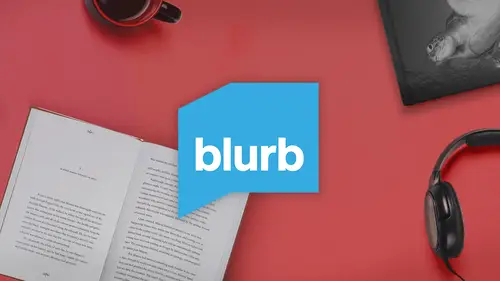
Lessons
Lesson Info
Color Management
Okay, so let's talk about what you're going to do before you get to the software, and this is going to start with color management. Color management is one of those things that is mysterious to a lot of people. I think a lot of times people think color management is far more complicated than it actually is. It is not a super complex process, but it's something that you have to keep in mind. If you want your books to print correctly, There's two things to primary things that I'm going to focus on today. The first is monitor calibration. So a lot of times when I teach workshops around the world, I'll ask people in the audience who in here calibrates their monitor and surprisingly very few hands will actually creep up. And I'm always amazed by that because I'll just put it this way. If you're not calibrating your monitor, then you don't know exactly what you're looking at on your monitor. So the odds of that printing exactly like what you want are very rare. So the first step is to calibr...
ate that monitor. There's a lot of companies who make devices, spiders, color spiders that will attach to your monitor and within literally a 5 to 10 minute process of this spider running, you're gonna have a calibrated monitor. This is basically the starting point for me when it comes to getting good color. If you don't do it, it's like flying blind. You're not exactly sure what you're going to see. And again, the odds of getting a good print are very, very low. So think about you've got a calibrate your monitor first. The second part of the process is converting your images to the blur of I C. C. Profile or color space. And this is again a relatively simple process of a lot of times. People make this into a big deal. These are things that you're going to do again long before you get to the book. Write software these air what you're going to do to all of your images so you can find the Blur by Sisi Profile on the blurb website and it's under the Color Management Resource Center. And as I scrolled down here, you'll see the downloadable, icy sea profile right here, and what the profile does is allow you to convert your images and photo shop from whatever color space you created. Those images, whether it was S RGB or adobe RGB, you can convert those images in the color to the blurb color profile, and you do that by downloading on this icy sea button right here. What that allows you to do is actually soft proof your images in the software before you go to print. So when you hit the soft proof, you'll actually see how the images air changing and you can make adjustments to them before you go to print. It's a very slick system. It's not super complicated, and I want to also bring your attention here on the right next to the I C C profile, you're going to see two short films. The 1st 1 is literally 45 seconds, and it's about installing the blurred profile. Now in a second, I'm gonna walk you through how you do that on the Mac. But even if you're on a Mac or a PC, it doesn't matter. You can watch this, and it will remind you how to do this. It's a pretty relatively simple process. Below this is a second film called Get Great Color in blurb books, and this is what I would call a general film. If you're looking to get information about generally improving your color and your workflow, it is worth time doing. And I'm going to remind you what we talked about earlier, which is patients practice, revision and having fun in this process and again learning color learning the very nut basic nuts and bolts shouldn't be anything to worry about. Once these things are downloaded and installed, you're gonna be a happy camper. So I'm gonna hide this for a second and I'm gonna show you on my desktop here. I've already downloaded the I. C C profile just to save a little bit of time here, and I've already got it installed on my system. But I just want to show you the workflow of how you would do that. So when a macintosh you're gonna open your hard drive, you're gonna go to your library to your color sync folder to your profile folder and then to the recommended folder, and you're just gonna drag that profile in there. And what that's going to dio is actually allow you when you're in a program like photo shop you're going to see that profile when you convert your images to the color space and you are ready to go in terms of color management. So again, there's a lot Maurin a lot deeper things you can dive into with color. But if you do these two basic things, you're gonna be well on your way to creating a really nice color managed workflow, and you're just frankly, not gonna have to worry about it anymore. All you're gonna have to do is concentrate on making the best possible books you can make. That's the goal. And making great books is way more fun than dealing with color management. So there's a little secret I just shared with you. Okay, so we had our introduction. We talked a little bit about color, and now I want to move on to the next component, which is talking about organizing your content or your work before you get to the software
Ratings and Reviews
a Creativelive Student
This course is about how to use Blurb, not about how to make a book. What I mean is, it is helpful for people who have made books and/or photo albums before and want to learn how to use Blurb. It was also helpful to me as someone who has already made a few Blurb books already but wanted to learn to use it better. I definitely learned a couple things, and given that I watched it during a free broadcast, it was totally worth the price of admission (in my case, 60 minutes of my time). In my case, I learned that Blurb has downloadable icc profiles as well as the ability to make low-res proof pdfs. As someone who learned Blurb by downloading the program and clicking away (from time to time searching some online forums) these are extremely useful things I wouldn't have known about any other way. What the course does not do, however, is teach you how to make a book. It names all the steps (color management, edit, sequence ...) and how important they are, but don't expect anything but a shout out to help you remember to do it well. As examples: The section on color management is basically "Remember to calibrate your screen and soft proof using an icc profile." If you don't know what either of those mean, this course won't teach you what it is, much less how to do it. Secondly: he shows you how to add a background color to your pages, but nothing about when to do that, why to do that, and how to do it well. A last example: Daniel's most important advice is to "edit tight" -- SUPER important but for me, really difficult. Unfortunately, Daniel doesn't go into how to go about doing so. He doesn't even give tips about what to think about when culling down your own photos. I'd have paid a lot of money to watch him cull photo's for two or three books, listening to his thought process while he chooses which photos to include and which to cry over and then leave out. To do all these things would have required a day-long course rather than an hour-long course, but for me, that course would have been far more helpful. It probably have been useful for people using other programs and/or vendors as well. What the course does do, of course, is explain the Blurb BookWright software. You COULD teach yourself by pressing buttons and searching on-line forums like I did. Or, you could watch this course, save yourself a lot of time, and get information you didn't even think to ask about. Since the course goes through all the basic buttons, the course could be useful to an absolute beginner photo album maker, which is what Daniel clearly wants to achieve. He spends a lot of time trying to encourage people who have never made a book before. In my opinion, an absolute beginner book / photo album maker could learn a lot more by starting out with a far more "let me do a lot of this for you" type of program. You know the type I mean? The program that comes with (perhaps cheesy) themes, clip-art, frames, etc.? That way, see the possibilities and develop a sense of what you like before you use something like BookWright, where any and all objects that end up on the page have been created and placed by the person making the book. Doing so will give you far more ideas when you start creating entire spreads ex nihilo on your own. Then, if you want to switch to Blurb, you can watch this course (before or after you've made a couple books just using trial and error). That background will increase the chances that (if you're lacking a degree in publishing) you'll be able to piece together what Daniel's talking about when he uses the specific publishing industry vocabulary.
user 89d27e
Thank you. We are just starting to write our own recipe book and this popped up on Creative Live. It was very helpful, thank you for it :)
Lianne Kruger
Dan gave some good information on * how to layout a book * some good helps with the main page of bllurb. * some entering photos on the screen and layout I do not agree that this is a trade book. He did not go through how to add text with a photo. A trade book to me would be instructions along with photos. He did not show how to do that. The course is supposed to be a trade book