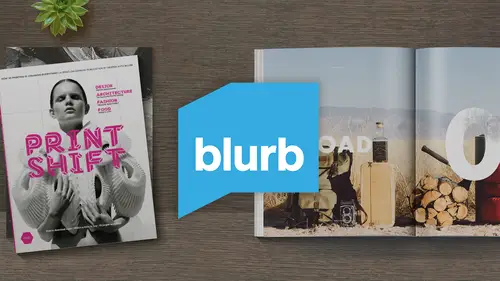
Lessons
Lesson Info
Creating A Master Page
you're perusing around up here, you'll notice something called a master. And if I double click on this, this brings up close this tab and minimize it, and this brings up what's called a master document. Now imagine you are using your magazine to make a portfolio. Let's say that you're a photographer and you're gonna make a trip to New York. You're going to show your work around. You want to make something cool that you can show to customers. Potential clients. Agents are directors, other photographers, whatever, or to leave behind. Maybe you want to make a leave behind printed piece, a little 20 page magazine, and you know that your portfolio is gonna have consistencies on how it looks. Let's say that you know that you want an image on the left hand page and you want a caption underneath it, and you want a text box on the right hand page, which is gonna have a little bit of copy that describes what the photograph is. But then you also know that you want your name across the top of the ...
page because you want whoever is looking at your portfolio. If they see something, they love. You kind of subliminally want them to recognize your name and association with that work. So these are things you know you're gonna wanna have on every single page? Well, you have a couple of options you could go through spread by spread page by page, recreating all of these things over and over again. Like I used to dio driving yourself crazy in the process. Or you could learn what I just clicked on here called the Master Page and a master pages basically saying, OK, I know I want all these things on every spread, so I'm just gonna build it once, and I'm going to allow the master page to do it for me. So let's say that we want our photobox here. I'm gonna go over here on the left hand page and I'm going to draw my photobox in here on the tool that I used to do. That is the rectangular frame. Till I grabbed this and I said, Oh, came to make a photo box, and I know that I want a caption underneath that in case anybody wants to know what's going on in the photo. So I'm gonna go to my to my text tool here, and I'm just gonna create a caption underneath here. I'm gonna do this rather quickly and crudely, but you'll get the idea. Photobox caption. I want another text box on this side just for fun. I'm going to do it small. I'm gonna go up here to the move tool, move it around. And then I also want that box that has my name in it. What? I'm gonna call a running header. I'm gonna put that up here and I'm even gonna put my name in there. Daniel Millner. I'm gonna select it because a little too small I can't see it. I'm gonna go up here and make it a little larger. And I'm gonna change the font because I can love to put that I say, OK, that looks pretty good. I've got my photo box. I've got my caption. I've got my text box, my running header. There's a one more thing that I should probably have. I don't necessarily have to have it, but I should probably have it and thats page numbers. So I'm gonna go over here to my text box again and I want my page numbers down here in the corner. And again, I'm moving through this rather quickly. I understand that it's rather quick, but again, I just want to remind you to be patient practice and go through this. Take it for a few test drives, and this is gonna it's gonna come to you very quickly if I click in my little text box down here, right click insert special character marker. I can put a page number on that page, and if I zoom in here, you'll notice that it doesn't give me a number. It gives me the letter A And that's because I am on my A master page that I am not actually inside my document yet. I'm actually still creating a master page, which is why I'm making all of these things that I know I'm gonna need over and over again. So I don't want page numbers just on one side. I actually want them on both sides. So I'm gonna go over here. I'm gonna create another text box, do the same exact thing, right? Click insert Special character marker page number. Wallach. There's my A. Okay, So let me zoom out. Let's take a Look at this page. Keep zooming here. Now. This is pretty much what I want. I've got my photobox my caption page numbers text box in a running header on thinking I'm pretty magical at this point. I think I'm ready to go. I go back to my pages document and look at what's happened. I'm just going to go down here to page four. If I double click on page four, it brings up the spread and look at what is on every single spread in the document. It's everything I put on my master page. I've got my photo boxes here. My captions, text box, running header and page numbers. So I just saved myself an incredible amount of time by using this. Now, back in the early days, when I first started using in design, I didn't even know anything about about master pages. I've never had a software class in my life. I've never studied in designed. I have no design background, so I am starting way behind where I should be. But it just took practice in patients. It took sharing my work with other designers and photographers and saying, Hey, this is how I did this and people looked at me and said, You're why would you do that? Why didn't you just make a master page? So again, it just took practice and patients to get through this, But this is fantastic. So you basically save yourself a tremendous amount of time. You could create something like this portfolio in a very short amount of time. At least get the basic bones of it together before you do your refining. Okay, so this is the master page in general. There's one more thing that I think people might be interested in adding in a master page that could save you a little bit of time. And that's when people desire a different color background. So I'm gonna go back to my rectangular frame tool here, Select that, and I'm gonna create a box that goes all the way across the spread, and I'm gonna go up here just for testing purposes. I'm gonna swatches and I'm gonna go to Black. And as you'll see, I now have a black background on my master page, which will apply that same background to every single spread in the book. Now you'll notice that the background is actually blocking all of the other elements that I created. It's blocking the photobox the text box, the caption, the page numbers, everything which is not optimal. I definitely want this in the back. I don't want it on the front. So when I have this box selected, I can go upto object, arrange send to back. And as you will see now, these other elements these other boxes have popped through, letting me know that I can now access those boxes with the black as the background. And if I go to my pages document here and go into my main pages, doc, you'll see that every single spread in the magazine has now changed. It has a black background, and it has all these elements. I just saved myself an amazing amount of time.
Ratings and Reviews
a Creativelive Student
This is one of the most interesting, informative, and accessible Creative Live classes I have yet seen in the five or six years I have been watching. Dan emphasizes the fun of the process and the importance of just getting started and being patient with one's progress. The aspect of this class that differs from so many "how to" courses is a clear way through production and distribution. I think many creators become stalled at the "how to begin" stage of real-world creativity, and Dan and Blurb provide an avenue through that sometimes hazy terrain.
Tessa Lauren
Thank you Dan and Creative Live! What a brilliant guide. I feel capable of jumping straight back into inDesign and can't wait to start self-publishing zines! - tessalauren.com (Photographer)
user-9eeff8
Clear and concise. Good course! Doesn't hurt that the instructor looks like Rob Lowe. ;) Worthwhile for anybody interested in an easy way to self-publish a magazine. I've used Blurb before for other projects (books) and it is indeed an easy-to-use platform.