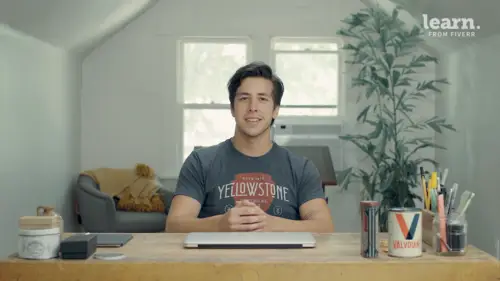
Lessons
Introduction
1Welcome
02:19 2Tools
00:54 3History
01:54 4Quick Exercise
00:23 5Quiz - Introduction
The Client
6Creative Brief
04:48Mood Board
02:01 8Key Words
02:45 9Quiz - The Client
Logo Terminology
10Logo Terminology
03:36 11Type Terminology
02:06 12Examining Letterforms
07:35 13Quiz - Logo Terminology
Concepting
14Design Principles
06:45 15Intro to Procreate
03:24 16Concept Sketches
16:41 17Concept Roughs
27:04 18Quiz - Concepting
Vectoring
19Setting Up Adobe Illustrator
05:02 20Variable Width Tool
03:02 21Shape Builder Tool
02:15 22Pen Tool
39:39 23Quiz - Vectoring
Effects
24Texture
07:09 25Quiz - Effects
Conclusion
26Project Review
02:16 27Playing with Colors
03:46 28Sending Files
02:18 29Conclusion
00:45 30Quiz - Conclusion
Final Quiz
31Final Quiz
Lesson Info
Shape Builder Tool
next I'm going to walk through the shape builder tool. So first let's zoom in here. I'll demonstrate on this letter A. Going to start with my pen tool. Once again Here, just trace over the letter. Hold down shift for straight 90° angles shift, select it with your selection tool here and I'm actually going to copy and paste so it's just holding down option and shift. I'm gonna transform reflect this one, bring those together and using me my rectangle tool here. I'm gonna make the crossbar of A. And then you can select this, click on your shape builder tool, click and drag if you want to unite certain sections like that. Um where you can also delete certain sections. So if I hold down option you can see that the plus changes to a minus and then you can click on that. That's not what I want to do. But you get the idea shape builder tool can come in handy a lot of times for the letter o. I'll demonstrate an example here. So here we go. It will be the outside. Amen. Make sure that these are...
aligned. So go to my line panel here. Yeah, it looks like they were just a tad off. Yeah that way too. So once I have both of those shapes created, I can go to my shape builder tool again click option, hold it down and then click once more and it deletes the center. So that's the shape builder tool. Yeah
Ratings and Reviews
logomarcket place
A lot to learn from this man. Thank you so much!
Ise Amasilia
Student Work
Related Classes
Branding