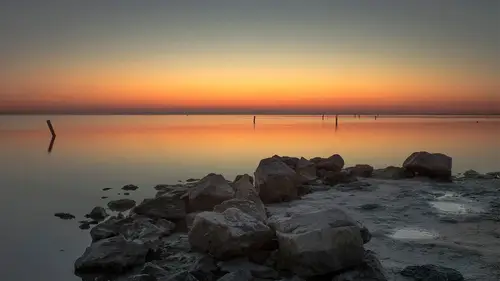
Lessons
Lesson Info
Split ToningLAB Color Mode Adjusting
Now, one thing that I did mention about this is that if you're using Curves to make your adjustment, the one thing you have to be a little cautious about is if you're really going dramatic with the Curve adjustment it is going to effect the brightness of your photograph. Even if you're going into the individual red, green, and blue channels, there's still gonna be some of that because that's just the nature of the beast. So, one of the options we have available is something called LAB mode. So this mode, LAB mode, changes the rules, it changes the way that our image is described. Normally, when we look in the channels panel, we see red, green and blue; that's a standard RGB image. That's why when we're in something like Curves, we see red, green, and blue as well. Instead, if I go and I change the mode to LAB color, then, now, the description of how this image is being looked at is quite different. Now we have a lightness channel, a and b, and the difference is, compared to Curves for ...
example, we can adjust these two channels, the a and b channel, that's where all the color information resides. So we can go to town adjusting the a or b channel because it's not going to effect the lightness, because that's now been separated. So that's one of the advantages of LAB mode, is that you can really push colors in dramatic ways and not worry about: what if it makes my photograph way too dark or way too bright? Well it won't because we're only affecting the color. Now, here's the problem with LAB mode. I'm gonna deliberately show you this, so I can show you a nice work-around. As that, you know by now, hopefully, because I've said it already today a few times, I would prefer to use adjustment layers. So, if I were to add adjustment layer here, whatever it might be, and just to show you now, it says lightness, a, b, instead of red, green, blue. Here's the problem, if I make an adjustment, well eventually I don't wanna keep it in LAB mode. That's just sort of a temporary work mode because if I want to do things like filters and other layers, and things like that, Photoshop doesn't like doing that in LAB mode, but the problem is, if you go to change the mode back to RGB, it says changing modes will discard an adjustment layer. It doesn't say would you like me to not do that. It just says okay. So it means all of the work you had done with the adjustment would be gone or you'd have to flatten it and lose the ability to edit it. So that's one of those things where I remember the first time I read that, I remember saying to myself, something like, "Gosh darnit, that is rather unfortunate", is probably what I said at that point. The work around is a little bit crazy at first, but once you get used to it, it's actually a very nice way to work. In earlier on, I converted this image to this thing called a "smart object" so I could make my filter editable. Smart objects is something that's got some interesting possibilities 'cause it packages your image in a different way. So it's kinda like putting it in a protective container so we can still see it and work on it, but the original pixels are protected. So I'm going to, once again, convert this to a smart object. Whenever we want to work on the actual pixels, technically now they're protected, so I can't touch them. For example, if I tried to take any tool, like a paintbrush or the clone stamp, or anything, it's gonna say "you can't". I like to call that the "I'm sorry Dave, I can't let you do that" symbol because... You can't. And this is one of these things where you gotta be really careful because if I try to use it it says, "this smart object must be rasterized before proceeding". Well, rasterized is almost as bad as flatten, in being a bad word in Photoshop because it would take away the ability that I would want to have to to edit it. So, I don't wanna do that. So, what I need to do, this is the slightly confusing part at first about smart objects. If you think about a smart object as a container, I wanna get inside that container to look at the actual contents, and the way I do that is I double click and it opens a second window. Now, at first, you didn't see anything happen because it's just the same, I haven't done anything yet, but if you look at the top, you'd now see that there's two tabs. The original jpeg file, and now this one that says, "layer 0.psb", so the contents of the smart object is always labeled as a psb file. It's a subtle difference, but that's what happens. So, if you think about it this way we've got this special, magical container that contains our photograph. Now, we're looking at the contents over here, separately. So we still have the original photograph in our container and then this contents window. So what we're gonna do is take the contents window, change the mode of that one to LAB color. Oops, sorry, sorry, sorry, I gotta step back here. I got ahead of myself. I didn't undo this one. Being in LAB color. Okay, sorry. So this is in RGB. Rewind. So, here we're gonna take this RGB file and make it a smart object. And, when I double click, you always double click on the thumbnail to look at the contents. Now the contents, I'm gonna change the mode of this one to LAB color. Now the reason I'm doing this is because the contents document you can add layers, you can do whatever you want, and when you save it, its gonna update in the original. So, just to illustrate this... Never mind LAB mode for a moment. If I just took my paintbrush and did something, I don't know, that'd I'd never do and then hit save. I've saved this document, notice it still has the two layers. Right? But if I come back to the original, you'll see it also has that white paint, but you'll notice there's no separate layer. So the layer is in the contents window. So in this final smart object document, I can do things like apply filters, do everything else, but any content, like layers, original pixels, anything like that, are back in that contents window. So this is the hardest part for most people, initially, if they've never done it. To get used to this whole two window operation thing. The psb file is where you'll see all the layers, all the content basically if we added type, whatever it would be, is in here, but as soon as I make any change to it, like delete that layer and hit save, I have to save it. Save the contents so that the smart object updates. So in the context of this one, now, the contents window is LAB. So that means I could, for example, go into curves. And then in curves, I'm just gonna go to the a channel and say I wanna really push up the saturation of that color, those colors in there, and same with the b channel. Knowing that this is an adjustment layer, so in this contents document it's still adjustable, but if I hit save and come back here, this is still and RGB file that's showing the results of that dramatic change I made over in the contents document. So now I can do more things to this. I can apply filters. I can do whatever I would normally do. So its kind of a work around to say I wanna preserve the layers and the only way I can do that is to, its oddly enough, have LAB mode in the contents window and RGB in the original file. It sounds kind of a bit complicated at first, but once you do it seven or eight times it's kind of like okay I kinda get the hang of it. The hardest part for most people is the two window thing. To think about, okay my contents are over here, so anything I wanna change from a contents standpoint is in this window. So, another example of what throws people off is they go to use the clone stamp or the healing brush or something, but you can't on this window because, technically, nothing exists there. So you have to come over to the contents window, make the change there and then save it. So its an extra step, but in this case it's the only way to be able to have the advantage of both LAB mode and be able to save those, keep those adjustment layers active. So, what would happen... Is eventually, I would save this document as a psd file, that's gonna be another reoccurring theme you'll hear a lot, psd is gonna preserve everything. Normally, it preserves the layers. Well you're gonna first think, well there's no layers in here when you look at this document, but there really are. They're just inside that smart object. So, anytime if I've saved a document as psd, and I open it, and next time I just see that, where it just says the name of the layer, but if you look really closely you'll see there's a symbol in the corner of that thumbnail. That tells me, "oh wait a minute it's a smart object so there's probably something else going on here." So that's kinda my built in history, even though it might've been years ago when I made this. If I open a file and I see that, then I'll know there's something else to edit. Its a small thing, but one of the things that I've always felt has helped me, is that if I'm working on a file, anytime I have anything like layers, or adjustment layers, or anything like that, smart objects, smart filters, I'm gonna always save it as a psd file. That way if I look in a folder and I see two files, one says photo.psd and photo.jpeg, for me I know the psd one has everything I need to edit. The jpeg must've been a copy I made to send someone. So for me jpeg becomes a delivery mechanism to say send this jpeg somewhere, but I'm gonna have the psd version. Technically, you can also preserve the layers, etc., in a TIF file, but for me the simple fact that it says psd, the only reason I'd save as a psd, is to preserve that information. So, in this case again, it would end up being, looking like its only one layer, but I know because I've named it a psd file, there must be a reason for that, and the reason is this is a smart object. If I double click on it, I'm like oh yeah it has an adjustment layer and I'm in LAB mode. That's why. So that's kinda how we preserve that... Editing ability. Do we have any questions so far? I just wanted to make sure if I got this right. So what is the benefit of having, of doing that, instead of just layers? Well, in this particular case it's because if we wanna take advantage of that LAB mode and the way the color information is put in those channels, it has to be in LAB mode. The problem is normally, when you switch back to RGB it just throws away adjustment layers. So you'd have to make it a permanent change. Whereas this method, I'm able to preserve LAB inside the smart object, which is RGB. So it kinda gives me the best of both worlds.
Ratings and Reviews
jose paredes
Dave Cross, one of the best. I like this course cause he explained a lot of possibilities in post production in a very simple way. I would like to recommend this course as one of the best courses to understand the foundations of color and the use of presets. We need more instructor like Dave Cross
Tom Hackett
I am somewhat sympathetic with another reviewer who said that the examples were not practical or realistic enough. Nevertheless, in this course David Cross has shown how a few advanced, and at times difficult and confusing, Photoshop techniques work. He has made smart objects, apply image and blend if understandable for me. If I were sitting in the live class, I might feel overwhelmed. But having purchased the class, and being able to watch it at any time to help me remember how a Photoshop tool or technique works, I would recommend it for anyone wondering how to use these tools and techniques.