Export Artboards as PDF & Separate JPGs in Photoshop
Lesson 61 from: Adobe Photoshop MasteryDaniel Walter Scott
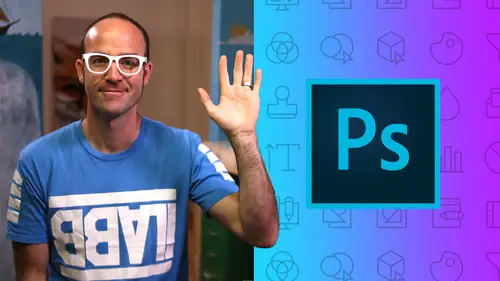
Export Artboards as PDF & Separate JPGs in Photoshop
Lesson 61 from: Adobe Photoshop MasteryDaniel Walter Scott
Lessons
Getting Started
1Class Introduction
03:24 2Before you get Started with the Photoshop Advanced Course
01:28Selections & Masking - Advanced
3The Easiest Way in the World to Mask a Person in Adobe Photoshop
24:23 4Class Project - Select Subject
01:41 5Select Mask & Changing a Color using Photoshop - Color Range
10:00 6Using Photoshop Selection to Fix Grass & Sky - Color Range
07:20How to Change the Color of Skin in Photoshop - Color Range
08:05 8How to Create an Ink Splash Image Around Text - Color Range
15:02 9Class Project - Color Range in Adobe Photoshop
01:54 10Mask on a Group Rather than each Layer
11:18 11Advanced Masking using a Channels in Adobe Photoshop
14:14 12Class Project - Channel Mask
01:30 13How to Make Selections in Photoshop Based on the Focus Area
22:53 14Class Project - Focus Area
01:11 15Selection Trick Using the Smudge Tool in Photoshop
04:16 16Future of Selections in Photoshop with Adobe Sneaks
07:04 17Quiz - Selection & Masking
Preferences & Workflow
18Advanced Preference Changes for Adobe Photoshop
08:36 19How to Speed up Adobe Photoshop if it’s Running Slow
07:48 20Workflow Tips & Tricks Like a Professional in Photoshop
13:45 21Advanced Layer Tricks in Adobe Photoshop CC
05:58 22Automatically Add a Watermark Text or Logo in Photoshop
08:29 23Batch or Image Process Multiple Images at Once in Photoshop
09:05 24How to put Loads of Images into one Photoshop File Quickly
07:04 25Weird Adobe Photoshop Features & Easter Eggs
06:37Fixing Images
26How to Enlarge Images Without Becoming Blurry in Photoshop
06:57 27How to Fix Blurry Images in Photoshop Using Shake Reductions
08:17 28Advanced Color & Tone Correction Using Levels in Photoshop
06:44 29Advanced Curves in Adobe Photoshop CC
06:34 30Quiz - Fixing Images
Cropping & Aligning & Distorting
31How to Reshape Images Without Distorting in Photoshop Content Aware Scale
09:44 32How to use Content Aware Move in Photoshop
08:38 33How to use Content Aware Extend in Adobe Photoshop
07:28 34Removing Objects Using Content Aware Fill in Photoshop
07:01 35Class Project - Content Aware Fill
01:03 36Cropping Tricks Delete Pixel & Reveal Cropped Content in Photoshop
06:11 37Automatically Crop & Rotate Scanned Documents in Photoshop
05:35 38Crop Angled Images to Straighten Perspective Cropping Photoshop
04:42 39How to Trim the White Away from the Edge of an Image in Photoshop
01:52 40Automatically Align Layers in Adobe Photoshop CC
07:38 41How to Reshape Images using the Puppet Warp in Photoshop
18:10 42Class Exercise - Puppet Warp
01:14 43How to Change the Perspective in Photoshop Perspective Warp
05:47 44Quiz - Cropping & Aligning & Distorting
Color
45How to Color Black & White Image in Photoshop
09:42 46How to Create a Duotone Effect in Adobe Photoshop CC
09:28 4744. Class Project – Duotone in Adobe Photoshop
02:20 48How to create the Glitch Effect in Adobe Photoshop
07:01 49Class Project - Glitch Effect in Adobe Photoshop
00:44 50Color Grading with Orange & Teal Effect in Adobe Photoshop
05:36 51Class Project - Color Grading in Adobe Photoshop
00:49 52Quiz - Color
CC Libraries
53Advanced CC Libraries Tricks and Tips Photoshop
19:15Typography
54Advanced Type Trick & Workflows in Adobe Photoshop
19:38 55Photoshop Can Guess your Font Using Match Fonts
10:43 56Quiz - Typography
Artboards
5752. Adding Artboards to your Photoshop Workflow Properly
05:24 58How to Add Images Correctly to a Photoshop Artboard
08:17 59Using Smart Objects & Relinking Images in Photoshop
04:10 60Advanced Speed Tricks for Updating Artboards in Photoshop
04:09 61Export Artboards as PDF & Separate JPGs in Photoshop
05:38 62Quiz - Artboards
Retouching
63Advanced Tricks for Healing Brush for Retouching in Photoshop
08:24 64Don’t Forget About Clone Tool Stamp in Photoshop
06:09 65How to use the Patch Tool for Retouching in Photoshop
06:41 66Class Exercise – Retouching in Photoshop
01:15 67How to Retouch in Photoshop Using Face Aware in Liquify
06:50 68How to Use Vanishing Point to Mocking up Designs in Photoshop
12:19 69Vanishing Point - Cloning & Healing at an Angle in Photoshop
11:19 7064. Class Exercise - Vanishing Point in Photoshop
00:51 71Fixing & Retouching Skin Tone in Adobe Photoshop
06:01 72Retouching Eyes by Enhancing in Adobe Photoshop
08:00 73Retouching Eyes with a Little Bit of Fakery in Photoshop
09:00 74Fully Faking Believable Eyes in Adobe Photoshop
06:45 75Class Project – Eyes in Photoshop
00:51 7670. How to Realistically Whiten Teeth in Adobe Photoshop
11:44 77Class Project – Teeth in Photoshop
00:57 78Quiz - Retouching
Layers
79Difference Between Place Linked vs Place Embedded in Photoshop
08:22 80What is the Difference Between Fill & Opacity in Layer
01:11 81How to Use & Export Layer Comps in Adobe Photoshop
03:27Visual Styles & Effects
8275. How to Create a Double Exposure in Adobe Photoshop
11:07 83Class Project - Double Exposure in Photoshop
01:17 84How to Create a Watercolor Painting Effect in Photoshop
09:23 85Class Project – Watercolor in Photoshop
00:32 86How to Decay Pixel Explosion Dispersion Method in Photoshop
13:47 87How to Make Exploding Shoe Effect in Adobe Photoshop
10:49 88Class Project – Decay in Photoshop
00:51 89Quiz - Visual Styles & Effects
Video & Animated Gifs for Social Media
90How to Edit Video in Adobe Photoshop
25:42 91Parallax Effect to Make Photos Move in Photoshop
13:22 92Class Project – Parallax in Photoshop
01:15 93How to Create Live Images - Cinemagraphs in Photoshop
13:19 94Class Project – Cinemagraph in Photoshop
01:35Web Design
95How to Setup a File Ready for Web and UI Design in Photoshop
09:32 96How to Export Your Web Design UI Project for Dreamweaver
07:573D
97How to Make 3D Text & 3D Logos in Photoshop
11:52 98How to Add and Change 3D Materials & Textures in Photoshop
08:42 99Using Cameras & Depth of Field in 3D Photoshop
05:12 100Adding Lights & Casting Shadows Using Photoshop 3D
10:01 101How to Export a High Quality 3D Image from Photoshop
04:42 102Class Project – 3D in Photoshop
01:08 103How to Create Fake 3D Lines & Type in Photoshop
09:33 104Fake 2.5D Gradient Effect with Paths in Photoshop
07:10 105Class Project - Fake 3D in Photoshop
00:46Mock-ups & Presenting Your Work
106Using Free Templates & Adobe Market to Mockup in Photoshop
11:07 107How Make a Reusable Mockup in Photoshop Using Smart Objects
06:40 108Mockup Poster Against a Wall Using Photoshop
08:16 109How to Make a Simple UI App Web Design Mockup Using Photoshop
06:06 110Class Project – Mockups in Photoshop
01:00Exporting
111How to Proofing Colors in Adobe Photoshop Ready for Print
04:04 112How to Tidy Up your Photoshop Files Before Sending Them Out
10:21 113How to Package Your Photoshop File to Include Linked Images
07:22 1143 Kinds of File Export for Photoshop Social Media Web & Print
12:59 115Quiz - Exporting
What’s Next
116What’s Next After Your Photoshop Advanced Course
01:05Final Quiz
117Final Quiz
Lesson Info
Export Artboards as PDF & Separate JPGs in Photoshop
Alright, so it's time to export. That's where the naming of our art boards was super helpful if you haven't done it just double clicking it and starboard 12 and three, give it a name here. It is handy, especially when you want to update your files. If you make changes so you can click in here. A nice little tip is you can add tab tab, tab. Tab. Tab means you can keep typing or copying and pasting the names and so we've got all our names in here actually this one here is wrong cover, this is meant to be instagram. They don't have a cover image but they have, this is for their posts and it's probably gonna crop to a square. Okay. I didn't think that one through Super well, but let's export all these files. So what we're gonna do is go to file, let's go to export and we'll start with the exported files. Pdf is pretty easy. We'll do that second. But most of the time I want to export a big pile of apex so we can now go and upload them to the different social media platforms, stick mine on m...
y desktop. Here you go, give it a name. This is just a prefix. It's going to add it to the end. It's not, I don't want anything added to the end. I've named them nicely over here. This one here, export selected items catches me out every single time. Okay with this on, it's only going to export the instagram one I've got selected. I'm going to turn that off the file type, you can decide I'm gonna use jpeg and export options is an armed by default. You can turn it on and just decide how what kind of quality you want to deal with and hopefully on my desktop. Thank you Photoshop there there. Okay, all ready to go. We've got jay pigs all nicely named awesome. What's really nice about it is if you make an update, so let's go to this one and I hit inverse. I'm gonna do the same for this one and I do the same for this one for no good reason otherwise, other than it's easy to see, I can go to file and just run that thing again because I've named them all outboards to files, put it in the same place on my desktop. I wish this would remember what I did. Quick run and I'm like this stuff now, you can see that it didn't like make duplicates of it. So you gotta be careful of that I guess. But it's nice. All these things are updated, ready to go. Somebody's made a change. I can just run it now. If you need to just run one of them, let's say only this one has changed, it's inverted and now is black and white. So just this one needs updating. Is it this one just right, click it and go to export as And in here you can say I want you to be a jpeg. I want to be 8% using the right name, I can click export stick it on my desktop, it's going to replace it. Yes please. There's an easy way to do just one or is it there, is there the other thing you can do is export a p d f export, let's go two outboards to pdf or is it going to go, it's going to go to my desktop. This is using the file name now, not my art boards. So I'm going to call this one. It's my illustrator. I'm getting lazy advanced july 19. This is going to be my age because I'm going to show you a B version with some different settings. Cool export selected art boards. No, I want all of them. Not just the one I have selected here. Got these two options, multi page document. Just means I'm going to have one pdf with five pages. You click on this one and you're gonna have five pdf up to you. We'll do this include art board name, that'll be your A and B testing. Just to show you the difference. We'll run it without it and you get what you imagine, right? You just got a pdf for them all in here, desktop here. Where is he there? He is there, Open them up and I got a pdf because it's a small one. It's not looking so great at super large version. Hands on my PS five pages Now there is a way in Adobe Acrobat to make sure that when the documents opened, it opens at 100% size like down here, not the full size where it goes fit visible, looks weird. I can't remember off the top of my head where it is. You'll have to find it in acrobat. But no, it can be done. Let's look at the other option. So in Photoshop, we're going to go to export, we're going to go out boards to pdf. Good brows. Just stick it on my desktop and give it the same name as before. This one is going to be Hey, did I start with B. I did. It's kind of weird. Was the other one. B Oh man, it's late. It's 10 30 at night and killed us on Z turn off that turns back on every time multi page I'm just going to include the airport name on it. Run kick back relax. And we have a slightly different pdf which you might find useful because it describes it because the other pdf just has a big pile of shapes that all look very similar, especially these profile images. I did. I started with B All right. Susie has this, it's extended the outboard out and we have just text around the edges now just to help whoever's proofing it or checking it. Just know what we're talking about. Alright my friends, we have come to the end of our boards that's everything I know about them. Let's move into some more exciting Photoshop tutorials. I'll see you tomorrow morning when I'm fresh and we start retouching by now.
Class Materials
Bonus Materials with Purchase
Ratings and Reviews
Shah Nawaz
Amazing experience but it is little old. You should update with latest version of PS
Uli N
Great class, but outdated PS version. It was confusing sometimes. Some tools are not in PS anymore and more tools have been added which is not included in the course.