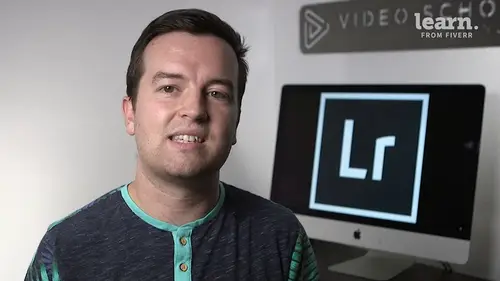
Lessons
Chapter 1: Introduction
1Class Introduction
02:03Chapter 2: Importing, Organizing and Filtering
2Importing
07:19 3Organizing with Collections
06:52 4Rating, Flagging, and Filtering
07:24 5Face Tagging
02:33 6Quiz: Importing, Organizing and Filtering
Chapter 3: Editing Your Photos - The Develop Module
7Crop and Rotate in Lightroom Classic CC
05:10 8White Balance in Lightroom Classic CC
07:53 9Exposure in Lightroom Classic CC
06:17 10Color and Saturation in Lightroom Classic CC
08:37 11Sharpening and Noise Reduction in Lightroom Classic CC
06:39 12Vignettes, Grain and Dehaze in Lightroom Classic CC
05:31 13Exporting in Lightroom Classic CC
09:37 14Lens Corrections in Lightroom Classic CC
04:58 15Split Tone in Lightroom Classic CC
05:12 16Removing Blemishes with the Heal and Clone Tools in Lightroom Classic CC
07:39 17Graduated, Radial and Brush Adjustments in Lightroom Classic CC
09:53 18Adjustment Brush Presets in Lightroom Classic CC
03:02 19Range Masks in Lightroom Classic CC
05:26 20Quiz: Editing Your Photos - The Develop Module
Chapter 4: Editing Your Photos - Advanced Tips & Techniques
21Using, Creating, and Importing Presets
05:24 22Color Profiles
04:09 23Speed Up Your Editing Workflow
03:43 24Panorama
03:33 25HDR
02:43 26Automatically Fix Exposure & White Balance
01:40 27CC 2020 Updates
04:25 28Quiz: Editing Your Photos - Advanced Tips & Techniques
Chapter 5: Advanced Portrait Editing Techniques
29Enhance Eyes and Change Eye Color
08:20 30Whitening Teeth
02:47 31Smoothing Skin
02:16 32Removing Wrinkles
03:11 33Enhancing Lips & Changing Lipstick Color
03:05 34Enhancing Cheeks & Face Contouring
07:42 35Full Portrait Edit
06:58 36Quiz: Advanced Portrait Editing Techniques
Chapter 6: Full Photo Editing Sessions
37Portrait of a Woman
19:37 38Night Edit
14:36 39Long Exposure
14:04 40Product Photo
11:56 41Nature
09:01 42Action
08:06 43Landscape
12:11 44Travel
03:27 45Couples Portrait
17:37 46Architecture Photo
18:12 47Aerial Photo
09:04 48Street Photo
14:04 49Macro Photo
05:53 50Pet Photo
09:45 51Maternity Couple Photo
12:27 52Interior Nursery
13:07 53Portrait of a Man
18:35 54Sports Photo
09:32 55Quiz: Full Photo Editing Sessions
Chapter 7:Map, Book, Slideshow, Print & Web Modules
56The Map Module
04:19 57The Book Module
06:24 58The Slideshow Module
10:21 59The Print Module
08:14 60The Web Module
05:56 61Quiz: Map, Book, Slideshow, Print & Web Modules
Chapter 8: Conclusion
62Conclusion and Thank You
01:39Final Quiz
63Final Quiz
Lesson Info
CC 2020 Updates
In this video, I'm going to go over the latest updates for lightroom, classic CC 2020, this is the November 2019 release a couple of major ones. Well not major ones. The biggest ones are Phil uneven edges for your panoramas and multiple batch export and also exporting groups of presets. Aside from that, there really aren't many major upgrades to Lightroom, nothing crazy new. So pretty much the way that you edit photos is going to be the complete completely the same. You can find their full feature update list on Adobe's website but I'm going to go through the main ones right now. So for panoramas to create a panorama, if you have multiple images, you just select them in your library or down in your photo strip, click photo merge and then panorama and before we had the option to automatically crop our image without auto crop, this is what it would look like. But now we have a fill edges option which will actually using the brains of Lightroom automatically bend and warp and sort of clon...
e the edges of your image So you have no distortion or not that much distortion and it fills it out rather than cropping. See the difference between cropping and just filling the edges. So that's a pretty cool update for Lightroom. The next is in terms of how we export our images. So let's go ahead and once this export or saves, we will export it. So we have this panorama Now if we click export, you can choose multiple presets to save this as now you have to create these first. So for example, if we have, let's call it this Panorama, let's just create a couple of different presets really quickly. So maybe we want to save this and export it on our for our website or site. Maybe we want to push it as a youtube, thumbnail, whatever it is. Um, you might need to adjust the size so one might be 1920 pixels wide. So let's add a and let's limit file size to 2000. Okay, And let's create a preset. So let's add this, we'll call this 1920 wide, create Say we want to add one that's a little bit smaller for maybe an email banner or something like that. Will limit it to 500 pixels or 500 pixels wide and 1000 k. So we'll call this email banner etcetera etcetera. You can create however many of these you want, um, you can create them for different social media platforms or different print sizes or whatever. Now, what we can do is just simply click multiple presets to export as and then click export and you can do this with a batch of photos. Now, you can see we have exported this photo. Two options, 1, 500 pixels wide. 1 1920 pixels wide and that's pretty darn cool. Going to speed up our export workflow a lot. The other thing we can now do is export groups of presets. So I have presets that I've actually downloaded. So this would be more so if you've created a set of presets yourself and just want to export them to share with someone else, for example. But we have these groups, you can just right click them and export group and now it will automatically export all of those as a zip file that you can then share and import um, as a group of presets in on another computer or if you are selling them or sharing them for free online, you can give them to people that way as a group. And the only other sort of major update is that you can filter folders and collections based off of label. So you can give color labels to your different uh, folders and collections. Now they're always adding support for more cameras and lenses, so that's good. But that's pretty much it for Lightroom, classic CC. I hope you enjoyed this video and we'll see you in another one.
Class Materials
Bonus Materials with Purchase