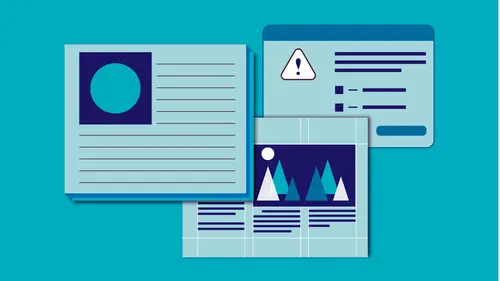
Lessons
Class Introduction and Document Set-Up
04:58 2Flowing Text
11:52 3Linking Text
11:30 4OpenType and TypeKit
09:49 5Text Effects
25:00 6Special Characters
13:03 7Bullets and Numbering
13:55 8Paragraph Rules
04:33Advanced Image Options
19:34 10Inline and Anchored Objects
16:18 11Paragraph and Character Styles
16:19 12Importing Text and Mapping Styles
05:43 13Layers
10:10 14Tables
11:37 15Pages
14:46 16Master Pages
21:59 17Mater Pages: Numbering
15:08 18Primary Text Frame
09:26 19Object Styles
16:28 20Captions
08:38 21InDesign and Creative Cloud Libraries
12:22 22Transparency
16:32 23Live Preflight
12:47 24Output Preview
05:44 25Printing Options
08:46 26Packaging
06:31 27Exporting to PDF for Both Print and Digital
11:24 28Exporting to Other Formats
06:38Lesson Info
Object Styles
So let's jump back to this side over here. And I'm gonna create, let's create a sidebar. I'm gonna do that right here on this page. Just gonna zoom in on this particular page. And I wanna work a little bit with object styles. And object styles work a lot like paragraph and character styles. So basically what we're doing is if we know we're going to use something again and again, we wanna save it as a style so all we have to do is click for it to apply. And in this case, I might wanna make a sidebar style. In fact I'm gonna make this image just a little bit smaller. Move this just a little bit out of the way here. And move this guy up here the little legend can sit up there. And then I want this to be in a sidebar. And I want this to, let's just say, expenses. So I know that I want this to say expenses as a header. And I want this to be body text in here. And I want all of it to sit inside a frame that maybe has some color applied to it. So what I wanna do is I wanna set that up so that...
it's in object style. And I don't have to think about this if I wanna put a sidebar on every page. The first thing that I usually do if it's a text, if it's an item that's going to have text in it, it's a text frame, I probably also wanna automate it with some styles. So what I'm gonna do first is, I'm gonna select this and we probably have a style already applied, it's body style. And I don't think I have any already set up, good. We're gonna start from scratch here on this. So this is body text and I want this styling but I really don't it to be a connected in any way to body text. If I change body text, I don't want this to update. So a great way to break that apart from any style connection is I can select the text I want here, I'll select both of it actually. And I'm gonna tell it, break link to style. So we come down here and say break link to style. It looks exactly the same but now it's not connected to any style whatsoever. And I'm going to go ahead and just make this slightly bigger. Right, so that looks good. We'll do 16 point. And I like the way it looks and I'm gonna go under paragraph style and I'm gonna do object, I'm sorry, option, create new style. And I'm gonna call this, sidebar text. Now there's a lot of information here, that's because all of this information is inside that text that I just selected, stuff that I probably don't really need. But it's there, it's being defined there and now it's part of my text. So I'm gonna say apply style to selection. So everything I have selected goes back in. Also, this is on by default, add to CC library. You may want to turn that off so that it's not automatically putting every style you create into your creative cloud library, especially if you're not using them. Then you go to use them, they're gonna be full of stuff you never even intended to put in there. Turn that off once and it stays off. And say okay. So in this case, this is sidebar text. And I also want this to be, look pretty much like side bar text but I want it to be bold, and I want it to be a little bit bigger. And so I've created a whole new stuff from there called sidebar text. I'm sorry, we'll call it sidebar header. And it's based on that sidebar text but also I want to tell it what the next style is. So when I'm done with sidebar header and I hit return, I want the next style to be sidebar text. So every time I put something in sidebar header, if I were to create a whole new frame here, and call it sidebar header. And I would say, you know, I would say taxes or whatever it is we're talking about. And hit return and this is about taxes. Right, so when I hit return, it automatically changed to that other the sidebar text that's there. So I just created sort of this looping or this automated sort of style application. When I hit one, I hit return and it automatically changes. So I have that set up in here. So with my sidebar header and my text. And now I need to tell it what the sidebar itself looks like. Not so much the width or anything like that, although in the newest version, we can do that. But I just wanna tell it what the frame should look like. So let's go ahead and give it an orange background and instead of just solid orange, we'll come in here into swatches and we'll give it a tint. We'll give it like a 80% tint. That looks good. And I wanna make sure I can use 80% again so I'm gonna go ahead and hit new right away so it automatically puts it 80% orange in my swatches here. And actually I don't like the 80%, let's do it a little bit lighter. I'm gonna do 60%, there we go, just a little easier to read. And again, that's a new color. And we're gonna drag it up so it sits next to the other ones. So I have 60%, 80%. Alright so I have 60% here. I also want to move it in away from the edge a little bit. Cuz obviously that doesn't look great. And maybe I even want a solid border on that. So a little bit of a stroke, let's add that, beef it up a little bit. I do wanna also make sure that my stroke is aligned to the inside because I already had it sitting at the edge of my frame and I didn't want half of it hanging down below that margin that's here. So I have that, that's looking okay, except that I do want this to be moved in a little bit. So that's in the text frame options. I'm gonna go up under the object menu, under text frame options. And I want to give it a little bit of inset. I want to give it a little bit of that breathing room. So I'm just gonna click and it move in a little bit. And I think that looks pretty good. I like the way that's set up there. And so I've got my sidebar, what it looks like. And I know, you think this is a lot just to make this sidebar. Well you would probably do it along the way as you were building it. And then at some point decide, I'd like to use this again and so I need to set this as an object style. So I can just click and use it again. That's what we're gonna do next. We're gonna open up under our window menu. Under styles, we have object styles. I'm gonna come up under here. And I have by default, two separate types of frames that are there automatically. I've got what the graphics frame looks like and what a basic text frame looks like. So every time I've created a new text frame, it's automatically assigning it that basic text frame for me. Just because it's a text frame, it automatically knows that it needs to be this basic style that's here. And every time I create a graphics frame, it does the same thing, it's automatically set up into that style. What I wanna do is, I wanna take this particular frame and you can see it's basic text frame plus that override. Well I wanna make this its own style. So I have it selected. I use the selection tool to select the frame itself. Come down here in either option or ALT click on create new style. And I'm gonna give it a name, we'll call it sidebar. Now, with object styles, it almost works exactly like paragraph and character styles. Anything that you've defined gets thrown into that style. So I had this item selected. So everything gets thrown in there. But the nice thing is that a lot of things are automatically here but some things are turned off. For instance, couple things have this dash on here instead of a check. And basically what that says is that it doesn't care if the paragraph style is, you know, which one it uses, it won't ever see it as an override if I use a different kind. I can even de-select these, like if i don't care that the story options are the same. What I wanna do is turn off anything that I really don't care if it gets defined in this object style or not. So I come in here and say okay, size and position, that might be important but maybe I don't know that it's always gonna be in the same place or the same size. So I can turn that off. Maybe stroke and corner options, I wanna leave that on. I do want the stroke and fill to always be the same. So I'll leave that on. But one thing I do wanna do in this particular case, is I do want it to look at the paragraph style. In fact, every time I create one of these sidebar objects, I want it to go ahead and I want the paragraph style to be the sidebar header, right, that's the first text in there. And then, I want it to apply next style. Because we told it that next style after sidebar header is sidebar text. And that's exactly what I want. So say okay. And now I have this sidebar, I need to go ahead and apply that. But now when I go ahead and want to create a new sidebar text entirely, let's come over here. And we just have some information, or even maybe, let's just grab this item that's here, right here. Oops that's on the, on the master page, I'm gonna pull that off the master page. If I just tell it that's a sidebar, when I change that it automatically change to this is the header and this is the text that's in there. And we went ahead and we have a, just need to make sure our frame is big enough to accommodate all that. Now in this case, because this was a quote, I would probably have something set up that was called quote. In fact, I can do that. I can delete what's here, I can grab this item and I could create a quote out of this. A quote object style. Because I already have, I know this paragraph style, I have quote text already here. And I don't know if I have a next style set up on quote text. But we'll check that out. Under paragraph style, let's come down to quotes, or it's under specialty probably. Quote text, if i look at quote text, I can see that next style I don't have it set up at all. But I do have a style set up for that I believe called quote attribution. So now, when I set this up as a sidebar, sorry, as an object style, I can come in here to this quote style, tell it that I want it to be paragraph style quote text followed by next style. So, how I can check to make sure this is working is I can select everything here and let's just strip out all the styling. Let's tell it, there's nothing applied to it. Or it's a basic text frame, something like that. And strip out all the styling. I can come back here to paragraph styling. And tell it it's basic paragraph. So if I brought in text like this, someone gave me this, I copied it off the web somewhere I've got this great quote I wanna use, I can just come in here and now I can go ahead and apply the quote style to it. And it automatically set that up. Now, I obviously have a forced return here and this needs to be off to the right. I've done a few extra things to that but I can go ahead, oh I see, this is, it sees that as a return. I don't really want that. If this were, hmmm, I have a character style applied to that probably. No. Interesting. Because I started with something first, I'm not sure what I had built in there, I'm not sure why that last item decides it needs to be in that style. Odd that it did that. But anyway, you can kind of see how that's supposed to work. I could change that to a sidebar, boom. Like that. Again, for whatever reason, that has some character styling applied to it that we don't need. Need to make sure there's no styling applied to that. Oh I see, I've got some overrides applied here. Okay, so now I have the overrides removed. I could say, oh is that a sidebar, no actually, that was supposed to be a quote. And just click on that. So I can set that styling up and have that automatically work for me. Now as I'm working on that, if I decide, I come over here to this, let's go to this page here, and I create on a new page, let's make sure I'm on a document page here with no master page applied to it, nothing at all. And I decide that I have, c'mon, a page that I want with three columns, let's say. So I'm gonna go ahead into my text frame options. And I've got three columns and I've got a nice gutter width in between there. And I want to be able to create this three column text a lot of places, I would create a new object style for that as well. So I would just option click on that. Again I have it selected. I don't care about paragraph styles, cuz it's gonna be different every time. But I might just call this, three column text. And say okay, and now, I can make this three column text, I can come over here to the right side and just click on it and actually pull this guy down, so that that becomes my default for this document. Every time I create a new text frame now, it automatically has three columns applied to it. So I can make that that is the default as well. And again, I can have several different ones, I have ones that are two columns, three columns, four columns, so I know that as I come along and I put text inside here, this needs to be a sidebar. And the great thing is I can grab text, or styles from other documents as well. Let's come back to this one. And I can go ahead and I can bring in those object styles from existing documents. Now they have to be saved already and I haven't saved this annual report because I don't wanna save it because I wanna be able to revert it back to the way we had it and before I messed everything up with it. So, but anyway, just know that if I create something here and I like this three column, if I create a new document or go to a different document, I can actually bring in the styles from elsewhere. Load the object styles from that particular item that's here and bring that in. So I don't have to build those every time. If I have that sidebar that I like, I can do that. I can also just simply go out to the document itself, find myself that sidebar that I had. And I can copy it and paste it into a new document. And when I do that, that actually comes along for the ride. So the style comes with it, I can get rid of everything that's in there, I've got some overrides applied to it. But it will bring in all the styles that I used to create it, my sidebar text, any character styles I need and then also the object style itself. So again, it took a while to set that up, but once I save that, and I wanna use it throughout this report or wanna use it throughout all the documents I do for this client, I can just keep moving that style from document to document. And everything stays exactly with it. So it's easy enough to just be able to click on everything and say, assign this style, assign this style, make this an object style and it automatically formats everything for me. So object styles kind of work in conjunction with character and paragraph styles, unless you have just a basic graphics frame and that is just gonna be basically, if it's filled with a color. So for instance, if I have this item and I know that this is always yellow, or instead the orange with a blue stroke on it, I can create a style for that. Let's call it object style one. And now, I can change anything I want, every time I create a new style, I can come in here, and just tell it object style one. And it automatically does that. Whether it's a square, a circle or a shape that I drew with a pen tool or anything like that. So, styles, use them all the time. It's gonna save you a lot of time because everything that we've done leading up to this, we're taking a lot of time to craft these items. So what we wanna do is make sure that when we go to use them again, not only is it easy to do, we know that it's the same, it's consistent between all of those. That's something else we're looking for. Not just make it easy to make it easy, it's so that it is consistent across every document that we do. Because what happens sometimes is you think, oh, this document is different from a different, you know, it's no big deal, it's just document I worked on this one six months ago. And then you bring them all to say, a trade show and they're laying side by side on the table. And you really wanna have that consistency from time to time. Because otherwise, if you change it and you do an override, make a little tweak to it, then you open up your document and then there's already been a tweak made to it but you don't remember that tweak was made. Or somebody else made it. And then you make a small tweak to that one. And by the time you've got to the fifth iteration, it looks nothing like the first one. So you definitely wanna make sure that you start using styles and you share those styles amongst your different documents that you have.
Ratings and Reviews
Marianne Stewart
I've been using InDesign for a decade, and decided to take this class to see what else I could learn. Wow! Erica taught me ways to do repetitive tasks easier, faster, and cleaner. She showed me many, many ways that I wasn't using InDesign to it's fullest potential (and now I am!). Her teaching style is very thorough and in-depth, but also easy to follow and understand. I highly recommend this class!
Ivan
Great class, but as a former professional typesetter (before InDesign, PageMaker and QuarkXpress), Erica uses the term "Justified Left" incorrectly! (sorry!) There is no such thing. Justified refers only to text that spans the width of it's column from edge to edge. The spacing in-between words will vary. Used primarily in newsprint where the columns widths are narrow. The other proper terms for text alignment are: Flush Left Ragged Right (or) Left-Aligned Flush Right Ragged Left (or) Right-Aligned Centered Justified The oddball is "Justified". It's the only option where word spacing is variable. This is the least desirable because it creates "Rivers and Valleys" of white space that distract the eye. Letter and word spacing can be tightened or tweaked to improve the overall look, but at cost in time.
Sarah
Great class and very informative. Erica’s a good instructor. Given the volume of information presented I’d like to see class materials included. It makes the course much easier to follow.
Student Work
Related Classes
Adobe InDesign