Advanced CC Libraries Adobe Stock and Adobe Market
Lesson 48 from: Adobe Illustrator MasteryDaniel Walter Scott
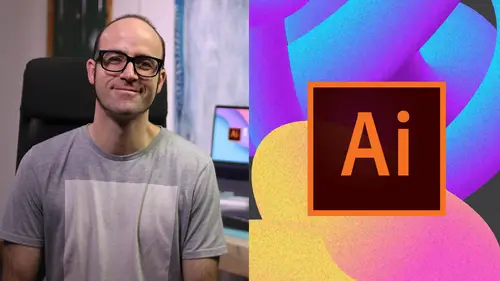
Advanced CC Libraries Adobe Stock and Adobe Market
Lesson 48 from: Adobe Illustrator MasteryDaniel Walter Scott
Lesson Info
48. Advanced CC Libraries Adobe Stock and Adobe Market
Lessons
Overview
1Class Introduction to Advanced Adobe Illustrator CC
02:35 2Getting Started with Your Adobe Illustrator Advanced Tutorial
01:19Drawing
3Trick for Redrawing Hand Drawn Images in Adobe Illustrator CC
03:17 4Curvature Tool vs Pen Tool in Adobe Illustrator CC
10:27 5Advanced Pen Tool Tricks Using Adobe Illustrator CC
08:47 6How to Draw Flowing Curves in Adobe Illustrator with the Width Tool
13:14Mastering Corners with Adobe Illustrator CC Corner Widget Effects
05:27 8The Best Creation Tool in Adobe Illustrator CC the Shape Builder Tool
23:01 9More Shape Builder Goodness
11:02 10Using Live Shape Effects in Adobe Illustrator CC
06:03 11Class Project - Drawing Exercise Using Width, Curvature & Corner Widgets
01:38 12Drawing - Quiz
Keyboard Shortcuts
13Advanced Keyboard Shortcuts for Adobe Illustrator CC
11:05 14Keyboard Shortcuts - Quiz
Color & Patterns
15Advanced Color Tips & Tricks for Adobe Illustrator CC
15:44 16Using Color Themes in Adobe Illustrator CC
03:02 17How to Color a Real Hand Drawing Using Adobe Illustrator CC
07:07 18How to Use the Color Guide in Adobe Illustrator
02:47 19How to Change All the Colors at Once in Adobe Illustrator Recolour Artwork
04:19 20How to Make Gradients Bend in Adobe Illustrator CC Using Gradient Mesh
13:36 21How to Make Long Shadows in Adobe Illustrator CC
07:15 22How to Blend Images with the Background Colors in Adobe Illustrator Blend Modes
03:26 23How to Make Images Black & White in Illustrator & Mix with Color
07:44 24How Do You Make Anaglyphic Text Using Adobe Illustrator CC
06:12 25How to Make Gradient Stroke Overlap & Mix Colors in Adobe Illustrator
06:39 26How to Create a Duotone Image Effect in Adobe Illustrator CC
07:23 27Advanced Repeating Pattern Swatches in Adobe Illustrator CC
14:16 28Color & Patterns - Quiz
Workflow Speed
29How to Change The Default Font & Swatches in Adobe Illustrator CC
07:36 30Advanced Workflow Tricks for Adobe Illustrator CC
10:52 31Shortcuts for Aligning & Distributing in Illustrator CC Using Actions
04:28 32How to Proof Colors in Adobe Illustrator CC
01:25 33Adobe Illustrator is Running Slow, How Do I Speed Up Illustrator
09:40 34How Best to Use Illustrator With Other Adobe CC Software
08:13 35Workflow Speed - Quiz
Typography
36Advanced Fonts Tricks & Tips in Adobe Illustrator CC
07:52 37How to Put Text Type into the Shape of a Letter in Adobe Illustrator CC
08:40 38How to Use the Touch Type Tool in Adobe Illustrator CC
02:27 39Typography - Quiz
Strokes & Lines
40How to Multiply Strokes to a Path in Adobe Illustrator CC
06:24 41How to Add a Stroke Line Around the Outside of Text or Shapes in Illustrator
03:45 42How to Make Multiple Lines Using Offset Path in Adobe Illustrator CC
09:33Depth, Perspective & 3D
43Introduction to 3D in Adobe Illustrator CC
11:10 44How to Make Semi Flat 3D Icons & UI Design Using Adobe Illustrator CC
15:22 45How to Make the Paper Cut Effect in Adobe Illustrator CC
09:35Charts & Graphs
46How to Make a Pie Chart Line Graph & Bar Graph in Adobe Illustrator CC
17:38Artboards & Pages
47Advanced Artboard & Pages Tricks in Adobe Illustrator CC
05:42Creative Cloud
48Advanced CC Libraries Adobe Stock and Adobe Market
09:12Images
49Advanced Image Tricks & Tips in Adobe Illustrator CC
07:22Transform, Distort & Blend
50How to Distort Bend Shapes & Type in Adobe Illustrator CC
03:39 51How to Make a 3D Ribbon in Adobe Illustrator CC
08:58 52How to Create Lots of Lines that Blend Together in Adobe Illustrator CC
09:24 53How to Make 3D Gradient Lettering Blends in Adobe Illustrator CC
11:25 5449. How to Make a Linocut Effect in Adobe Illustrator CC
08:26 55How to Use the Puppet Warp Tool in Adobe Illustrator CC
09:33 56Transform, Distort & Blend Quiz
Web UI design
57How to Use Adobe Illustrator for Web & UI Design
15:17Animating
58How to Make an Animated GIF Using Adobe Illustrator CC
14:52Conclusion
59What Next After Your Illustrator Advanced Course
01:07Final Quiz
60Final Quiz
Lesson Info
Advanced CC Libraries Adobe Stock and Adobe Market
Hey there in this video. We're gonna look at some tips and tricks for using CC libraries and other kind of internal parts like the market. So you probably have used libraries before. Maybe you haven't. But I've got my first library here. I'm going to add something to it. Okay. I'm gonna drag it in there and I'm gonna give it a name. Glenn is a cartoon that I did with my wife. Okay. So I've given it a name and now where it becomes a couple of chicks is that if I drag this out now, Okay. It's connected to the library, which can be a bit of a pain if I hold down bolt on a Pc or option on a Mac when I drag out it's disconnected. So this guy is connected. This guy is not what happens is if I double click this and here I decide that um, I don't know. I'm not sure what I'm going to decide here. Uh quick think of something red. I save and close it down. You'll notice that the library updates and this guy updated, but this guy didn't because he's disconnected. Often I do that I just kind of old...
s hold option and drag it out. So I've got it disconnected. All right. Other things we can do and say that I'm working with another person, which I do a lot and we're all remote. So what happens is say I want to share this library. I've got lots of libraries. Check them out. Okay. And what I like to do is anything that has this, I like to collaborate. So I've got a friend and that helps me another designer. That helps me a lot of work and we share this adobe folder. Let's have a look at this one. Adobe logos because there's lots of just adobe stuff that we're allowed to use as certified instructors and a certified training center. Okay. And we share it. The way to share a library is let's say here you got to this burger menu and you say collaborate. So share is what I do with a client. Say I want to extend it to a client and here's the assets. You can't update them or mess with them. It's not a creative cloud library. It is just something that you can artwork that you can use and download for your own usage. Okay, collaborate means I trust this other person and you can delete stuff and edit it and add new things. We work on it together. And all that happens is they get an email saying would you like to collaborate and they click yes and they'll just end up in this dropdown. You can tell the ones that have been shared with the two little heads there. Okay. You can share with loads of people. One of the things that makes it quite useful is like say I decided to delete this one. Okay, I decide that yeah goodbye. You're gone. Okay. It's deleted. I can undo it. But let's say that I open up document. Well the person working with the opens up the document, it says it's missing the thing where did it go? And I'm like, oh okay. There is an option in here to save you deleted items and you can just kind of undulating them. It's pretty cool. The other thing you might do is when you click share a link, okay. And what ends up happening is they get given you you get to give them an option to say whether they are allowed to edit or whether they just allowed to view. And let's say they're not like a designer and have a Creative cloud license. That one's the one you send them and I'll show you what it looks like from their side because this is what they get. They log in or they don't even log in. Okay? They just click on it and this is you know, do you accept and this is what they get. That's the library option. And what I might do is add it's a live one. Okay. So if I add this kitty back in there and jump back in here, I might have to refresh this and hopefully my internet is working fast enough. There she is. And what's really cool about it is if I click on it, it's not a tiff, it started life as a tiff. That's why it's called a tiff. But they can download it from here. Okay. They can save it and there's kind of limited action. if they don't have a creative cloud license, it doesn't even have to be a paid one, so you can get them to that's the pain I guess is they can get little bits of it, they can save the image, Okay. And they can start working with that JPEG PNG, but if they want kind of full access, they need to sign in or sign up. Doesn't even have to be paid. Cool. And let's close it down so you can see colors as well. I use this quite a bit for web developers, so in my library there, I'll have all the colors that I'm using. You can even put fonts in there. Okay, we haven't done that yet. Uh, let's check the font in actually put it in this text and that one's pretty hardcore. So what I might do is it's kind of put it in there. If I click on this option here, I'm gonna put in maybe the text and the character style, not all of that. So now, if I go back into here and I go back out and I update, this is character styles, I find this is really helpful for web developers that I'm working with, they know the font family, the size, the color, all that type of thing. If there was a line spacing that gets included as well. Really handy. What you see, there's a little web interface. So once, if they do sign in, they get a bit more right, that looks like this or something like this and they get to do a lot more, like they get to share it, you can decide on the access they have. Okay. But there's just some really cool stuff in here. Let's say I want to go into this thing. Okay. It gives me just a lot more details and a lot more things I can do and go and save under actions here. I can copy it, rename. There's all sorts of things you can do if you get a creative cloud license. The other thing I want to show you about, kind of, the library is back into illustrator. It's not really the library. It's more than CC app. Okay, so on a Mac, it's at the top here. This little Creative cloud icon on a P. C. It's in the it's in the bottom, right? Looks the same click on it. There's this one called assets. This is like the hidden gem. Okay, you want to go the one called Market? I love this one because it's free commercial use mainly icons. Okay, victor stuff and that you get to use for free commercially that don't give you. So whenever I'm in here, I'm like, hey, I really need a I don't know what do I need? I really need a credit card. I don't know why credit card and my wallet's in front of me. Credit card. Okay. And in here, there should be some credit card icons. Go ahead and it's really nice is most of them are victor just double check. Say you really like this guy click on it and I'm gonna download it to that library. Okay. Any of your CC libraries kick back, relax. Is it doing it? Oh there it is over there. This one here is actually a Photoshop file. It's not quite what I wanted. But hey, I'll open up Photoshop same library. That's why CC libraries are so cool card, there's all sorts of mask going on. It's all kind of bits and pieces. You probably like me when you find stuff online, you're like awesome. And it's like a solid Jpeg and you gotta kind of redraw it. And so when you are looking in this, just make sure you're looking for SVG or AI So let's say victors, victors icons, I bet you he is. SVG is one of the words you want. Okay, scalable vector graphic and that's a good term to use. Well, look for, save it to my library and now here it is. Over here SVG I can double click on it and just drag it out. I'm actually gonna hold what was the key? Remember I hold while I'm dragging out. Yes, it's a or option and it means that start dragging, then hold that key down and it means I've got two of them but I've broken that link. And what's also cool is that it's victor. I can in group it, I can start messing with it. You might have to right click and release compound path. That happens quite a bit with refugees from online and the bits are there. You might have to do some fun and games to get this thing to work again. Um Yeah. Alright. That is the secret little treat up there. The last kind of bit to deal with libraries is to do with stock. This kind of option here. It's up there as well. The pimping it hard. Um, they just stocked library stuff right? You get 10 free to get started and I use it. Okay. Instead it's an alternative for something like shadow stock or istock. Okay. The nice alternative for it is that say I need a picture, you know, a commercial picture. I need to pay for it and I need some options and I need it for, I can't think going credit card again. Okay, so it's gonna look at adobe stock really cheesy. Okay. Hate him. Anyway. So there are beautiful ones in there. Don't type credit card and look for a really nice um options so that they're here. The cool thing about it. It's really big preview. And what happens is when you're ready to buy, what you can do is go to here and just say bye. And if you've got like a monthly subscription and say I've got, I think I'm paying for 10, 10, maybe 20 images a month. Okay. And it's something like 30 bucks, 40 bucks, something like that. Okay, so, and what ends up happening? You just like, say you designed it and you've manipulated it and done some stuff to it. There is adobe stock in the middle. Um you know, you kind of manipulated, add some effects. What ends up happening is if you license this, it reaches back into your document and removes the watermark and this little number on the bottom. It's pretty clever. Works for Photoshop and design, illustrate everything. There's video, there's not just images, these illustrations as well. Um Yeah, I'm gonna stop trying to sell you adobe stock. Alright. That's gonna be it for creative cloud app and the CC libraries. Let's get on to the next tutorial.
Class Materials
Bonus Materials with Purchase
Ratings and Reviews
Student Work
Related Classes
Graphic Design